Forcing Aperture to Locate Referenced Files
Version 3.4 of Aperture vastly improved the way the “Locate Referenced Files” works. It does the task much faster and it automatically navigates to the selected offline image when you click on the appropriate drive. These two things are huge time savers.
However, on occasion, it won’t let you reconnect the files. You can navigate and see the file in question, but the Reconnect All button is not active.
Well, if you are suffering from this annoyance, I have a solution and it’s very simple. But, unless you know about it you’ll never think to do it.
Ready, here it is, write this down: Hold down the Option key and the Reconnect All button will light up and reconnect the files. That’s it. It’s called “Force Reconnect”.
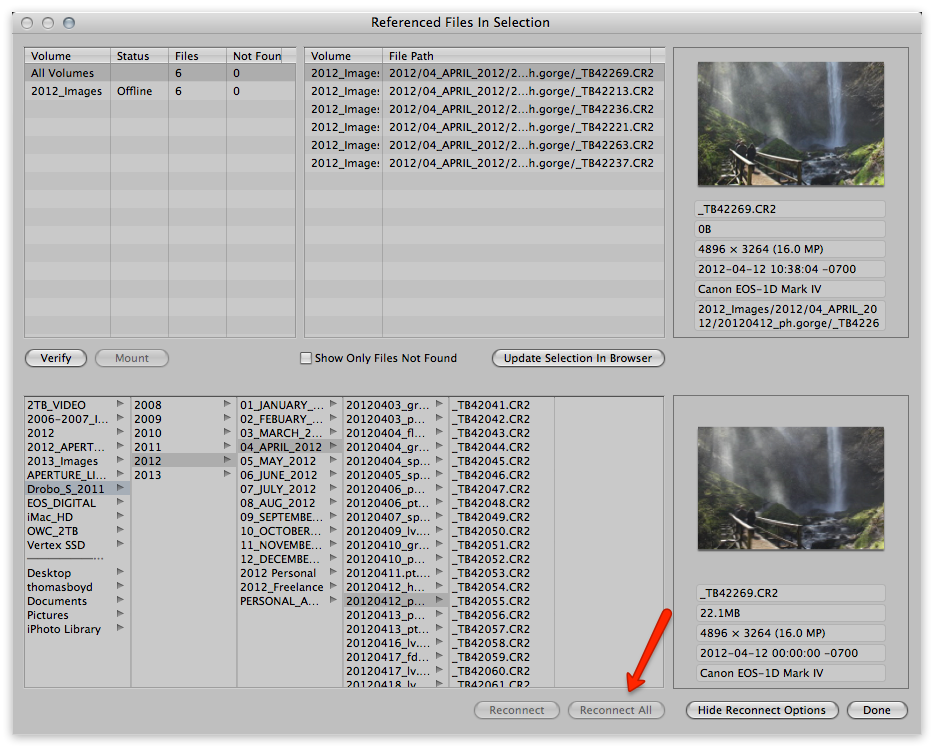 Notice the “Reconnect All” button is not lit up even though the corresponding photo has been located. Hold down the Option key and the button will light up.
Notice the “Reconnect All” button is not lit up even though the corresponding photo has been located. Hold down the Option key and the button will light up.
NOTE FROM JOSEPH:
It’s been a while since I looked into this, but if memory serves, Aperture is doing several things to compare the file it’s looking for to the file you are attempting to reconnect, including file size, name, and more. Holding option key to enable force reconnect will not, in my experience, allow you to reconnect to any file at all — i.e. you can’t force it to connect to a completely different photo. However it will bypass one of the checks, and usually allow you to force the reconnection to the right file. Perhaps that’s changed now and it’s more liberal, but that’s how I remember it. If you are having these sorts of reconnect issues, here are a few more things to read:
“Reconnecting Missing Files in Aperture—A Discovery” — the fourth post ever on ApertureExpert, back in January 2010!
“reconnecting pictures in Aperture” — a forum post also dating back to 2010
“Relocate Masters - Changed Names” — a recent forum discussion (Jan 2013) where the option key didn’t help (maybe someone reading this can offer other insight?)

Comments
on March 12, 2013 - 8:17am
That option key is a powerful modifier. It does so many hidden things on OS X.
Thomas
on March 27, 2013 - 9:54pm
I have run into the issue where I get to this dialogue and the browser will not let me select the folder that the images are in… I can select other folders just not the ONE I want/need.
I should not that all of my images are stored on a local drive and are NOT in the Aperture library but are in their own folder organized by date. Nothing has changes about the files or the app other than an update to the app. But all of my images are now “off line”.
Any help/suggestions would be appreciated.
on March 28, 2013 - 1:13am
Dorn,
Sounds like a permissions issue to me… can you run disk utility and repair permissions on that drive?
@PhotoJoseph
— Have you signed up for the mailing list?
on March 31, 2013 - 5:15am
hi! i’ve been dealing with just this issue and have had no success. I don’t know if i’m doing something wrong, but when would i hold down the option key, and where would i click to get the reconnect button to light up?
thanks so much!
on March 31, 2013 - 8:46am
Donna,
It should be the “Reconnect All” button, which is the second from the left in the lower-right corner of the window.
Dorn,
Another option to try may be to simply eject and reconnect the drive if you can, or to restart your machine if it’s a system drive. I’ve had similar issues before and it for me, reconnecting the drive solved the problem. If it is an external drive, it might not hurt to try restarting your system too.
I’ve had to run drive recovery on a disk which contained some referenced master files and I’ll report back how the connection process goes once I finish a new scan, but I suspect that it’s more than just file size being used for comparison because I have quite a few images so far which Aperture isn’t liking…. I’ll see what happens!
on April 2, 2013 - 10:10am
hi michael-thank you for replying! :) I do see the button, but i don’t know if i’m supposed to hold down the option key and click on it, or? i have tried that, and nothing lights up. also, the list of the referenced files are all in red, and i noticed in the example in the article, they are black. (the text) I think several of the photos were deleted from iphoto before i started using aperture, as well as just being renamed, so aperture can’t find them.
any help and thoughts are much appreciated!
thanks in advace!
donna :)
on April 3, 2013 - 6:31am
I have a variant of the reconnect problem. I store my image files as referenced files by date taken. I parallel the date taken folder with ‘date taken selects’ (i.e. 2013-04-3 selects). I tend to go back and forth between a desk top and lap top, mirroring the drive. Somewhere in the process the library I use on the desk top didn’t recognize the selects folder. When I try to point the locate referenced files dialog to the selects folder it bounces back to the original date folder. I am unable to select the folder where the file is located. Is there a way to override that behavior? The other alternative of course would be to move the selects back, and locate, and then move again to the selects folder.
Thanks for any suggestions.
Waldhaus1
on April 4, 2013 - 2:22am
Donna,
When you press option, the button that’s greyed out to reconnect will/should/may light up. But that’s only if certain conditions are met. This process is not a guarantee, but usually works. Read the “NOTE FROM JOSEPH” in the post above.
The button will only have a chance of lighting up if you have selected the same file in the top and bottom windows. You are basically telling Aperture that these two are a matching pair. Is that what you’re doing?
As far as red vs black, the red items mean that Aperture doesn’t even know where they are supposed to be, I believe. It’s been a while since I’ve bad to deal with this to be honest.
If you can’t get it to work, you may want to post a question in the User Questions forum. If that still doesn’t help you, or if you’d like personalized help, I do offer 1:1 consultation for a fee. Check that out here.
@PhotoJoseph
— Have you signed up for the mailing list?
on April 4, 2013 - 2:24am
Peter,
I’m not sure I understand… so you have TWO folders of images, one with just the date and one of selects? Are there duplicate images or are you moving them?
Also I’m not sure what you mean by “bounces back”.
@PhotoJoseph
— Have you signed up for the mailing list?
on September 23, 2013 - 6:20pm
No solution but an observation. After years of using Aperture I just ran into this problem. Reconnect button greyed out, original image on drive and showing in Reconnect box, no amount of messing around, including re importing, would allow me to reconnect.
I’m traveling at the moment, a “travel” Aperture library, referenced files, all on internal. When I selected all the photos and searched for any with missing originals, everyone that came up had been edited in an external editor. NIK for the most part, PS for a few. The PS images had been imported into Aperture, NIK places a copy in the respective folder. The import process appears to work but Aperture shows a missing original. I went back and retraced my steps, what I described is what’s happening. To me at least.
No idea how to deal with this, I had to edit them again as there were only a handful of images. However, when I get home I will do the same search for my entire library. Hopefully no issues as this is a real pain. Especially as it involves those images I care about.
on July 24, 2017 - 2:37am
Hi …. (Four years later…)
Wondering if anyone found a solution to the problem where when one is trying to select a folder in the lower part of the Locate Referenced Files dialog, Aperture will not let you select the folder that actually contains the masters. All other folders are accessible, but if click on a folder that contains masters, it bounces me back to the root of my boot drive.
Much appreciated
Matthew
"There is nothing worse than a sharp photograph of a fuzzy concept." Ansel Adams
on July 26, 2017 - 9:50pm
Unfortunately I don’t recall if I ever found a solution to the problem.
In the end sadly because Apple announced it was abandoning Aperture I went to Capture 1 Pro in the session mode. I found that worked better for me than the catalog mode.
I do have to keep track of dates for images and projects, but not a major issue so far.
Good luck.
Waldhaus1