Guest Post: Why I Use Aperture Instead of Lightroom
Today’s guest post is by Mel Ashar. Mel is a landscape and architectural photographer based in San Francisco. His clients include architects, designers and real estate professionals around the Bay Area. You can read more about him and see Mel’s work at melashar.com, read his blog at melashar.com/blog or follow him on Twitter @melashar.
I’m not normally inclined to compare Lightroom to Aperture on this site, as it’s quite obvious that each has it’s strengths and weaknesses and I can’t be bothered to listen to the “we’re better!” arguments — from either side. Use the tool that works for you, and that’s that. We have done a few comparisons based around new releases, but that’s pretty much it. This article isn’t a comparison though; it’s one user’s report on why they chose one app over the other. I think it’s a great piece highlighting some of Aperture’s strengths without disparaging the competition at all.
Enjoy the article! -Joseph @ApertureExpert
Why I Use Aperture Instead of Lightroom
by Mel Ashar
Introduction
Lightroom and Aperture are two popular desktop applications photographers use for digital asset and workflow management. Anecdotally, it appears that Lightroom is the more widely used of the two products. There are far more books, training videos, tutorials, blog posts and tweets about Lightroom than about Aperture. As a result, Lightroom often becomes the default choice for new photographers. I too was a Lightroom user for three years, but eventually switched to Aperture. I’ve now used Aperture exclusively for the last two years. In this article, I’d like to describe some of the reasons why I prefer Aperture over Lightroom.
I won’t compare differences like Aperture’s UI or slideshows or book designs because all of that is highly subjective. I also won’t compare prices because the small price difference between Lightroom ($149) and Aperture ($79.99) is inconsequential to most professional photographers. Instead, I want to point out a few unique Aperture features, which have become an important part of my photographic workflow.
Before I begin, a quick disclaimer. I do not speak officially for Apple or Adobe, and have never worked for either company in any capacity. I’m simply a landscape photographer who enjoys using Apple products. Also, Aperture is only available for Mac OS X, so this discussion is mostly irrelevant if you’re a Windows PC user.
Here’s a quick preview of my Aperture environment.
 My Aperture environment
My Aperture environment
My reasons for choosing Aperture
1. File System Integration
The Aperture project and album structure isn’t just available inside Aperture. It is visible everywhere on OS X as part of the overall file system. The contents of your Aperture library can be browsed when you’re browsing for photos in any Mac app.
For example, when you attach a file in the Mail app or change your desktop wallpaper, the standard file picker displays the contents of your Aperture library under the Media tab as shown below.
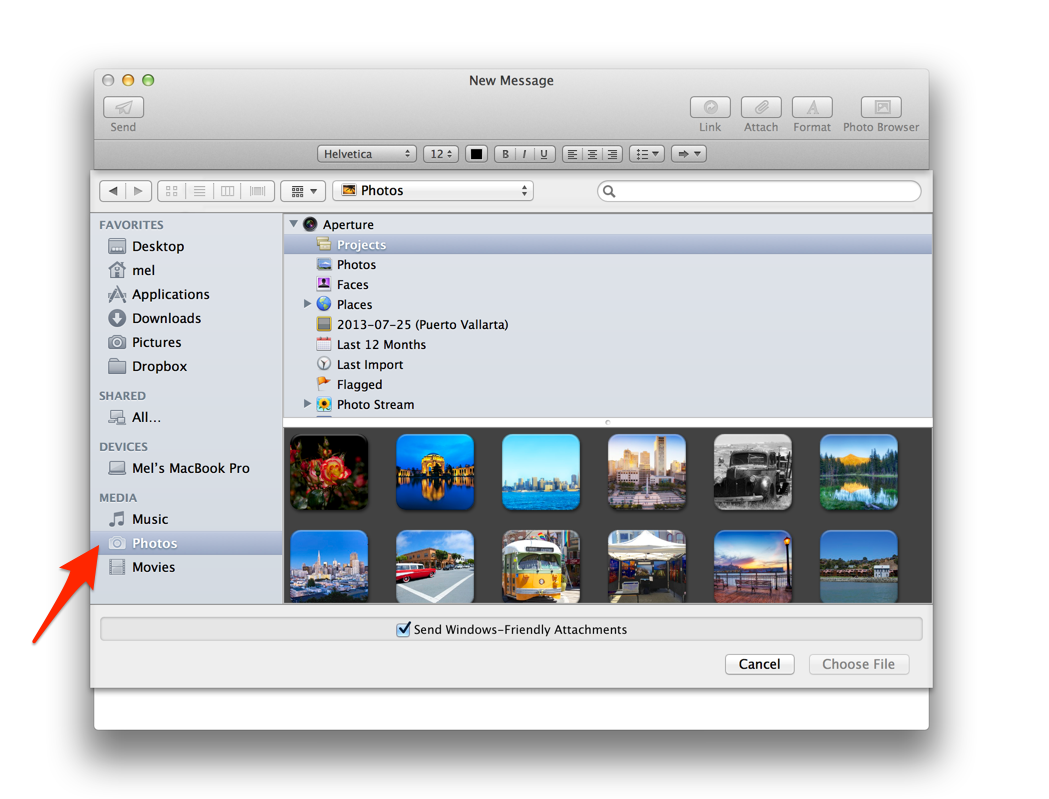 Adding photos from the Aperture library in any open dialog
Adding photos from the Aperture library in any open dialog
This file system integration is automatic and just works. You can directly use your photos in any app (Apple or 3rd party) without exporting them out of Aperture first. I’ve found this valuable on a number of occasions. For example, when creating a Keynote presentation, drag photos directly from the Aperture library into a slide. Or when creating a book using iBooks Author, drag photos directly into a page.
 You can access your photos from the Desktop and Screen Saver System Preferences
You can access your photos from the Desktop and Screen Saver System Preferences
With Lightroom, you first have to export photos out as JPEGs, and store them into some temporary folder before using them in other apps. This creates clutter and requires file management, which I would rather avoid.
Note: for this to work, along with some of the other features I’ll discuss below, Sharing and Preview generation must be turned on in Aperture’s Preferences. Both are on by default, but if you’ve disabled them this won’t work anymore. Leaving them on has never caused any performance or stability problems on any of my Macs.
 Make sure preview generation and sharing is left on for this to work
Make sure preview generation and sharing is left on for this to work
2. iTunes Sync
iTunes can automatically sync your Aperture library with an iPad and iPhone. You can either sync the entire library, or selected projects, albums and even smart (dynamic) albums. There are no intermediate steps required. You don’t have to export your photos as JPEGs or maintain separate copies on your disk drive, or use any 3rd party plugins. You simply check a box in iTunes and the photos get synced every time you tether your iPad or iPhone to your Mac (over USB or Wifi).
 iTunes can automatically sync your Aperture library to your iOS devices
iTunes can automatically sync your Aperture library to your iOS devices
iTunes also does some intelligent RAW to JPG conversion so that a couple hundred gigs of my Aperture library (over 5,500 photos) somehow magically fits comfortably on my 32 GB iPad. And they still look great on a Retina screen! Because of this compression, I don’t even have to think about which photos to sync. I just sync the entire library and effectively carry a replica of all my Aperture photos on the iPad. This is extremely valuable because I often meet clients on the road who want to see a random photo I may have shot a long time ago. I know it’s there on my iPad because I synced my entire library. The folder structure and EXIF data from my Aperture library is preserved, so I can quickly locate photos by folder name, place, and even person’s face on the iPad.
Editor’s Note: To be fair, Mel’s library is only about 5,600 photos. Many of us have much, much larger libraries (mine is approaching 200,000, so nearly 35× Mel’s). The portion of his iPad that’s dedicated to photos is be about 3.4 GB, so a little math tell us that my library would take about 121 GB. I’m gonna need a bigger iPad…
However, 1) most users don’t have anywhere near that many photos, and are likely to be closer to Mel’s number than mine, and 2) you don’t have to sync your entire library. You can selectively sync projects that you want to sync, so the feature still rocks. There’s another way to do this too, and that’s using Photo Stream, which Mel gets to in a moment. But to see how you can use Photo Stream instead of iTunes sync to share portions of your Aperture library on your iPad, read the post “Using Shared Photo Stream Instead of Sync for iOS Device Galleries”.
The iPad Pictures app Events view
The iPad Pictures app Places view
To the best of my knowledge, Lightroom does not currently support directly syncing photos with iOS devices. There are 3rd party plugins available, such as Photosmith, however, such plugins often put your photos in a proprietary app, which may limit what you can do with them on your iOS device. With the Aperture/iTunes approach, the synced photos become part of the native iOS photo library, and thus can be opened or shared with any app like Photoshop Touch, Snapseed, Instagram, Camera+, Twitter etc.
3. Photo Stream
Photo Stream is a photo sharing service that is included with Apple’s free iCloud accounts. One familiar aspect of Photo Stream is backing up your iPhone photos. Any photo you take on an iPhone automatically gets backed up to iCloud over WiFi. These photos appear within Aperture automatically, so you can easily drag and drop them into any project. No emailing, uploading, Dropbox syncing or tethering is necessary. That’s pretty useful in itself, but a whole separate aspect of Photo Stream is privately sharing photos with other people.
Using Aperture, you can create multiple streams, each with its unique web URL and share them — even with people who don’t use an iPhone or iPad. To add photos to a stream, you simple drag and drop them from an Aperture project into a stream, or click the Share > Photo Stream icon. You can also optionally check the “Public Website” option to automatically generate a page that allows viewing your Photo Stream on any device or web browser, regardless of platform. I use this frequently to share images with clients and friends and family, many of whom are Windows and Android users.
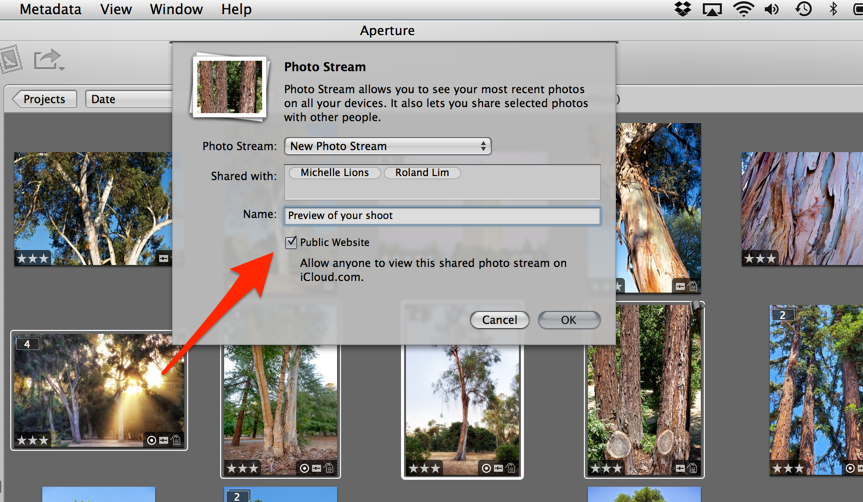 Photo Stream is a great way to share images with both iOS and non-iOS users
Photo Stream is a great way to share images with both iOS and non-iOS users
As photographers, we often just need a place to professionally present 25-30 photos to a client for a short duration, ideally without banner ads. In situations like these where Facebook and Flickr are inappropriate, and Dropbox may add complexity, Photo Stream does the trick.
Click here to view a sample album I’ve shared on Photo Stream. You’ll notice it renders beautifully on any desktop and mobile browser with very minimal Apple branding and no ads. It is touch-friendly and even does slideshows!
4. Browsing on Apple TV
Apple TV has built-in support for browsing photos from your Aperture library. When your Mac and Apple TV are on the same WiFi network, you can directly browse your photos using the Apple TV remote. Again, you don’t have to export the photos out of Aperture or do anything special. Just check a box in iTunes that allows Apple TV access to your Aperture library. This allows me to lay on the couch and comfortably browse my photos on a 42” plasma screen connected to the Apple TV. (This is very relaxing and therapeutic after a long shoot!).
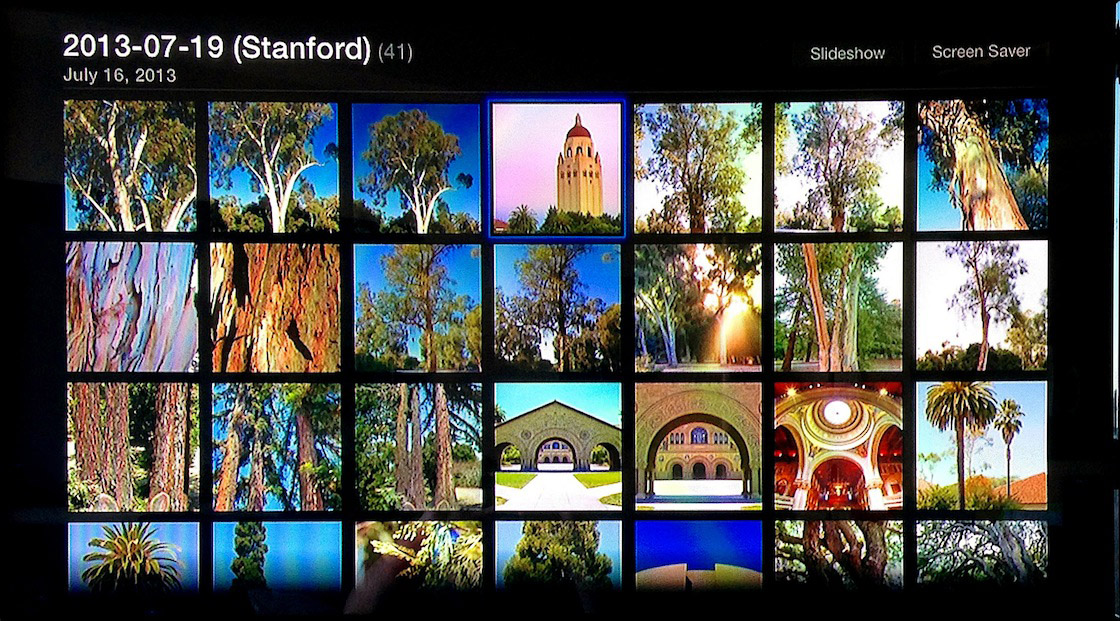 Aperture on my Apple TV
Aperture on my Apple TV
Of course OS X 10.8 also includes AirPlay support, so in theory you can project any desktop app (including Lightroom) to Apple TV. However, the AirPlay method requires you to use the mouse and keyboard on your computer (for example, to go from one photo to the next). Browsing Aperture photos doesn’t involve AirPlay, so you don’t need physical access to your computer, mouse or keyboard. You can browse photos, view slideshows, play music — all using just the tiny Apple remote.
5. Faces
Aperture’s Faces feature lets you tag faces of people just like you do on Facebook. This makes it easy to quickly find all photos of a specific person (e.g. for a slideshow). While you can achieve almost the same thing with Lightroom by manually tagging people’s names as keywords, Faces seems more semantically correct, and also a lot more personal — not to mention Aperture’s face recognition technology does its best to automatically identify people in your photos. Once your photos are tagged with faces, you can do all sorts of interesting things. For instance, I have smart albums for photos of my wife and me together, mom and dad together, our whole family together, etc. And when syncing photos with an iPad, faces are also synced automatically. So you can use the Faces tab of the iPad Photos app, which is a lot of fun at family gatherings. Granted, this feature is more for personal use than professional use, but it is something I would miss if I switched back to Lightroom.
6. Managed file storage
When it comes to storing your original image files (CR2s, TIFFs, PSDs, JPEGs, etc), Aperture offers two options: referenced and managed. Referenced is similar to Lightroom, where your images live in folders on the hard drive, and the library/catalog simply references their paths. With this approach, you always have direct access to the image files and can browse the folder structure using the Finder.
Managed, on the other hand, moves your original images into the Aperture library so you don’t have to maintain separate folders. While both approaches have benefits, I prefer the Managed option, which is unique to Aperture. It shields me from doing any file management and the cognitive load of folders cluttering up my hard drive. All I see in the Finder is a single “.aplibrary” file. That “file” (technically a package) contains everything Aperture needs — my original files, edited versions, metadata, post-processing edits, keywords etc. There are no XMP “sidecar” files, versioned JPGs, TIFFs or anything anywhere else on my Mac, which helps keep things simple. It also makes backing up relatively straightforward because there’s only one “file” to worry about.
 The Aperture library can be an entirely self-contained package
The Aperture library can be an entirely self-contained package
Conclusion
All of this doesn’t mean that Aperture is perfect. I’m occasionally frustrated about Aperture’s shortcomings, including perceived poor performance, relatively modest retouching capabilities and lack of lens profiles. Like many Aperture users, I wish Apple iterated on the product faster. But all things considered, there’s not much I miss about Lightroom. Aperture is stable, has all the 3rd party plugins I need, receives RAW profiles for new cameras just as rapidly as Adobe products, has never lost my data, and almost never crashes.
So I’m sticking with Aperture for its tight integration with OS X, iPhone, iPad, iCloud and Apple TV, which are all important to my workflow.
Please share your feedback in the comments below or on Twitter @melashar. A big thanks to Joseph Linaschke of ApertureExpert for reviewing this article and sharing his feedback.
Be sure to check out Mel’s work at melashar.com, and don’t forget to follow him on Twitter @melashar.

Comments
on August 3, 2013 - 5:39am
Nice article :)
But….where to find that checkbox in itunes that enables aperture library in appleTV ?
on August 3, 2013 - 6:03am
Kenny,
Make sure to turn Home Sharing on in iTunes.
Then in iTunes: File->Home Sharing-> Choose Photos to Share with AppleTV…
Thomas
on August 3, 2013 - 2:06pm
Thank you for sharing your thoughts on Aperture
I’m switching in 5-10 days
PC-Apple iMac
Aperture and Nik Software
And naturally including Joseph’s training video, otherwise I may be lost
on August 3, 2013 - 3:51pm
Thanks, Thomas
on August 3, 2013 - 4:44pm
Totally agree, the Apple integration is one the most important features of Aperture. Do i think Aperture will catch up with some of the other Lightroom features….absolutely!!
macgeth
on August 8, 2013 - 5:37pm
Nice story, but it mainly focusses on integration with other Mac/Apple stuff. For me, not the most compelling reason to use Aperture. I stumbled upon another article, that describes exactly what I love about Aperture. And guess what, it’s not even a comparison with Lightroom. OK, maybe just a tiny little…
It’s good stuff to read, check it out at: http://photo.rwboyer.com/2013/08/04/2013-aperture-3-still-my-go-to-tool/
on August 20, 2013 - 12:48am
Hi,
I am still feeling my way with Aperture, and Mac for that matter, having been a PC user in the recent past. I still use Windows (courtesy of Parallels) to run a piece of software called Pictures To Exe which only runs on Windows and have been exporting jpegs from Aperture in the way you describe for Lightroom. I was under the impression that it was not good practice to access the Aperture library in the way you seem to be describing.
I would be interested in your view on this.
From what I can make out from trying this it is the original file rather than a version that is being removed, correct?
John
on January 27, 2014 - 8:53pm
It should be noted that points 1-4 only work if you use a single Aperture library, as the file system only knows about the last library opened with Aperture.
For example, let’s say you have two Aperture libraries: one for landscapes and one for portraits. If you set your Desktop and Screensaver using the Landscapes library, then switch Aperture to work with the Portraits library, your screen saver will fail to find images.
2. iTunes Sync USED to be my favorite feature as I would automatically keep my old iPod Photo and iPod Video synchronized simply by using smart galleries in Aperture. It was awesome! But over time my photo library grew so large that I had to split it (I now have over 10 active libraries) and so this feature isn’t useful any more as you can’t sync iTunes with multiple libraries.
Using the same example above, it isn’t possible to sync some photos from my Landscapes library and some photos from my Portraits library – I can only use one OR the other.And even if I decide to ONLY sync from Landscapes, if my Portraits library is the last one Aperture accessed when I try to use iTunes sync, the image sync will fail.
Because of this, I am unfortunately forced to export images as jpegs and have iTunes sync with the folders or more recently, just upload them to Dropbox and use the iOS Dropbox app to access them on my iPhone and iPad. This negates the ‘advantage’ Aperture has over Lightroom in this regard.
As for 5. Faces, I could see it being useful if you have a small library of family and friends, but for large libraries it absolutely KILLS performance. If you’re shooting fashion models, head shots, wedding/engagement or other types of people photos professionally, I feel it’s better off to disable Faces and just batch-tag your images.
Finally, while it sounds like I have many issues with Aperture, I’d like to say that I am an Aperture user and have been since v1. I prefer the workflow and file management (point 6 in the article) and systematically back up my libraries to Vaults each time I do work on them. No library solution is perfect, but for my needs as a professional managing 100s of 1000s of photos, Aperture IS my choice, just not for some of the reasons in this article.
rich cirminello
www.richcirminello.com
https://www.facebook.com/richcirminello.photographer