Are You Over-Sharing?
Embedding your copyright and contact info in your photos on import is critical. Assigning Places to photos is great fun. Showing off our best work on Flickr, Facebook, or anywhere online is amazing. But… did you just tell the world where your kids live? Where your new $2,000 iMac sits? In this age of sharing, it’s easy to forget about privacy, but that’s not always a good idea!
Check out this screenshot from one of my own photos on flickr…
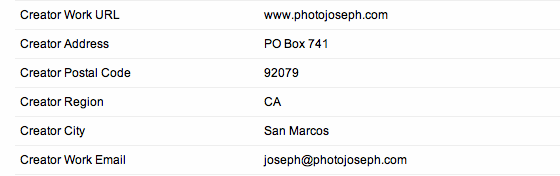 The EXIF photo view on Flickr… did I reveal too much information?
The EXIF photo view on Flickr… did I reveal too much information?
Aperture’s default settings are set to protect you, but it’s easy to override them. In this post, we’ll look at keeping that private information from prying eyes.
Metadata on Export
When you export photos using the File > Export > Versions… command, you choose from a series of presets to use, such as TIF at 100% size, or JPEG at 1024 x 1024, etc. If you open the Image Export preset editor, you can alter these (and create your own), and one of the options is to Include Metadata.

So what metadata is it talking about? This specifically is the EXIF (EXchangeable Image Format) and IPTC (International Press Telecommunications Council) data embedded in your photo. EXIF is the data your camera added; IPTC is the data you added. EXIF would include information such as the shutter speed and aperture the photo was captured at, what camera, lens and focal length was used, and more. IPTC is your copyright, keywords, caption, and if you included it, your contact data.
Previewing EXIF Metadata
How do you know what’s in a file before exporting it? Just open the Metadata tab, and you’ll see what’s there. Select the preset EXIF Info from the drop down menu, and you’ll see most of it.

If you want to see every EXIF field, from that same menu, choose Edit… and duplicate that same preset, name it something like ALL EXIF Info, and enable every single EXIF field.

That will ensure you’re seeing every single EXIF field in the photos, which will be available for others to see if you export with metadata turned on. Unless you’re trying to keep secret what gear you’re using or your camera settings, it’s probably OK to let this data be included.
Previewing IPTC Metadata
You can do the same thing with your IPTC fields; from the same Metadata tab, select IPTC Core, and you’ll see all the core IPTC fields. If you like you can make a new preset like above for EXIF, and reveal the legacy IPTC fields as well—which is a good idea if you’re looking at older photos.

Now we’re looking at something dramatically more personal. Your copyright is in there (it’s towards the bottom of this list; not shown above), along with your contact info. That’s great, because if someone finds the photo online, or receives it in an email, and there’s no other identifying information with it, they can look up the IPTC data and find out how to contact you.
But here’s the thing—what address did you add to your photos?
Notice in my IPTC data above, the address listed is just a PO Box. Nice and non-identifying, but you can still send me a royalty check :) My web and email address, and a business phone number, all good things. Oh and my name (handy).
What if I want to include EXIF, but not IPTC?
Honestly I’m not sure why you’d want to do this, but in the event that you do, there’s no way to separate EXIF from IPTC at the time of export—notice the option in the preset manager is simply “include metadata”, and doesn’t specify which. However if you did, you could make a new version of the photo in Aperture, and then clear the IPTC fields from the second version, and export that. That’d work.
Don’t forget about Places
There’s a second chunk of data that can be included in your export, and that comes from Aperture’s Places.

I love Places. I think it’s fantastic to look at a map of the world and see where all my photos were taken, or if I’ve actually added GPS data, to zoom in and see the exact spot I stood while making a photo. But if you’re sharing photos taken at home or in your backyard, and have simply added them to your “Home” location in Places, are you sure you’re not sharing that info with the entire internet—telling anyone who sees your photo where you, your family, and all of your expensive camera gear live?
In the Preferences, look at the Advanced tab.

If that option, Include location information for published photos is enabled, then that photo you’ve tagged in Places and shared online using the publish feature (meaning the Flickr, Facebook or MobileMe buttons) may be revealing where you live!
 That same Flickr photo on a Flickr map
That same Flickr photo on a Flickr map
Notice that I’ve put the my location in the middle of the lake (placed in Places; exported to Flickr). That was done on purpose, instead of putting it in someone’s backyard. General location, but not the front doorstep!
OK, so disabling that will protect me, right?
Not so fast…
Places as GPS Data
The preference above is specifically about sharing (publishing) on social sharing sites, and has nothing to do with the export command. If you add Places data to your photos, then export using the standard Export command, and open that file in Preview, you could find that your location is embedded as GPS coordinates!
 Info in Preview.app shows GPS data for this photoThen if you upload that to Flickr, it will automatically parse the GPS data and put your photo back on the map. How did that happen?!
Info in Preview.app shows GPS data for this photoThen if you upload that to Flickr, it will automatically parse the GPS data and put your photo back on the map. How did that happen?!
Turns out, there’s one more setting in Preferences to be aware of.
Including Location Data on Export
Open the Preferences again, and check out the Export tab. There’s another option there to include location info on exported photos.

If you have that turned ON, and you choose to include metadata on export, the GPS coordinates of your Places pin-drop will be included in the photo. Note that Faces is in here as well; if you use Faces and enable that option, the names of your friends and family will be embedded as keywords on export. Be aware!
Wrap it up!
So what have we learned?
Metadata can include some pretty private information if we’re not careful—but like anything, a little knowledge goes a long way.
- Ensure that you don’t have your home address embedded in your contact info. If you don’t have a business address or a PO Box, then consider leaving those fields blank. As long as your email address is in there, people will find you if they need to.
- If you’re using Places, and tagging/sharing photos from home, either turn the preferences to include location info in exported / shared photos off, or pick a more generic location for “home” that isn’t really your back yard.
- If you just want to be completely safe, create an export preset that has the Include Metadata option disabled. Even if you have the “include” options enabled in the Aperture preferences, when you choose your export preset with metadata off, no metadata will be included—no EXIF, no IPTC, and no GPS.
This simple knowledge and a little diligence can keep prying eyes — or worse — out of your private residence. Be smart when sharing your photos!
More like this
- Tip
- Tip
- Tip
- Forum
- Forum

Comments
on March 18, 2011 - 7:14pm
Many thanks. Glad I asked the question in the forums. Will simply delete private info from my image’s IPTC. to note if you want to leave a phone number with your image, you could get a google voice number, it’s free, and changeable if need be.
R