A Photo & Video Backup Strategy While on the Road Traveling: Page 2 of 3
Copying video
Here's where Carbon Copy Cloner (hereafter called CCC) comes in. I'm not importing video into Final Cut Pro X while on the road. I don't have time to edit and I'll hand all this off to my editor when I get home, so all I need to do is copy the files off the memory card. Note that this is only giving me two copies (what's on my external drive and the files left behind on the SD card), so I absolutely could and should be running a second backup. As I write this, I realize that I do have the space for that and will do it as soon as I'm done writing this article :-)
To copy the video files and ignore the stills, I created a Task which uses a Custom Filter to copy only video files from the SD card to my external hard drive. You can set these Tasks to run automatically when the drive(s) appear, or on a schedule, or manually. I have it set to happen when the drives appear (meaning both the SD card and my external hard drive have to be present), so if they are both plugged in this happens before the Importing Photos step detailed above. It doesn't matter which comes first.
Here's what one of the CCC Tasks looks like. I have to create one of these for each SD card, as it sees each as a unique drive (even though they have the same name — this is a good thing). You see a list of my backup Tasks (1), and the selected Task is to backup video files from my SD card #1, which I'm using in the GX85.
Under the Source (2) you see the camera memory card, and in Destination (3) you see the backup folder on my external hard drive. This folder has been given an extremely obvious name; “BACKUP SD1 GX85 video files Oaxaca”. Then under the Clone (4) option, it's set to Custom. At first glance, it looks like I've only designated the DCIM folder to be copied (this is the folder LUMIX cameras create to store the image files, and deselecting the others keeps me from having those empty folders in my backup). However next to that Custom option is a small magnifying glass (5), and this is where the real magic happens.
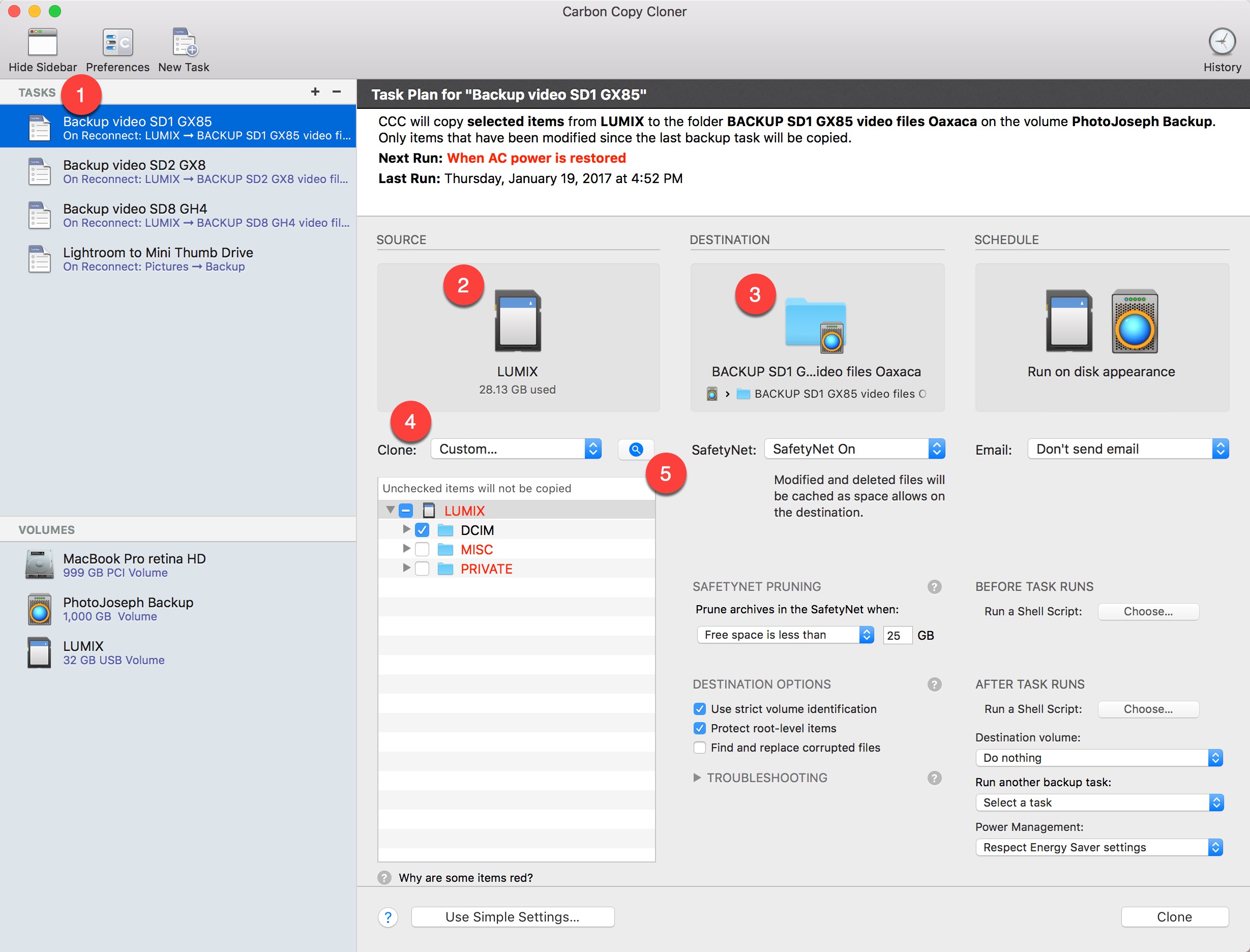 Carbon Copy Cloner configuration to copy video files from SD card
Carbon Copy Cloner configuration to copy video files from SD card
When you click on the magnifying glass, you can include or exclude files by criteria such as file type. Here I've chosen to include (+) movie files of both .MOV and .MP4 format, and to exclude (–) picture files of .JPG and .RW2 format.
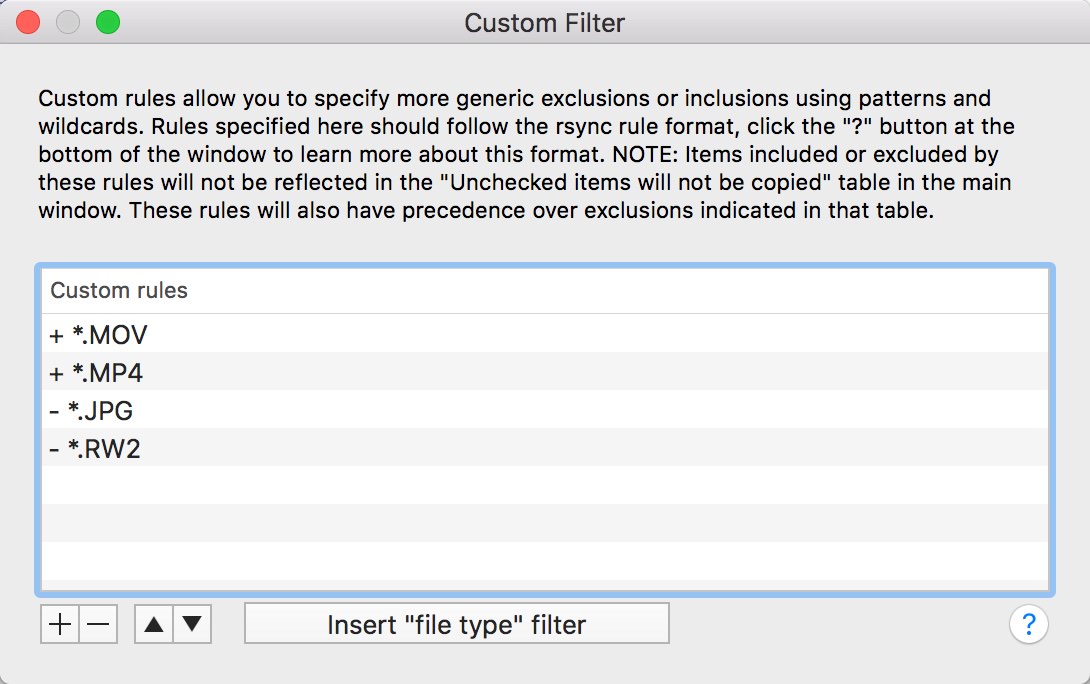 The Carbon Copy Cloner Custom Filter menu lets you determine exactly what will and won’t be copied
The Carbon Copy Cloner Custom Filter menu lets you determine exactly what will and won’t be copied
That's really all there is to it. Now when I connect both the SD card and my external hard drive, all movie files (and no photo files) will be copied to my backup destination.
(Next, see how to automatically backup the all-important photos and Lightroom catalog)
More like this
- Tip
- Tip
- Tip
- Tip
- Tip

Comments
on January 23, 2017 - 4:17pm
Hi Joseph, Great info! I may have to look into the Sandisk mini option. I currently have all of my photos on a LaCie RAID external HD, but I have CCC automatically back that up to a separate Seagate 2TB slim external HD attached to my laptop on a weekly basis. When I travel I take the Seagate HD with me as my new “main” external HD since it is mirrored with my LaCie which is back at home. I also carry an additional 2TB external HD which I keep separately in different bags when traveling as my travel back up drive. I use CCC to back these up daily after importing my photos. I do not do much if any video. When I come home CCC backs up the Seagate drive to the LaCie. The only thing you have to do when going into Lr when you switch Hds is to relocate the photos folder which is easy to do. However, I like the idea of the Sandisk mini being carried by me at all times and may incorporate this into the mix on my next trip. To quote someone I know, you can’t have enough backup! I do know some people use dropbox as well when traveling. I’d be interested to hear from anyone out there who uses Dropbox to share their experiences with it. I had fun following your adventures on your youtube videos. Looks like a great time in Mexico was had by all.
Cheers,
Florian
Florian Cortese
www.fotosbyflorian.com
on January 25, 2017 - 9:49pm
Hi Florian. Sounds like you have a solid backup strategy :-) As for Dropbox, I live and die by their services but I don't use it to backup photos. I use Backblaze of course, but the same issue would apply when traveling regardless of which you use — lack of bandwidth.
And yes, Mexico was awesome. Come with us next time! We'll return in October. Sign up for the mailing list here.
@PhotoJoseph
— Have you signed up for the mailing list?
on January 26, 2017 - 12:29am
I use Backblaze as well and yes, the internet connection would be a problem with either Dropbox or Backblaze. My Sandisk Mini arrived today! Will get to test it out in about 4 weeks or so when I plan to do some traveling and photographing. Will need to think about Mexico. It is tempting but October this year is not feasible. :(
Florian
Florian Cortese
www.fotosbyflorian.com