MacBook Pro with Retina Display; the ApertureExpert Review (part 3 of 3)
Part 3 of 3 [part 1] [part 2]
A joint first-hand, hands-on review of the 15-inch MacBook Pro with Retina Display
by photographers and ApertureExperts Thomas Boyd & Joseph Linaschke
Aperture plug-ins and other non-Retina apps
There’s something else to mention, and that’s the problem with non-Retina photography-centric applications. I knew that my favorite plugins from Nik Software were not yet Retina. Which is a bummer, but hey, it’s just the interface, so it’s not a big deal, right? Wrong. It is a big deal, because it’s not just the interface. As far as I can tell, this goes for any non-Retina photo-centric app. Even Photoshop is rubbish on the Retina Mac. Here’s why.
It’s not just that your sliders and buttons are pixel-doubled. Your photos are pixel-doubled. I found it virtually impossible to do any accurate pixel-peeping adjustments in Nik plugins, and everything looked so awful in Photoshop that I just stopped using it entirely. I had to do some text layout in Illustrator on the road, and my eyes bled. But back to my favorite plug-in, I didn’t do any B&W conversions on the road because it just wasn’t enjoyable making adjustments to a blocky image, then having to render that back to Aperture to see what it really looked like. Remember non-Retina iPhone apps on your new iPhone 4? Yeah, it’s that problem all over again.
Here’s a few screenshots to illustrate the problem. These screenshots and photos were gracefully provided by Paul Fletcher paulfeltcher.me and are of the Lou Ruvo Center for Brain Health in Las Vegas, NV. Thanks Paul!
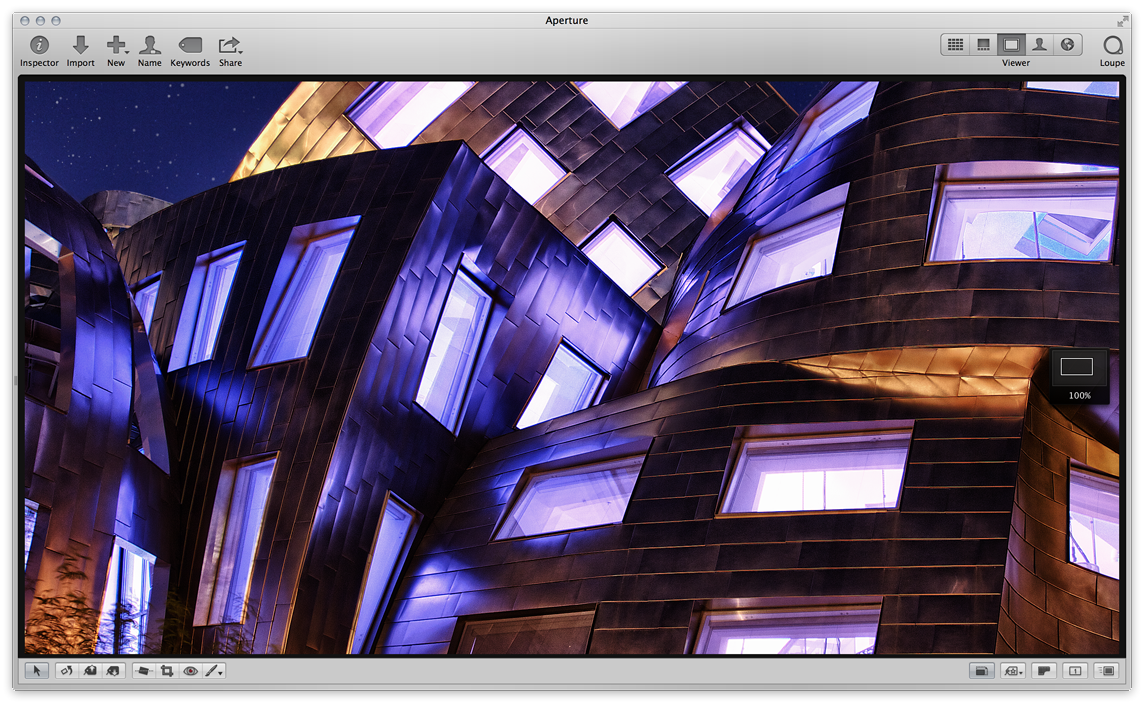 Aperture for Retina — open for 100% view
Aperture for Retina — open for 100% view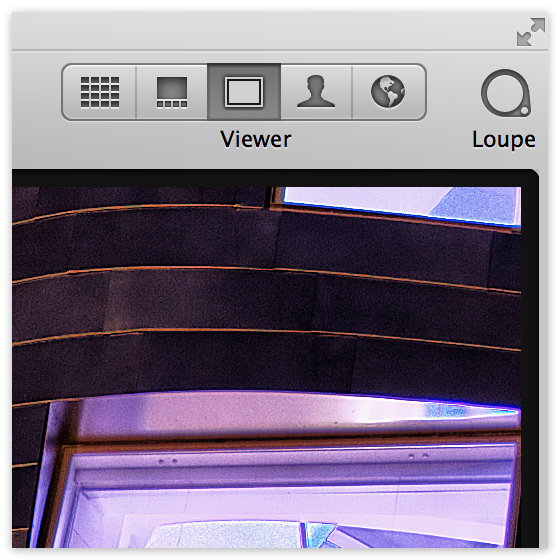 Close-up of Aperture for Retina
Close-up of Aperture for Retina
 Photoshop (non-Retina) on Retina screen — open for 100% view.
Photoshop (non-Retina) on Retina screen — open for 100% view.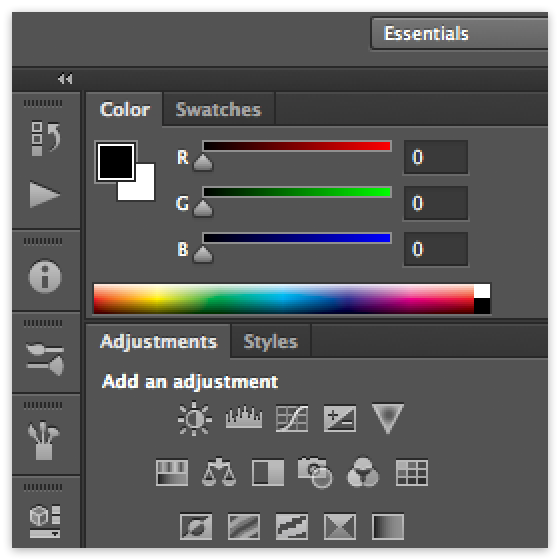 Close-up of Photoshop UI (non-Retina) on Retina display — notice all elements are pixel-doubled
Close-up of Photoshop UI (non-Retina) on Retina display — notice all elements are pixel-doubled
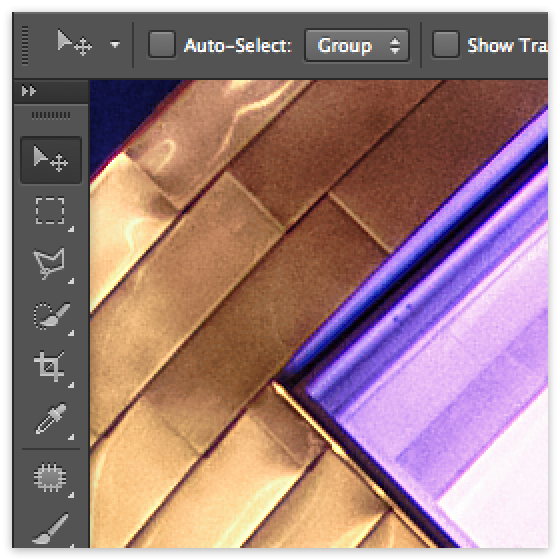 Close-up of Photoshop (non-Retina) on Retina display — notice the photo itself is pixel-doubled
Close-up of Photoshop (non-Retina) on Retina display — notice the photo itself is pixel-doubled
Clearly these software companies are going to have to catch up. I asked over at Nik, and they had no time-table. Of course they were just acquired by Google, so who knows. Adobe blogs appear to hint at “fall” for Retina updates, but our leaves have fallen and there’s snow on the mountains, yet still no Photoshop update.
The bottom line
[TB] If you are a serious photographer and are in the market for a new laptop you should, without question, cough up the extra $400 and get the Retina display.
If you are a serious photographer and have thousands invested in an archive system running on FW800 and don’t necessarily immediately need a new laptop, you should feel good about delaying the purchase until your peripherals catch up. That’s where I’m at.
[JL] I’ll take a slightly more aggressive “buy” approach on this. If you are happy with what you have, then don’t upgrade quite yet. There will be future iterations (obviously) and those will only get better (obviously), so if you don’t need a new portable Mac, and/or you’re not in the market yet, then just wait until it’s time. Don’t upgrade for the sake of upgrading (unless you can really truly afford it, in which case, just get it — it’s awesome!). But for working pros without oodles of spare cash, don’t upgrade just for the sake of the screen.
That said… if you are in the market for a new laptop, I think you’d be foolish to not get the Retina display. By gaining Retina, you are giving up the optical drive, Ethernet port, Firewire 800 port, and dedicated audio line-in jack. The trade-off in ports is dual Thunderbolt and the HDMI port, and of course it’s thinner and lighter. I’d recommend spending the extra money now, even thought it may mean spending more on adapters, because there’s no question that Retina is the future. Even if don’t care about photography (although if you’re reading this, chances are you do!), then just the increased screen quality for reading email and browsing the web should not be underestimated. Plus, if you do any kind of web design work, keep in mind that you want Retina graphics these days if you want your site to look good on the vast number of Retina iPads, iPods and iPhones out there, and it takes a Retina screen to see what that really looks like (I loved re-reading my own Retina discussion from when the iPad 3 first came out on the 15-inch Retina screen).
Finally, another argument against, and that’s the other non-Retina apps. If you absolutely rely on apps like Nik plugins or Photoshop, then you will want to either wait until they update their software (don’t buy a non-Retina Mac though), or accept that you’ll need to plug into a non-Retina display to use them effectively.
I don’t know exactly what my next MacBook will be, but I can guarantee one thing: it will be Retina.
Did you read the entire review? If not, be sure to go back to part 1!
More like this
- Tip
- Tip
- Forum
- Forum
- Forum

Comments
on November 19, 2012 - 6:46am
I definitely would cost a bit more, and not be quite as elegant, but exchanging FW800 and ethernet for thunderbolt isn’t so bad overall; at least I don’t think so. In some senses, you gain the ability to have dual ethernet ports, or dual FW800 ports, and while not often, there are certainly cases where that would have been useful. (Internet sharing, devices without extra ports, etc.)
The time that it takes to upgrade apps is definitely a problem, and unfortunately, upgrading won’t be as easy as it was for most iOS apps. While both iOS and OS X have common APIs and tools that developers use, far, far more OS X use custom designed buttons or UI elements, than do iOS apps. (I don’t know if there’s a specific number, but if you take a handful of apps, the differences are pretty clear.)
All in all, I really want one! Maybe in a year or two, my desktop handles the power I need just fine. :)
I do have one question though:
How does viewing images in non-retina apps compare when using the more scaled resolutions which aren’t doubled, but are still scaled somewhat? (Like the 1920x1200 mode) I wish there were a way to turn on full 1-to-1 pixel display, and have tiny buttons, but use that mode just while working on images, video etc. It would be a hold over until more apps gained retina support, but it could work.
on November 19, 2012 - 12:31pm
Michael,
You can force the resolution to go 1:1, using a third party app. I tried it and it was just too small. As far as getting apps to run at “native” rez instead of being pixel doubled, AFAIK there’s no way to do that, but then again maybe a third party app would. To answer the question on running at different scaled resolutions, I think it’d only get worse. I didn’t like the “native” resolution at first, as everything appeared bigger than on my MacBook Air. However I also didn’t like the “higher” resolution scaled views; even though the screen looked great, it wasn’t as good, and I just couldn’t get past that. I ran at the default rez and got used to it, and after a little while the bigger everything didn’t bug me.
-Joseph
@PhotoJoseph
— Have you signed up for the mailing list?
on November 20, 2012 - 4:00am
For general purposes, I still much prefer the high-definition anti-glare screen. I find it difficult to free the retina screen from all reflections. At the local Apple store, I lined up an anti-glare screen and a retina, and, for me, there was no competition. The anti-glare is what I want for editing photos.
I do have retina screens on my iPhone 4 and iPad 3, and I enjoy them, but I wouldn’t want to edit photographs on that screen.
jsamu50901
on November 20, 2012 - 6:27am
JL .. did you configure the display in scaled mode at 1920x1200 and try Photoshop? I will not be 1:1 given the display is 2880x1400, but it should look better. Obviously things will be smaller.
Also I’m surprised you didn’t mention the addition of the SD slot since it is adjacent to the HDMI port. Direct HDMI access is awesome! I have one of these systems and love it!
Photographer | https://www.walterrowe.com | https://instagram.com/walter.rowe.photo
on November 20, 2012 - 8:15am
Walter,
I did not try Photoshop at that higher resolution, mainly because I tried running the system that high but just couldn’t deal with it. I tried going one step higher (whatever that is; don’t have the machine anymore to look) and while I liked the size, I couldn’t get past the inferior rendering of text when compared to the default rez.
I replied to your comment on the SD card slot on the other post. Yep, good for sure. Both Tom and I shoot Canon so we’re all CF cards, although I did import some from my Fuji on there. Guess I didn’t think much about it since nearly all MBPs have the SD slot in them now.
@PhotoJoseph
— Have you signed up for the mailing list?
on November 24, 2012 - 9:21pm
I am considering either the 13” MacBook Pro Retina (128GB SSD or 256GB SSD), the 21” new iMac, or the 27” new iMac for my everyday use. I do photography and I really love the retina display, however, I am concerned on the screen size. Also, I would have to consider an external drive for my photography library storage (I would plan on using the SSD drive for the working library, then move the files over for long term storage to the backup drive). Playing around with Aperture at the local Apple Store on the 13” retina seemed to be fine. The full screen mode makes a big difference.
For photography editing, would you recommend the 13” MacBook Pro Retina or the larger 21” or 27” iMacs?
Thank You!