Locating Managed Files While Excluding Shared Files in Aperture 3
I run a tight ship on my Aperture Library. I keep all the photos referenced in the main Library on my iMac, but when I’m on the road using the MacBook Air, I import photos into an empty Library as Managed, then merge that (managed) Air Library with my (referenced) iMac Library when I return home.
That means that I have to get the Managed files out of this iMac Library that I just imported.
The Problem
It used to be easy—all I had to do was search for Managed Files, and Relocate them. There’s a Smart Album already set up (actually… hmm, maybe I built that… I actually don’t recall, it’s been this way for so long) under my Library that shows Managed files, like this:
However now that Aperture has these great sharing features to Flickr and Facebook, any images previously existing on those services that have been pulled down to Aperture now show up in the Managed search. They look like this:

Those little radio broadcast symbols mean that they are on flickr or facebook, but unfortunately you can’t search by that (something that will hopefully be addressed one day). And unfortunately now when you search for Managed photos, you see those as well.
The Solution
It took a little digging, but I just came up with a way to isolate those. Buried in the available search criteria is Aperture > Project Path. And that’s the key.
I set up a new Smart Album to show Managed photos that are not in a project including the path Flickr or Facebook, like this:
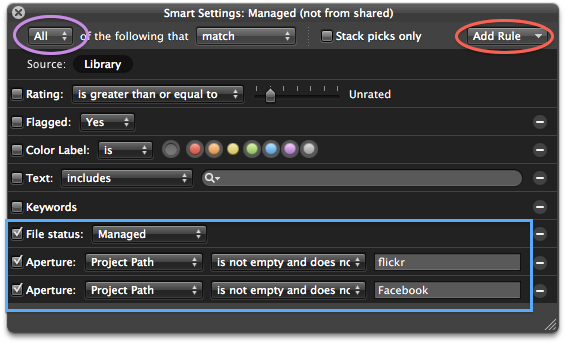
Add Rule (red circle) File Status and set it to “Managed” (blue box), then add another rule Aperture Metadata, and set it to “Project Path”… “is not empty and does not include” then type “flickr”. Repeat this to add a second Aperture Metadata rule and make it for “Facebook” (of course if you don’t use one of these services, there’s no need to add that one in). I would imagine the same goes for MobileMe, but I don’t really use it much so don’t have any examples locally.
Finally ensure that the search criteria is set to All (purple circle).
How did I figure this out? By looking at the Tooltip for photos in each service, I spotted these:

The Project Path: Facebook made me think that this could be a searchable criterial, and sure enough, it is.
Now What?
Now the search results of that Smart Album will be all your managed photos, but not the flickr and facebook ones. Select all, and Relocate Masters as usual!
Does This Matter?
Ironically at the end of writing this post it occurred to me that it may not actually matter—perhaps it’s perfectly OK to move those local copies of the flickr and facebook photos outside of the Library. I was originally thinking that they needed to stay, but on reflection, perhaps this is totally unnecessary.
Well then… if that’s the case, at least now you know how to locate all those files easily ;-)
More like this
- Faq
- Tip
- Tip
- Tip
- Store

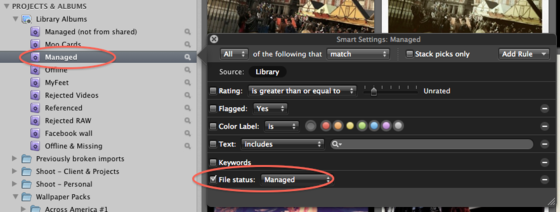
Comments
on January 26, 2011 - 1:26pm
Interesting, thanks for the post.
I’ve been wondering what I would do when the inevitable “I filled up my internal HD” problem came around. This gave me the idea to have the entire library referenced on an external drive.
Can you keep it organised as Aperture wants it?
on January 26, 2011 - 1:40pm
Mr Kgoo,
Yes, of course. I don’t believe you’ve purchased the eBooks I have on here, have you? You should dive into “ApertureExpert’s 15 Tips on File Management in Aperture 3” as this would be very helpful in understanding the basics of Referenced and Managed files.
Cheers,
-Joseph @ApertureExpert
@PhotoJoseph
— Have you signed up for the mailing list?