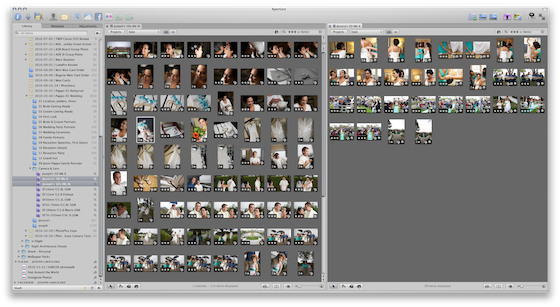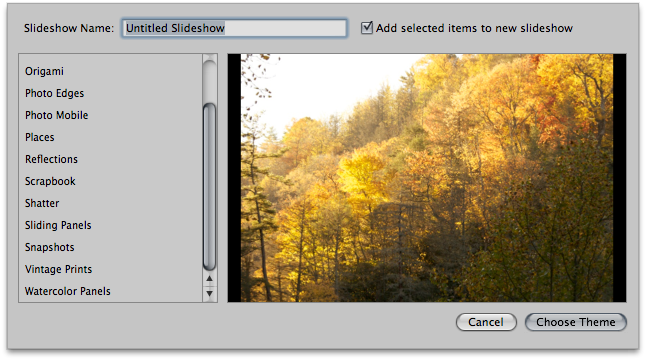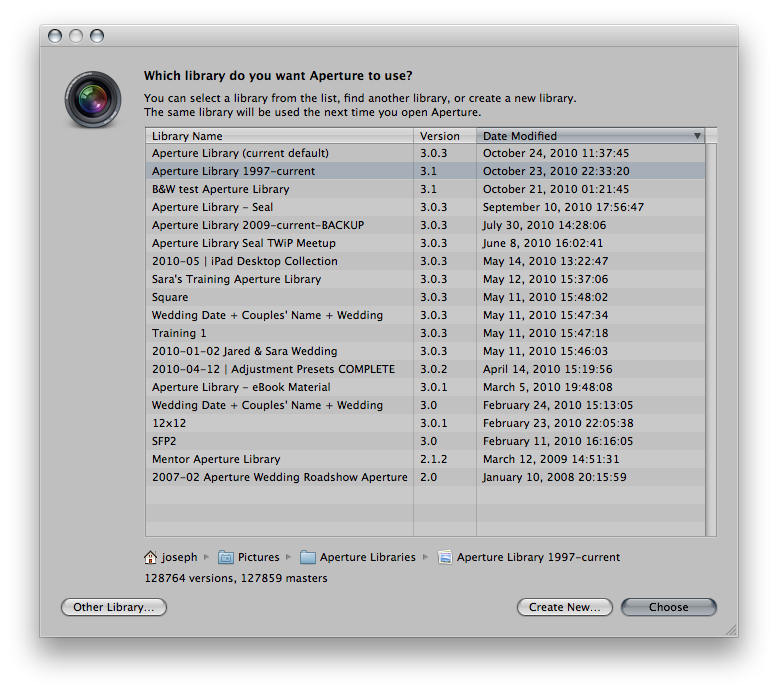So many people on so many forums have been struggling for so many days on this Aperture to iLife sharing issue — some quite literally spending dozens of hours trying to solve the problem — that I thought I’d share how I personally handle this, and why this hasn’t affected me at all.
I don’t use the iLife Sharing. It’s not because I don’t like the idea—on the contrary, I think it’s brilliant. However I work with multiple computers, multiple libraries, and multiple devices. The sharing system works best if you have one Library, on one computer, use iLife on that one computer, and sync your iPad/iPod/etc to that one copy of iTunes, and so on. The system is beautiful in its simplicity.
My setup isn’t simple.
My Setup
I have an iMac that hosts my main Libraries. Even though I’ve now merged most Libraries, I do still have a couple client-specific ones that I don’t want to merge. So right there, we have a sharing problem—which library is shared? The answer is, the last one that was open. That might not always be the one you want to get to, though.
I also have a MacBook Pro that stores working Libraries as I travel. And I use the fantastic Project export feature from Aperture on the iMac to move projects over to my MacBook Pro so I can catch up on old projects while traveling (for example, I’m currently copying a managed 127GB Library across my network so I can catch up on a wedding edit and some other projects on the flights to Bangkok tomorrow). Point is, I have projects on that computer, too.