The Quest for a Viable iOS RAW Workflow: Page 2 of 4
Photo managers (DAM)
Let's start with a look at the asset managers; i.e. the apps you can use to manage your photo collection on an iOS device. At this point I'm not necessarily looking for a single solution that will allow me to stay in one system from iOS through OS X (although that'd be great), but I'm simply looking for a reasonable solution to manage RAW, JPEG and the resulting images created by iOS apps, on the iOS platform until I get them to the desktop.
Photos.app
File management
This screenshot is from the Last Import album in Photos, which is showing all three images in B&W.
 All three photos show as B&W in Photos
All three photos show as B&W in Photos
This tells me I'm looking at the embedded JPEG file, not the actual RAW. So Photos for iOS is not rendering the RAW file. This is problematic for two reasons; one, obviously you're not working from the RAW. But two, the embedded JPEG may not be full resolution. It depends on the camera you're shooting with, but my test camera here, a LUMIX GX8, shoots a 20 megapixel, 5184 pixel wide file — however the embedded JPEG in the RAW file is only 1920 pixels wide. So if you're shooting RAW-only, and editing in Photos.app, you're potentially starting with a much lower resolution file to begin with (yet another argument to shoot RAW+JPEG, but that's another story).
Here's what I see in Metapho for those three pictures.
First, the RAW-only file, which only has the embedded JPEG available to Photos, is reading in B&W and at a very low 1920 × 1440 resolution.
 The RAW-only file shows only the embedded preview JPEG resolution
The RAW-only file shows only the embedded preview JPEG resolution
Here's the same image synced via iCloud Photo Library back to Photos on OS X. The original RAW file, at full resolution, has of course shown up here. And now that it's in Photos for OS X, it renders the RAW file and therefore shows up in color. Curiously there appears to be a bug here, where the Info panel is showing the resolution of the embedded JPEG file, and not the full size of the RAW file. Funny. I can confirm the this image is at full resolution though, proven by exporting the unmodified original and verifying that in the Finder. But if I export a “full resolution” JPEG, it comes out at 1920 wide. Geez. That's a nice bug.
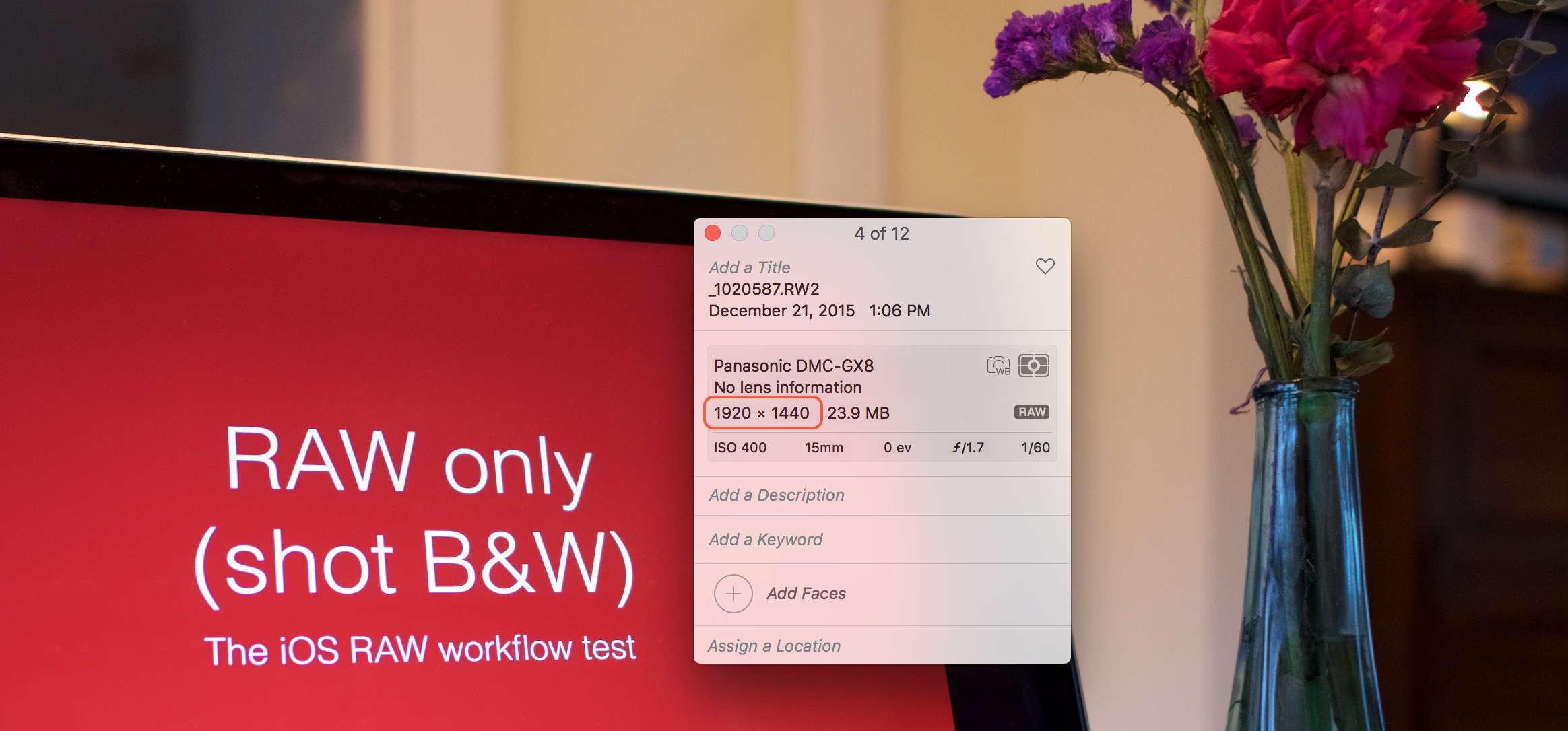 The same RAW-only image in Photos for OS X, now in color and at full resolution (sort of… there’s a bug)
The same RAW-only image in Photos for OS X, now in color and at full resolution (sort of… there’s a bug)
Second, here's the JPEG-only file. This of course shows the full 5184 × 3888 resolution, in B&W, since that's all there is there.
 The JPEG-only file shows the full image resolution
The JPEG-only file shows the full image resolution
And finally, here's the RAW+JPEG pair. Photos for iOS has recognized that there are matching files, and since it can't decode the RAW, it's grabbing the full resolution JPEG file.
 The RAW+JPEG pair shows the JPEG file, at full resolution
The RAW+JPEG pair shows the JPEG file, at full resolution
So that's Photos… it will not decode the RAW file, it will grab the embedded JPEG out of a RAW file, and it will grab the higher resolution JPEG of a RAW+JPEG pair, if available.
External image editing
The next step in each app test will be to export to another app, or to Photos first as an intermediary, to see if the resolution gets changed along the way. Since we are already in Photos, there's no test to run here.
Summary
You can't edit RAW files, but you can send full resolution JPEG images to third party apps.
Lightroom Mobile
File management
To add a photo to Lightroom Mobile, you first import it into the Photos app from the camera/card reader, then import again into Lightroom. Unfortunately Lightroom Mobile doesn't read RAW files, so all you can see are the JPEG and RAW+JPEG pair thumbnails, even though the Last Import Album shows that three images should be available.
 The Lightroom Mobile “add photos” interface only show the JPEG images available to import into Lightroom
The Lightroom Mobile “add photos” interface only show the JPEG images available to import into Lightroom
This is really unfortunate. Many pros obviously use Lightroom, and even before the iPad Pro, Adobe has been making some pretty impressive iOS apps. But if you can't start from your RAW file, it's not much of a solution.
Just to be clear though — if you are using Lightroom on the desktop, and import RAW files there, Lightroom will generate and sync “smart previews” to Lightroom Mobile, so you can edit “RAW” photos on the iPad. However this requires starting from a desktop system, which is not what I'm trying to do here.
Anyway if you do import them into Lightroom, you get the full resolution, albeit JPEGs only. Here are the two photos imported into Lightroom Mobile, and you can see that they are the full 5184 × 3888 resolution.
 Once imported into Lightroom, you can see the resolution displayed in their metadata
Once imported into Lightroom, you can see the resolution displayed in their metadata
Now to edit a photo…
External image editing
There are lots of editing tools in Lightroom Mobile itself, which are quite good. They sync to Lightroom on the desktop, which is very good. But this adventure isn't about using a single tool; it's about being able to use all the other tools available on iOS. Many of these tools are accessible from the Lightroom Mobile Open In… menu, and for any that aren't, you can always Share the photo (Save Image) to the Photos app, then edit it from there.
Unfortunately, this is where Lightroom falls down. It reduces the resolution of any file it exports or shares to just 2048 wide. You don't even have to go as far as actually exporting it to see this; simply go to the Share menu and choose Metapho, and you'll see the already-reduced resolution.
 During export, Lightroom Mobile will reduce the image size to just 2048 wide
During export, Lightroom Mobile will reduce the image size to just 2048 wide
There is one other editing option from Lightroom Mobile, which is the Edit In… option. This allows access only to specific Adobe apps, and at this time, it appears the only one is Photoshop Fix.
 The Edit In… menu will send your photo directly to Photoshop Fix
The Edit In… menu will send your photo directly to Photoshop Fix
Shockingly, when returning to Lightroom Mobile from Photoshop Fix, the image is still only 2048 pixels wide. Honestly, I'm surprised. If Adobe was ever going to send the full resolution file over, this would be the place to do it. But here you go… I removed the text from the screen in Fix, and as you can see… it's just a 2048 pixel image.
 Even Adobe’s own apps don’t get special treatment
Even Adobe’s own apps don’t get special treatment
Conclusion
Lightroom Mobile doesn't handle RAW files, and it reduces any image you want affected by an external app to just 2048 pixels wide. What an utter disappointment. It's virtually useless as a starting point in the field.
Mylio
File management
Mylio is actually the only DAM I know of on iOS that reads RAW files. (There are other editors that will read a RAW file, but they aren't DAM tools, meaning they will only look at one photo at a time, not manage your photo collection). Once the RAW file is imported into Photos, you can import it into Mylio — or even better, let Mylio import it automatically for you (which I believe is the default behavior. When first setting up Mylio, I'm pretty sure it asks if you want to automatically import new photos from the camera roll; I couldn't find the setting to turn it off now though).
Here's the Mylio All Photos view, showing my three test images. The RAW and RAW+JPEG are showing in color, telling us that we are looking at the RAW version, while the JPEG one remains of course in black and white.
 Mylio is revealing the true RAW file
Mylio is revealing the true RAW file
For the RAW+JPEG version, when you edit the file, you can choose to use the RAW or the JPEG to edit from. So it is a true RAW+JPEG workflow. On an iPad. That's pretty awesome.
So far so good.
External image editing
Recently I complained that in Mylio for OS X, a real problem is that if you make an adjustment to an image in Mylio, then send it to another editor to finish the the job (i.e. Photoshop), that the Mylio-added adjustments don't get baked into the file! This is a huge problem, IMHO. The last thing I want to do is spend time working on a file, decide that it needs something else, and then have to start over from scratch. This issue alone is enough to make me not want to use Mylio on OS X. But it turns out on iOS, it works differently (properly). The adjustments made in Mylio will actually get rendered into the file before it is sent to another app!
This is sounding great, but unfortunately, it's not. When you go to export your photo to another app, you're greeted with this dialog:
 Mylio will also downscale your photo on export
Mylio will also downscale your photo on export
The end result is — you guessed it — a paltry 2048 pixel image. Notice the metadata is gone, too. So Mylio has stripped out EXIF info. No bueno.
 Mylio exports at 2048 pixels, too
Mylio exports at 2048 pixels, too
At this point you might be wondering if there's an iOS limitation. However as you'll see soon, there are other apps — not DAM apps, but editors — that have no problem handing off high resolution files. Maybe I'm wrong, but it seems to me that this is a developer issue.
Conclusion
This is really, really a shame. It'd clearly take some more work to figure out a workflow, but I feel like if Mylio didn't scale the image down on export, I could devise a reasonable workflow that'd allow me to import RAW files on the iPad, edit as desired, then ultimately sync to Lightroom on the desktop. But it's not acceptable to reduce every photo to just 2048 pixels! Obviously it has to be converted to a JPEG (hopefully a very high quality one, so other editors are working with the best possible image quality), but scaling is not OK.
So Mylio is the closest so far, but still broken if you want to do any significant editing in other apps.
Photo Managers Conclusion
I'll say it — this sucks. Only Mylio will respect the RAW file, and only Photos will not scale the photo to 2048 pixels. The only way to get a full resolution image into an iOS editor would be to send the camera JPEG file (not RAW), and the only way to edit a RAW file is to use Mylio's primitive editing tools, but you can't send that to anything else to edit without losing resolution. Since Lightroom won't even look at the RAW files, you can't very well do any kind of photo edit in Lightroom Mobile and pick up where you left off on a desktop computer; your RAW files won't even be there.
You may as well stay in Photos. Next let's take a look at image editors.

Comments
on December 23, 2015 - 11:37am
It is a real shame that given the potential uses of the iPad for photographers, that the platform is so unbelievably lacking in support for an efficient workflow that accompanies the desktop workflow. I too, stumbled across the Lynda videos a year or so ago in my quest do be able to do efficient sorting, tagging and editing on the iPad with out duplicating, or otherwise making my desktop workflow even more complex. I still hold out a shred of hope, but for me, the iPad is nothing more than an entertainment device focused on the consumption model. Pity, it could be so much more.
Thanks for this article and the deeper dive into the problem and potential solutions.
on December 23, 2015 - 7:45pm
Thanks for exploring some of the possible solutions that are currently available. I have long wanted Aperture for iOS as crazy and unlikely as that may have sounded.
All is not lost and a possibly good solution is coming. Serif has said they are working on an Affinity dam. They say that a full blown version will be on both os x and iOS. Also, They said that a full blown Affinity Photo as well as Affinity Designer is in the works for iOS too. who knows when it will come since they are still working on Affinity Publisher.
I have spent a considerable trying out the iPad Pro with the stylus which has tilt and pressure sensitivity and did several sketches at an Apple Store. That was the most interesting part of iPad Pro and I really love that aspect about the iPad Pro.
I think if you use Photos on both OS X and iOS, then it's a workable solution. If you're trying to use another dam on OS X or using Windows, then you're pretty much out of luck because no other dam understand iOS Photo edits so when you import it into another dam, you'll lose all your edits you made in iOS Photos. Fortunately or unfortunately, You can export all your photos and bake in all your edits for you import them into another dam.
My take on Photos non-destructive editing is great if you're using Photos on both iOS and OS X. on the flip side, if you're not using Photo on OS X, then it's more complex process. For most consumers, getting their photos out of their iPhone and on to their PC without losing any edits made in iOS Photos is a complex process. i think it's best for those who don't use Photos on OS X to never use Photos for iOS for editing.
Robert Ke
twitter: rke21
also at:
instagram: rke21
facebook: outdoorphotographynow
on December 24, 2015 - 4:12pm
Thanks for the roundup, despite the unfortunate conclusion. If been struggling for an iPad first workflow since the fist one came out, with little success. The best option I found was using PhotosInfoPro to tag, rate, etc and then send to Aperture via Dropbox.
Photos improved from the syncing perspective, but there are still pretty much 0 metadata editing options. Milo looks interesting, but I’m not confident enough in them to move everything over there and the cost is too much for a Milo subscription in addition to Lightroom.
on December 29, 2015 - 3:50am
I suggest you check out Filterstorm Neue.. It is an app I have always kept on my iPad since I purchased mine in 2012.. used to be called Filterstorm only and had a Pro version before.. It was rewritten from scratch when IOS 7 was released.
The great feature is RAW support using DC RAW plugin and no scaling (option can be turned off in settings if RAW is not your thing)..
here is the feature bullet point from the website:
“RAW Images
Filterstorm by default uses Apple’s built-in tools to open image files. In addition to this, there is a setting to turn on DCRAW to handle RAW files. This will significantly increase the initial time to load an image, but will allow you to edit RAW files from a large number of cameras.”
The UI is not the best but it gets the job done.. this is an app developed by a single developer and not a team it seems so updates are slow but the app just works.
I have an iPad 3 so RAW editing is slow for me but if someone with an iPad PRo could test it, they may have a different experience and one that might be the answer to your question.
Edit: Just found out there is a Filsterstorm PRO version coming soon.. http://filterstorm.com/pro-neue/ is is being actively developed currently and the dev has even asked on twitter for beta testers (prefereably Photo journalists) to test out FSPRO as it will add FTP ability to offload edits directly.
SKR Imaging
https://skrimaging.wordpress.com
on December 31, 2015 - 4:37am
That's great info, thanks. I will reach out to the developer and offer to beta test it.
@PhotoJoseph
— Have you signed up for the mailing list?
on December 29, 2015 - 9:35pm
From my testing on my iPad Air 2 running iOS 9.2, Filestorm Neue does appear to support Canon RAW file processing, working on the RAW image, not the embedded jpeg. On the Air 2, processing speed/time was good for a CR2 file uploaded from my Canon 70D. I’d like someone else to also try this to make sure I’m not missing something, i.e. it really does work.
Dave S.
on December 30, 2015 - 11:59am
I also use filterstorm neu in my ipad pro without problem.
real raw editing, very fast but the controls re not ideal.
on December 31, 2015 - 3:06am
Thanks for this useful discussion of what is available. I was dissatisfied with the import of RAW + JPG, so switched to RAW only as I am happier working on the Mac and found the transfers of both files incredibly slow (even RAW only was snail-like). Like Krakatoa Sundra I would like a version of Aperture for iOS, but that is not going to happen. I have been looking round for an Aperture replacement, for when that eventually goes. If there were such an app that would edit RAW properly and provide proper export options, this would be a boon, particularly for those who work on the road and are not concerned solely with images for FaceBook.
Graham K. Rogers
Bangkok
extensions.in.th
on December 31, 2015 - 3:16am
You might want to check out Filterstorm Neue.. it works on bth iad and iPhone and a Pro version is coming soon that will offer keywording, rating and flags all directly on the iPad or iPhone.
SKR Imaging
https://skrimaging.wordpress.com
on December 31, 2015 - 3:22am
Thanks for the quick suggestion. I already had Filterstorm, so downloaded that to the iPad Pro, but it reported a problem loading the images I tried (from Nikon D7000): “Either the incorrect file was returned from the Photo Library (a known issue in iOS 8), or the camera is not supported.” I am running iOS 9.2 and had turned on Use DCRaw.
Would Filterstorm Neue work any better with these RAW (NEF) images? I am willing to try… .
Graham K. Rogers
Bangkok
extensions.in.th
on December 31, 2015 - 3:24am
If you want, post a link to one of the RAW files you are having issues with and I can try it on my end with Neue.
SKR Imaging
https://skrimaging.wordpress.com
on December 31, 2015 - 4:04am
The developer of Fisterstorm has a blog with contact info - that may be worth a try for help:
http://taishimizu.com
edit: or try support@filterstormneue.com
Dave S.
on December 31, 2015 - 4:09am
Thanks, DaveS. I was unaware of this. I will wait on comments from SKRImaging before trying that.
Graham K. Rogers
Bangkok
extensions.in.th
on December 31, 2015 - 3:33am
[Deer in headlights look] How to do this from the iPad Pro? If I export it is only the jpg version and metadata (using the Investigate app - plugin to Photos) only shows these as 2.7 MB files (on the Mac they are RAW).
I have access to Mac and iPad right now.
Graham K. Rogers
Bangkok
extensions.in.th
on December 31, 2015 - 3:36am
Do you mean how to upload your RAW to share here?.. if so, just use a Cloud service on your Mac and drag the RAW file in that cloud services upload page or app and it will have an option to share link to file… paste the link here and I would be able to download the RAW file on my end.
SKR Imaging
https://skrimaging.wordpress.com
on December 31, 2015 - 3:49am
Got it. I was trying to envisage how to do it from the iPad, thinking what had I missed. I put this on my own site as Dropbox objected. I tested and the URL downloads the file immediately (in my case the Downloads folder). [Once you have it, I will delete immediately to save space]
http://www.extensions.in.th/neue/DSC_5826.NEF
Graham K. Rogers
Bangkok
extensions.in.th
on December 31, 2015 - 4:52am
Just got around to testing your NEF file on FS Neue.. it loaded wth no errors.
SKR Imaging
https://skrimaging.wordpress.com
on December 31, 2015 - 4:43am
To extend the workflow discussion beyond the processing app - One of the difficulties of using an iPad for photo processing in the field is the support for offline storage when you don’t have access to the Internet for cloud storage for a significant amount of data. Such was the case for me on a recent one-week trip and will occur again for another week shortly and then for three weeks in May. I’ve managed to work around this by using a RavPower FileHub to support moving files from my camera’s SD card to a USB hard drive. On the iPad, I can use FileBrowser to get the files to/from the hard drive to Filterstorm and the iOS Photo app. Convoluted but it does work. But working with GBs of files is not simple when it all has to be stored (and backed up) locally.
Dave S.
on December 31, 2015 - 4:55am
This is one feature I hope Apple wakes up and supports (storage support using Camera connection kit)… iOS X is the best time to announce such a feature.. they took years adding multitasking… they finally added iPhone support for Camera connection import.. now it’s high time they add external storage support at OS level.. especially if they want to call the iPad Pro a Pro device.
SKR Imaging
https://skrimaging.wordpress.com
on December 31, 2015 - 5:09am
I am currently testing the HP Wireless Plus (2TB) which is a storage device really, not backup. It works with iPads and iPhones, but developer information is sparse and not always clear. Data cannot apparently be added from the iOS device, only from PC/Mac, but it can then be accessed. Not the best solution, but “a” solution.
Graham K. Rogers
Bangkok
extensions.in.th
on December 31, 2015 - 5:14am
That’s why I like the RavPower FileHub - I can use different USB storage with it, I can read and write to it from the iPad, and I can plug my camera’s SD card into its SD card slot and copy from the card directly to a HD or to the iPad using FileBrowser’s “Open in …” functionality. It also works well/simultaneously with my Windows and Android devices.
Dave S.
on December 31, 2015 - 11:06am
Thanks for this DaveS. A useful heads-up. I will see if this is available here in Bangkok. Not everything arrives in timely fashion and Amazon may not ship certain items.
Graham K. Rogers
Bangkok
extensions.in.th
on December 31, 2015 - 5:28am
For those interested, here is the official website with all the info about DC RAW.. the RAW conversion code used in Filterstorm Neue.
On this site you can find the supported cameras list.
SKR Imaging
https://skrimaging.wordpress.com
on December 31, 2015 - 11:04am
I am having trouble getting back to the comments section (I will get the hang of it):
I took the two photos I had had problems with earlier and use the Revert command (in Edit) so that they were at least in an original (unedited state).
Having done that, I tried to open both in Filterstorm Neue (this is not the Pro version) without success.
I removed Filterstorm from the memory and tried again. Success.
I then tried with another image that had been edited and that opened with no problem at all. I guess that installing the app, changing settings, giving Photo Lib access, and the initial tries, may have disturbed something. Red-faced now, I should try the Pro version of the app.
On the iPhone (6s Plus) things were a little better as the same images opened right away, but one that had been edited did not want to open (same reason as before) and restarting the app after removing from memory made no difference. I then edited the image, reverted to original, removed Filterstorm from memory and when it was restarted, the image did open. It looks as if when being edited, data from the image necessary to allow Filterstorm to complete the conversion is being made unavailable; but that it can be restored.
Graham K. Rogers
Bangkok
extensions.in.th
on December 31, 2015 - 8:13pm
Pro version of Filterstorm Neue is still in Beta.. not yet released… will give you guys a heads-up when final version is released by the developer.
SKR Imaging
https://skrimaging.wordpress.com
on January 5, 2016 - 3:15am
Here is a quick video made by the developer on the upcoming Filterstorm Neue Pro app..
it is a Textexpander like feature built-in to the metadata editor.. follow the developers Vimeo channel for all the latest.
https://vimeo.com/150736740
SKR Imaging
https://skrimaging.wordpress.com
on January 6, 2016 - 1:17am
I don’t know if anyone else has experienced this. If I import just raw files into the ipad, I can open them fine in Filterstorm or Photogene. However, if I have shot raw+jpegs and then import them, I am unable to open raw files in either Filterstorm or Photogene. Filterstorm gives an error and Photogene opens a full resolution jpeg.
I can only assume that, when both a raw and jpeg version of an image are present, then when an app calls for a raw file, Photos actually sends the jpeg.
(I did the same as Joseph and shot three images; raw, raw+jpeg and jpeg only. I shot the jpegs in BW. I also checked the metadata in Photogene, and it showed the file size for the imported raw+jpeg image as only 4 Mb. By contrast the raw file was 32 Mb)
This is a real pain in the Butt, as I like to shoot raw+jpeg (especially as the jpegs from the Fuji X-E2 are so good).
Any thoughts?
(first post on here by the way - sorry for wading right in!)
on January 6, 2016 - 3:27am
disregard old comment.. meant for another thread on this site!..
PS.. this forum really needs a delete post option
SKR Imaging
https://skrimaging.wordpress.com
on January 10, 2016 - 1:47am
I have found another program that meets most of the demands of a RAW workflow on iOS..
it is Adobe’s free Photoshop Express app!
I just tested using a RAW image (using B&W mode in camera).. Photos app showed the black and white version (embedded JPG)… but lo and behold, opening the B&W image inside Photoshop Express opened up the colour RAW file.. I made some edits using the in app tools (which I have to say are really great) and exported the final result back to camera roll.
I checked the Exif Data of the exported file and of course it was Jpeg once exported but the good news is that file size has not been scaled at all…
For now, my top RAW editing apps are 1- Filterstorm Neue and now 2- Photoshop Express! …
FS allows me to export my RAW edit to TIFF which is a BIG WIN… Also, Filterstorm has a great Metadata editor built-in as-well as an amazing Watermarking tool… Also I like the history option in Filterstorm Neue which can let me go back to a specific edit state.
PSE has a better UI hands down…
If you have an iPad Pro, please install this free PSE app and let us all know how your experiences go..
SKR Imaging
https://skrimaging.wordpress.com
on January 10, 2016 - 1:03pm
Ha ha! Not sure if you’ve made my day or ruined it. I now have ANOTHER potential “iPad first” workflow!
firstly, I installed the PS Express app on my iPad pro and, yes, you’re absolutely correct. Express opens raw files! The BIG news is that it will also open the raw file from a raw+jpeg pair, unlike Filterstorm or Photogene (see my post above). This means I can happily shoot raw+jpeg and import the images to the iPad. I can then examine them full-screen in Photos, and any that require the exposure latitude of raw in order to get a decent image, I can open in Express and adjust them. If any then require local adjustments (brush or gradient mask), I can then export to Filterstorm or Photogene.
I’m off to Morocco on Tuesday, and intend to spend days shooting and evenings editing and post-processing. So, a possible workflow will be:
1. Import day’s images to iPad pro
2. Examine images in Photos and delete “rejects”
3. Of the remaining images; question: “Does the image need post-work?” If “no”, move to a new “finished” album titled with “Morocco + date”.
4. If post-work needed, question: “Is the image likely to need RAW file exposure latitude?” And: “Is the image likely to need local adjustments?”
5. If RAW latitude needed, open in PS Express and process. If further local adjustments required, export to Filterstorm and process. Then export to camera roll and place in “Morocco + date” album.
6. If RAW latitude not needed, open in Filterstorm, process, then proceed as 5 above.
end result should be an album for each day of processed ‘keepers’. I’ll transfer these to the hard drive on the desktop on return home. Any images I want to share from the field can be uploaded to Instagram from the camera roll.
any images I want to print back home I can open in PS, check colour on the colour-corrected monitor, adjust and print. As a back-stop, I’ll still have the original raw files on the memory cards which I’ll import to lightroom on return and archive as normal.
This contrasts with the workflow I HAD intended to use;
- import images to ipad
- examine, and delete “rejects”
- import keepers into LR Mobile
- process (adjustments will be synched to CC)
- apply adjustments to RAW files on return to desktop
- export any I want to share from the field from LR Mobile to camera roll (at limited resolution) and share on Instagram.
I’ll let folks know how I get on ‘battle-testing” these ideas. Meanwhile, I’d be interested in thoughts on which of these will be the better workflow.
BTW, I shoot Fujifilm, so expect many of the jpgs to be fully usable straight out of camera.
on January 10, 2016 - 7:28pm
Hopefully made your day rather than ruined it :)
Tiff export is the sole reason I might end up using Filterstorm Neue.. I shoot RAW exclusively.
Wish Adobe added Tiff export option to Photoshop Express. then it would be my go to app for editing and Filterstorm would be for Watermarking and metadata editing before sending off to Mac.
SKR Imaging
https://skrimaging.wordpress.com
on January 10, 2016 - 1:10pm
Just to add to the above; It’s a pity that PS Express exports to Filterstorm as a jpeg instead of tiff, otherwise it would have been possible to maintain a fully uncompressed workflow right through PS Express, into Filterstorm and then onto the camera roll as fully edited tiff files.
on January 10, 2016 - 2:21pm
Sorry to be like a dog with a bone, but here’s some more insights about Photoshop Express in relation to RAW workflow on the ipad;
there are two ways of opening an image in Express;
1. Open the Express app and select the image from within the app. If you have shot raw+jpeg, this will open the RAW file. Upon finishing editing you then have the option of saving a jpeg to various destinations, including the camera roll and editors such as Filterstorm.
2. Go to Photos and click “edit”, then click “more” (three little dots in a circle). You can then enable PS Express as an embedded editing app. In this case it opens the JPEG. Upon finishing the edits, clicking “done” will return you to Photos with the original jpeg overwritten with the edited one.
In either case, the underlying RAW file is left untouched, raising the possibility of producing several edited jpegs from one Raw file.
Assuming sufficient space on the iPad (I have the 128Gb version), and given the quality and real-estate of the iPad pro’s screen, this potentially allows a full ‘iPad only’ workflow, from RAW to finished jpeg, while also providing a backup for the raw files.
on January 15, 2016 - 11:08pm
This is exciting news for sure. Unfortunately for my GX8 RAW files, the Photoshop just reports an error on trying to open them.
@PhotoJoseph
— Have you signed up for the mailing list?
on January 14, 2016 - 9:00am
I emailed the author of Photosinfopro to ask about iPad Pro support and he replied that the app is dead so probably is better to don’t buy it anymore (it is already crashing very often on my iPad pro).
Photosmith too is dead… do you have any suggestion for an app to keyword, edit iptc with batch and copy/paste feature?
on January 14, 2016 - 8:01pm
Filterstorm Pro Neue is stated to have these exact features..
SKR Imaging
https://skrimaging.wordpress.com
on February 23, 2016 - 6:00pm
Although I can see the utility of using my iPad or an iPad Pro in the field for previews and presentation, I don’t see the the disappearance of laptops and desktops for pro work anytime soon. I’m quite happy with my MacBookPro Retina with plenty of speed and storage and an excellent display in the field, and my cylinder Mac Pro with large 10 bit display in my studio with multitudes of easy software and backup options. Still using Aperture 3.6. But Capture One Pro is in my future. Need a good DAM not tied to the cloud. Certainly open to what comes in NEF to TIF RAW workflow on the iPad, and like the stylus possibilities, but it sounds as if it will be a while before it replaces my current laptop/desktop/OSX setup for production requirements.
JimW
on February 23, 2016 - 6:14pm
JimW - I agree. I don’t see my iPad Air 2 (or an iPad Pro) replacing either my desktop or laptop for photo processing. The screen is too small and the workflow too inefficient. In addition, I prefer the use of a mouse. And there’s the big issue of lack of screen calibration on a tablet. I do like the tablet for previewing and viewing and I can use it for transferring my RAW images from my SD cards to a portable HDD (using a wireless filehub) when I don’t care to take my laptop when travelling.
Dave S.
on October 27, 2016 - 5:02am
Hi Joseph - iOS can handle RAW now. Time to update this great post?
on January 14, 2017 - 2:15am
Agreed! with awesome apps like Snapseed providing stellar RAW decoding on iPad and iPhones and many other great apps gaining RAW editing capabilities, it is time to revisit RAW iOS workflow for editing.
Has the process been improved? Are there any new technologies out there that could allow photographers to store their RAW Photos on an external drive and use them offline on iPad to edit and then backup to said drive without relying at all on cloud? These questions and more await!
Also, @Joseph, what are your feelings about the iPad Pro 1 year and 4 months in.
SKR Imaging
https://skrimaging.wordpress.com
on April 19, 2018 - 10:45am
You can change many of the features by using different editing software but if you are editing any photograph you should learn this before applying any edit. For your ease essaytigers has launched many new services that can help you in editing pictures.