Migrating Metadata from Aperture to Lightroom
Like others, I am evaluating which direction to migrate my Aperture libraries. I have been testing PhaseOne Capture One Pro and Adobe Photoshop Lightroom. Both applications offer migration paths for ingesting Aperture libraries, but neither application does the job perfectly. It is important to me that all of the IPTC metadata and keywords are transferred. In this article I demonstrate four different methods that I tested with Lightroom for transferring this information and provide the results of each test.
The Test Setup
In my master Aperture Library I have several types of image files: Nikon Raw NEF, Adobe Digital Negative DNG, Photoshop PSD, JPG, TIFF and PNG. My goal was to determine which migration method would transfer the most IPTC metadata from an Aperture Library to a Lightroom Catalog. I tested four different methods of transferring images from Aperture to Lightroom.
To perform this test, I took a single Nikon Raw NEF file that had NO metadata saved to the original raw file. From that I produced a DNG, PSD, JPG, TIFF and PNG file of that same NEF file. All six formats represented the same source file and were confirmed to have NO metadata written to them. I then imported these six files into a new, empty Aperture library (referenced) and took the following screenshot demonstrating they are starting with no metadata applied.
NOTE: The “Creator” field filled in below is done in-camera at the time of image capture.
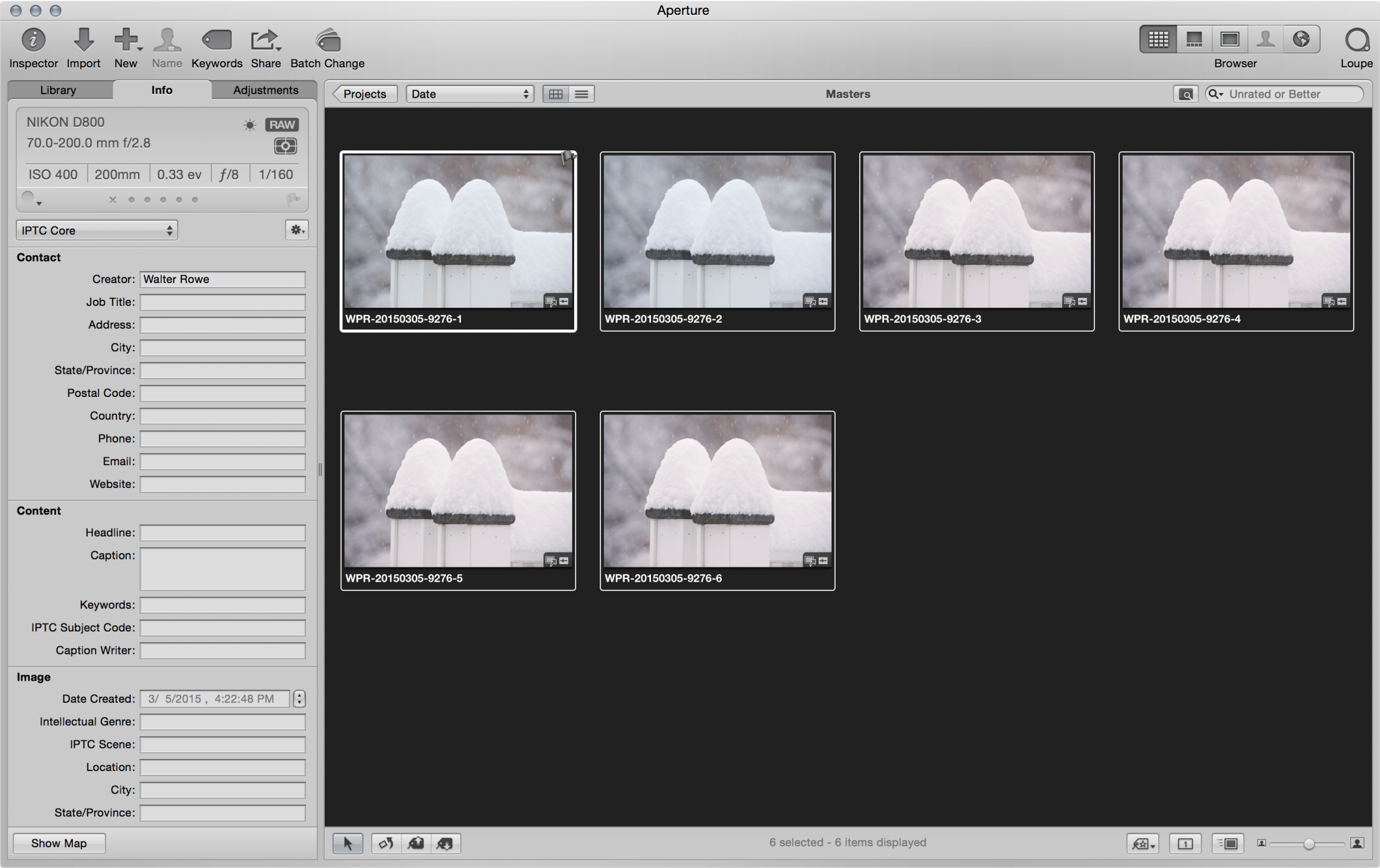
Inside Aperture, I applied the exact same metadata to all six images including fields in the Contact, Content, Image and Status sections. I wanted to know if all of the file formats transferred IPTC metadata equally, or if one or more formats only transferred partial or no IPTC metadata. I also wanted to know if all, some, or none of the sections of IPTC information transferred.
I did not test transferring ratings or labels as those are not defined fields in the IPTC standard. I will address them below.
The Tests Performed
I tested four methods of transferring images and IPTC metadata from Aperture to Lightroom.
Export Original Without IPTC
With this method, I exported the originals from within Aperture and selected the option to NOT include any metadata whatsoever. I then imported these exported originals into an empty Lightroom Catalog.
As expected, this method transferred no metadata. Excellent. Not an option I would choose, but confirms that expected and actual results match.
Export Original With IPTC
With this method, I exported the originals from within Aperture and selected the option to INCLUDE IPTC metadata. I then imported these exported originals into an empty Lightroom Catalog. With this method, Aperture attempts to write the IPTC metadata into the exported original file.
The results were that DNG, NEF, JPG and TIFF files successfully transferred the IPTC metadata. The PNG file format does not support IPTC metadata so getting the error message pop-up in Aperture that it failed to write it was expected. What was not expected was that Aperture also reported an error writing IPTC metadata to the PSD files. Aperture apparently cannot or will not do that even though the file format supports it. The PSD file format is a modified form of the TIFF format, and past experience of my own has proven that PSD files do indeed permit including IPTC metadata.
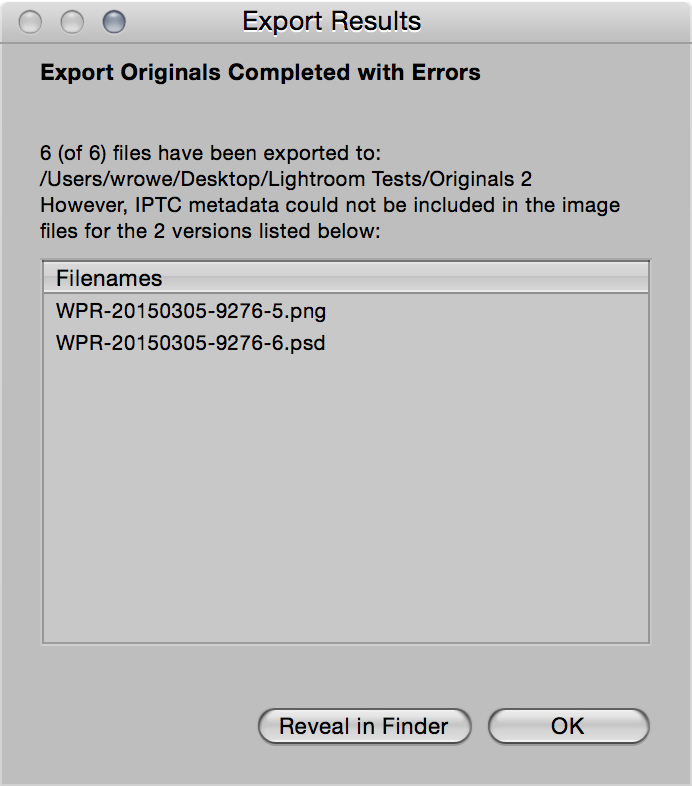
Export Original with IPTC4XMP sidecar
With this method, I exported the originals from within Aperture and selected the option to INCLUDE IPTC4XMP sidecar. I then imported these exported originals into an empty Lightroom Catalog. This method does not write the IPTC metadata to the exported original file. Instead it writes the IPTC metadata to a sidecar XMP file that pairs with the exported original. For example, an exported original called IMAGE123.NEF would be paired with a sidecar file called IMAGE123.XMP that contains all of the associated IPTC metadata for the image file.
I had high hopes that this method would produce perfect results for all six file formats. To my surprise and dismay, only the NEF and DNG image XMP sidecar files were imported into the Lightroom Catalog. The PSD, TIFF, PNG and JPG sidecar files were completely ignored by Lightroom.
Lightroom plug-in Import Aperture Library
With this method, I did NOTHING inside of Aperture except open and close the library I want Lightroom to import. This method is performed entirely within Lightroom. Adobe recently released a plug-in for Lightroom that reads your last opened Aperture library, offers you some options for how it will import that library, then performs the import. I created an empty Lightroom Catalog, selected the Import Aperture plug-in from the File > Plug-in Extras menu, selected the option to leave the referenced files in their present location, and pressed the “Import” button. Within seconds, the plug-in had successfully imported all six file formats and all six file formats had all of the metadata that I had applied in Aperture.
I did some additional testing with the Import Aperture plug-in on some small libraries, both managed and referenced. I had the same success with these libraries as I did with my initial sample test. In addition, ratings and labels were transferred as keywords. This is documented in the Import Aperture information provided by Adobe and works as advertised.
Importing my Master Library
In a final test I made a copy of my master Aperture Library. To make this copy, I created a new empty library and imported my master library into the new library. My rationale was that this would create a clean copy void of any cruft from years of managing images in this library. This is a 29GB library with 50,905 referenced items. This test was not successful. The Lightroom plug-in produced the following error message.
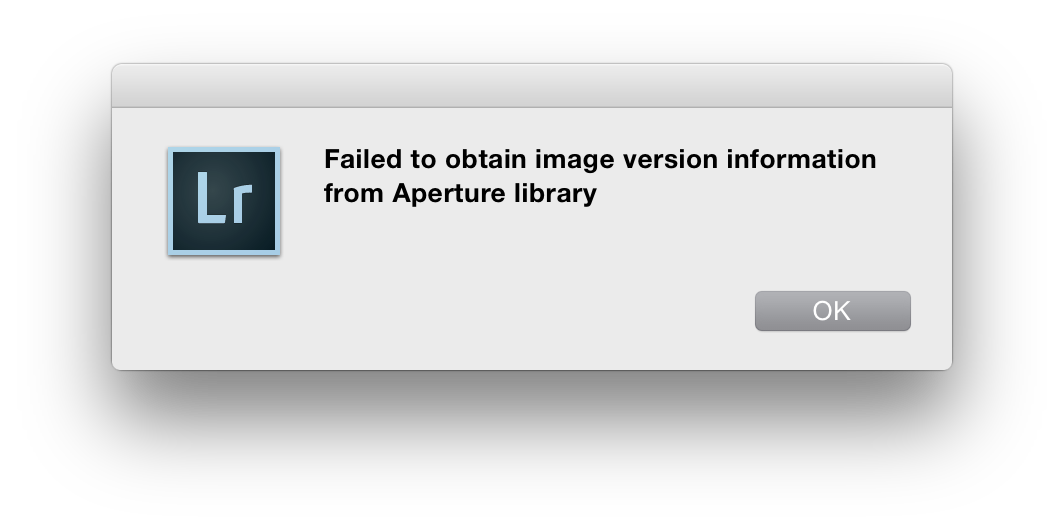
An online chat with Adobe Support offered no solution. The chat assistant even went so far as to suggest my library was larger than Adobe's import tool could handle. Anecdotal evidence from other users in Internet discussion groups indicated that it works with even larger libraries than mine, and that there may be some relationship between the types of items in the library and the success or failure of the plug-in. My library also includes a books, slideshows and movies (.MOV). To test this theory, I removed the books and slideshows from the copy of my master library. Again the import plug-in failed with the same error message.
In one final effort to determine whether there were issues with my library, I again made a copy of the library. Instead of creating an empty library and importing my master, this time I opened my master, selected Projects in the inspector library panel, selected all of the projects in the viewer panel, and exported all of the selected projects in my master library to a new library.
Would this new library would be clean of any issues that might cause problems for the Lightroom plug-in? Apparently so! The Lightroom plug-in successfully scanned my exported library, determined how many items were in it, and imported them into an empty Lightroom Catalog. This process took several hours, but completed successfully.
An unexpected outcome was that labels and ratings seemed to get transferred as well. The plug-in documentation says they will be transferred as keywords. It appears to have done even better and actually applied the same ratings and color labels to the same images in Lightroom.
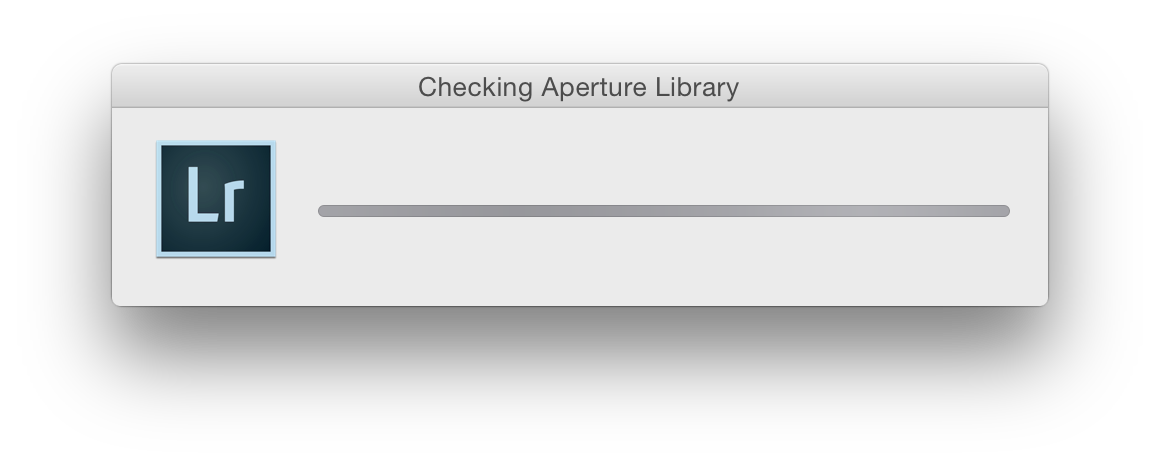
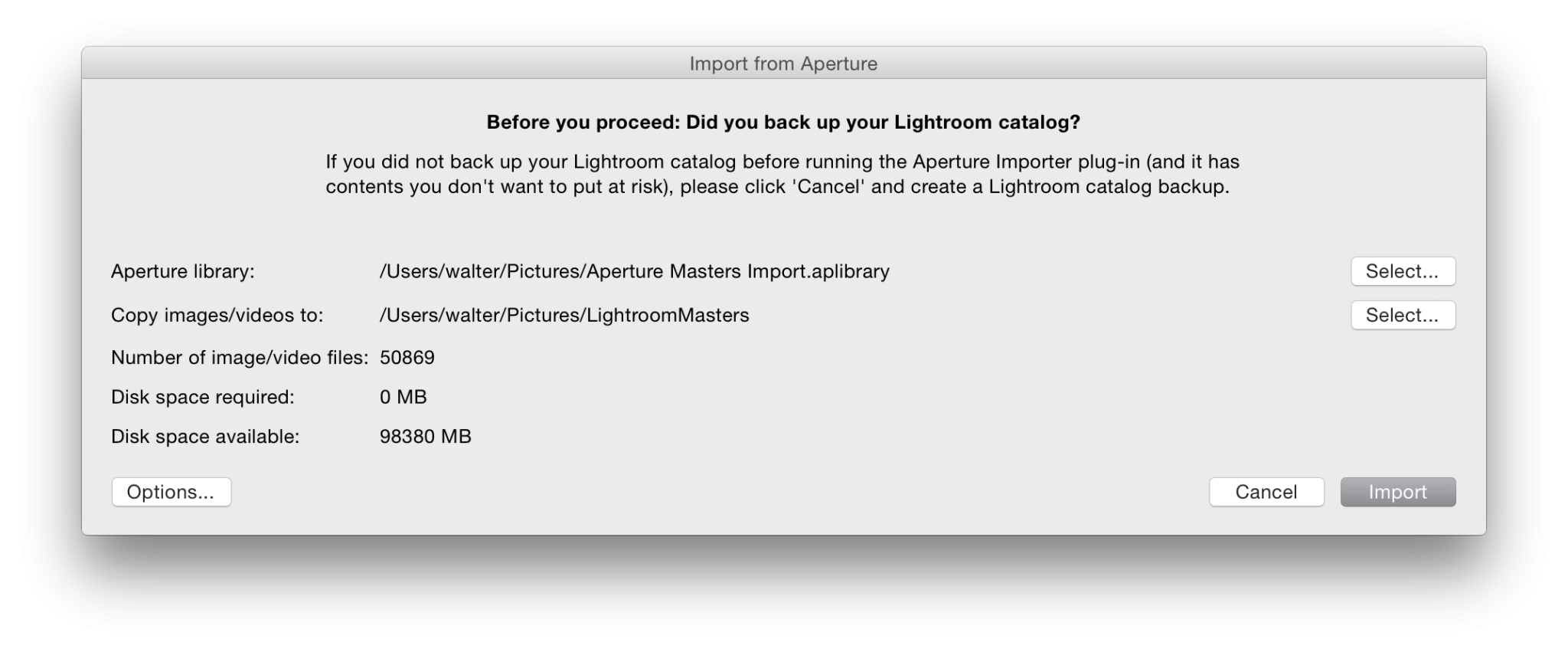

There are two important things to note regarding the Lightroom plug-in. First, when you select the plug-in from the Plug-in Extras menu, it will scan your last opened Aperture Library by default. This process can take a considerable amount of time. Second, once the scan completes, make sure you press the “Options” button in the bottom left corner of the dialog and review all of the checkboxes. Pay particular attention to the last one indicating whether or not to “Leave referenced files in your Aperture library in their current location”. By default, this box is unchecked meaning Lightroom will COPY all of the images named in your library into a new location. If you want this behavior, make sure the selected destination has adequate space to hold all of the copied images.
Summary Results
Of all four methods I tested, only the Lightroom plug-in Import Aperture method successfully transferred all of the IPTC metadata from all six image formats that I tested. An added bonus was that ratings and color labels also transferred over and were applied in Lightroom.
Another important consideration to evaluate is how the importer transfers over library organization. I reviewed my Aperture Library organization and the Lightroom Catalog collections. My organization transferred pretty well in-tact. Others are reporting varying amounts of inconsistency between the organization of their Aperture Library and the resulting Lightroom Catalog. This is likely due to the organization objects and structure of the source Aperture Library. My library has no folders within any projects. Folders are used only for organizing sets of projects. My organization within projects is solely done through albums. Lightroom appears to transfer Folders, and Projects containing Albums, as Collection Sets. Albums, and Projects that do not contain Albums, appear to transfer over as Lightroom Collections.
It should be noted that smart albums and non-photo items like books, slideshows and light tables do not transfer. Movies and all file formats in my library transferred successfully.

Comments
on March 20, 2015 - 8:40pm
Very important topic. Thank you for posting your experience.
I've done a test with a small Aperture library and referenced originals. Ratings and keywords went fine but I could not get the photo location (GPS) transferred to Lightroom. I tried to use Aperture to “write IPTC data on Originals” and got an error message (using NEF and DNG files).
When I used the ApertureExport plugin, the location was carried over. Unfortunately I won't be able to and don't want to Export all my 100K images and then re-import into LR. They are already referenced.
Will keep doing some testing. Let me know if you had any luck with locations.
Thx rafael
Rafael
http://www.mydarkroom.ca
on March 22, 2015 - 12:47am
Rafael,
Are you going to ditch your Aperture completely? I am asking because of your statement that you do not want to export a new library out of Aperture.
I think I am going to keep my Aperture library alive… maybe as a managed library so that it can be moved around easy. At a minimum, I’d like the option to move to Apple Photos in the future just in case it ever grows up.
In any case, I am NOT going to use the same set of originals for both Aperture and Lightroom. I do not want to worry about cross contamination or corruption. My library is 440GB… so with 5TB drives now selling for $130… it is only about $12 per copy to keep my library around.
/Jim
/Jim Pappas
on March 22, 2015 - 6:46pm
I know you didn't ask me this question, but I'll provide my own answer. I am looking for a permanent home to transfer all my images and leave Aperture behind completely. Based on the short time I spent playing with Photos, I do not feel it will be able to even export my images from a Photos library in all the ways I exported images from Aperture.
Lightroom and Capture One both offer most of the export options I desire. Lightroom and Capture One both do watermarking with either graphics or text. Capture One does not offer the ability to include specific metadata fields as part of your watermarking like I did with the invaluable BorderFX plugin for Aperture. I believe Lightroom does this, but I have not checked it out for myself.
Photographer | https://www.walterrowe.com | https://instagram.com/walter.rowe.photo
on May 8, 2015 - 6:58am
Hi Jim,
Sorry for the delay. Not planning on ditching Aperture library. Will use to make more books but decided to move on to LR.
I initially planned on using Aperture to the end since it meets all my needs. But to be honest, it makes me sad every time I use it.
All the discussion on this thread have been very helpful. I figure that there will be no easy way to migrate. I doubt Apple or Adobe will make any further effort to make the move easy. Apple have no interest in helping us, after all when it ditched Aperture, it actually ditched us. I'm afraid Adobe has realized it has no competition, hence no further efforts.
Like you, I have all my photos geotagged. Not that I care where exactly the photo was taken but Aperture has a very nice search feature that you type the Country, State or City and all the photos would show up. If you type on the other search field (on the top of your library, it will show all projects that have photos with that location). I find Lightroom search capabilities very limited. Actually I could not find a way to do any search as far as folders go. Apparently now you can search Collections. Anyways, enough of winning about LR. It is what it is.
My approach will be to make a move very slowly. Import a few projects. Work on them, move on to a few more. It will be impossible to export my entire library (1.7Tb) seamless into LR.
This is what Apple left us to deal with. They have no clue what they did. The analog comparison I can imagine is when you spend years collecting and organizing your photos in albums. Handwritten notes of the places you been and the details of the events. After thousand of photos well organized, you are obliged to ditch all your photo albums and put all the photos back on shoeboxes (in that case Photos App).
This will be a long and painful transition. It has somewhat even taken some of the joy of photographing.
Cheers
Rafael
Rafael
http://www.mydarkroom.ca
on May 8, 2015 - 12:08pm
Adobe definitely made some updates to their Aperture Library import plugin between LR5 and LR6. The library import plugin in LR5 would not import my master library. The plugin that comes with LR6 was able to read and import my entire Aperture Library. Adobe has definitely done some work to make it more reliable and stable. I does not have any more features, but it is definitely more reliable and stable.
The catalog filter bar in Lightroom is very powerful once you learn a few things about it. Select a specific folder, collection, collection set, or view your entire catalog in grid mode (press “G” as a shortcut). Then make the filter bar visible (press “\” as a shortcut). You can customize the filter bar. Each of the filter columns can be set to a great many options, and you have total control over the order of the columns. You can have as few as one or as many as 8 filter columns under Metadata filters. Under Attribute filters, you can choose flags, color labels, and masters vs virtual copies vs videos. Attributes filters also can be combined with metadata filters. There is also a text search filter that can search any field that can contain text. This too can be combined with metadata filters.
The order of the metadata fields is important. They “AND” together from left to right. For example, if I filter on IPTC location data, I can select Country as the first column, the add State/Province in the second column, the City in the third column, the Location in the fourth column. If I choose All for all of them, I see all my images and I see all values for all the columns. If I choose United States for the Country, the possible values in all the other columns shortens to values that only appear in images tagged in with Country set to the United States. If I select a specific State/Province, the City and Location lists shorten again. You see the pattern here. This happens with any set of columns you select to filter, and the columns don't have to be related in any way. I chose Location columns to illustrate the capabilities because it has a rationale anyone can follow. I could filter on date, camera, and people names where these columns may have absolutely no relationship to one another.
As I said, the order of the columns does matter. Imagine selecting Date for the first column and Keyword for the second column. Once I pick a specific year (it lets you drill down to year, month and day), the list of Keyword column updates to only show keywords that were used in that date range. If I used Keyword as the first column, and Date as the second column, then I can select a specific keyword like someone's name, and the Date column will update to only show the dates ranges where that Keyword(s) were applied to images. And as I said you can filter using up to 8 criteria (columns).
Photographer | https://www.walterrowe.com | https://instagram.com/walter.rowe.photo
on May 10, 2015 - 3:36pm
Rafael, what you write is soooo true. Apple has done some major damage to us photographers and I am now looking at Apple from a different perspective than before. They have betrayed us and could have warned us years ago. I don’t trust them anymore and I am sitting here crying as you are and sometimes I feel like giving up digital photography - as much as I like it. I have a 1.4 TB Aperture library so I know what kind of a job is ahead of me and it is NO FUN AT ALL. LR has a horrible GUI compared to AP but I might have no other choice than switching to it.
on March 21, 2015 - 5:01am
Thank you for the work. I’ve also been running tests… but I cannot use the LR plug-in yet as I believe that is a LR5 only feature. My license is for LR4, and I will wait for LR6 before I upgrade (or possibly use the subscription model).
I’ve been exploring migration, with a particular emphasis on how RAW+JPEG is transferred. I created a thread in the forum to discuss this. With Aperture, I used RAW+JPEG extensively, but LR does not treat this per my needs, so I am going to move to a full RAW only implementation for any photos captured in RAW.
Question: How does the LR plug-in handle RAW+JPEG images during the migration. My need is it for to only import the RAW, and not import the corresponding JPEG. This works fine if I export out of Aperture using the “Export Original With IPTC” or “Export Original with IPTC4XMP sidecar”. However, each has its own problem as follows:
Hence… neither alone satisfies my needs right now.
I know there is another Aperture > Lightroom migration tool that is available for a fairly inexpensive purchase. I’ll need to search for that and test how it handles the migration.
My library is 100% geotagged, and I also have 10’s of thousands of photos with specific keywords applied. I absolutely need both location and keywords to migrate over. I could deal with almost every other type of organizational metadata (colors, flags, ratings, etc) by pre-applying keywords (using smart albums) if necessary.
Most of my RAW photos are shot in RAW+JPEG. I also have 10’s of thousands of JPEG-only files including decades of scanned negatives, and many family P&S JPEG pictures.taken over the past 15+ years. I need a solution that works for all of these.
I also have photos that I have round-tripped through NIK or Photoshop. For those, I can always convert them to 100% TIFF prior to migration if necessary… so my domain of originals can be limited to (JPEG-only, RAW+JPEG, RAW, and TIFF).
/Jim
/Jim Pappas
on March 21, 2015 - 11:55pm
Thanks , Walter. A lot of work.
on March 22, 2015 - 12:22am
I did some more testing with the migration, with emphasis on location.
The best results I have achieved is to transfer the RAW and the JPEG images over in two independent steps. I set up Aperture smart folders to separate the two.
RAW seems to transfer everything just fine. JPEG is a different story. In the general case, location is not transferring for JPEG files. What I’ve found is:
100% of my images are geotagged, but the vast majority of them have their location assigned from within Aperture (generally assigned to entire projects using the (righ-click “show project info” > Assign location).
In my case, I think it will be best if I go through my ~50-100 pre-assigned places one at a time, select all the photographs at each location, and then assign a location specific keyword such as “location Portland”. Then I can create the same set of favorite locations on the LR side, and undo the process to assign actual locations and remove the keywords.
BTW: I upgraded to LR5 and tried the Aperture Import feature, and it was also incomplete in this area… so I will probably take a meticulous series of steps to transfer as much as possible over.
/Jim
/Jim Pappas
on March 22, 2015 - 3:59am
Photographer | https://www.walterrowe.com | https://instagram.com/walter.rowe.photo
on March 22, 2015 - 4:42am
Walter, yes I believe that is right. The location comes over if you use XMP sidecars, but those only work for RAW (not JPEG).
/JIm
/Jim Pappas
on March 22, 2015 - 6:25am
Here is another update which I think will fulfill my needs completely.
I downloaded the trial version of “Aperture Exporter” https://apertureexporter.com which I believe will completely fulfill my needs. I’ll buy the program as soon as I get back to my iMac at home so I can try it on a larger set images. It is fairly inexpensive ($15 CAD) and it should save me a lot of work.
I made a tiny library (6 projects, 6 images) with a mixture of JPEG, RAW, RAW+JPEG and TIFF with both native (camera generated) locations plus Aperture Places generated locations. Everything migrated over perfectly.
I think I’m going to be happy. ;)
/Jim
/Jim Pappas
on March 22, 2015 - 8:21am
False Alarm. I purchased a license to Aperture Exporter, ran it against a larger collection of images (1330) and it did not perform as desired.
Oh well… back to the drawing board.
/Jim
/Jim Pappas
on March 22, 2015 - 12:05pm
Jim…In what way(s) did it not perform?
The software has a handful of decent reviews on the MAS (FWIW).
on March 22, 2015 - 6:42pm
Can you be more specific regarding what was unsuccessful? Were there specific file types that didn't work well? Were there specific metadata items that didn't transfer, or that did transfer but not in all cases?
Photographer | https://www.walterrowe.com | https://instagram.com/walter.rowe.photo
on March 23, 2015 - 6:09am
As far as I can tell… 100% of keyword metadata does migrate, so that is fantastic. Almost everything else can be fixed if you have pre-applied keyword metadata to your various organization items. Aperture Exporter also generates a lot of its own tags, which could be very useful on the other side. I am fairly sure that I will use Aperture Exporter for my final migration.
The biggest disappointment is that it does NOT get 100% of the location metadata. It does seem to get all GPS data that is applied via camera. It does not seem to get all the location data applied via Aperture locations.
My most recent test was a migration of 5800+ images (all that I have with me on my laptop). 100% have location data applied, some by the camera, others by Aperture locations. Of the 5800+„ 775 did not get location data migrated.
I’ve correlated my results - here are my examples:
So far it seems like all 775 are special cases… so the situation may not be as bleak as I feared. It is however disappointing that JPEG images from some cameras will properly apply Aperture generated GPS data, but for other cameras they do not get saved in the JPEG file.
In any case, before I migrate, I will go through all of my Aperture locations one at a time, select all photos, and tag all of them with location specific keywords. I will also create the exact same favorites in LR prior to migration.
The one thing that I cannot test right now (I am not at home)… is how it handles my 10’s of thousands of negative/slide scans that I have. They are all JPEG, and like everything in my library, they are all location geotagged… obviously, using Aperture favorites since my scanner has no idea where the negatives/slides were shot. They have also had their time modified to the approximate date of original image. When I get home, I will test how they export, looking both at location, but also time.
In LR, I made a smart collection that captures all items with missing GPS coordinates. It will be easy to clean up post-migration if I have the keywords applied. Note, that both Aperture and LR support locations with a GPS coordinate, and a radius. These can be used to geotag photos, but are also used to create collections of photos (that is where the radius comes in). It is important to realize the order of applying GPS coordinates if you have nested favorite locations. For example, I have a location called “home” which has a radius that includes my neighborhood. I also have a location “Portland” which has a radius that includes the greater Portland metro area. Since I live in Portland, creating a collection with the Portland favorite location includes all photos including my home. The home location would limit that collection to just my neighborhood. If you apply GPS favorite locations in the wrong order, you could lose the “home” geotagged location.
/Jim
UPDATE: I happend to find a few thousand scans from my slide/negative scanner (Nikon Coolscan EX 5000) that just happened to be on my laptop. They migrated perfectly. I am happy again. ;)
/Jim Pappas
on March 23, 2015 - 2:20am
Photographer | https://www.walterrowe.com | https://instagram.com/walter.rowe.photo
on March 23, 2015 - 6:13am
Walter,
Either I do not know how to quickly add IPTC data, or it is way too slow for me.
Like you, I generally do not need the precision of exact GPS coordinates. It is fine if it comes for free as part of the picture, but most of my cameras do not have integrated GPS units… and using an external is too error prone ad complex.
Instead, I create favorite places in Aperture (or going forward, in LR). They are trivial to create. For example, if we are going on a trip to Kauai, I’ll place a pin in the center of the island, and then I’ll adjust the circle to include the entire island, including a few miles of water.
When I get back from my trip, I simply right click on the Aperture project, click “assign location”, pick Kauai from my saved location… and in about 2 seconds, all several thousand photos from the trip are all geotagged (and all at the center of the island). If there are any photos that already have geotag information (such as from my Nikon AW100)… then Aperture will give a pop up asking if I want to overwrite the photos that already have gps locations. I always click no.
If I create a smart album of all my Kauai photos… I’ll get all of them, from all of my trips to that island. Most of the photos will just be geotagged to the center of the island, but that is fine… I really do not need to know where each photo was individually taken. Any pictures taken with a camera with a built in GPS will also be in the collection (because the circle is set to include all pics on the island)… but you can see their exact location. It is kind of interesting to see the actual locations, but it is too much work to individually geotag each photo.
In the attached, you can see what I am talking about. In this case, this is from my test library, so there are only a few shots. 31 of the pictures had no camera applied GPS data, so I simply assigned them to Kauai and they are in the center of the island. You can see AW100 applied GPS coordinates when we took a catamaran cruse to the Napali Coast… where I used the AW100 to prevent my DSLR from getting ruined.
/Jim
/Jim Pappas
on March 23, 2015 - 11:51am
In the Inspector panel (left sidebar), select the Info tab. Inside the Info tab, select IPTC Core from the drop-down menu. Scroll down to the location fields. You get Location, City, State/Province, Country, Country Code. IPTC metadata can be copied and pasted (lifted and stamped) just like adjustments. Apply the right data to one image, then lift-and-stamp that to all the other images from the same location. You can also select all of the thumbs from one location and use the Metadata > Batch Change panel to apply the same location data to a batch of images.
IPTC data reliably transfers to LR and to Capture One using the Aperture Library Import tool in both applications.
Photographer | https://www.walterrowe.com | https://instagram.com/walter.rowe.photo
on March 24, 2015 - 12:04am
Thanks for the tip.
I noticed that when you migrate photos into Lightroom, it gives you the option to use google reverse geotagging to take the imported GPS locations and apply IPTC metadata. Hence, all of my imported images (into my test LR library all now have IPTC metadata and also GPS metadata. This is a slick feature. ;)
Also, for the photos that did not migrate GPS coordinates… When I used LR to apply my favorite locations, the IPTC data auto populated as well.
/Jim
/Jim Pappas
on March 23, 2015 - 2:42pm
Thank you for sharing your results. I’m wondering how the Lightroom Plug-in compared to the Aperture Exporter app? I’ve been watching and reading this blog as well as others and it seems as though some information will be lost and I’m coming to realize that may be inevitable with a large library (1gig). If this happens, I have an updated vault that I can repopulate Aperture if any critical images are gone, and export to Lightroom.
I’ve read articles that show mostly good results with AE, just wondering if a back to back comparison has been made?
Thank you,
Steve Benkovich
Steve Benkovich
on March 23, 2015 - 4:22pm
I have not tried Aperture Exporter so I cannot make this comparison. Others report they are having success with metadata transfers and GPS data that is embedded in the EXIF of the original, but not GPS data they have added manually in Aperture.
The software maker appears to be using sidecar XMP files for some file types that they acknowledge Lightroom doesn't import. I don't know if they also are embedding the IPTC data into the exported copies to insure the data transfers. They have a long list of Release Notes where you can read about the bugs they have fixed and enhancements they have added over the life of the tool.
Photographer | https://www.walterrowe.com | https://instagram.com/walter.rowe.photo
on March 24, 2015 - 9:05am
Walter,
I think that Aperture Expert is only creating sidecars for the files types that support them… and not creating sidecars for others.
It seems that some JPEG files do not support modifying the exif data from within Aperture. For originals associated with certain cameras, writing metadata to my JPEG originals fails if Aperture attempts to write it… or if Aperture Exporter attempts to write it. I suspect that Aperture Exporter is calling on Aperture to actually write the metadata to the newly exported originals.
/Jim
/Jim Pappas
on March 24, 2015 - 12:05am
Did you mean to say 1Gig as the size of your large library? Mine is 440GB… and I know many have larger libraries.
/Jim
/Jim Pappas
on March 24, 2015 - 2:19am
Walter thank you for the input.
jim, my goof. I meant to type 1T. But I know some who have larger….
Steve Benkovich
on May 8, 2015 - 2:37pm
Finally, my migration from Aperture to Lightroom is done. It took me a little over a month because of many factors. That pesky thing called work slowed this process down. I broke my 1 gig library down into smaller libraries, then exported them with Aperture Exporter. I ran into a few bumps, but Adrian Grah from the company was very quick to answer any questions. At times it seemed he was my personal IT guy.
For the past couple of years I’ve was worried about the what if possibility of Aperture going away. With the announcement last year my fears came true. Looking back I wish I migrated to Lightroom back then. Immediately after my first upload to my Facebook page, I got a post asking what did I do? That image looks different, a major step up. I was happy to hear this and have received a few more compliment’s over the quality of the image. Hear this I’m sort of glad I Aperture is no longer around. I have a big learning curve with Lightroom, and a few features from Aperture are not present with LR, but I’m really enjoying all I can do within the develop module. I’ll make the transition to Photos and keep that for my children to upload their social networking stuff, and use if myself, but for lower level stuff.
One question though. What do I do with my vaults? I have 2 that I was using. But what to do with them?
Steve Benkovich
on May 10, 2015 - 3:34pm
@ Jim and Walter. Thank you very much for your clear and concise writing about your transition experience from Aperture to Lightroom. You are concentrating on the pure facts and don’t get lost in any unimportant chit chat. I appreciate your input and sharing them with others. I will greatly benefit from your experience since I have almost the exact Aperture library situation ( minus the scanned images ). This will help me a lot with my migration to LR and I will use Exporter for Aperture to do the job. Thanks again to both of you. Job well done…. and I am shaking my fist to Apple.
on May 10, 2015 - 4:19pm
You are quite welcome. With the release of Lightroom 6 / CC, the Aperture Import plug-in for Lightroom seems a bit more thorough and stable. It was able to read a library that the previous version was unable to read. I recommend starting with an empty LR Catalog and giving the Aperture Import plug-in a try. It can't hurt. If you are dissatisfied, you can always delete the catalog and go another route.
With the Aperture Import plug-in in LR, make sure you check the Options page before clicking the start button. De default, LR makes copies of your referenced images rather then using the referenced copies. Changing that on the Options page will tell LR to use the referenced images where they sit. All managed images are copied regardless.
I relocated all of my managed images to a referenced location prior to importing into LR. LR still refused to import some images, but I was able to manually import them afterwards so no loss in the end. A simple copy-n-paste from nearby images in the catalog restored all the metadata for those images.
Photographer | https://www.walterrowe.com | https://instagram.com/walter.rowe.photo
on May 10, 2015 - 4:24pm
@ Walter. Thanks for the Update, I will give the Aperture Import feature a try since I am just fiddling around with LR 6. Currently all my Aperture images are managed inside Aperture. Do you recommend to change that to referenced first before starting the import process into LR? If so what path/system/structure would you follow in order to change from managed to referenced? Maybe you know some other fellows or threads of others who have successfully changed their libraries from managed to referenced. Thanks again for your follow up. Very helpful to me
on May 10, 2015 - 5:06pm
Scott Davenport has a comprehensive and excellent guide on making the transition. It's a free download from his website (http://www.scottdavenportphoto.com/store/books). I am using his method since I found all others imperfect for my needs. He has a script that writes GPS data on JPG and TIFF files (since LR won't read sidecars for those files). I am taking my time and migrating one year at the time.
I had a problem with the script and was only able to apply it without errors when selecting 30-40 photos at the time. Thankfully I shoot RAW 90% of the time and don't have lots of JPGs to deal with. Will contact him to see if he knows a fix for this problem.
Good luck to all. It's a long road.
Rafael
http://www.mydarkroom.ca
on May 10, 2015 - 6:33pm
Excellent hint Rafael, many thanks. That’s a great help, I really appreciate it. Would you mind keeping me in the loop with Scott’s response to let me know if he has a fix for that?
on June 9, 2015 - 4:15pm
Is there really no way to automate the import of Smart Albums? I have a huge organizational structure and re-doing it manually would take months. I’ve been searching and searching for an answer but have found nothing…
on July 28, 2015 - 9:20pm
I used the LR import plug-in and it seems to have worked (40k images), and the org structure of my projects is replicated in the collections section. However, the folder section of the LR catalog now has thousands of folders, each titles/labeled with a date. That makes it impossible to find where my original images are located (during the import I also copied all photos onto a new external hard drive so could switch between computers easily). How can I import the library in such a way that the LR folders match my org structure (and the collections only reflect my album structure I created in Aperture)?
on July 29, 2015 - 1:03am
I exported my managed images into a folder/project directory structure outside my library, the reorganized them more in Finder while Aperture was still open so that Aperture could track these changes.
I then made sure Lightroom left them where they are when importing my Aperture Library. In this mode Lightroom is really just importing your Library structure into collections as well as all your metadata.
Photographer | https://www.walterrowe.com | https://instagram.com/walter.rowe.photo
on July 29, 2015 - 3:19am
Thanks, Walter. I have read your series of posts on this subject more than once–coincidentally, even earlier today. Question: When you say you exported managed images into a folder/project directory are you saying you exported the TOP PROJECTS ICON in the inspector as a new library and that in so doing, it picked up all of the folders and projects in the library? Or are you saying something more like this: you exported individual folders/projects–one at a time. Either way when i look at the export options, it seems you have to export as a library. Do I have that right?
Thanks
on July 29, 2015 - 3:22am
Photographer | https://www.walterrowe.com | https://instagram.com/walter.rowe.photo
on July 29, 2015 - 3:42am
Thanks again, Walter. I’m getting closer. Does this mean, that in your work-flow, you relocate the managed folders and projects, one by one–one at a a time. Folder A with its projects and albums. Folder 2, and so on? I have never relocated, so I just want to be sure. I did have one little surprise when I took a look at the relocate command, it indicated it could not find some photos. So I cancelled and will have to try to figure out which ones those are. (Was going to cancel anyway, this was just a quick look under the hood). I think some got lost way early when moving from iPhoto to Aperture version 1–or something I did while working in a windows parallels partition with Adobe until I finally broke down and bought the Mac version of Photoshop.
Thanks again.
on April 23, 2018 - 9:03am
It is so important to migrate the data from aperture to the light room and the process is so complicated and difficult to understand. By the help of any types of essays you may also know about some other methods.