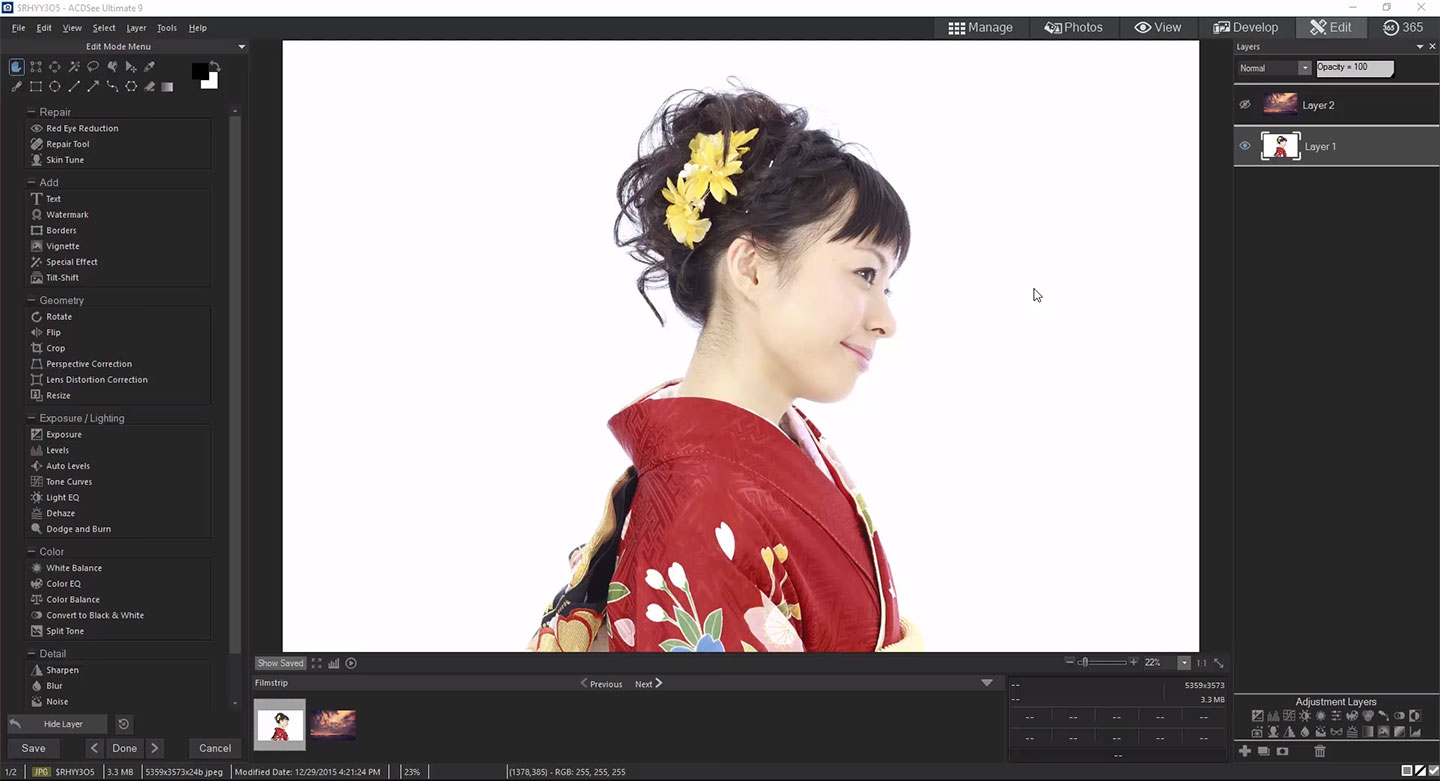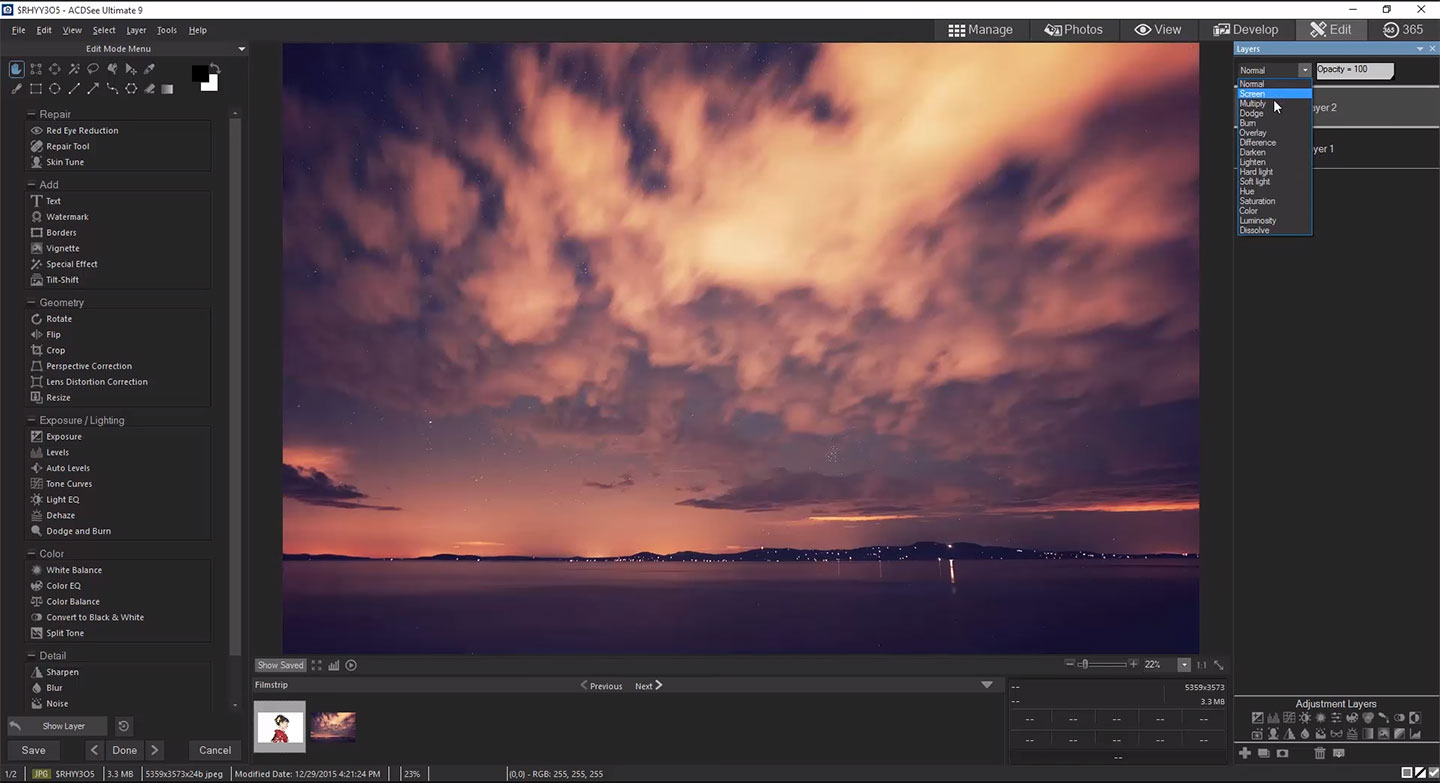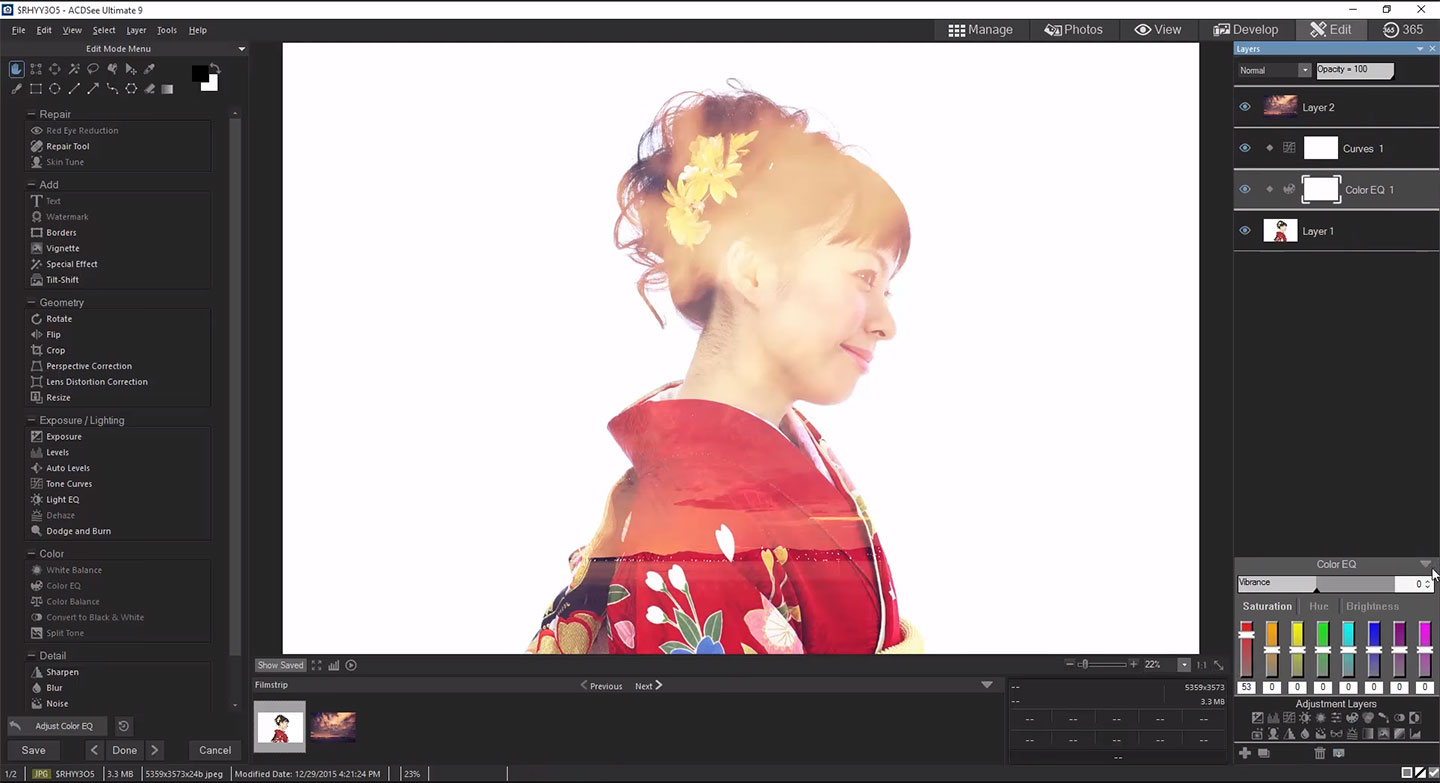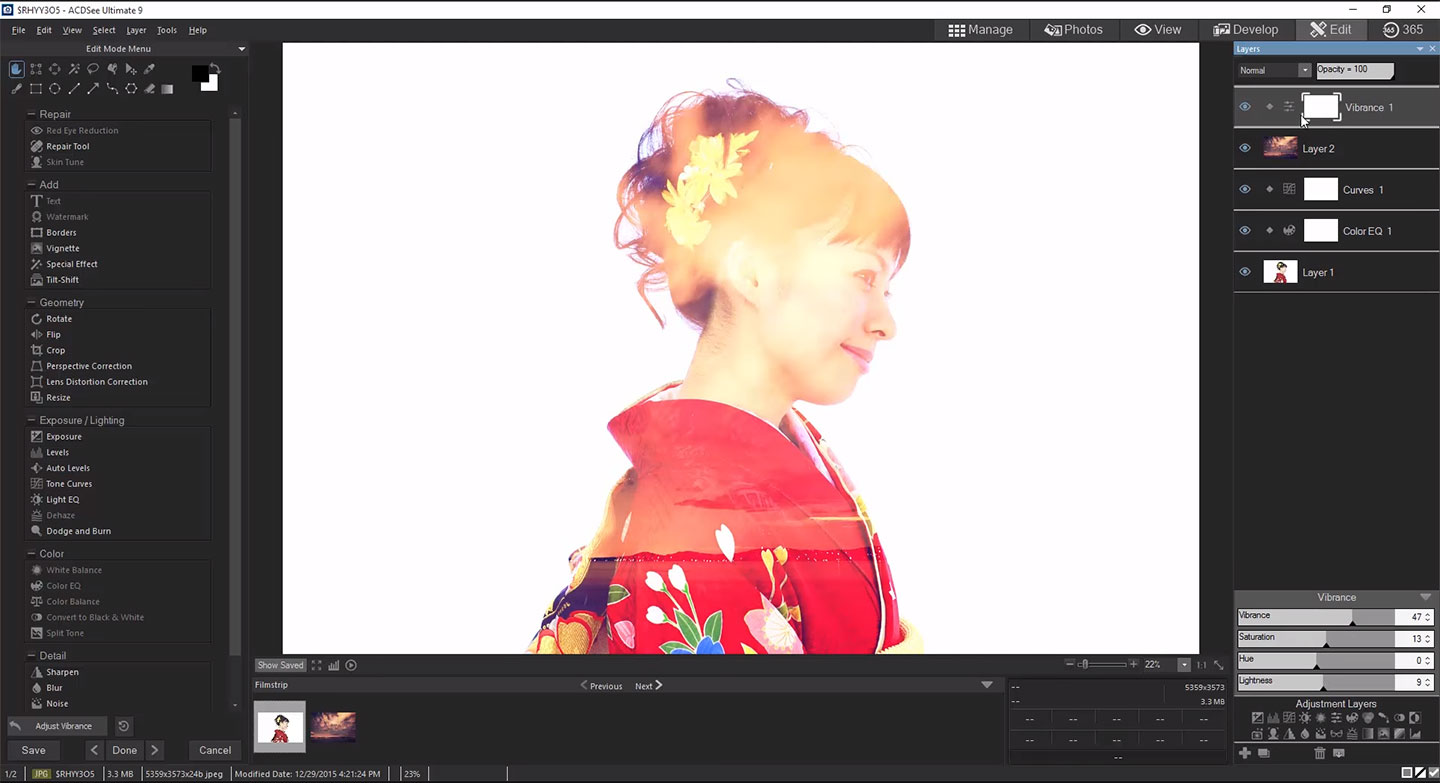Adjustment Layers in ACDSee Ultimate 9
This post has been provided by ACD Systems.
In ACDSee Ultimate 9, we have the power to do some truly incredible edits with Adjustment Layers, all of which remove or vastly reduce the amount of destructive changes made on the way to our finished image. Here we are going to combine two images with the help of layers in order to create a unique composition.
1. Open your image in Edit Mode.
2. To combine two images, drag the second image into the Layers panel or go to Layer > Import from File.
3. To blend the two images, choose a blend mode from the drop-down menu at the top of the Layers panel.
4. Depending on the image, you may choose to use Adjustment Layers to alter or improve them. Select your Adjustment Layer and adjust the settings as required. Regardless of where it is placed, the Adjustment Layer will affect the bottom layer.
5. You can also add Adjustment Layers solely to the layer directly below them. This can be done by enabling the Clipping button on the Adjustment Layer.
6. You can add a white layer mask by right-clicking the layer and selecting Add White Mask. Then select the Brush in the Drawing tools section and brush away areas of that layer to reveal the bottom layer.
Check out the before and after!
More like this
- Tip
- Tip
- Tip
- Tip
- Tip