Photos for macOS High Sierra… What’s New?
Yesterday's WWDC Keynote was packed to overflowing, as usual, with all kinds of shiny new hotness. Some more exciting than others, and of course for our readers, anything related to Photos is worth talking about.
If you haven't watched the Keynote yet, you can see it on Apple's site, but a mildly more entertaining view of it, check out my live commentary, MST3K style, below ;-)
What's new in Photos for macOS High Sierra?
Scrolling through the Apple website, there are a fair number of callouts specifically for Photos. Let's go through 'em all.
1. An expanded sidebar. At the center of everything.
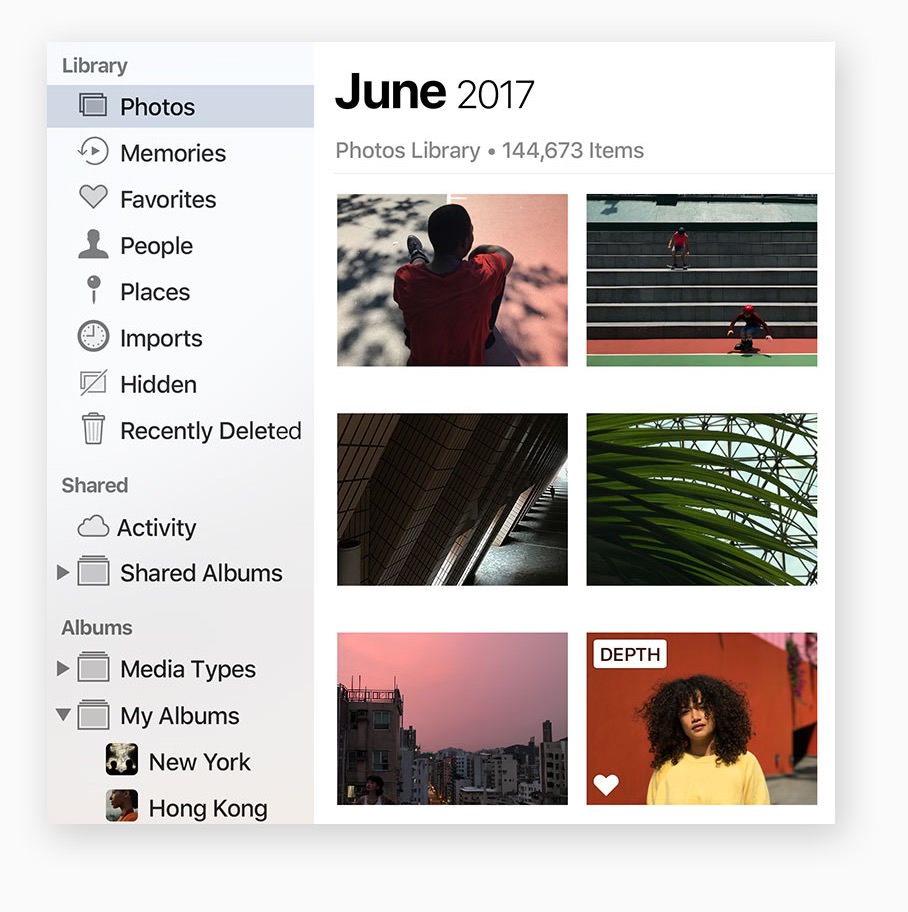
Quickly find what you’re looking for with the always‑on sidebar. An expanded Import view shows all of your past imports in chronological order, so you can go right to last month’s vacation photos. And the albums you make are always where you can see them.
Interestingly this sidebar has always been there, but you had to reveal it. It now says “always-on” so I guess you can't hide it anymore? Which certainly takes it more towards an advanced workflow, just because you're no longer being presented with a dumbed-down view by default. Seeing all imports in their own organization is good too, since many folks don't take the time to organizes after import. I think one of the overarching ideas of Photos was that you shouldn't have to organize your content, which is nice in theory, but sure makes it hard to find things later. If you do nothing else, at least you'll be able to skip through imports quickly to find what you're looking for.
2. Now you can organize your photos in a flash.

Instantly filter photo collections by your favorite criteria. A new selection counter keeps track of what you’ve selected, and lets you drag and drop collected images into an album or export them to the desktop. You can also rotate and favorite batches of images right from the toolbar.
This doesn't seem like much of a change, unless I'm missing something. The “instantly filter” part doesn't tell us anything and the screenshot doesn't show much new other than the rotate icon in the toolbar and a selection counter. You've always been able to select multiple items and you could always drag those into an Album, export, and even rotate from the menu, so this isn't much of a step up. Odd to see this as an actual callout.
3. Perfect your best shots with advanced editing tools.

Easily make sophisticated contrast and color adjustments to your photos with powerful tools like Curves for fine‑tuning and Selective Color to make any color more saturated. And new, professionally inspired filters let you quickly give your pictures a distinctive look.
This is a big deal. Curves is, as many of you know, my preferred tool to edit a photo. You can do so much within a single interface, like adjusting exposure, contrast, and even color balance, that it's hard not to love it! Selective Color can definitely be useful for enhancing specific ranges (although the hue shift demo in the keynote was a bit overdone), and additional filters are always welcome. This is without question a step in the right direction.
4. Bring even more life to your Live Photos.
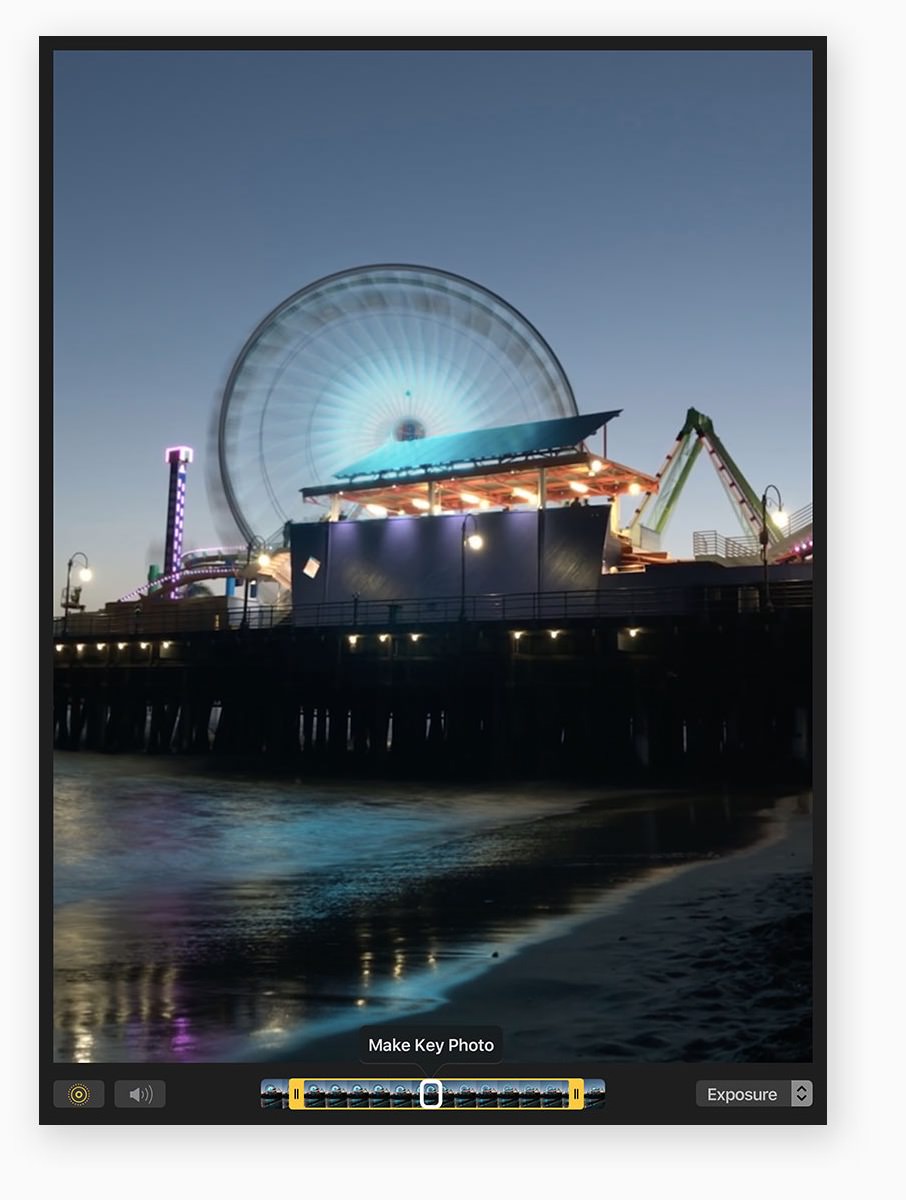
When editing a Live Photo, try the new Loop effect to turn it into a looping video that you can experience again and again. Try Bounce to play the action forward and backward. Or choose Long Exposure for a beautiful DSLR‑like effect to blur water or extend light trails. You can also trim, mute, and select a key photo for each Live Photo.
I gotta admit… the “long exposure” feature for turning Live Photos into pseudo long exposures sounds really sweet. That means you can create the kinds of images that normally require a tripod, full size camera and an ND filter all on your iPhone. OK, I know now someone is going to tell me that there's already an app for that (link below if there is, please!) but it's cool to see this built in. The bounce and loops effects are cute, and of course are riffing on what many people do in Instagram and other sharing apps already, but I like having the ability to do this sort of thing before hitting the share button.
5. Relive your favorite moments with new Memories.
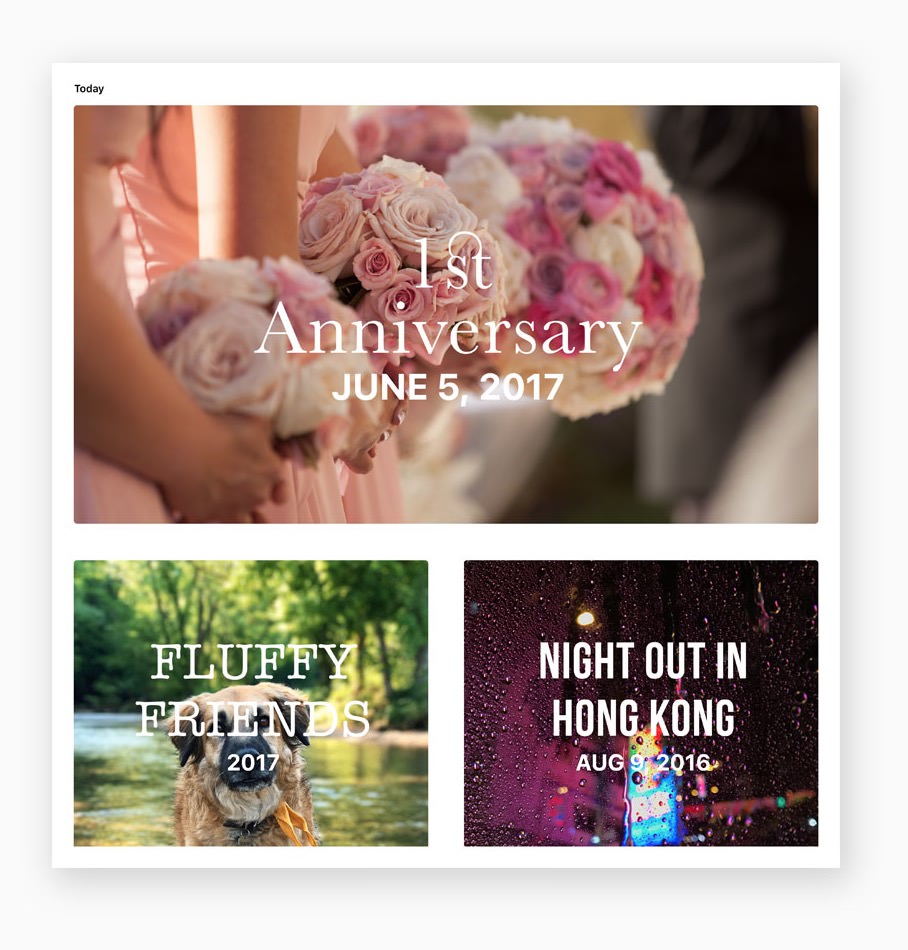
macOS High Sierra introduces more than a dozen new Memories categories — including pets, babies, outdoor activities, performances, weddings, birthdays, and sporting events — for even more personal and meaningful moments.
Definitely a nice upgrade for those who use the “Memories” feature. Honestly I don't very often, but when I do, I really like it. I think this would get a lot more use if we had true family sharing among our Photos libraries. After all, as the one who took the pictures, I'm less likely to reminisce over them later on. My wife on the other hand would love to have these “Memories” on her phone. But, that's another conversation. I did like how they now format nicely whether you're holding the phone portrait or landscape. That's a nice touch.
6. More ways to work with third‑party apps.
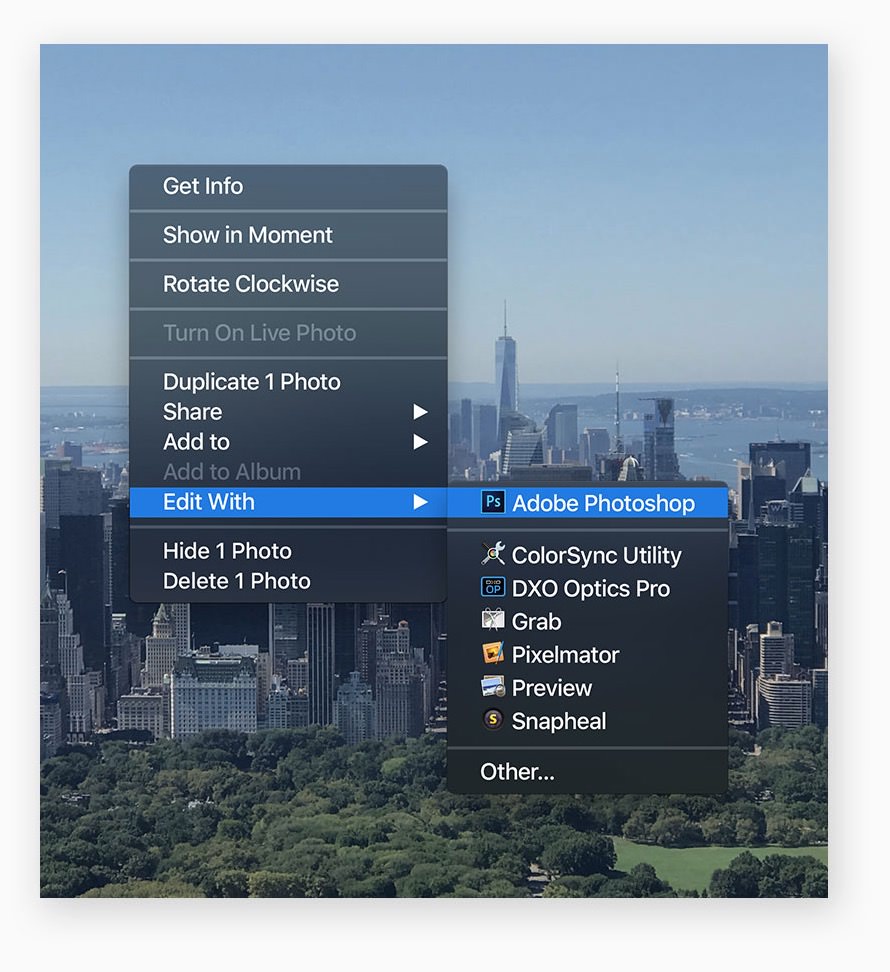
Open a picture in a third‑party photo editing app like Photoshop or Pixelmator directly from Photos, and your edits will automatically be saved in your Photos library. You can also download third‑party projects extensions from the Mac App Store that let you order framed prints, create web pages, and more, right from the Photos app.
This is a two-parter. First, while it's not clear here, what I assume this means is that we have what we used to call “open in editor”. So, open in Photoshop, do your thing and hit save, and the PSD file will be managed by Photos. That's what this sounds like. If you know any different, please tell us in the comments! As for the additional third party extensions, that's great that developers have another way to connect into Photos, thereby expanding what it can do. This grows the app without Apple having to do it, or without the third parties having to cut deals with Apple. That's great news for everyone.
7. The People album gets even better with faces.

Easily find your favorite subjects in the People album with larger image thumbnails and more accurate groupings. And when you use iCloud Photo Library, your album stays up to date on all your devices.
OH. MY. GOD. FINALLY. The fact that any Faces grouping you did on one device didn't sync to others was, frankly, ludicrous. Who in their right mind wanted to waste time doing the same work on several devices? No one, so you either picked one device or forgot about it completely. Now that you can do this work on any device and the data syncs, Faces becomes usable again. Got a few minutes in line at the 'Bucks? Match faces to names instead of crushing candy! And from experience I can say that the more you do it, the more accurate it gets, and it becomes largely automated. Having this done lets you do things like ask Siri to “show me photos of my wife and I on Halloween 2014” and win that bet on what you were wearing that year.
Can you use Photos as your primary app yet?
Reader Rocky Mountain Joe reached out about the evolution of Photos, wondering if it could replace Aperture yet. He sent a pretty specific workflow, pasted below. It's a very valid, important question. So here we go…
- I import photos in to Projects, with Originals across several outboard drives (yikes — can Photos even do this?)
Yes and no. On import, you only have two choices — leave in place, or import into Photos library. So if you want to store your originals on external drive(s), you have to first copy them into that location from your memory cards, do any renaming you may want to do, and then import while leaving in place. However you miss out on one very notable feature if you do this — the entire iCloud library syncing. You get no sync if you don't let Photos manage your pictures.
- I rate and keyword photos
Still can't do start ratings. And no, keywords as star ratings is NOT a valid replacement. You have favorites, and that's it. Keywording has been there since the beginning.
- I have folders of albums for sets of photos I work on
Yep, that you can do. Folders of Albums has also always been there.
- I use smart albums in my rating/sifting workflow, but also for Keywords and Lens type
Again no ratings capability, so you can't use Smart Albums to find them. You can build Smart Albums for keywords, and also for lens data. And remember that if you use Faces, and if you geotag — either by manually adding your photos to a map, shooting with a camera with built-in GPS (i.e. your iPhone), or actually merge your photos with GPS tracking data (which you can do in the Finder before importing into Photos) — then people and locations are things you can search for as well.
- I use the Topaz plugins and also the NIK/Google plugins
I don't know if Topaz is making anything for Photos Extensions (plug-ins are dead; we have Extensions apps now), and of course Google's NIK collection is end-of-life, so you're out of luck there. Good news though is that there are some really, really awesome other apps out there today that operate as extensions. Check out those from Macphun and Affinity.
- I used to use Apple Books extensively, now I export to Blurb
Apple Books are still there, and quite nice in Photos. Now with the new third party integration, I'm sure the big companies like Blurb will quickly make Extensions for Photos for macOS High Sierra.
- I use maps/locations mainly to find photos
Places is definitely here. No news on any changes there, but the feature is in there. Not as robust as what Aperture had but it gets the job done.
- I love Affinity Photo, but haven’t come close to mastering it, and I use Affinity Designer
Me too! Affinity Photo already works as an Extension, so you're set there.

- I’m an advanced amateur — some pro work when it lands in my lap
If you can work around the limitations, Photos is a good app. But the missing star ratings is enough to put anyone off.
What do you think, reader? Can Rocky Mountain Joe get by with Photos?
Did I miss anything?
Those who are at WWDC will likely learn more and we'll get some updates throughout the week. The developer beta is available now, which I have access to but I'm not allowed to talk about it or share screenshots so I probably won't even install it until the public beta later this month.
Did you spot anything else that I missed? Chime in below!
More like this
- Tip
- Store
- Forum
- Forum
- Tip

Comments
on June 7, 2017 - 5:59pm
Thank you, Joseph. Nice piece. I think my biggest issue is referenced originals – I’m not ready to pay for 10TB of cloud storage for them and Photos hasn’t complicated itself with a “these in the cloud, and these not” feature. I’ve been dragging my feet on moving house here, I’m loath to go to Lightroom, and I don’t want to have to move twice. But I have to import my Aperture library into something!! Appreciate your help.
on June 8, 2017 - 3:12am
Hi Rocky Mountain Joe,
You should take a look at Picktorial. There is a Trial on their website.
In Picktorial, you can open you Aperture Library without any need to reimport.. It will open up directly in app and preserve your projects structure.
you can then edit the RAW files within the app itself or even open in an external editor like NIK collection.
video of Picktorial using external editors https://www.youtube.com/watch?v=GoGO-r1I_9s
Your referenced photo structure can be retained this way.
Hope this helps for your workflow!
SKR Imaging
https://skrimaging.wordpress.com
on June 8, 2017 - 3:21am
I made the switch from Aperture to Capture One over a year ago and am very happy that I did. The RAW Converter in Capture One is one of the best and it is a very professional software. You can import your Aperture files directly into it. They have a series of Youtube and also free webinars that are very helpful
Dick
on June 8, 2017 - 3:17am
I can’t wait to try out the Photos app in High Sierra by editing in an external editor and see how the file is sent back to Photos.
SKR Imaging
https://skrimaging.wordpress.com
on June 8, 2017 - 3:57pm
I made the switch to Lightroom when Apple decided to stop Aperture development. Although I’m just an amateur I shoot RAW and use Camera RAW to edit my images plus the other LR tools. I also use other software such as ON1 Raw, Luminar, NIK and Photoshop (I have the CC subscription). Recently I’ve also been looking at Affinity. ( I think I have too much software - I just can’t help myself)
Once I’ve finished processing the RAW images I convert to JPEGs on export from LR to Photos so that I have access to them on iPhone, iPad and Mac via the Cloud. I rarely edit in Photos unless I take iPhone images and want to improve them before importing to LR.
I was once a happy Aperture user and used your training videos to learn it. I am now very confused about all the stuff that’s now become available in the last few years. The software is all so good and everything seems to overlap so much that I find it difficult to settle on one particular workflow.
I guess you feel the same to some extent since you now cover such a wide range of products on your website.
Do you think Photos can be the main image processing software yet?
on June 8, 2017 - 6:36pm
Wow…Tony, your photo editing life mirrors mine so much I could have written your post for you.
I jumped on the Lightroom bandwagon when it was first launched and was pretty happy with it. That was my PC days. Then I switched over to the Mac and soon discovered Aperture and loved it so much that I dropped Lightroom. I learned a lot from Joseph about Aperture. When Apple dropped Aperture (and iPhoto) I went back to Lightroom…sort of. That was NOT painless after all the work I did to switch to Aperture.
Here’s my problem…some will call me nuts for this but I am using both Apple Photos and Lightroom. I’m trying out all these new photo apps with the hope I will discover the next “Aperture” that I can stick with. I honestly don’t think it will happen. I was always hoping that Apple Photos would eventually get to the level of Aperture but I doubt it…now more than ever. These yearly updates they do have convinced me of that.
There is also a trust issue. While Apple is busy reinventing their photo app commitments, Adobe (love ‘em or hate ‘em) keeps plugging along. If I commit to Photos will Apple do it again down the road? That’s why I’m running both Photos and Lightroom so not to put my eggs in one basket and get caught again. I’m always hoping that Photos will be the app of choice and drop Lightroom…again.
I love how Photos syncs across all my devices. It also isn’t as resource heavy as Lightroom gets. It runs fast, smooth and launches much quicker than Lightroom. However (although not terrible) it doesn’t have the DAM capability of Lightroom. With the Extensions capability we are at least be able to take advantage of other image processors out there. It is a FREE app after all so maybe we are expecting too much?
I believe Photos is geared to “general” photographers with the ability to edit more extensively using Extensions if you wish. I don’t think that will ever change, especially with DAM capabilities.
Just my 2 cents.
on June 8, 2017 - 8:38pm
slamr57,
I don't think you're nuts for using both. I do too. I use Lightroom for work, and Photos for family stuff. It's an easy enough separation for me.
I wouldn't worry that Photos is going anywhere. It'll continue to evolve, and sure may eventually get replaced again, but the concept won't go away. Photography is too important of a subject for Apple. And the lack of features has nothing to do with money (you said maybe we're expecting too much for a free app). It has to do with who Photos is designed for, or more specifically, what camera it's designed for — the iPhone. Ultimately all that matters to Apple in the Photos app are the iPhone users. Notice how the things that are designed for other cameras are super basic; import couldn't be more rudimentary… virtually no metadata altering and minimal reading… full Places support for viewing and searching, but pretty crappy for adding. Support for new RAW files is extensive and quite quick, but all software can advantage of that, not just Photos. Make no mistake, Photos is for your iPhone. Oh and you can import other pictures too, and as long as you're willing to overlook the basic import and file management system then it's all the same. But you don't have to import your iPhone photos. As long as you use iCloud, the photos are just there.
Photos is great for what it is, but I think the days of hoping it'll become a replacement for Aperture, at least in the way that we're used to thinking about a photo DAM/editor, are past us.
@PhotoJoseph
— Have you signed up for the mailing list?
on June 8, 2017 - 11:43pm
Yes I think you are correct. I’ll continue to use LR as my main photo management and RAW processing tool and Photoshop to do the things LR can’t do. I’ll use ON1 Effects, Luminar, and NIK (while it lasts) for “extra” manipulation. I’m going to get familiar with Affinity Photos just for the fun of it. I’ll use Photos as a JPEG repository to share amongst devices and when I take iPhone photos I might try to do some editing on them before xfer to LR. I don’t believe LR mobile really gives me much extra.
Anyway thanks for the feedback and I’m really going to try to stop buying even more software…………………………….?
on June 8, 2017 - 11:32pm
It’s good to know that I’m not alone in my thought processes.
on June 8, 2017 - 8:25pm
Tony,
I'm covering a wide range of software because there are lots of great options out there — as there always were, but earlier I chose to cover just Aperture. Apple shut that down, which nearly killed this business, so I opted to cover a broader range so my livelihood can no longer be altered by the whims of a single corporation :-)
I think Photos can be the main image processing software for some people. This is why I deliberately point out its shortcomings so that no one is lured into thinking Photos is a viable Aperture replacement when for them, it may not be. For many base-level Aperture users, it turns out that Photos is perfectly fine. For the intermediate users, it's probably OK as long as you're good with some of the limitations. For advanced users, it most likely is not OK.
So basically… only you can answer that question. I provide as much insight as I can, and you need to judge for yourself.
@PhotoJoseph
— Have you signed up for the mailing list?
on June 20, 2017 - 9:16am
Some good changes going on there. Not sure it will bring back all those who have fled from AP3 to other managers.
The True Believers now feel like hanging on just that little bit longer as things seem to get better.
About the star ratings.
I can’t find this documented and you may already be using it, but FWIW it works for me.
I created keywords Star 1, Star 2…. Star 5
Then assigned them to the Quick Group. 1 (Star 1), …etc 5 (Star 5)
Now we are told to make that work the Quick Group it has to be open or active.
On my systems, if I hold down the OPTION(Alt) Key as I’m working through the images, then 1, 2, ….5 gets assigned as Keyword. I don’t need to have the Quick Group Open.
Works for any other keyboard letter as well, eg a for animals,
x for Delete
Couple of smart Albums rounds up all the 4 and 5, (let’s face it I don’t care about the others), and all the Delete in one location. May not be AP3, but it gets my sorts done in lickerty split time.
If this is old news its just after much searching I’ve not found any documentation to support it.
A big deal we are going to have to address is that the new operating system is only 64bit. Any old apps. Think Nik, early Photoshop, Older ACR, and my all time favourite Nikon NX2 will be bundled up in a folder somewhere called, “Not Accessible.” or something like that. I suspect AP3 will be languishing there somewhere too.
Thanks Joseph for expanding out from the Apple announcement, nice to have a real photographer explain the implications.
on September 8, 2017 - 8:58pm
Hi, does anyone know if you can delete portions of a video file in Photos (or iPhoto after 9.4.3) that actually does delete the data? Also, if you use a video via the Photos events folder inside of iMovie (current versions), can you favorite portions of the video like in iMovie ‘11? Also, is there a way to see several lines of video like you can in iMovie ‘11? Any thoughts on pros and cons of updating to the new iMovie? Thanks, working to decide on upgrading software and OS.