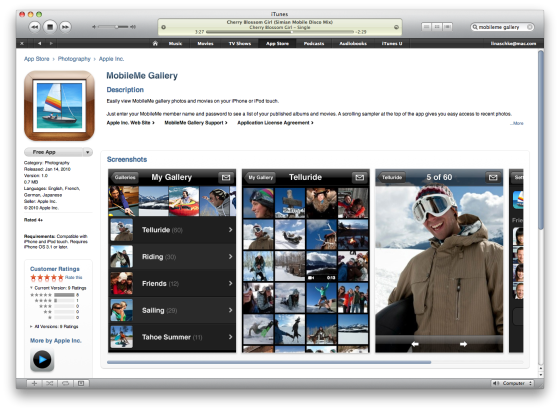Aperture provides a 5-star rating system, which is pretty much universally standard (I think every app does a 5-star system). Which is of course actually 7 “ratings”, including –1, 0, 1, 2, 3, 4, and 5.
 Ratings in Aperture
Ratings in Aperture
So what qualifies as a 1-star, or 3-star, or 5-star picture? How do you decide if it’s worth, say, two or three? Is it because you really like it, or you really really like it, or really really really like it? Probably not the best criteria to go on, especially as you want to search your entire library years down the road, and you won’t want to search for 3-stars and be thinking “why on earth did I give that a 3-star rating”!
As with anything in this business, there are no right answers. But here are some guidelines to go by that I think work quite well.