Missing Originals in Lightroom? Here’s How to Reconnect: Page 2 of 2
Troubleshooting
Things don't always work as smoothly as you'd like. As I noted in the beginning, we are dealing with a bug/problem here to begin with, so we can't expect fixing it to necessarily go perfectly smoothly. Here are some problems that I ran into in my library, and how I addressed them.
Missing photos showing “Previously Added” (already imported)
This came up a few times for me. I'm looking at a photo with a missing original, but when I try to import that original, it says it's Previously Added. In my case, it always meant that these were duplicates. Right-click on a photo, choose the option Show Photos From Same Date. This will take you to the calendar view where you see every photo shot that day. Look closely at images and File Names. You may find identical images side by side; one with the “Original Backed Up”, and one “Smart Preview Only” / “Synced from Lightroom Classic”. You can safely delete the “Preview Only” one at that point.
Pay attention to the albums they're in
When you're dealing with the previous challenge, it could be a good idea to poke around the albums where these missing photos are stored. In the screenshot below, you can see that the selected photo lives in an album called “2017-01-19 | Oaxaca, Mexico”, which when clicked, will take me to that album. Compare those albums to the photos show on that same date (using the Show Photos From Same Date command), and see if any photos are missing from the album. In some cases, I found that literally hundreds of photos from that date were missing from these albums!
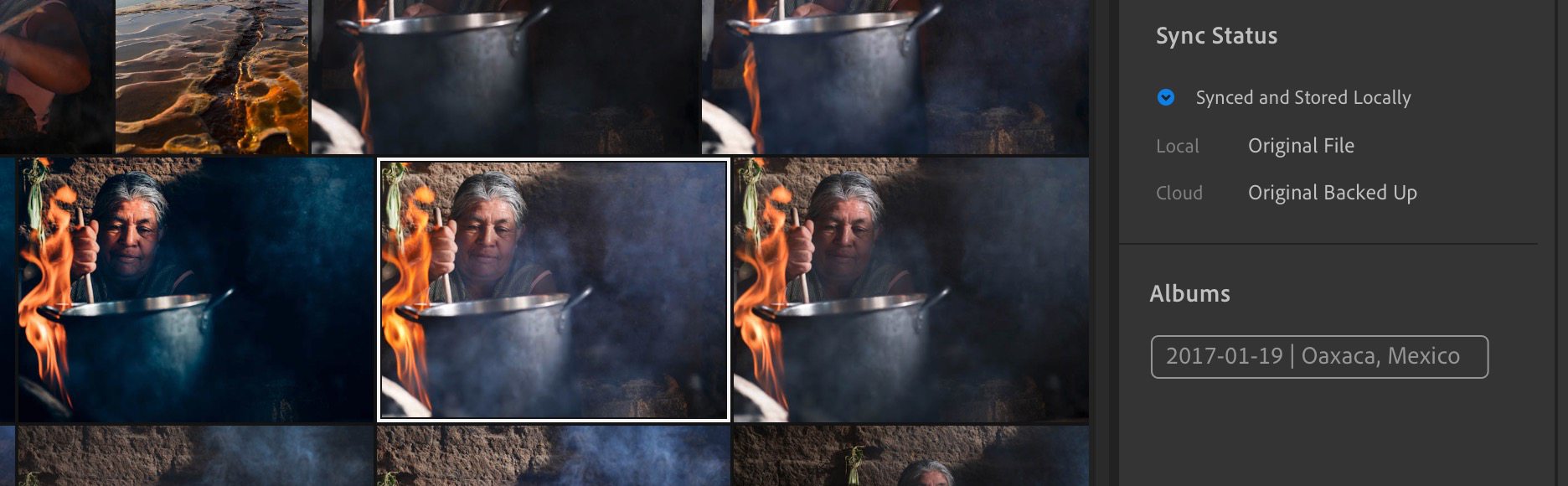 This photo exists in an album; that’s a good place to look for similar images
This photo exists in an album; that’s a good place to look for similar images
Look for empty albums
I found a few empty albums, which certainly should not have been. (Incidentally, empty albums, or partially empty albums, also were always albums that I had synced to the cloud from Classic). This one in particular was very odd, and took some sleuthing. It's a bit convoluted, and won't necessarily help you in any particular situation, but just reading the steps I went though might trigger something for you in a missing image mystery you're trying to solve.
The ten selected photos below all showed as missing originals. This is only a small selection of what I shot for this client, so I looked for the album(s) where they should have been, and found one was empty (circled below). The fact that there's only 28 in the main shoot folder is disconcerting too, since I probably shot more than that originally.
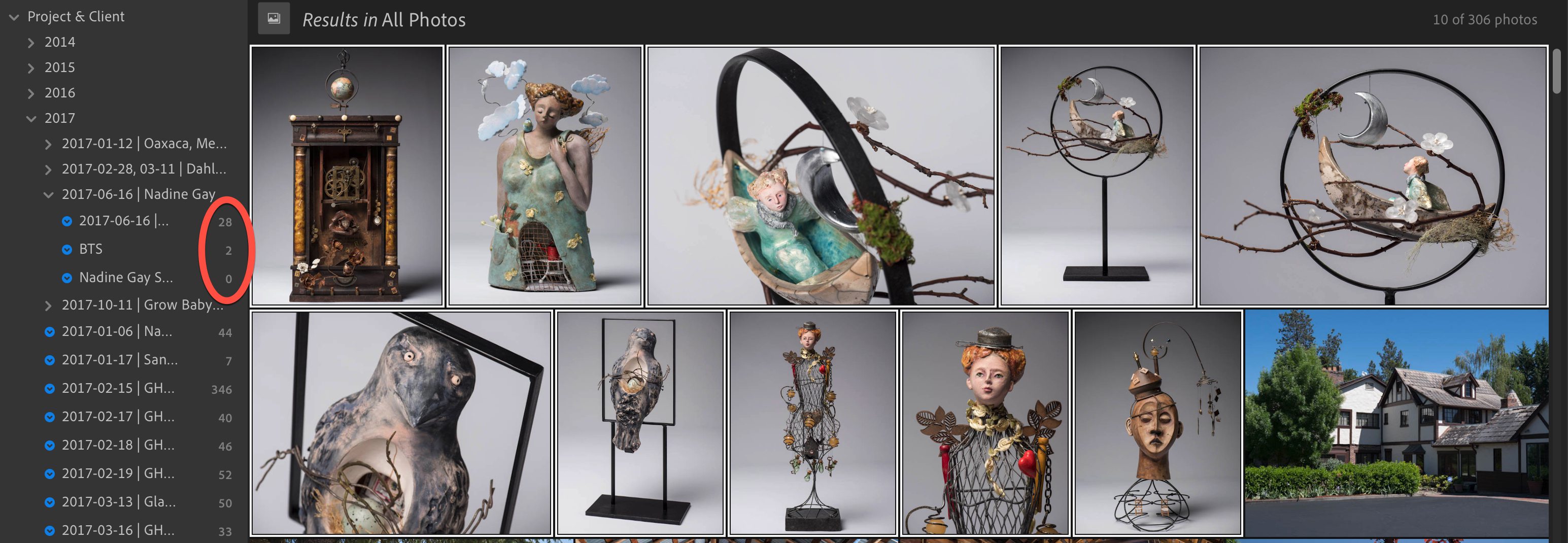 These three albums don’t have enough photos in them… and one is empty!
These three albums don’t have enough photos in them… and one is empty!
Donning my detective hat, I looked in the Finder in the Dropbox folder that had the final client deliverables for this job. The ten missing photos above were in fact an identical match for the deliverables, plus one more. You can see the matches are selected below, with one not selected, which did not show as missing in Lightroom.
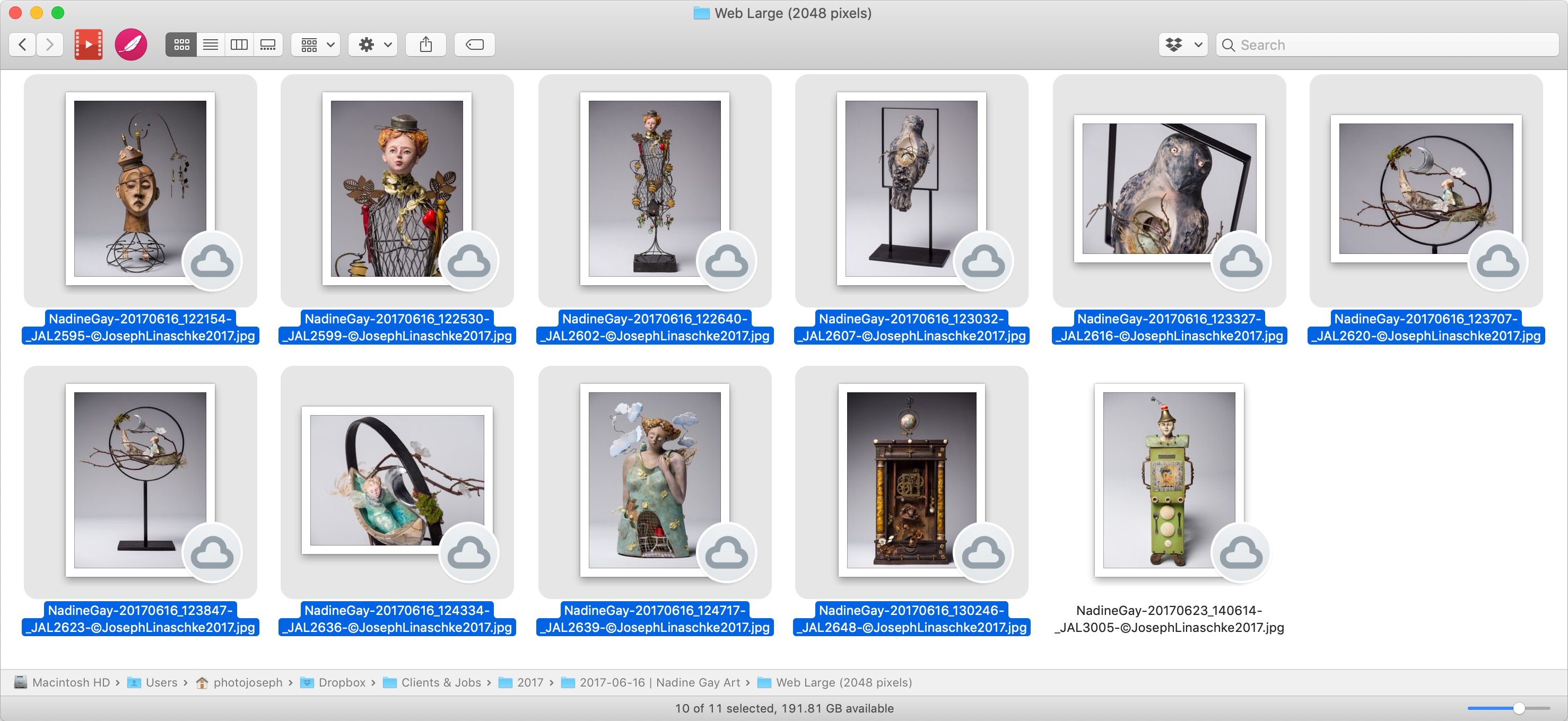 The selected photos match to what’s missing in Lightroom
The selected photos match to what’s missing in Lightroom
Back in Lightroom, I went ahead and added those ten to the Client Deliverables album, then looked in the main shoot album to see if the “missing” final photo was there. It was not. Three similar photos were there, but not the actual missing file. Which is important because that was the actual client deliverable.
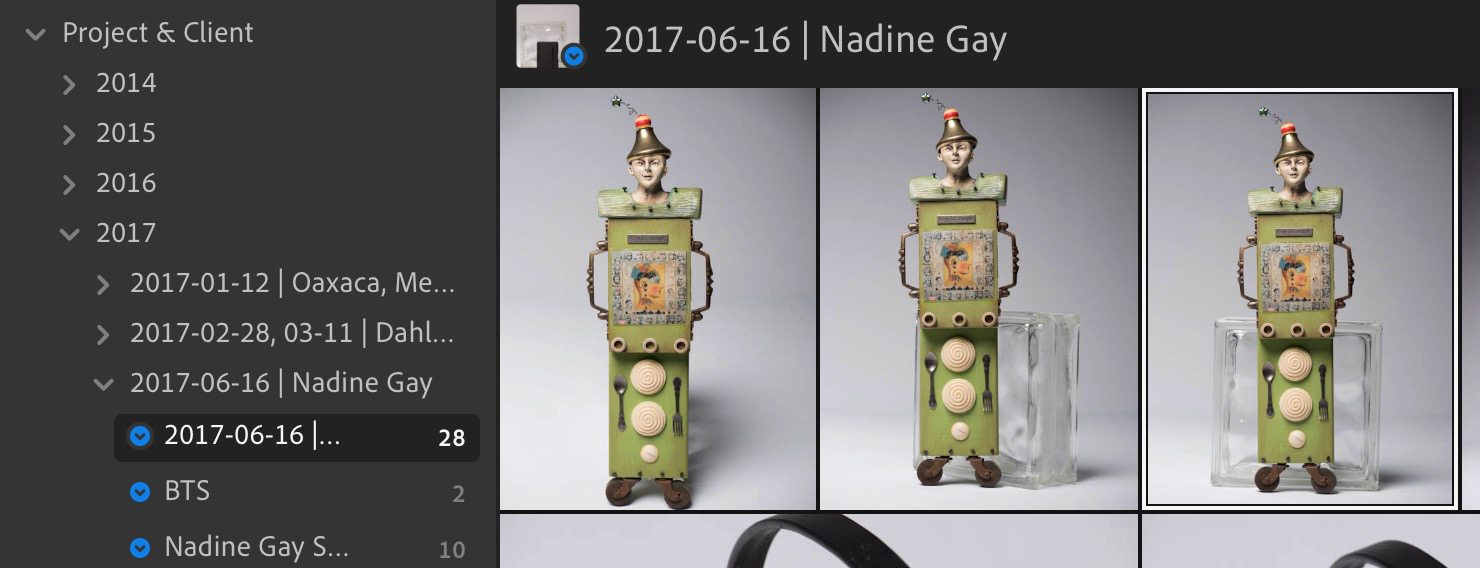 Same object being photographed, but the actual final photo is missing
Same object being photographed, but the actual final photo is missing
Yikes. OK, time to search the Finder for this photo to make sure it exists somewhere — and it did — in my Lightroom Classic pre-migration folder:
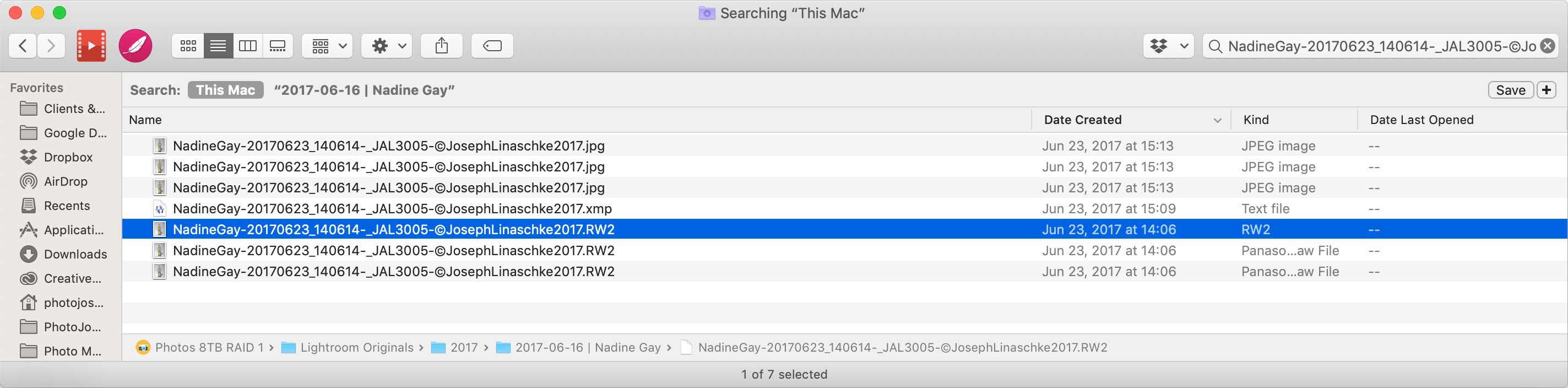 Here’s one copy of the original RAW file, located in my original Lightroom Classic “Originals” folder
Here’s one copy of the original RAW file, located in my original Lightroom Classic “Originals” folder
Oddly, it also exists in my Lightroom CC library (this is the local cache; I have all Lightroom CC locals cached on this Mac):
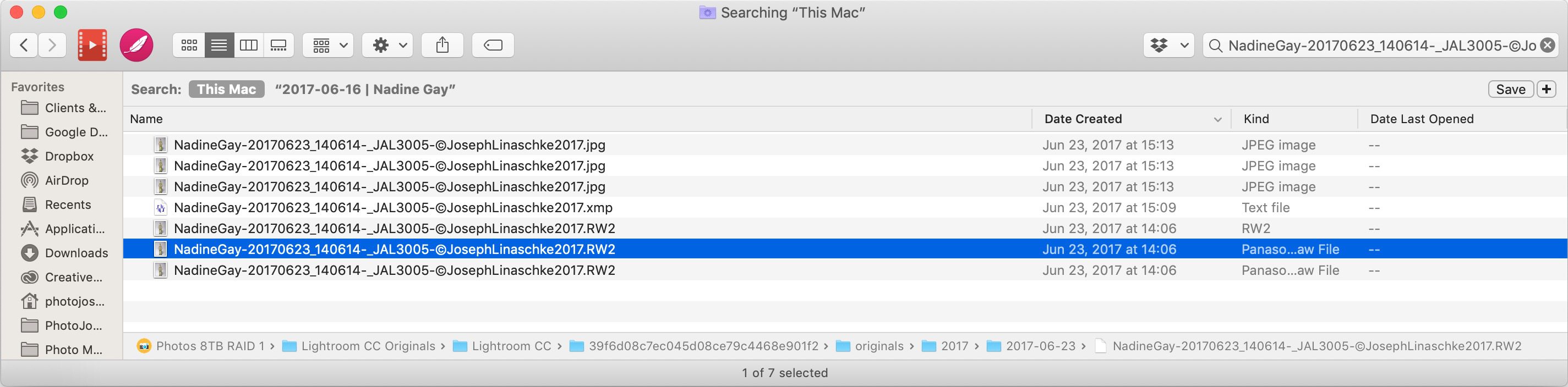 Curiously according to this, the original already exists in Lightroom CC
Curiously according to this, the original already exists in Lightroom CC
So maybe this one is already in CC? OK, time to search all of Lightroom for this photo. I pasted the text name of that image into the search field and found… more than I should have!
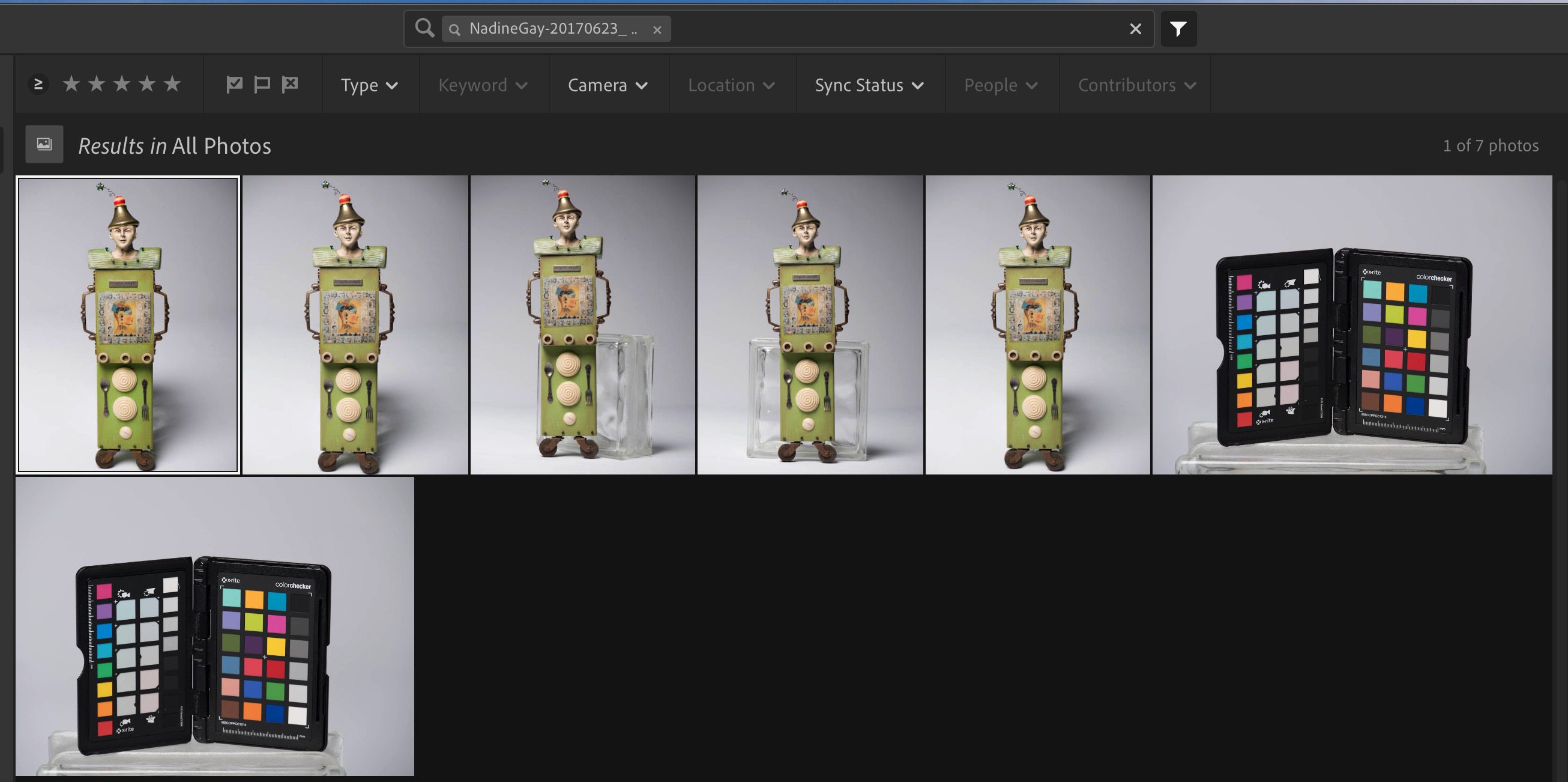 Sure enough, the original is already in Lightroom CC
Sure enough, the original is already in Lightroom CC
How weird… first of all, Lightroom found that photo, photos that look like that photo, and two other photos of the ColorChecker Passport for that shoot. This also clues me in that there are a lot more photos than were in the original shoot album (remember we only saw 28 there).
OK, time to Show Photos From Same Date and see what it finds:
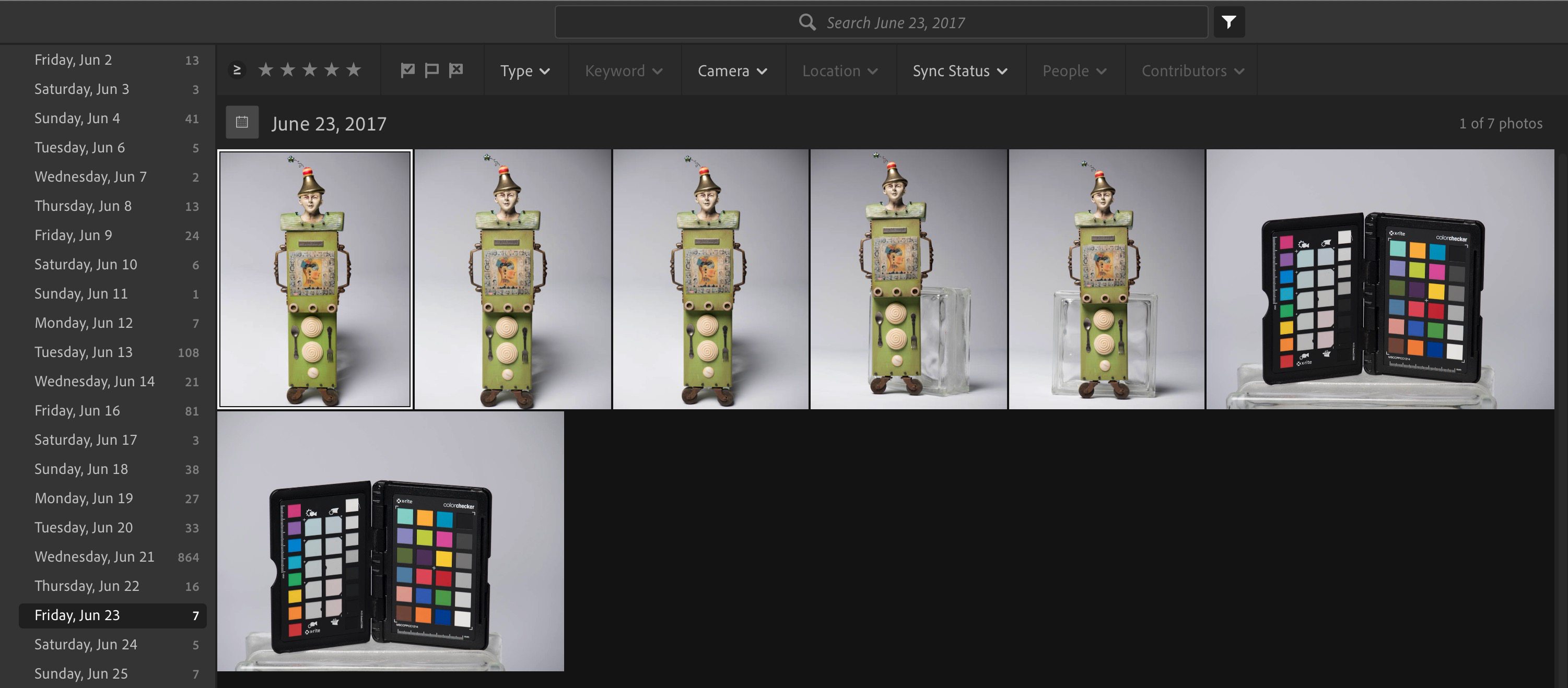 This is weird… the same seven photos show up on that date as showed in the search result for the file name
This is weird… the same seven photos show up on that date as showed in the search result for the file name
What, the same seven photos? Where's the rest? OK, back to the client album… ahh, most of these were shot on June 16 (the date I wrote on the album), and these curious seven were shot on June 23. The client must have come back with an extra piece to shoot. That sounds vaguely familiar. OK, time to look at all photos shot on the main shoot date:
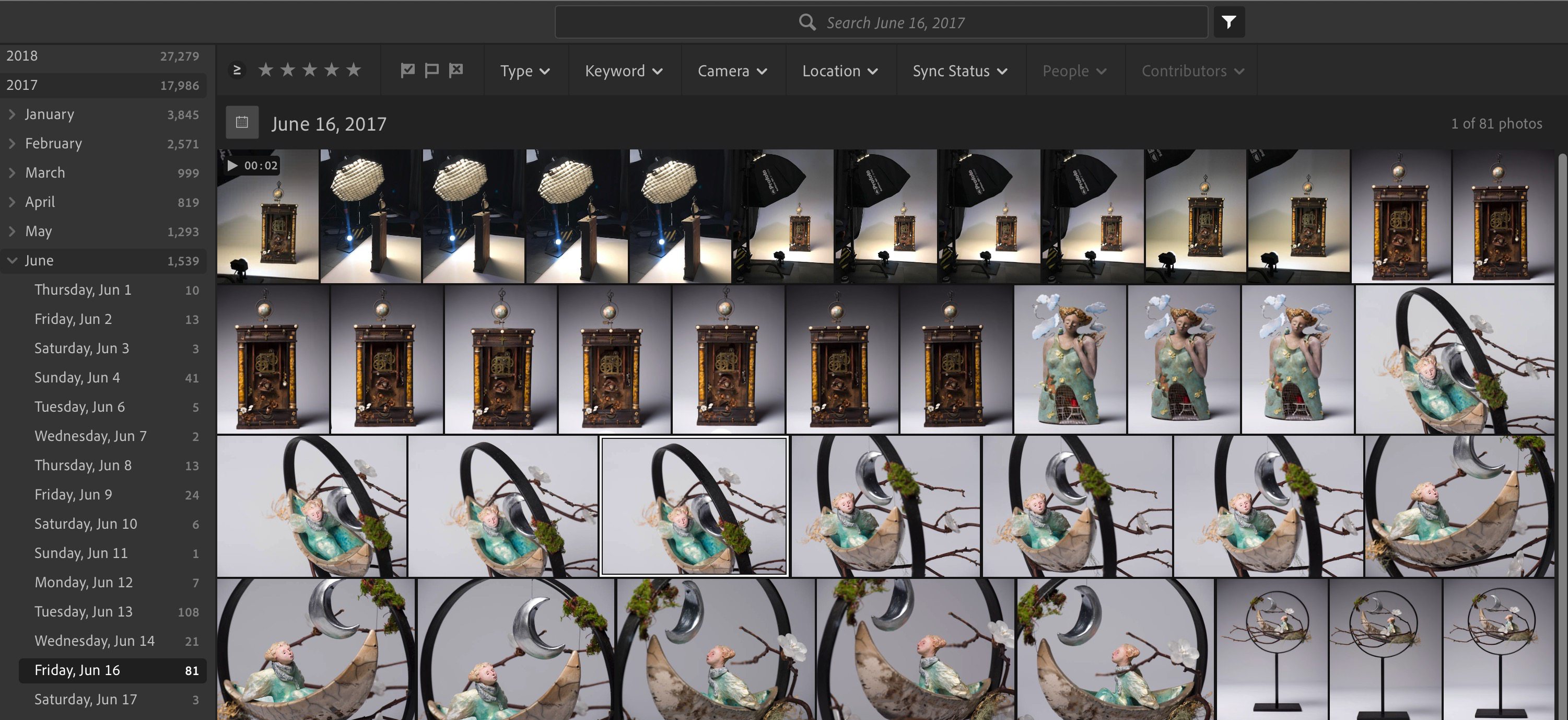 Showing photos by date reveals the rest of the photos from the original shoot date — and many more than were in the main client album!
Showing photos by date reveals the rest of the photos from the original shoot date — and many more than were in the main client album!
That's better… there's 81 photos here (compared to the 28 that were in the main album in the first place), along with more BTS (we saw two listed in the BTS album before), so I'll add all of these from June 16 and all of the ones from June 23 into the album, and separate out the BTS photos into their own album, giving us a total of 77 photos in the main shoot, 11 in the BTS, and still 10 in the client selects folder. So still missing that one last client deliverable from the finals folder…
Let's see, I always rate my photos, so I'll filter these all by three star rating, and sure enough, there's all 11 of the client selects, so I can add those (well really just the missing one) into the client selects album!
Now to get back to the original problem… are some of these not connected to their originals? Filtering by Sync Status Synced from Lightroom Classic shows that in fact there are still those original 10 images that started this all, not synced. So now I can finally reconnect these.
So once again…
- Copy the File Name of one of the offline images
- Open the import dialog, and paste that name into the search window
- Once located, double-click on the enclosing folder
- Click Review for Import
- Click Add 10 Photos and away we go!
So what does Sherlock Holmes think happened? He can only partially deduce. The client selects were almost certainly shared to Lightroom CC from Classic, either to show the client or just to have on my iPad. So we know that those caused a problem when migrating from Classic to CC. However what I don't know is why so many originals were missing in the original albums. They were all in Lightroom CC, so they weren't actually missing. They just weren't in the right album. Maybe all the albums were shared; I have no way to know anymore.
Tell me about your experience!
Have you migrated from Lightroom Classic to Lightroom CC? Did you run into these problems, or any others? Or did it go flawlessly for you? Sound off below!
