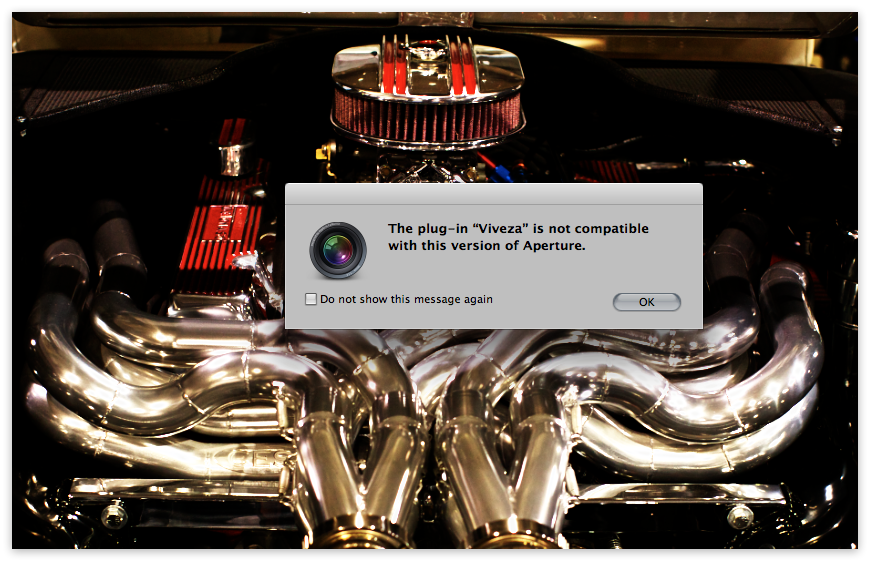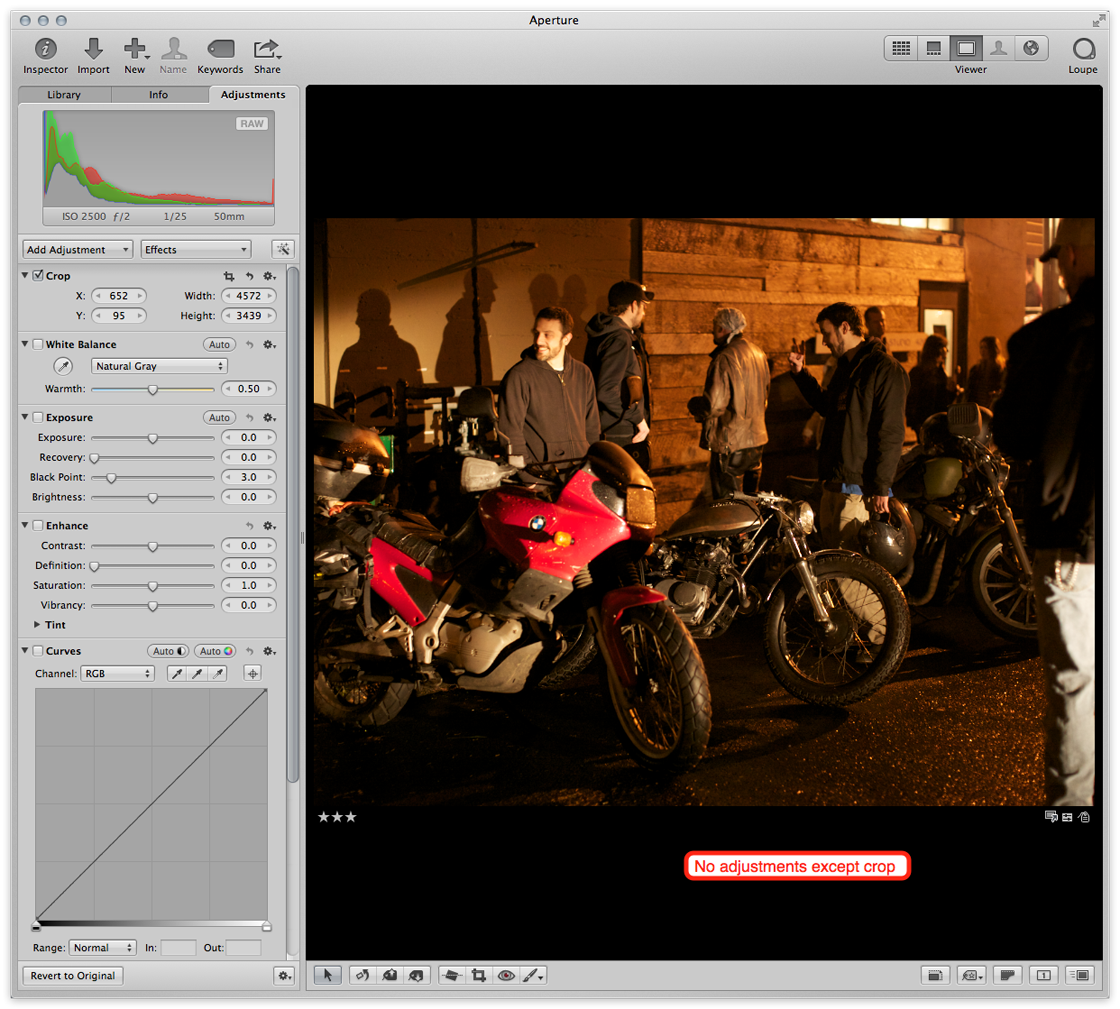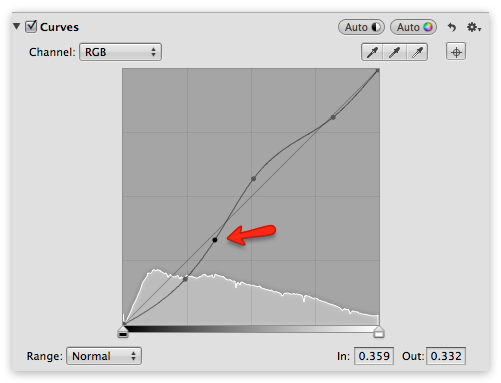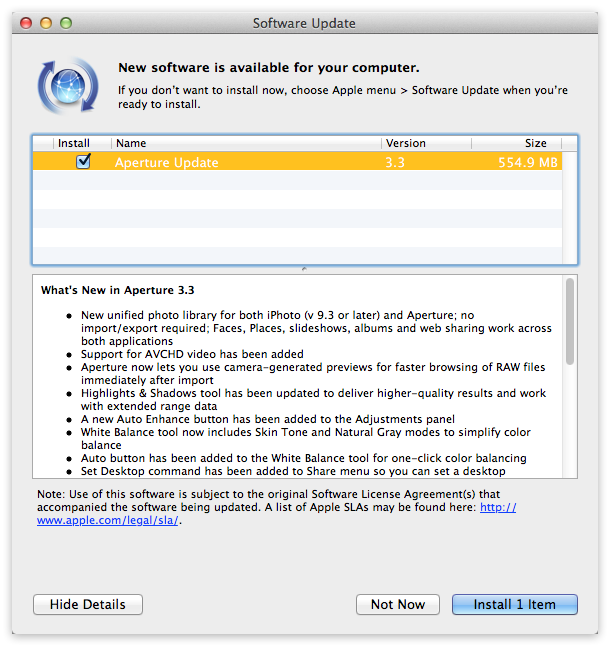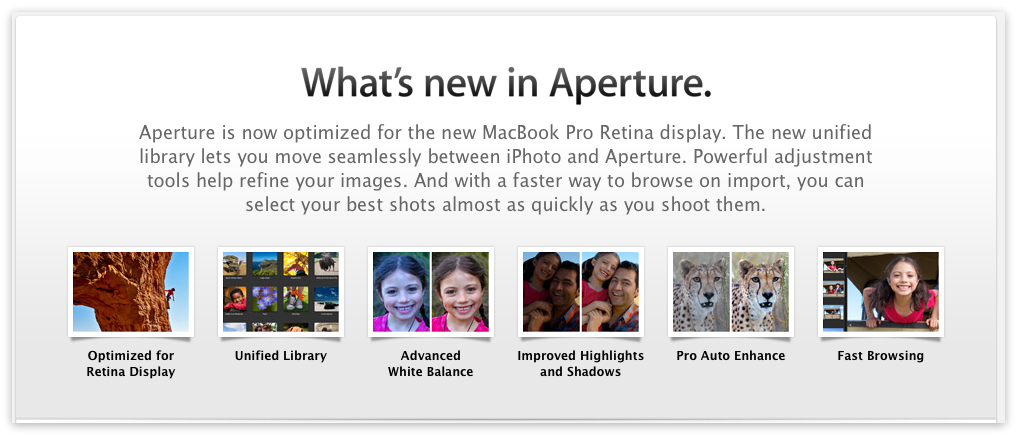Editing Workflow, Printing and Moving Managed to Referenced
Live Training Session 020
This was a special Q&A session, where I responded to requests of “What’s your approach to creative image processing”, “Can you show all aspects of printing and soft proofing”, as well as “How do you move from Managed to Referenced”?
Duration: 01:30 hr
Included with membership
Aperture 3.3 Explored
Live Training Session 021
This is a different session than normal, as we took on a live panel to discuss and explore Aperture 3.3 together. It’s over two hours long, and is the first deep look at the new features in Aperture 3.3.
Duration: 02:08 hr
Included with membership