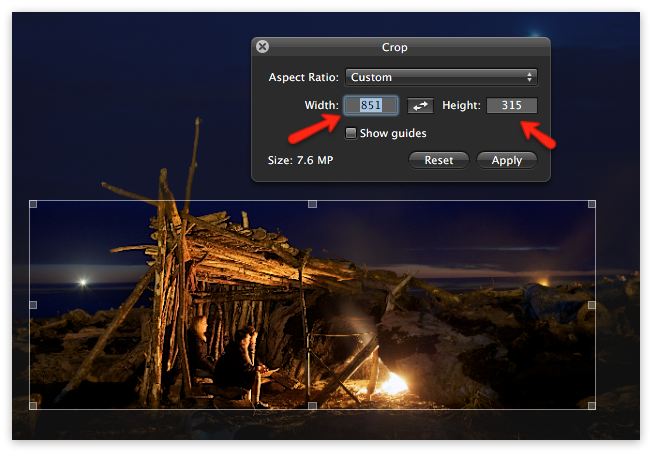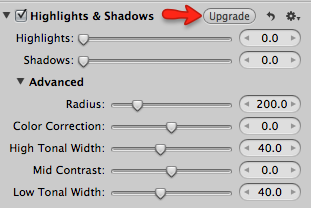There’s a lot of fuss over the loss of the advanced adjustments in the Highlights & Shadows tool. Keep in mind, these aren’t features that were dropped — this is a modification of the tool where the new Mid Contrast slider combines “several advanced tools”, according to Apple. I’m trying to find an image that I can enhance with better results using the old Aperture vs the new one, and so far I can’t. Regardless…
Want the old Highlights & Shadows adjustment tool back?
If you want the legacy adjustment tool back, it’s actually still in Aperture… it has to be, otherwise all your previously edited photos would have to be re-rendered, and that’d be a Bad Thing™. If you open pre-3.3-adjusted photo that had Highlights & Shadows applied to it, then you will see the old adjustment tool, with a new “Upgrade” button in place.
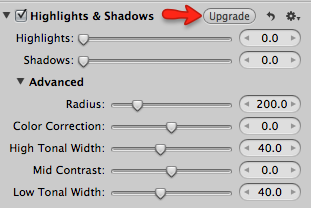 Here’s what the legacy Highlights & Shadows tool looks like in the new Aperture 3.3
Here’s what the legacy Highlights & Shadows tool looks like in the new Aperture 3.3
Turns out you can save that old adjustment as a preset (set to zero even), and then add that to any new photo.
Keep reading to see how to save a preset, or even download a pre made one!