Aperture Library Not Showing Up in iLife/Media Browser? Possible Solution Found…
This is a topic that’s shown up here on this blog, on the flickr Aperture group as well as on the Apple boards, and it appears that, at least for one user, the source of the problem has been found.
The Problem
The problem has been people’s Aperture Libraries not showing up in iLife, Mail, etc—basically the Media Browser connection was broken. You can share your Aperture Library with the rest of your Mac by enabling Share previews with iLife and iWork in the Preferences:
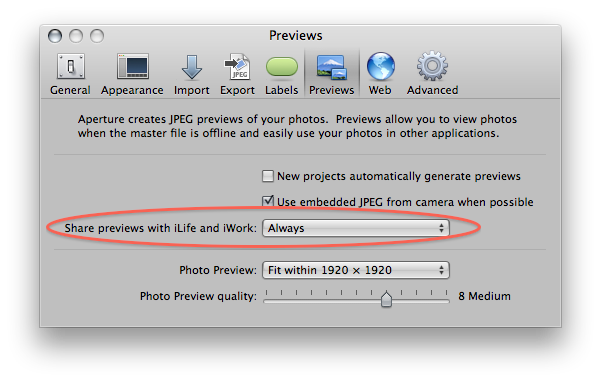
The only images that will show up in iLife, iWork etc. are the ones that have Previews generated of them. This can be done automatically for your entire Library, or on a project-by-project basis, or even for just individual images. (I looked at sharing extensively in this post some time ago; A Comprehensive Look at Thumbnails, Previews, and More in Aperture 3. Check it out if you have any questions on how Previews work, what they do, and how to manage them.)
The Solution?
Solutions have been suggested of disabling and re-enabling this Share setting, trashing preferences and cache files, and more. But apparently an Apple tech support rep helped another user get to the root of the problem, and at least in this users case, it had to do with TIFF files having a null date associated with them. The thread on the Apple forum is here. I recall back in Aperture 2 finding some files like this, and that they were causing havoc with the rest of my Library. In my case I deleted the files, but here is a better solution: go to the Metadata > Adjust Date and Time… menu and add a date to the file—ensuring to enable the Also Change Master File option.
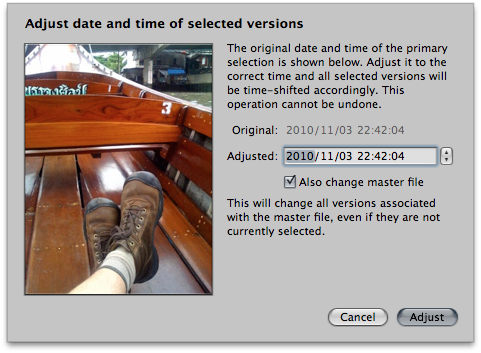
Finding the Problem Files
Finding these files could be tricky however. You can search by date, and there’s even a search criteria of Date: Is not empty and is not: however there’s no “date is empty” command. I don’t appear to have any of these errant files in my Library, however I’d suggest that a way to find them is to go to the Photos view (looking at every photo in your Library at once) and switching to List view, then sorting by date—and looking at the top and at the bottom of your list. See if there’s any files that have an empty date field, and take it from there. [Update: scroll down to the November 11 update to see another way to search for these null-date images]
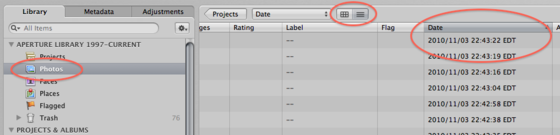 View Photos, List View and look at the top and bottom of the list for files with no date. Click for a larger view.I know this has plagued many users, so let us know in the comments if this helped you or not, or if you ran into any other issues along the way!
View Photos, List View and look at the top and bottom of the list for files with no date. Click for a larger view.I know this has plagued many users, so let us know in the comments if this helped you or not, or if you ran into any other issues along the way!
A few other solutions that have been popping up on the boards. Different things seem to work for different users:
- Delete all previews in Aperture, and let Aperture re-generate them. You can do this by selecting the Photos view in the Library tab, and from the Photos menu, select Delete Preview for Library. (If the menu just says Delete Preview(s), that’s because you’ve actually selected pictures(s) in the Browser or Viewer. Don’t click any pictures, just click the Photos icon, under Projects icon, in the Library tab.) It will take some time to regenerate your previews if you have your entire Library set to make previews, so be aware of that. You’ll still be able to use Aperture, but the preview generation could well take several hours, overnight, or even several days if you have a significantly large (i.e. over 100,000 images) library.
- Some have found not missing dates, but obviously wrong (possibly corrupt) dates. When you list by date and find images that have a date of 1984, or 2105, you know there’s something wrong. Reset those dates using the same instructions listed above, and get those dates right (or at least reasonable—and reset, which is the key).
- For some, simply creating a new Library and switching to it, then back to your existing Library, has kicked it back into shape.
- For some, the fix was as simple as trashing the com.apple.Aperture.plist preferences file (in ~/Library/Preferences). Go figure.
- Some have started poking around inside the Library package, and noticed that the ApertureData.xml file wasn’t updating when it should have been. I’ve made the suggestion myself to actually delete that file from the Package, at which point Aperture will have to rebuild it. But as always when poking around in the package, make sure you’re working off a backup!
Regardless it appears this issue is more widespread, and more complicated to fix, than previously imagined. If I learn any more, I’ll certainly update again on here. Please continue to share your experiences in the comments or the forum!
The very clever “Rosember” on discussions.apple.com has come up with a better way of finding null-dates on images by employing a double-negative in the search criteria. I don’t have any files with missing dates on my Library, so can’t confirm that this works on my end, but the logic is sound. Go to the Photos view (so you’re viewing ALL the photos in your Library) and open the Search HUD, setting it up like this:

You’ll need to set the search to “All of the following that do not match” and then add “Date: Date - is not empty and is not - (a year in the future where you couldn’t possibly have photos in the library)”. This double-negative should reveal images that have no date at all.
Yet another possible fix, from Sichenze on discussions.apple.com. Apparently Apple phone support suggested removing the following plugin, which at least for Sichenze, has cleared up the problem. From the root hard drive level (not your user folder), navigate to:
Macintosh HD / Library / Application Support / iLifeMediaBrowser / Plug-Ins /
The file in there titled iLMBAperture31Plugin.ilmbplugin is what Sichenze was advised to remove. Notice that there is also a file titled iLMBAperturePlugin.ilmbplugin (without the “31”) that was left behind. This plugin doesn’t appear to be reinstalled automatically after removal, so I’m assuming this means that the sharing reverts to the older (?) plugin (non 3.1). Since this problem started with Aperture 3.1, it’s one of the most likely real fixes I’ve heard of. However, do proceed with caution. If you’re going to test this, I’d make a backup copy of the iLMBAperture31Plugin.ilmbplugin before proceeding.

Comments
on November 6, 2010 - 1:35am
It didnt work for me but maybe my problem is slightly different. I can access Aperture in all the apps except Desktop Wallpapers. Im not sure, but i think it started with the installation of iPhoto 11. I’ve done all the rebuilding etc with no luck.
I dont mean to gripe but this kind of stuff makes me crazy. The reason I switched from Lightroom was for the “seamless integration” between the OS and 1st party apps. But my MBP15 with 4GB chugs when running A3, previews rarely get pushed to iTunes for iPad syncing and now I cant even access my wallpaper. And as an A3 launch user then its clear Apple doesnt have updates on its priority list because their focus is more on consumer end stuff than Pro apps.
Sorry for the rant but Its frustrating because somehow a 3rd party software runs better on Apples hardware than Apple’s own software.
on November 6, 2010 - 3:42am
S Urkel,
I can certainly understand your frustration, but I think it’s fair to realize that Apple hasn’t ignored a bug—this is extremely isolated, and only happening on some systems. It’s an oddity, for sure, and undoubtedly Apple is trying to figure out why it’s happening, just as we all are.
Also, the problem you’re experiencing is different from the other shared-library issues, as you’ve pointed out. It’s most likely something else in the system that’s conflicting, corrupted, or otherwise out of whack. Clearly this isn’t a widespread issue.
Have you tried trashing the Desktop & Screensaver preferences, at /Users/joseph/Library/Preferences/com.apple.preference.desktopscreeneffect.plist?
-Joseph @ApertureExpert
@PhotoJoseph
— Have you signed up for the mailing list?
on November 7, 2010 - 11:03am
It didn’t work for me either and yes it’s frustrating taking in consideration the price of this program and that all my photos are on it.
Facebook new thing is not that great also at least for me It’s not updating all the pictures I put in the album
on November 8, 2010 - 2:39pm
I have been having the same problem. Tried the usual things, repair permission, repairing database, trashing the permissions file, rebuilding previews. Nothing worked but I could export a portion of the main Aperture library under another name and switch to that library and then view the library in photo browser. So it seemed a subset of the files was causing the problem but which ones? Then I saw the tip to look for a TIFF file with a null date. I found two TIFF files with ___ for dates. I used Metadata -> adjust date and time to update the files to real dates, and that fixed the problem.
on December 5, 2010 - 1:27am
Joseph,
Joseph IMHO you have apparently found the most essential & general solution to The “*media browser bug” (or Ilife media browser bug)*. I have been on the phone with 5 apple reps, and to two senior apple advisors, who suggested about everyone of the other solutions suggested…none worked. Adding a date stamp to dateless images SOLVED the problem.
I had to delete and regenerate previews afterwords, but that would not have solved the problem by itself. Your blog and help on this forum is of apparently very high quality, thank you.
I am to talk to apple reps this week, i will let them know you (and the unkown apple rep whom you give due credit to) have the most parsimonious *solution the the media browser bug.*
Thanks again.
Mark S
on December 6, 2010 - 1:37pm
I tried everything listed above and more and nothing worked - until I read the suggestion to delete iLMBAperture31Plugin.ilmbplugin. Deleting the file solved the problem for me immediately. Wish it’d been the first thing I tried - it would’ve saved a few hours of frustration <vbg>
on December 6, 2010 - 1:44pm
Scott,
Unfortunately the only constant seems to be that there is no constant. No single solution has worked for everybody. I can only imagine the pulled hair in Aperture engineering over this one.
-Joseph @ApertureExpert
@PhotoJoseph
— Have you signed up for the mailing list?
on December 7, 2010 - 2:04am
Joseph,
Well, my fix worked but, only partly.
The Aperture library I want to look up has 60 photos for building a calendar. iPhoto is only showing two of them. How would I fix this problem and show all 60?
Scott
on December 7, 2010 - 3:06am
Scott,
Are you sure that you have previews generated for all 60 images? You can regenerate them by selecting the images in Aperture and choosing Photo > Generate Preview, or you can test it by attempting to drag it to the desktop. If it drags, it has a preview. If not, then it doesn’t.
If that’s not the issue, you may still be stuck in this dreaded state. While you can certainly try all the other things listed here, you may want to save yourself the heartache, chalk it up as a bug, and just export the 60 pictures for your calendar (that you presumably want to make before the end of the year) and import them into iPhoto manually. It’ll only take a moment and will save you the hassle of troubleshooting what is unquestionably a bug.
-Joseph @ApertureExpert
@PhotoJoseph
— Have you signed up for the mailing list?
on December 7, 2010 - 7:01am
Sage advise. The solution may not be worth the effort I’m putting into it. I’ll double check the previews and if that’s not the problem then I’ll move on.
Anyway, I use iPhoto only once a year and just for this calendar. As soon as the calendar becomes available in Aperture than I may never use iPhoto again.
on January 6, 2011 - 2:10pm
Santa brought me an iPad, and this is driving me nuts. I have discovered some interesting things, though.
This bug seems to come and go when I create new albums in Aperture. In particular, if I create an album that has a non-alphanumeric symbol in the name (e.g., - ! ( ) ), I usually find that the option in iTunes is grayed out at the next sync. Sometimes quitting/reloading iTunes is required to see this happen. If I rename the album, the problem goes away (again, after restarting iTunes). In fact, I just replicated this on an album of mine named “Parker-Dec2010”. I removed the dash, quit Aperture, quit iTunes, restarted iTunes - and I could once again sync photos. I then changed the name back to “Parker-Dec2010”, quit both apps, but it still works. *shrug*.
It still bugs me that iTunes doesn’t update albums/projects without restarting it.
on January 6, 2011 - 11:30pm
Mark,
Curious find, thanks for posting it.
Clearly still issues at play here… frustrating for us all.
-Joseph @ApertureExpert
@PhotoJoseph
— Have you signed up for the mailing list?
on January 27, 2011 - 5:08pm
Thanks Joseph for sharing the solution! After I had tried several things (rebuilding library, searching for TIFFs without date) deleting iLMBAperture31Plugin.ilmbplugin worked for me. Wish I’d found this forum earlier! ;-)