A Neat Trick for Uploading Photos from Aperture
[There’s an important update to this at the end… be sure to read all the way through, and to read the comments as well — particularly those by Butch Miller.]
Aperture has built-in support for flickr and Facebook, but sometimes that just doesn’t cut it for you. Or you may simply need to upload a photo to a service that isn’t built in; it doesn’t matter which, there are dozens (hundreds?) of places and reasons to push your photos.
So how do we handle this today…
- Export a photo from Aperture to the Desktop
- Upload the photo through some web interface
- Delete the photo on the Desktop
What if I told you there was a way to skip steps 1 and 3? Is that something you might be interested in?
Here’s what I realized…
Fact 1
Aperture creates preview files, which live somewhere buried deep in the bowels of the Aperture Library. (If you don’t have Previews turned on, you can generate them on the fly. I set the keyboard shortcut Shift-Return to Update Preview so making — or updating — a preview is just a quick keyboard shortcut away). It doesn’t matter if you work referenced or managed; the previews are JPGs that live somewhere in the Library package.
Fact 2
In the Mac OS, whenever you’re looking at a Save or Open dialog, you can drag a file or folder into that dialog to go straight to it, instead of digging through the dialog box itself. So for example let’s say you’re in Pages, and you want to save a document to ~/Documents/Personal Stuff/Really Personal Stuff/My Memoirs. You click Save, and you’re looking at some random folder elsewhere in your system. Instead of clicking on the Home icon, then Documents, then Personal Stuff, then Really Personal Stuff, and finally My Memoirs, if you happen to have that My Memoirs folder open in the Finder already, you could drag any item in that folder into the Save dialog box, and instantly you’ll be looking at that folder in the Save dialog.
The same works for an Open dialog, but even better because this will select the actual file you dragged. Imagine that you’re about to upload a photo to sharemyphotodotcom and that photo is on the Desktop (or wherever). Once you’re in the Open dialog, instead of manually navigating to the Desktop (or wherever) you can just drag the photo from the Desktop (or wherever) into the Open dialog box, and you will instantly be looking at that location — and your photo will already be selected. Neat.
Fact 3
Fact 1 + Fact 2 = Fact 3
So what that means is…
You can be looking at a thumbnail in Aperture, and drag it into an Open dialog box in your web browser, and click Open (i.e. select/upload). It’s that easy. No more exporting to the Desktop (step 1 above) and no more deleting the file afterwards (step 3 above).
The Open dialog would end up looking something like this:
 Once dragging the Preview into the Open dialog, you can see how buried it is within the Aperture library
Once dragging the Preview into the Open dialog, you can see how buried it is within the Aperture library
Here I’m uploading a photo to Google+. Notice when I clicked on the folder at the top of the dialog, it shows the path down… we were seven layers deep inside the Aperture library, in some seemingly randomly-named folder. Obviously you’d never navigate to that manually (nor could you — it’s not possible to navigate into the .aplibrary)
Caveats?
I can think of two.
- If you choose to export/upload/delete, you can make the file any size you like. If you’re going the drag-the-Preview route, then whatever size your Previews are set to is what you’ll be uploading. That might be full size (“don’t limit”), or half-size, or a specific pixel size. You can set this in your Aperture > Preferences… > Preview > Photo Preview (size).
- You can only upload one photo at a time this way. Since each Preview lives in its own folder, there’s no way to add multiple images at once.
What do you think? I’ve tried this on a variety of places (including the image you see above on Google+, linked here) and it always works. No reason I can think if that it shouldn’t. You’re not doing anything to the library, so there’s no risk involved. It’s essentially the same as dragging the preview to the Desktop.
Reader Butch Miller pointed out in the comments that these preview files don’t have a color profile embedded in them — and he’s right! This is really surprising to me, so I’m going to do a little digging on this. If you have any insight into why this might make sense, please add to the conversation below. In the meantime… here’s a screenshot of the Preview.app info screen on an image dragged out of Aperture (which is the same JPG you’d be uploading using the method above):
 uh-oh, no color profile… maybe this isn’t such a clever idea after all!
uh-oh, no color profile… maybe this isn’t such a clever idea after all!
Yet another follow up…
Reader Nathan Smith noticed that while it does list the Color Space as “Uncalibrated” under EXIF, if you look under the General settings, you’ll see that there is in fact a Profile attached — Adobe RBG (1998). So that’s great! To Butch’s original point, you can not control what Color Profile is embedded in the preview file that is dragged out of Aperture, unlike when doing a proper export (see your Export settings under Aperture > Presets > Image Export…). The default settings in the preset exports seems to always be sRGB, so now I’m wondering why exports get sRGB by default yet previews (which would be used anywhere you access the OS Media Browser, not just when using this tricky trick above) are getting Adobe RGB (1998).
This prompted me to refresh my memory on sRGB vs Adobe RGB. That was easy; start typing “adobe rgb…” into Google and the first suggested hit is “adobe rgb vs srgb”, which takes you to an article on KenRockwell.com titled “sRGB vs Adobe RGB”. According to Ken, the world is sRGB and unless you really, really know what you’re doing, then you shouldn’t use Adobe RGB.
Which begs the question, “why is Adobe RGB the standard on image previews in Aperture?”.
Here’s a composite screenshot of the info panels from the same photograph in Preview.app — the top pair are of the dragged out preview (General and then EXIF tab), and the bottom pair are from the same photo exported from Aperture using the default “JPEG — Original Size” preset. I don’t know why Color Space is listed as “Uncalibrated” in the Adobe RGB embedded image, but I also don’t know the difference between “Profile Name” and “Color Space” in this instance. I’m sure someone will chime in here…
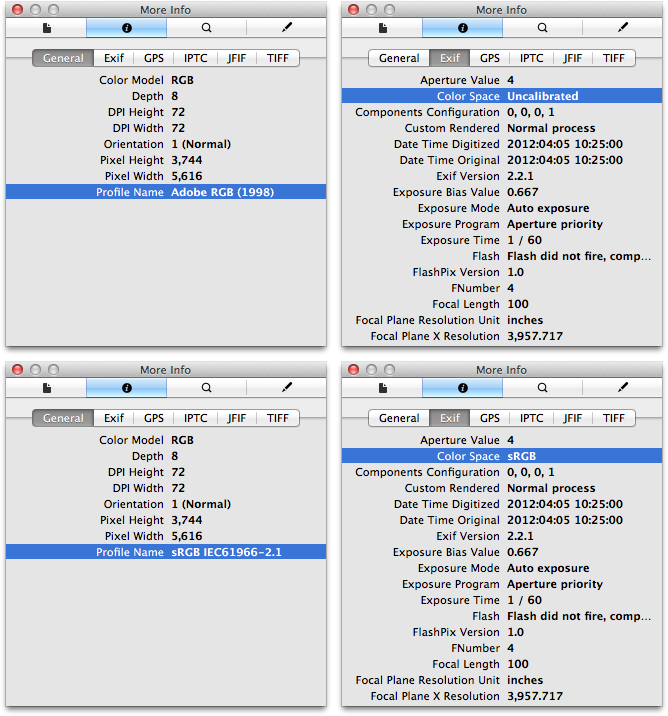 The top pair are from an photo dragged out of Aperture; the bottom pair are from an export
The top pair are from an photo dragged out of Aperture; the bottom pair are from an export

Comments
on April 10, 2012 - 12:16am
I use a plug-in for this, called “Flickr export”, from connected flow.
http://connectedflow.com/flickrexport/aperture/
It costs 14 GBP, but well worth it! With this flickr-export is easy, and there is no risk of deleting things from flickr by mistake, or downloading pictures from flickr that you do not want to have on your hard-drive.
on April 10, 2012 - 12:24am
Interesting … though I have a question … using this method do you have control over the color profile embedded in the image? Doesn’t Aperture set the preview files to Adobe RGB? Considering the number of users who are still not using a browser that isn’t color profile aware … wouldn’t the preview files look off for them?
on April 10, 2012 - 12:54am
Butch,
You’re absolutely right… the images dragged out have no color profile! That seems like a bug to me—this is the image we’re looking at in Aperture, how can it have no color profile? [screenshot]
I’ll update the post and look into this a bit… thanks.
-Joseph
@PhotoJoseph
— Have you signed up for the mailing list?
on April 10, 2012 - 1:26am
Joseph,
I’ve used the drag into open/save dialog boxes many times. But you don’t even need to have Aperture open to access its images in Open dialog boxes. There is a media section in the bottom of the left sidebar of Open dialog boxes where you can access images direct from iPhoto and Aperture libraries. You can navigate to any project or album inside the library and select an image. You’d be getting the same preview image as you described above so it wouldn’t affect the missing color profile aspect.
Tom
Thomas
on April 10, 2012 - 1:27am
Odd. I do not even have the colorspace field in my info panel when I look. I choose a photo shot from a Nikon D700 and did as you guys did. When I check the Exif I am not seeing that option. Under General it does list “Profile Name: Adobe 1998 (RGB).”
The same is true from photos for a D300s and a D200. Only my iphone has the colorspace field in it and it is sRGB.
on April 10, 2012 - 1:30am
Tom.. Good call! I never noticed that over there. Is that new to Lion? That does seem to make things a LOT easier for a lot of apps. Nice spot! :D
on April 10, 2012 - 1:38am
Nathan. I’m pretty sure that media section was there before Lion but I couldn’t prove it. At least Snow Leopard but maybe even Leopard. Anyway, I’ve been using it a long time now.
Thomas
on April 10, 2012 - 1:46am
Right on. I guess I just never payed attention to that section of the open dialogue. Either way it is good to know, thanks!
on April 10, 2012 - 1:49am
Tom/Nathan,
That media browser feature has been there forever. However it requires you digging through the library, and my thought process here was that you’re in Aperture, working on your photos, then want to share them. So Aperture is already open, the image you want to share is already in view, and then you go to whatever website you’re going to push to and proceed. If you have to dig through the Media browser in the open dialog, you will be taking more time again.
-Joseph
@PhotoJoseph
— Have you signed up for the mailing list?
on April 10, 2012 - 1:51am
Nathan,
You’re right, there is a color profile listed under General! So then, what’s the uncalibrated part? Grr… ok updating again.
We’ll get to the bottom of this ;-)
-Joseph
@PhotoJoseph
— Have you signed up for the mailing list?
on April 10, 2012 - 1:54am
Right on Joseph. There are situations for using both methods. Whichever is faster/more convenient at the time is the one to use - assuming you’re aware of the possibilities.
Thomas
on April 10, 2012 - 2:21am
Joseph, Aperture, or any other ColorSync aware software does not need to “embed” a color profile in an image to properly render same especially for preview images the software creates for it’s own use … that is taken care of in the app preferences … it creates the previews using the profile the user specifies, so it does not need to add those to the preview jpegs … this is why there is a problem for images that are not in sRGB profiles because browsers that are not ColorSync savvy like older versions of IE automatically assume ANY image that does not have a profile is sRGB and renders same … if the image in question is actually in a different profile … that is where the ugly creeps in.
Even in Photoshop, when you save an image … it actually asks in the save dialog if you want to embed the profile you used for the image …
on April 10, 2012 - 2:26am
Butch,
So what’s the solution then… Aperture’s preview JPGs should have sRGB, not Adobe RGB, correct?
-Joseph
@PhotoJoseph
— Have you signed up for the mailing list?
on April 10, 2012 - 2:44am
Just saw your second update … word of caution … using Rockwell as a bona fide point of reference could cause you extreme unpleasant experience ……….
sRGB is pretty much the homogenized standard for the internet or any device capable of allowing you to view a digitized image in color. While sRGB has a pretty good range of colors and hues, it is quite a narrow gamut (colors within the limits of what it can render) though it is by far the most narrow portion of the spectrum as far as RGB color spaces. Certainly far less than what most modern digital cameras are capable of capturing and far less than what the average human eye and perceive.
Adobe RGB offer a much wider gamut. Very close to what most modern inkjet printers are capable of rendering and actually surpasses many dye-sub printers. Still far less than what cameras can capture or what we can perceive ourselves.
ProPhoto RGB is even a much wider gamut that brings into control and possible reproduction of even more colors of the spectrum and make them available for possible reproduction depending upon the chosen finished medium. Lightroom/ACR default to a version of RGB that is a derivative of ProPhoto RGB.
Most professional photographers, photo editors and graphics artists prefer to work at least Adobe RGB because what they create can then be reproduces using most common methods, though many consumer (and some professional) labs still require you submit sRGB files for printing.
When reducing an Adobe RGB image to sRGB, the software will drop colors to the nearest neighbor available for that particular color so that the devices used to view or print the image can fall in line …
Where Aperture and iPhoto users (or most any other app on Apple OS going back a couple of decades) can render the proper RGB profile on the fly at the system level. This is a luxury the rest of the world has only caught up to fairly recently.
So yes, Rockwell is correct that more devices in the world default to sRGB, but YOU don’t have to “really, really know what you are doing” … your software does … and Aperture does.
The fault here is, that you are trying to repurpose a preview image that Aperture created for the app’s own use … and not for distribution on the internet … so if you want to relinquish the wider gamut your printer is capable of and work within the sRGB space, just change the preference for A3 and all is well …. or so I would think … ;-)
on April 10, 2012 - 2:52am
Butch,
I’m confused then to what choices have been made for Aperture’s exports. The default exports are, as far as I can see, all set to sRGB. The built-in preview gets Adobe RGB. It would seem to me that either they should both be the same, or if anything, that they should be reversed. If the sRGB is a more common anything-can-support-it standard, then that should be what’s in the images users are likely to drag out of Aperture (or access using the Media browser). However if a user is going to go to the trouble of exporting an image, to send to a print lab or whatever, then the default for that should be Adobe RGB.
I’m glad you’re chiming in here… color space is a big area of knowledge weakness for me :)
-Joseph
@PhotoJoseph
— Have you signed up for the mailing list?
on April 10, 2012 - 3:27am
Joseph,
I’m not at all positive what the method Apple chose to use for color profile settings. But it does follow what many users adopt for their workflow in other color aware apps.
Work your images in wider gamut profile, then squeeze it down for the desired output. I can only surmise that the canned export presets for jpegs assume that most folks choosing that file type, would likely be expecting to use the files in sRGB … for either web viewing or a lab that requires printing from sRGB. (though it appears Apple set sRGB as the default profile for all exported file types in the export presets) Conversely, you do have the option to edit or create new export profiles to use other than sRGB profiles for jpegs.
Also keep in mind, RAW files have no color profile until you assign it one, then it is NEVER actually embedded into the RAW file itself, though you can reference it to a profile. Even though you can set most modern cameras to either Adobe RGB or sRGB, that is only a reference for RAW files but it IS embedded into jpegs.
on July 25, 2012 - 12:11pm
Just came across this color space problem with previews myself. Uploaded a photo (via the Finder’s media browser) to the dphoto.com web site and it looked horrible (in Chrome). Did a proper Aperture export with sRGB, uploaded that, and it looked fine. I would have thought Chrome would be color space aware, but maybe dphoto doesn’t make it available.
What worries me now is that Aperture previews are not just used by Aperture. For example, I believe photos shown on an Apple TV and shared via iTunes just use the Aperture previews. I wonder what effect this color space issue has on the display of the photos on a TV??? And the media browser can be used to attach a photo to an email. This results in a jpg with Adobe 1998 profile, which could well look horrible to the recipient. I think previews should have the sRGB profile by default, with perhaps a way to change that.
on July 25, 2012 - 3:38pm
To answer my own post, just did some testing with an Apple TV 2. Used a RAW photo in Aperture. Exported it to JPG with sRGB color profile, then reimported it into Aperture. The photo looked identical to the RAW version in Aperture. Furthermore, the preview version of the photo from Finder (which is a jpg with Adobe 1998 profile, as we’ve discovered) when viewed in the Preview app looked identical to the exported sRGB JPG too. So far, so good. Aperture and Preview are color-managed apps so that’s what we’d expect.
Now we go to the Apple TV. The sRGB version of the photo is way more saturated than the Adobe 1998 version. In fact, on my TV, the Adobe 1998 version looks more like what I see on my iMac (but I guess I could change the TV settings to compensate). What does this mean? Does the profile not get passed to the Apple TV for it to get interpreted properly? Does the Apple TV just assume that everything is sRGB? This is not good! There will be no consistency of color if some photos are sRGB and some are Adobe 1998, as would be the case if some photos are JPG and some are RAW.
Using the excellent Playback software, I’ve tried showing the same photos using a PS3, and that exhibits the same color changes.
So are we to assume the Apple TV is not a “color managed” device when it comes to photos? And if not, it makes the fact that Aperture previews, since they are used to feed the Apple TV, should at least have the option of being generated using sRGB so we can have some consistency.
Thoughts?