Unsupported Image Format in Aperture 3
It appears this problem is sneaking up again; maybe it’s related to a recent change, or maybe it’s just the circadian rhythm. Whatever the reason, it’s annoying at best, severely problematic at worst.
We’ve discussed it before, on this post titled “Solution to the “Aperture Does Not Support the Image Format” Error”. That time it may have been slightly different as it was related to external editors, but I’m starting to believe that the problems are related.
The problem I’m hearing more now is the “Unsupported Image Format” error showing up on images that were previously visible. These could be RAW, DNG, or even JPEG images!
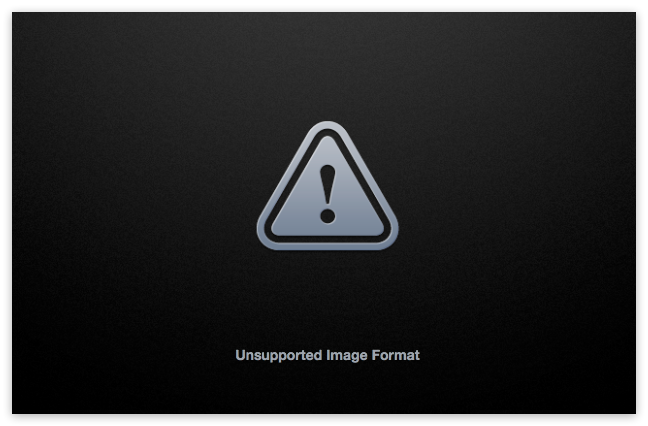 Unexpected “Unsupported Image Format” error… uh-oh
Unexpected “Unsupported Image Format” error… uh-oh
Ultimately, I *think* it all comes down to permissions.
Permissions come into play a lot in Mac OS X, so it’s hard to offer a universal fix. Additionally, there are many ways that people work with their Aperture libraries. For some, it’s a managed library on the internal drive (specifically the same drive that OS X is running from, aka the boot drive). For others, it’s a managed library on an external. Or perhaps it’s a referenced library; the library itself on the internal and the originals on an external drive (that’s me), or even multiple drives. Then there’s those who brave network configurations, but that’s another issue all together.
So, in no particular order, here are some things you can try to fix, reset, or ignore permissions. See what seems to make the most sense to you, and give it a go. Read through them all before trying anything because maybe the last tip makes more sense to your situation. Remember that in trying to solve a problem like this, since there are so many components in play, you want to isolate the issue. Is the problem with the image file itself, the Aperture library, the hard drive, the User account, Aperture itself, or what?
As always, I’ll put in the usual recommendation that you should have a full backup before trying anything too crazy.
Aperture Library repair
Let’s just get this one out of the way; Aperture has it’s own built-in permission and repair routines, and it’s always a good idea to run these. If you’re not familiar with them, there’s a comprehensive guide in the FAQ. Check out the entry “How do I repair or rebuild my Aperture library or permissions?”, and while you’re at it, peruse the titles of the rest of the FAQ entries. Loads and loads of good stuff in there.
Ignore ownership on the external drive
This basically means to ignore permissions, which should erase any permissions issues. This only works on an external drive though; you can’t do this on your boot drive. OS X needs permissions to function, so it’s not even an option there.
 Ignoring ownership on a volume can be an easy fix
Ignoring ownership on a volume can be an easy fix
To do this, just select the drive on the desktop, and Get Info on it (Command-I). Under Sharing & Permissions, you’ll first need to unlock changes (you’ll be prompted for an admin password), and then enable “Ignore ownership on this volume”. What’s odd is that you’ll still see the ability to adjust permissions on individual folders on that volume, but I guess it doesn’t matter what they’re set to — they will be ignored. Perhaps someone who knows more about networking can chime in on that.
Disk Utility—Repair Disk Permissions
This is a good general housekeeping rule anyway, and you can do this on any drive including the boot drive, even while you’re booted from it. Open the Disk Utility app (in your Applications / Utilities folder), select your drive, and click Repair Disk Permissions.
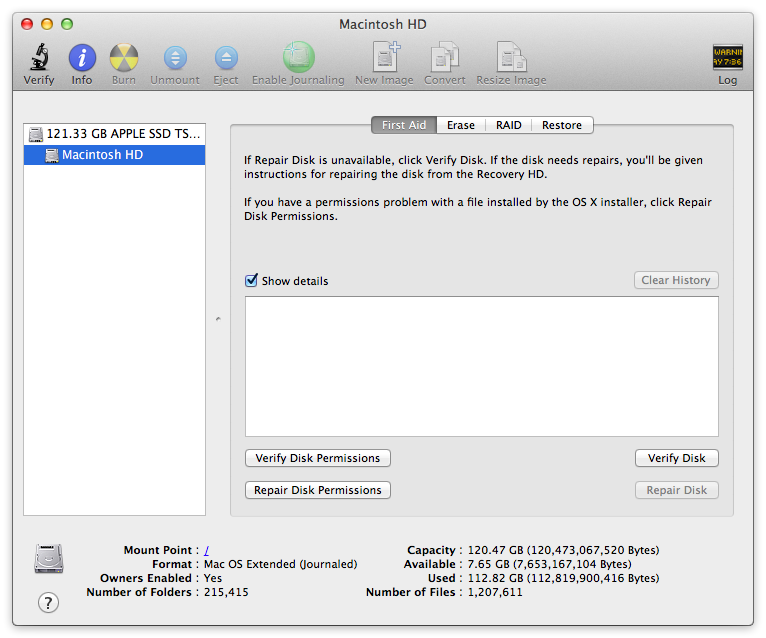 Repair Disk Permissions is good general maintenance, regardless
Repair Disk Permissions is good general maintenance, regardless
The general rule of advice here is that if it finds any problems and fixes those, run it again and again until it reports no problems. Often the fixing of one issue can uncover others, so unless it comes up with a clean bill of health the first time, run it more than once.
Force permissions change
Just because permissions are “fixed” may not necessarily mean they are correct. You can manually set the permissions for any folder you like, and you can force the permissions to change for everything inside of that folder as well. If your originals are on an external drive, then this won’t matter to them, however it could affect the Aperture library on a boot drive, whether it’s managed or referenced. You can also apply this to your entire drive, but if you have multiple user accounts, shared folders, etc. I think that’d mess those up. Personally I keep a folder of Aperture libraries (I have several, mostly because I use different ones for demos and such), so in my case I’d apply this to that folder. In your case, you might want to apply it to the entire Pictures folder.
 You can force ownership on everything in a folder
You can force ownership on everything in a folder
Select a folder and Get Info on it, unlock changes, and make sure the owner (the “Me” one) has Read & Write access. Then click on the gear menu and choose “Apply to enclosed items…”, and proceed. This will force everything inside to have those same permissions, and possibly fix an Aperture issue.
Try a different Aperture Library
Faced with an image that won’t read, there are a few ways to open it in a new library. If the original is referenced, then just create a new Aperture library (File > Switch to Library > Other/New…), then import that same image into the new Library. If the image loads just fine, then the problem is either with the other Aperture library, or even just the permissions on that library. Try one of the aforementioned permissions repairs, and don’t forget about basic Aperture library maintenance.
If the photo is managed, then you can export the original (File > Export > Original) and proceed as above. Although once you do that, import it back into the active Library, just to see if it’s still unreadable. If it suddenly reads just fine, again that could be a permissions issue on the Library, or it’s feasible that it’s a drive issue and the sector that that particular file is living on is corrupt. Be grateful you could rescue your image, do some drive maintenance, and proceed.
You could also try exporting the project with problem images as a new library (File > Export > Project as New Library…) and opening that library up on its own to see what happens.
Use a different User account
This can be a quick way to at least isolate the problem. Simply create a new User account, create a new Aperture library, and import the misbehaving image. As before this can isolate the issue, and if the previous tests failed, now you know that you’ve got an issue with your main user account.
It could be the OS…
One reader shared with me that they have DNG images created by Adobe’s DNG converter that won’t open — even in the OS. Yet there are other images in another folder, created the same way, that work just fine. So this could be Adobe’s DNG converter at fault, or a permissions issue, or even a drive issue. Or perhaps the conversion just went bad and needs to be done again.
Unmount the external drive
This was the solution posted before, so it’s worth mentioning again. It could be as simple as un-mounting / re-mounting your external hard drive (the ones where the originals live, of course).
Try a different USB or Firewire cable
That may seem silly but I listed it on the FAQ entry on this topic updated last year, so it must have helped someone at some point! :-)
What else?
Any other ideas on permissions fixing / repairing / maintenance? Post in the comments below, and I’ll add to this post any good ones.

Comments
on July 20, 2013 - 4:45am
I’ve seen the Format Unsupported error off and on, though rarely. It appeared on a very files among many that I’d imported. I’ve always suspected it was a USB or card reader issue. Reimporting the files fixed it. But unlike your issue here, the images that gave me problems had never been properly imported. The error showed up right on import.
on July 20, 2013 - 10:57pm
There remains a continuing unsupported format:
Olympus 5050 (and 5050Z, I assume)
Aperture has *never* supported this camera from 2003. Every other raw converter I have tried supports it, and it was not odd in any way that I know of.
Lack of support is extremely frustrating, since I have a significant number of important images in that format, and it would be nice to include them in various aperture projects.
Conversion to DNG did not help. Most annoying!
on July 21, 2013 - 1:06pm
I’ve hit this issue with older jpeg files. It wasn’t an Aperture issue as no OS X foundation tool could read the image (Safari, Preview, Aperture) but other software (GIMP, Firefox, LR) could. For me the images seemed random and seemed to be pictures taken in 2005/2006. These same pictures worked fine (and still do) using 10.7. This is certainly a bug with 10.8. In the end I just imported/exported the image using GIMP and then processed them in Aperture. I only had 100 or so of these images.
I use referenced files on the same HD as the application and library. I noticed this issue as soon as 10.8 was released. Messing with permissions never changed anything, I tried a clean install of the OS as well as restoring the image from an earlier version. Move the pic to a 10.7 machine and it works fine.
on July 21, 2013 - 7:13pm
Joseph, i had this problem also:
- I bought a Drobo and moved the TimeMachine backup from the a 2TB WD to that new device.
- I copied all referenced images from the 1 TB to 2 TB WD
- I renamed the new old device so it has the same name as the old drive (Data HD)
- Nevertheless Aperture was looking the old, now renamed HD (Data OLD HD) , and could not find it, because i deleted it.
- Under this situation, trying to open a image ended in “unsupported format” error. I expected to have a long way until AP finds the images.. AP was looking under the new name of the old data HD (DATA OLD HD)! Clever, but useless.
- The new Data HD was accessible in read-only mode , and the “ignore ownership” flag was set. I had no clue what to do. So i continued with the setup of the new Drobo as TM device. That took a full day (init backup of 1.5 TB)
- but than, i recognized, that the access problem disappeared, and AP was able to open the files again.
- AP somehow learned that the data are now on the new device und the old name
I still do not know what exactly happen.
Peter
Peter.Guttinger
on July 22, 2013 - 6:20am
I am still running into this error from time to time, and it only happens from round tripping from CS5. It has been going on since Aperture 3.0 and continues into 3.4.3
Maybe 1 out of 20. If I drag the unsupported format window the desktop, I will get a jpeg of the CS5 pic but that is it. I am still trying to figure out what/why from CS5.
If I access from Bridge, the file is there complete, so then I go back into CS5 save as aTiff to the desktop, then import back into Aperture and all is well.
Jon
on July 23, 2013 - 4:23am
I have this problem very rarely, the last time when i moved files to an external disk.
My trick to make then visible again was to create a new version. Then the first version became visible again. I then deleted the new one.
Greetz, Martin
on July 24, 2013 - 7:37am
The only time I get this is when I have edited a photo with a plugin - usually Photomatix if I recall. When I save after editing and the edited photo goes back into Aperture then I get this unsupported format. It is not consistent though as it happens rarely.
Patrick
on July 30, 2013 - 11:55pm
Last weekend I realized that around 4000 pictures of my managed Aperture library can’t be displayed. Some show up as ‘Unsupported Image Format’ and some just with a little exclamation point and arrow. All kind of file formats are effected (NEF, JPEG, Video). Unfortunately I don’t know when this problem occurred first as all affected pictures are stored in projects I haven’t used lately.
I have tried the above mentioned solutions but none of them worked for me.
When I try to export the original file I get following error message:
Unavailable original images cannot be exported.
The selected original image is either offline or not found. Please reconnect it and try again.
But the originals can be found with the Finder in the folder Masters. So the originals are still available it just seems that Aperture forgot where to find them.
I’m using version 3.4.5 and my library is stored on the internal hard drive. I’ll probably restore the library from a backup but I’m still curious if someone knows a faster and better solution.
on July 31, 2013 - 12:17am
Have you tried the reconnect originals command?
-Joseph
@PhotoJoseph
— Have you signed up for the mailing list?
on July 31, 2013 - 3:38am
I’ve tried ‘Relocate Original’ and got following error message:
Unavailable original files cannot be relocated.
The selected original image is either offline or not found. Please reconnect it and try again.
on July 31, 2013 - 4:20am
Bastian,
Not “relocate”, but reconnect… actually called “locate referenced files”, sorry my bad. Select the offline images, go to “locate referenced files” and then point to your missing files there.
-Joseph @ApertureExpert
• Have you signed up for the ApertureExpert mailing list?
•• Have you picked up your copy of the Nik Collection for just $126? This deal won’t last forever!
@PhotoJoseph
— Have you signed up for the mailing list?
on July 31, 2013 - 6:35am
Thanks Joseph,
I haven’t tried that yet as I thought it works only with referenced photos but I’ll try it as soon as possible.
on July 31, 2013 - 6:45am
Hi Joseph,
This was a very annoying problem that I hope I have fixed. My solution was to re-index the entire drive where the original images were stored, repair all disk permissions on the same drive using Disk Utility, completely clean all caches on the same drive, using Onyx and, finally, run a Disk Warrior scan of the same drive.
Ry Glover
Ry Glover
on July 31, 2013 - 7:57am
Bastian,
I’m confused; your original message says the originals can be found in your masters folder on your hard drive. That would be referenced…
-Joseph
@PhotoJoseph
— Have you signed up for the mailing list?
on August 2, 2013 - 6:05am
I’ve got this problem quite often with a round trip from the external plugin. The only thing that finally helped is Reprocess Original menu. I know it sounds weird but it works for me. Give it a try!
Cheers
on August 4, 2013 - 2:21am
Hey Joseph,
Sorry, I didn’t describe it very well. I meant the original files still exist in the Masters subfolder in the managed library. I browsed the package content with the Finder and all ‘missing’ pictures are there. I always used managed libraries and never changed anything within the package (it was actually the first time that I had a peek at the package content of the library file).
I can copy the files from the package and import them again to my library or open them with PS without troubles, so the files are not corrupt. I didn’t do it that way because I had almost 4000 missing pictures from many different projects. So I took an backup from last month and imported the last weeks.
Unfortunately ‘Update from Original’ doesn’t work, Aperture tells me it can’t update from unavailable originals. All these error messages sound to me as Aperture would think these files are referenced files.
I use some plugins (Nik, Photomatix) but most missing pictures haven’t been edited with an external editor.
Anyway I have restored my pictures, I was just wondering if someone had similar problems and knows a better way than copying 80 GB from a Time Capsule.
Thanks for all the tips and help.
Bastian
on August 5, 2013 - 12:27am
Unfortunately Bastian I have heard of this before but never had a solution to it. I’m glad you had a recent backup. Not everyone does.
-Joseph
@PhotoJoseph
— Have you signed up for the mailing list?
on August 20, 2013 - 8:56pm
I second Ilya solution: Reprocess original worked like a charm for me.
Christian C. Berclaz
www.photoanimalium.com
on August 27, 2013 - 3:49am
This is spreading like wildfire!
I have been an Aperture user for years and never had this problem. All of sudden this past week images that I’d just viewed or edited would suddenly go black and show “unsupported image format” as I was viewing them. One second it’s there, the next it’s a black and silver headache…and how come the exclamation is upside down on some and not on others?
This seems to be happening only in the Smart Album and not as I view the images in the main folder, although once an image has gone Unsupported in the Smart Album it’s Unsupported in the main folder too…
thomasrobertclarke.com
on August 27, 2013 - 3:59am
@Ilya and Christian: Did you reprocess all images? Did you reprocess existing or keep existing and reprocess new versions?
thomasrobertclarke.com
on September 1, 2013 - 6:51am
I only get this error when I import both JPEG and RAW files, and make the RAW file the original. When I make the JPEG the original, the problem goes away (but takes away my ability to edit RAW images, which is a pretty major problem. Any ideas on what I can do in this case? I use a Canon EOS 7D, Aperture Version3.4.5, and until 2 weeks ago this problem didn’t occur. Thanks!
on September 2, 2013 - 3:06pm
@Tom: I reprocessed only those with problems
Christian C. Berclaz
www.photoanimalium.com
on September 9, 2013 - 2:16pm
I haven’t read through all the comments so sorry if this is repetitive. I have my library on a secondary drive in my machine. What i have found is that the issue for me seems to be in relation to when I have Aperture referencing my iPhoto Library. But the issue only happens on some pictures.
I have all my pics in iPhoto, then I’ve told Aperture to use that library. I started to notice the issue about a week or so ago. What I found was if I created an Aperture library that uses Aperture instead of the iPhoto Library, then the pics have no issues.
I have imported the pics into the new Aperture library and they come up just fine. But when Aperture is referencing my iPhoto Library, thats where the issue seems to occur.
on September 29, 2013 - 2:12am
25,000 image referenced library. Ran into this issue for the first time on a Mountain Lion machine, twice so far this month. 100’s, if not 000’s of jpeg’s showing “unsupported image format”. These images have been supported for years.
For what its worth, the preview appears, double click the image and it opens, click any adjustment slider and “unsupported image format” immediately replaces the image. Basically, you don’t really know what’s supported or unsupported until you go through every jpeg and apply an adjustment.
Repair Library appears to have fixed it. There’s certainly no way I’m going to open each jpeg and try an adjustment. The few I tried worked. If it turns out it did not work, there are alternatives to Aperture out there I’m ok with using. I’ve been spending too much time lately on a variety of OSX and iOS issues. While few of the “unsupported image format” files were iPhone pics, all of the iPhone pics got the unsupported distinction. Sorry but I have to wonder who’s minding the store at Apple these days.
on December 23, 2013 - 2:09pm
The only solution for the problem “Unsupported image format” of Aperture 3 is to change your workflow to Adobe Photoshop Lightroom.
The all mighty Apple seems not interested in this huge problem.
Peter Dewit
on December 22, 2013 - 12:28pm
The only solution for the problem “Unsupported image format” of Aperture 3 is to change your workflow to Adobe Photoshop Lightroom.
The all mighty Apple seems not interested in this huge problem.
Peter Dewit
on March 21, 2014 - 9:22pm
Its crazy. Exported some jpeg’s yesterday, no problem. Today, some of the same jpeg’s are unsupported. What I did notice today is every jpeg that was unsupported had a second version of the same jpeg. Changed the name, reimported and fine.
When, oh when, will Aperture 4 surface. Please do not condemn me to Lightroom where I came from.
on September 19, 2014 - 7:14pm
“Reprocess original” worked for me. Quickly restored 14 images that somehow became ‘unsupported’ after working fine for months.
on December 20, 2014 - 1:25pm
The “Unsupported File Type” issue popped up on one machine on our network still running Mavericks. Previously okay images changed to Unsupported Files the instant they were clicked on. Opened the aplibrary on another machine running the same version 3.5.1 and reprocessed the original, and the issue resolved. Also made a copy of the aplibrary and opened it in 3.6 on a Yosemite machine. That also fixed the images. One thread in Apple forums implied that the System Raw converter played a part. So I reinstalled the OS on the affected machine and that seems to have resolved the issue. Remaining images with the error can be fixed by reprocessing the file.