Reducing Library Size—Dramatically
Once your Aperture library crosses the 10,000 image mark, you will likely pause to wonder if you’re going to run out of space any time soon. You may have already looked at the size of the Aperture Library file in the Pictures folder, and thought “whoah… 150GB… so that’s why I’m outta space”. But wait, you’re working referenced; all those massive RAW files are on an external drive, how is this even possible?!
Previews. Aperture 1.5 introduced a series of amazing features that allowed you to carry around an enormous number of photos on a single computer, while at the same time leaving your RAW files on other drives, and still letting you share those photos throughout the OS. They way it handles this magic is through JPEG Previews and XML.
Understanding how this works will allow you to control the size of your library and relcaim 10’s — or even 100’s! — of GB’s back.
What actually happens? It’s quite simple. Whenever you first import, and then make any adjustment (crop, exposure, etc.) to a photo, Aperture renders a new JPEG of that photo with the adjustment applied. It renders this from the RAW file, applying the adjustment you’ve done, and generates the JPEG. This is what allows you to drag a picture from Aperture onto the desktop, into iChat, or anywhere else. Aperture will also update the XML database, which allows other applications like iMovie, Pages, iPod syncing, and even the Finder to access your pictures through the Media Browser. In fact any application can be written to access the Media Browser, allowing your Aperture library to be accessible by any app in the OS. It’s very cool.
Those JPEG files are what are taking up all that space. While a JPEG is nowhere near as big as the original RAW file, when you have tens of thousands of photos, it adds up. The XML is insignificant in size, but does contribute to how long it takes to quit Aperture—that “Updating information for sharing previews” message on quit is Aperture update the XML file.
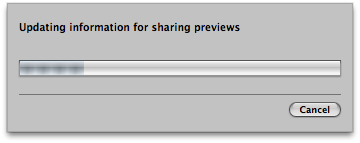 But let’s talk about the JPEG files themselves since these are what are taking up all your space. The good news is, you can reduce the space each ones take up, eliminate them partially, or eliminate them entirely. Let’s go through the options.
But let’s talk about the JPEG files themselves since these are what are taking up all your space. The good news is, you can reduce the space each ones take up, eliminate them partially, or eliminate them entirely. Let’s go through the options.
Understanding the Preferences
First it’s important to understand the settings. Here’s the Preference pane in Aperture (menu bar Aperture > Preferences…)
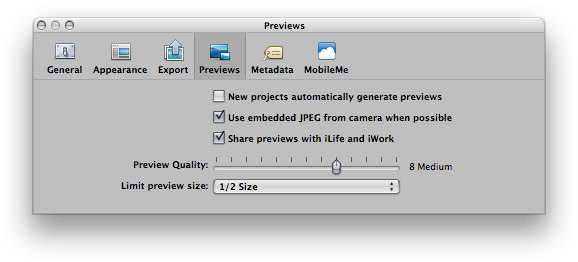 The first item, “New projects automatically generate previews”, is actually ON by default. When this is on, every new project has preview generation enabled by default. Did you know you can turn that on or off on a per-project basis? It’s right here, on the gear menu in the Project list.
The first item, “New projects automatically generate previews”, is actually ON by default. When this is on, every new project has preview generation enabled by default. Did you know you can turn that on or off on a per-project basis? It’s right here, on the gear menu in the Project list.
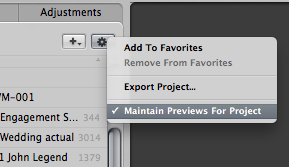
So what that “New projects automatically…” option in the preferences offers is the choice to have Maintain Previews turned on or off by default.
The second option, “Use embedded JPEG from camera when possible”, simply means that Aperture will use the JPEG embedded in the RAW file first, but it will eventually replace it with its own JPEG. I can’t think of any reason to turn this off to be honest (if you know of one, please put it in the comments). If anything, having it on saves time.
The last option, “Share previews with iLife and iWork” is the option that generates that XML file. If you turn this off, you won’t see that “Updating information…” dialog above whenever you quit Aperture. But you also won’t be able to see your Aperture library from within other applications.
Under that you get to the quality and size of the actual preview files. By default Aperture generates a reasonable quality JPEG (8) at a reasonable size (1/2 the original file). This is usually way more than enough for any use in a Pages document, Keynote presentation, or anywhere else you might access those files from outside of Aperture. But even that can be pretty big if you shoot on a camera over 10 megapixels. So you can change that if you like, by lowering the quality and/or lowering the preview size.
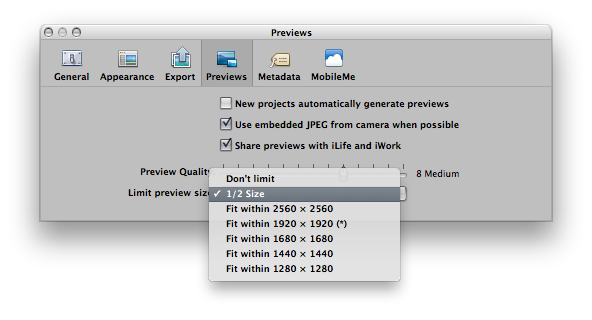
The size with the (*) next to it is your current screen resolution, by the way. So if you want to ensure that your previews will always be able to play full-screen on your display, you want to choose that size or above.
Putting this knowledge to work
So now back to how we can use this information. The first is obvious; by limiting the quality and size of the file, the JPEG will take up less space. This is a pretty simple fix. If you’re making this change now, you’ll need to re-generate all of your previews to make this change retroactive. I’ll get to that later.
The second choice is a bit more involved but gives you more control. And that is to simply turn OFF preview generation for anything other than where you need it.
Think about this… do you really need instant access to every single photo you ever took? Meaning, can you really not be bothered to launch Aperture to pull up a photo from last year’s Christmas party on that one rare moment when you need it? I’d suggest that no, no you don’t. In fact, you probably don’t need that kind of access to most of the work in your library—if any of it at all. So by only selectively generating your previews, you can save a LOT of space on your drive. And time! Because those previews do take time to generate, as you’ve undoubtedly notice on import, or any time you adjust a photo. Yes you can keep working while Aperture churns on the previews in the background, but you’ve probably notice a performance hit while that’s happening. Turn it off to eliminate it altogether.
OK so you’ve decided you don’t need those previews anymore, at least not most of the time. Turn the “New project automatically generate previews” option OFF in your preferences, so no new projects start generating previews without your permission to do so.
Exit the preferences if you haven’t already. Now select the Library item in the project list (very important), and turn off “Maintain Previews For All Projects”.
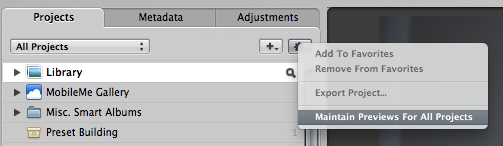
From this point forward, no new previews will be updated or generated for any existing project. But how about all the old previews that are already there? Just for fun, before you do this, go do a “Get Info” on your Library file in the Finder. It may take a while to generate the size, but it’ll be fascinating to see how much space you’re about to save. Make a note of that once it’s done, then get back to Aperture.
Now to get rid of all the existing JPEG previews. With the Library still selected, from the menu bar choose Images > Delete Previews for Library.
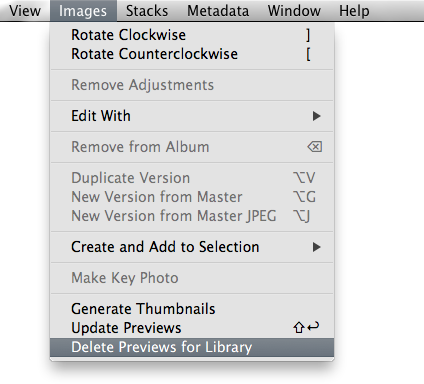 You’ll get a confirmation dialog, then the JPEG’s will proceed to be deleted. This will take some time if you have a large library.
You’ll get a confirmation dialog, then the JPEG’s will proceed to be deleted. This will take some time if you have a large library.
Once that’s done, do go and check out your Library size in the Finder again. In fact I’d love to see people sharing in the comments here how much space they’ve saved! That’ll be fun to see.
Great! So now your library is much smaller. But wait, maybe you want some of those preview. After all, JPEG sharing is a very cool feature that we’ve just rendered useless!
That’s where selectively turning “Maintain Previews…” (gear menu) on or off for individual projects comes into play. Select a single project and you can turn it back on—a project that for whatever reason you want easy access to. Even if that just means you want to be able to drag those images from Aperture onto the desktop, having the previews will allow you to do that.
But maybe even that is too much. Why enable preview generation for an entire project when you can do it per image? If you look up at the Images menu above, the second-from-the-bottom item is Update Previews. That option will update (or generate if not already created) a preview for any image or images that are selected. So instead of committing an entire project to preview generation, which commits Aperture to generating that preview every single time you update the image, just do it manually, when you actually need it. And since selecting that menu is tedious, create a keyboard shortcut for it in the Aperture > Commands > Customize… menu. Haven’t played with that yet? I’ll save that tip for another time.
Maybe you don’t wanna go that far…
Of course you can be selective with the above instructions. You may want to just delete previews for all projects older than a year—create a smart album to find that range of files and delete from there. Just come back every few months and repeat. There’s lots of ways to integrate this knowledge into your workflow. As I always say, there are no right answers in Aperture… just what works for you.

Comments
on January 21, 2010 - 11:53am
Wow. You made me crossed eyed! My brain is now mush. I’m new to Aperture (& Mac’s!) so I’m having to practically relearn everything that I’ve done to this point!
So glad that I came across your website! (via John Thawley, btw)
Thanks!
on January 21, 2010 - 12:22pm
Sorry to mushify, Nixy! But if you’re new to Aperture, I’d say you can ignore this tip. It really isn’t necessary until you get into the larger, 10k+ libraries.
Since you’re new, be sure to check out my eBook for beginners! :-)
-Joseph
@PhotoJoseph
— Have you signed up for the mailing list?
on January 21, 2010 - 1:00pm
Managed library 478GB to 433GB. Thanks for the tip. Also, preparing to take my library to referenced. Waiting on delivery of my new Drobo S.
on January 22, 2010 - 2:41am
Kipp,
I’m interested to see how much more it’s reduced when you go referenced!
@PhotoJoseph
— Have you signed up for the mailing list?
on January 22, 2010 - 3:14am
Joseph, I will keep you in the loop.. I am a bit apprehensive moving all my photos out of my managed library. I have 2 separate vault backups of my library, just in case things go awry. I definetly see the longterm advantages of going to a referenced library.. I learned a great deal from your first ebook especially with regards to the import options and letting Aperture built the folder structure by date.
on January 23, 2010 - 12:11am
Coversion from managed to reference library complete. The library file size went from 433Gb to 32Gb. Aperture did a good job of automating the process. It helped to have Joseph’s eBook “10 Tips.. ” as a reference and guide.
Thx, Kipp
on January 23, 2010 - 4:49am
Glad to hear it went well!
@PhotoJoseph
— Have you signed up for the mailing list?
on February 7, 2010 - 3:40am
Great site Joseph…perfect content for my level of experience!
I took an old library that mostly contained jpegs from my old P&S cameras. The file size went from 23.94 G to about 20G…I figure this is due to the photos being small JPEGS to start with and very little editing to them over time.
I am now in the process of transitioning this library and others from managed to referenced to allow for incremental backup on Time Capsule.
Thanks again for a great site…my go-to place for anything Aperture!
Bob
on February 7, 2010 - 8:01am
Thanks Robert! Glad to hear it worked out for you. To be honest the referenced library is probably less important if you shoot JPEG, but now you’ve set the stage for your big jump to RAW, right? ;-)
cheers
-Joseph
@PhotoJoseph
— Have you signed up for the mailing list?
on February 8, 2010 - 12:44am
Reduced mine from 25GB to 18GB. Lost my Aperture screen savers but I will now build a folder with smaller JPEGs just for that purpose.
Scott Thomas
http://sthomasphotos.com/
on February 8, 2010 - 1:39am
Scott—Or, build a smart album looking for keyword “ScreenSaver” (or all your 5-star images, whatever your criteria is), and add that keyword to any images you want in there. You can’t turn on “Maintain Previews” for a Smart Album unfortunately, but you can manually do them. And if you set up a keyboard shortcut for that (see my recent tips on custom shortcuts), every so often just select ‘em and generate previews. Faster than doing an export probably, and you’ll be able to manage it still within Aperture! Just point the Screensaver settings in System Pref’s to that album, and you’re set!
-Joseph
@PhotoJoseph
— Have you signed up for the mailing list?
on April 15, 2010 - 5:40am
Joseph et al,
Thanks for the tips! My Aperture 3.0.2 library shank from 172GB to 133GB after removing all of the previews. I’m sure it will creep up a bit for previews with active projects, but getting ~40GB back is a big relief from an almost full disk.
I hope someday to switch to external drive with referenced files. I also plan to experiment with and possibly switch to RAW format, though not quite sure how best to share many of photos (perhaps the best ranked ones?) with other PC computers in the household…
Cheers,
Red
on April 16, 2010 - 3:48am
Red,
When you’re ready to go external (referenced), don’t forget to back those up too. Not something you want to overlook ;-)
RAW is the ONLY way to fly, IMHO. I give some good reasons in my “Getting Started” eBook, but you can find all kinds of arguments toward RAW all over the web.
As far as sharing the best among other computers, it’s easy to build a smart album based off criteria (like 5-star, or 5-star and within the last year, etc) and export those on a regular basis. I’d have to put some thought into how to really share easily; what exactly is it you want to achieve? Just viewing (in which case, publish online), or do you want to edit them in other software? What’s the goal?
@PhotoJoseph
— Have you signed up for the mailing list?
on April 21, 2010 - 1:59am
Joseph,
Yes, will remember to backup external to separate external device.
I’ll shoot RAW the next time I capture our kids’ little league baseball games. I’m sure it will work well…
As for sharing, it’s hard to predict how they’ll be used. I think using one or few keyword tags, 4-5 Star Rating, and date range will help isolate the pictures I need to share (mostly of family and friends). The main goal is not to hoard recent/good pictures on my computer, and allow my wife and children to see the latest photos to view and use from their computers. They’ll mostly view them, but may also print a few at Costco, or share with their friends from time to time.
I’m thinking I’ll use your advice for periodic exports into a folder that’s “shared” (samba/SMB) on my local LAN. Then setup wife and kids PC’s to map a drive to the shared photos folder. I’m sure there are other ways to do this, and welcome comments on what works well for other families.
Cheers,
Red
on June 8, 2010 - 6:35pm
53.4G ——-> 25.8G !!!!
I had totally misunderstood previews until reading this - and as a result was getting squeaky on disk space!
Thank you.
:-)
on June 23, 2011 - 10:12pm
I tried the whole “delete previews” thing and nothing worked. My history: My Aperture 2 library of 33,000 pictures (most older, relatively small files) was about 150 Gb, which seemed large, but when I went to Aperture 3 it grew to 210+ Gb. Sorta. My A2 library and my A3 library, with those sizes, both fit on a 350 Gb hard drive, with 65 Gb left over, even though it had several Gb of other things as well. Anyway, I did the delete and the library went to 211 Gb. At this point I am tempted to revert to A2. Any ideas?
on June 24, 2011 - 7:43am
John,
I don’t follow. You said you had a 150GB A2 library and a 210+GB A3 library and several gigs of other stuff AND 65GB free space, all on a drive that’s only 350GB. 150 + 210 = 360GB; add the 65GB free space and you’re at 425GB. What am I missing?
Actually come to think of it, please copy/paste your question above into the forum and I’ll do the same with my reply, so we can get a conversation started there that others can chime in on.
Thanks,
-Joseph @ApertureExpert
@PhotoJoseph
— Have you signed up for the mailing list?
on September 28, 2011 - 12:08pm
Library down from 27.81 GB to 2.22 GB, thats only 7.9% of the original size.
AMAZING!
on December 26, 2011 - 11:29am
This was a lifesaver! Eliminated 173 GB of data after flushing out all the preview files
for my library which is over 30K images.
Thanks!
on March 13, 2012 - 7:30am
Went from 146 GB to 115 GB! Thanks for the great tip. Next step: dividing the 70.000 images in different libraries instead of large library.
on August 13, 2012 - 12:48pm
I only shoot JPEG with a Nikon D40, and those images are just 6 megapixels.
So is there any reason as all for me to have Previews?
Maybe just for syncing / sharing with iTunes for iPhone and iPad sync? Or will it to that automatically?
Should I just zap them?
I’m also curious as I currently have an Aperture library with around 26,000 images. It includes an older iPhoto library that is referenced.
On disk, Aperture library is currently 74 GB and iPhoto library is 120 GB. Will this zap iPhoto referenced previews too?
Let me know if I should try it. Thanks.
on August 14, 2012 - 4:20am
John,
Just because you’re shooting JPEG doesn’t negate the need for Previews for Aperture to share with iEverything. The JPEG you shot is still an untouched Original, and the adjustments made are only rendered to screen, to the Preview, and/or of course to exported files. However once again your Original file is left untouched.
If you aren’t sharing, then sure you can zap ‘em. That’s what this article is all about.
As far as the referenced library, deleting Previews will delete what’s in the Aperture library, and nothing more.
If you’re done working with the iPhoto Library, I’d consolidate everything into Aperture. Having one library reference another is not something I like to see, as it is a big risk for future disaster. If you are unsure of how to do this, please start a conversation in the Forum and we’ll help you through it.
@PhotoJoseph
— Have you signed up for the mailing list?
on August 22, 2012 - 5:13am
Just installed a clean Aperture on a brand new iMAC I7 with 2 TB harddisk. Copied the library back into the system and executed the suggestions for making a more compact library.
At the moment I have 193.000 pictures in my Aperture (99% of them are RAW-files).
The library was 343 GigaByte and afterwards it is 266 GigaByte. So I “won” almost 80 GigaByte of diskspace. I am very happy with that.
on September 23, 2012 - 8:49pm
the logical way to manage files on the go would be only to render previews of my favourites … is this possible?
on September 24, 2012 - 11:42pm
Phil,
Not automatically, no. But you can create a Smart Album for your favorites (i.e. 5 star + red label only, or whatever you do to identify your favorites), and then occasionally open that Smart Album and select all, and update previews.
@PhotoJoseph
— Have you signed up for the mailing list?
on October 17, 2012 - 3:35am
Joseph, what a fantastic article! As you commented on my recent journey to combine Aperture and iPhoto libraries, and the “unknown” extra 57 GB…I’m not off to implement your setup strategies (for not having automatic Previews created), and to delete all previews (I’ll selective rebuild as necessary from this point forward). And, I’ve already noted the bloat factor! ;)
--
M.A.Stough Photography
on December 3, 2012 - 7:41am
Great info here, but I’m still confused about (at least) one thing. I tested deleting Previews not for my entire library but for several individual projects using Photos/Delete Previews for Project. Yet when viewing each project in the Browser, I still see all the images, with associated ratings, etc. Is this because these are simply the thumbnails? And when I double click on an image, it opens in the Viewer as it always did. Have I really deleted the Previews?
Tom Thomson
on February 6, 2013 - 12:17am
INCREDIBLE !!!
Thank you, thank you, thank you!!
Right now aperture is deleting 108.872 previews wasting GB’s without reason on my 365 GB Aperture Library (with all photos REFERENCED FILES to my external photo library)
So I had a “preview-copy” of my original photos on the aperture library taking so much space WITHOUT reason because I never use iLife or iWork etc, etc..
Amazing, thanks again!
on February 7, 2013 - 3:06pm
Joseph,
I have two questions:
1. I have jpeg files as masters, if I delete the previews, will I delete the versions of the photos?
2. If my previews are set to quality 10 and full sized, are they as good as my jpeg masters? Meaning the drag and drop quality is as good as exporting jpeg?
Thanks
Jovi
on February 12, 2013 - 11:14am
Jovi,
1. Previews are completely unrelated to Originals (Masters) and are different files, so you will not be deleting your Originals by deleting previews.
2. No, the preview won’t be as good — but you may not be able to tell the difference. The preview is a JPEG of the original. If the original is a JPEG, then the preview is a JPEG of a JPEG. Do that 10 times and you’ll see the file fall apart dramatically. Do it once, and you may not notice. Exporting a JPEG however is the same thing as preview (if it’s at full size, quality 10) because once again you’re creating a JPEG from the JPEG. If you’ve made any adjustments in Aperture, then you have no choice. If you didn’t, then you could export the Original and use that, which would be the file as it came out of the camera.
This is why RAW is usually better — the exported, or Preview, is only one generation from the original.
@PhotoJoseph
— Have you signed up for the mailing list?
on June 23, 2013 - 7:10am
Thanks for the guidance, reduced a 212GB library to 203GB. My library is 15 years old. Last year I moved from iPhoto to Aperture, and I am now shooting RAW+Fine with a Fuji X Pro. I will be here often learning Aperture.
Is there a way to review the Preview deletion, I would like confirmation on the status of Previews in the Library, Thanks.
on June 24, 2013 - 5:02am
I’m not sure what you mean by “review preview deletion”. To see if they are actually gone, or to check what’s there before deleting? If you can clarify I’ll try to help.
@PhotoJoseph
— Have you signed up for the mailing list?
on June 24, 2013 - 9:35am
Thanks for replying Joseph. I wanted to check to see if they are actually gone, a sort of status report on previews in the library. Thanks
on June 24, 2013 - 10:35am
Got it. Nope, the only way to check is to drag the image somewhere, like desktop. If it doesn’t go, there’s no preview. Or just select all and delete previews command. They will be removed.
-Joseph
@PhotoJoseph
— Have you signed up for the mailing list?
on July 21, 2013 - 6:18pm
Odd… when I did this my library increased in size from 187 GB to 215 GB. Still trying to figure out why.
on July 24, 2013 - 3:05am
Al,
Sounds like you still have preview generation turned on, or perhaps you started importing managed and used to be referenced, or somehow relocated some images into the library?
-Joseph @ApertureExpert
• Have you signed up for the ApertureExpert mailing list?
•• Have you picked up your copy of the Nik Collection for just $126? This deal won’t last forever!
@PhotoJoseph
— Have you signed up for the mailing list?
on July 25, 2013 - 1:56am
Joseph Hi
Just removed previews and reduced my library from 583Gb to 365Gb. To save you doing the maths, that’s a gain of 218Gb!
Only recently started to explore your site - what a goldmine. I feel a donation coming on. Thanks.
Steve
on July 26, 2013 - 7:33am
Thanks Steve, glad you like what you’ve seen so far :)
-Joseph @ApertureExpert
• Have you signed up for the ApertureExpert mailing list?
•• Have you picked up your copy of the Nik Collection for just $126? This deal won’t last forever!
@PhotoJoseph
— Have you signed up for the mailing list?
on November 13, 2013 - 4:32am
Wow, I wish I’d seen this earlier! I have 44,419 photos in Aperture and it mystified me that despite removing most of the original files to external HDs there were 385Gb of previews devouring space!
Action, belatedly, this day…
John B
on April 10, 2014 - 6:38pm
Well, a little late compared to all the other posts, but I thought I share my numbers as well.
Original Library: 41.31.GB (all images, about 35,000, referenced)
turned off preview generation (as mentioned by Joseph above) and let previews be rebuilt for a few major projects –> 40.35GB (not a lot of gain, but still…)
NOW: trashed the entire “Thumbnails” folder and let Aperture (3.5.1) rebuild all thumbnails (took an entire night): 21.12 GB (a gain of over 20GB, almost 50%). Not sure if some of the thumbnail cache “AP.Thumbnails” will come back and eat up more disk space, but for now, Aperture is working just fine and I will report back.
Previews folder: 6.3GB –> 5.22GB, Thumbnail folder: 32GB –> 12.86GB
my photography: http://www.heidgermarx.com
on May 29, 2014 - 3:20pm
Thank you for this article. I just ran it on mine and went from a library size of 49.5 GB to 25 GB. That’s precious space for a MBP with only 256 GB of SSD space.
on September 23, 2014 - 12:10am
From 33.55Gb to 22.69. A reduction of over 30%. Amazing!
Thanks for the tip!