Photos for OS X Basic Training
Everything you need to know to get started with Photos
Photos for OS X Basic Training
Everything you need to know to get started with Photos
Become a member and get unlimited streaming and heavily discounted downloads of premium content, and 20% off discounts most items in the store!
Learn more about membershipThank you for being a member! Your Premium Content member discounts will be shown in the shopping cart.
Go to shopping cart »Now featuring Photos app Extensions!
This training course includes a series of individual videos to help you learn Apple's Photos app for OS X. The app is simple enough to use but has a surprising number of features under the hood.
This course is as complete as it can be, but the best part is that if new features are added, or new features are found, new videos will be added to this course for free! In fact, this course will be updated for anything new in Photos for the life of OS X 10.10 (see update), at no additional cost to you.
Primary videos
01 | (27 min.) |Migrating from Aperture; What happens to projects, folders, albums, smart albums, light tables, etc.02 | (27 min.) |Photos Interface Tour03 | (7 min.) |Preferences Tour, Consolidate Command04 | (2 min.) |Search05 | (2 min.) |Importing New Pictures06 | (2 min.) |iCloud Drive Device Synchronization07 | (6 min.) |Albums, Folders and Smart Albums08 | (15 min.) |Favorites, Hiding and Deleting09 | (5 min.) |Faces10 | (10 min.) |Metadata, Info Panel and Face Names View11 | (12 min.) |Keywords12 | (7 min.) |Enhance, Rotate, Crop and Filters13 | (11 min.) |Adjustments (Basic); Light, Color and Black & White14 | (17 min.) |Adjustments (Details); Histogram, Sharpen, Definition, Noise Reduction, Vignette15 | (14 min.) |Adjustments (Advanced); White Balance, Levels16 | (8 min.) |Retouch and Red-eye17 | (3 min.) |Copy & Paste Adjustments18 | (8 min.) |RAW+JPEG19 | (5 min.) |Map View (“Places”)20 | (4 min.) |Adjust Date21 | (8 min.) |Export22 | (6 min.) |Sharing23 | (13 min.) |Slideshows24 | (29 min.) |Books25 | (11 min.) |Cards26 | (07 min.) |Calendar27 | (07 min.) |Prints
Bonus videos
28 | (13 min.) |How to work referenced29 | (13 min.) |A workflow example (my Tokyo vacation)
*NEW* Additional Primary videos
30 | (20 min.) |Extensions featuring Macphun
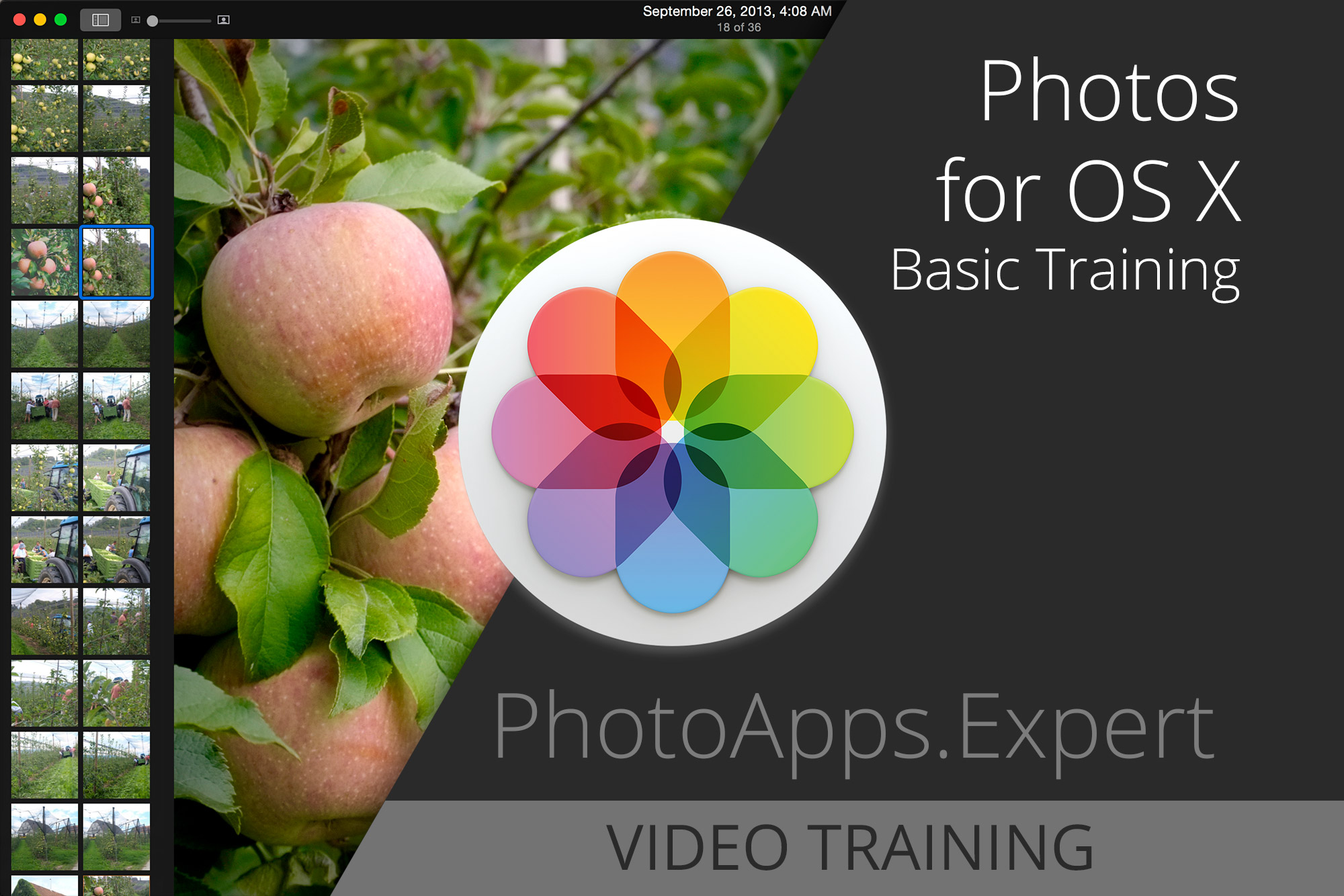
Photos for OS X Basic Training
Everything you need to know to get started with Photos
Become a member and get unlimited streaming and heavily discounted downloads of premium content, and 20% off discounts most items in the store!
Learn more about membershipThank you for being a member! Your Premium Content member discounts will be shown in the shopping cart.
Go to shopping cart »
Reviews
on November 29, 2017 - 2:15am
Hi Joseph,
Great training video’s. I’ve just recently transition from aperture to photos.
just wanted to see if this Photos for OS X Basic Training pack will have any updates added to show the new features in macOS High Sierra for example using curves?
Cheers
Ben R
Ben Rolfe
on November 29, 2017 - 8:01pm
Thanks Ben. I actually intend to do a COMPLETE new series, starting from scratch, since Photos has changed quite a bit since 1.0. I don't have a timeline, but I will offer a discount to owners of this Photos training.
@PhotoJoseph
— Have you signed up for the mailing list?
on May 21, 2016 - 12:37am
Joseph,
Regarding your Import Workflow. I’m curious as to why you didn’t just Import into Photos then copy the last imported into an _All Tokyo album instead of doing the date range.
Bill
Bill
on May 21, 2016 - 12:51am
Hm, I’m trying to remember the workflow I did but don’t quite… which video are you looking at? I’ll have to go back and review it to see what I did and why!
@PhotoJoseph
— Have you signed up for the mailing list?
on June 1, 2016 - 4:23pm
Sorry for the late reply.
It was the one entitled “29 Workflow; Aperture-like organization (Tokyo holiday example)” where you recorded it in a hotel in Atlanta.
Bill
Bill
on March 9, 2016 - 1:09am
Joseph, I am very satisfied with the quality of your package on the transition from Aperture to Photos. I have a question that wasn’t covered that I can recall. I have not yet transitioned any Aperture or iPhoto libraries over to Photos but plan to completely transition in the near future.
I have multiple Aperture libraries, some small in the hundreds of photos, some large in the thousands, but my main one is very large. Do I transition all of them, just one at at time? Can Photos really handle many thousands of photos? Any conflicts with the file structure and naming that you know of? It’s possible that a project or folder from two libraries could have the same name, for example.
Also, for iPhoto I have just one library. I stopped using iPhoto years ago when I switched to using Aperture, so do you recommend doing that transition first? or after the Aperture transition?
Thank you.
tmikeporter
on March 9, 2016 - 1:57am
Mike, I haven't run into any conflicts like you're asking about but I also have not done any migrations of very large libraries. I can't say if the performance will be any better or worse for very large libraries; I would suggest asking that question in a variety of places (and be specific about how many photos you're talking about). I at one point was trying to migrate a larger than 1TB library to Photos but also wanted to use the iCloud Photo Library, which currently maxes out at 1TB, so I eventually gave up.
The one thing I'll tell you is that you can NOT import one library into another (i.e. merge) in Photos. So if you have two Aperture libraries (and you have more than that) and you want to merge them into a single library, you will have to do that in Aperture before migrating to Photos.
@PhotoJoseph
— Have you signed up for the mailing list?
on March 11, 2016 - 5:01am
Thanks, Joseph. I’ll check it out more thoroughly and look into contacting Apple on this as well. I have about 6 different libraries. It was a convenient way to organize a group of projects at a high level. Another feature I’ll miss in Photos..the org structure. Sigh…. And yes, I am on your mail list.
tmikeporter
on January 27, 2016 - 3:18pm
Great Video. If in Aperture your files are “REFERENCED ” instead of “MANAGED” are my RAW FILES still intact on my external hard drive and only the jpeg thumbnails of the RAW files are migrated?
on January 27, 2016 - 5:11pm
That's a good question… I don't recall offhand if Photos will pull in the Originals to make them Managed in Photos, but I think it will. I googled it and one thing I came up with was multiple references that Referenced pictures in Photos won't sync to iCloud. I'm going to have to look into that; if it's true then that's worth another video. Stay tuned!
@PhotoJoseph
— Have you signed up for the mailing list?
on November 11, 2015 - 2:26pm
I just ran into what might be an issue with your videos. A photographer friend with thousands of images to catalog – who also is NOT all that adept with Macs having moved over from her PCs – spent some time visiting with her iMac. She wanted to set up her Photos (First I updated her a couple of system notches).
So I set her up in my work room with your videos. That way she was free to work on her machine while watching them on mine (she could ignore video #1). By the time I came back into the picture she had things pretty screwed up mainly because she tried to to set up for tens of thousands of images without setting up a filing system outside of the Photos Libraries – that wasn't really covered until much later in the videos.
What would have helped her (other than watching them ALL first while playing around with a disposable Library!!!) would have been an alternative video #1 designed for the serious photographer who needs or prefers to set up a referenced filing system. Having come from Aperture I didn't have a problem there – in fact my master folder for image files is still labeled “Aperture Originals”. Sort of a legacy.
Just a thought.
jcraig
on November 11, 2015 - 2:32pm
Thanks jcraig for the feedback and for getting your friend set up with my videos. I'm not sure though how setting up a file system in the finder first would help since there's no correlation between the finder and Photos. Yes you can organize in the finder and then import to photos and organize the same way, but the finder organization does NOT translate to Photos. Likewise even if you run referenced, any changes in Photos are not reflected in the Finder and vice versa.
So what would have been the benefit of organizing in the Finder first? Also, if she had tens of thousands of images, how were those organized to begin with? Not all in one big folder, surely?
@PhotoJoseph
— Have you signed up for the mailing list?
on November 11, 2015 - 4:14pm
Sorry, I'm talking about the option to reference files instead of importing them into Photos. This keeps the Library file size down, like it did with Aperture retains original files for simplifying future changes in the way we might utilize them, makes all files available and findable on line from anywhere in the world in backup from even phone or iPad, etc.
I began this in Aperture – a master folder with category folders, sub folders, years, etc. The neat thing about Photos is that a folder containing imported referenced images can be placed off the desktop after referencing – it seems to have no problem with this. On the rare occasion it does, pointing out one file locates the rest. If the batch of images is mixed, I simply separate them first.
And, no all of her images were a total wreck, no organization whatsoever. This woman will need to reference her files. She's a pretty good street photographer who has been working for years without doing much with them. At the same time she's pretty paranoid about burying them in any app. And learning any of the alternatives is pretty much out of the question.
This is more common than you would think. I have potter friends who have tens of thousands of both pottery and family images all jumbled and dumped into folders from a couple of decades for me to try to help with now. I'm trying to lay down a condition that they get your videos and watch them first before I even try. With them I might just try to set them up with multiple Libraries the full import way.
But I'm sure it's no big deal to go into referencing sooner in the videos. Anyone who tries to set up a comprehensive referencing, system without previous experience and without watching all the videos first, and without some organizational forethought is simply asking for chaos – in this case for me to solve.
jcraig
on November 11, 2015 - 10:57pm
JCraig — I understand, however any organization in the Finder prior to importing is nearly useless, since that organization isn't mirrored in Photos (actually we have an AppleScript I'm testing that will do this, but it doesn't work on really complex setups). You would have to do the organization TWICE — once in the Finder, and again in Photos — to have any semblance of continuity, and of course you'd have to maintain that as you move things around. Ugh.
Photos working as referenced is really not a recommended workflow, which is why it's a single option preference with no real explanation, is not an option when importing from cards, and if you go from referenced to managed, is a one-way trip.
The basics of referenced, and the explanation of the preference option, is in video 03 “Preferences Tour, Consolidate Command”. The “How to work referenced” video 28 is a workflow video, not a how-to-use feature video, so it is where it belongs in the process. That would be far too much advanced information for someone just learning Photos to throw at them in an earlier video.
If you know your clients will benefit from watching that video first, I recommend of course you advise them to do that. But my advice to most clients is to work managed here. It super simplifies things, and frankly if you have so many photos that working managed on a 2TB or 3TB drive isn't feasible, then odds are Photos isn't the right app for you.
@PhotoJoseph
— Have you signed up for the mailing list?
on November 12, 2015 - 1:01am
For most people I agree, referenced isn't the best way to go in Photos. By the way, these people aren't clients, they're all fellow artists, mostly in other mediums, I help out with computer issues. I myself use referenced for all but a couple of isolated subject libraries and family stuff. I find it actually slicker, faster, more intuitive than Aperture, doing exactly what I need it to do for the way I work – which is otherwise our of Photos and in Photoshop. Then print files are stored elsewhere.
Most of these artists are not really computer people and have to pass on Lightroom and the plethora of other options out there. As far as a double duty on organization when using referenced, not really. The finder organization is pretty simple, basic, general. Nothing like complexities I like to set up in Photos. It takes a total of maybe 60 seconds to label and place a new folder of images.
Not sure I understand “not recommended”. And I never tried directly importing from cards – I have this long time habit of dropping a folder on Preview and do my initial deleting of files from there because it also deletes out of the folder. Maybe not the most efficient habit in the world, but I like it.
Even though I use Photos, the main reason I'm setting up some of these people with it is because they can't handle the more advanced apps even though they may have thens of thousands of images. Besides, even though it can't approach the image manipulations of Lightroom, Photos does a much more intuitive job of cataloguing the referenced files. But, as I mentioned, most of these I will just recommend multiple imported libraries. One will need to go my way.
And again, sorry, you're right, I can simply point out that particular video. Kind of a wasted suggestion. Did I mention that they are clear and great.
ps - I was just asked to get an inherited iMac 12.1 working, with no restore disk and no password. Wound up having to write a boot/install USB to reformat the drive and install El Capitan with Photos. Not my most fun morning, but now I can take it back with a smile. I'll get a cup of coffee, in my choice of a free really nice hand-thrown mug.
jcraig
on October 29, 2015 - 5:30am
Hi,
regarding you episode 10 on Metadata and your unanswered question - what is the “Title” Field, I can give you feedback from the iPhoto side of life:
As a long time iPhoto user, I was using the Title Information for this long time. I used it for grouping photos inside a vacation event together like the following example:
Event: xy
In and around the Hotel - 00 to In and around the Hotel - 13
trip to city - 00 to trip to city - 21
trip to park - 00 to trip to park 18
It was nice, that iPhoto’s batch renaming made it possible to add an index, after the title name, so everything was well sorted. A feature I miss in Photos. In Photos all title information is the same, if you do a batch titel rename. No index anymore :-(
After migration to Photos, I can see, that all the title information from iPhoto is now in the titel information in Photos. So it seems, that at least for iPhoto, the title information is migrated correct.
I have migrated with Photos Version 1.2 - maybe it was a bug and it is now fixed?
Great videos, by the way!
kind regards
michael
on October 11, 2015 - 5:50pm
Joseph, really enjoyed the new video 30 on the extensions. And a great show and tell on MacPhun. I have been procrastinating on “organizing” and editing my photos initially debating between Aperture and Lightroom. And when the rumours started about Aperture’s demise I procrastinated even more. I like the concept of Photos as a DAM and being able to see and share across all my apple devices.
And now with the extensions from MacPhun (and your excellent video showing how powerful yet easy they are to use) I think I’ve finally made my decision: Apple’s Photos and the MacPhun creative kit. I’ll be ordering my copy today.
THANKYOU for all your hard work and providing this forum for all of us to use, share and learn with
on July 26, 2015 - 6:18pm
In video #28, Working Referenced, I have a possible addition (I’ve been referencing from the beginning). When you talk about moving files to a folder, you mention that one might want to rename them – some sources for images make this an extremely good idea. But a third party app is no longer necessary. Select the files, right or control click and select “Rename”. A pretty handy dialog box comes up. And again, thank you for these. And hey, the “Print” video convinced me to use something I wasn’t even considering clicking on – I should never assume.
jcraig
on July 27, 2015 - 4:32am
How cool! I never knew that was there. When did that appear; in OS X 10.10?
It's a bit limiting but it's nice to know it's there. For anyone else who hasn't seen it, you can do things like replace any phrase or character with another…
Or you can add text before or after the existing file name…
Or replace the entire name with a new name and number scheme.
Unfortunately it appears that the date and time is the current date and time, not extracting metadata from the file, but it's something.
I can see using the replace one quite a bit actually. Thanks again!
@PhotoJoseph
— Have you signed up for the mailing list?
on July 27, 2015 - 5:43pm
Evidently it’s been in Yosemite from the beginning, I just stumbled on it a couple of weeks ago. You get to a certain point where you start not paying much attention to magazines like Mac/Life – I let my digital subscription get to seven or eight issues backed up without being read – but in catching up I found about a half dozen little gems like this that I’d missed. (One other was all the neat stuff Preview now does with PDFs – I like to order books of my B&W projects but the files are hardly reader friendly. Preview lets you eliminate, rearrange, adjust, reduce the size of the file and more.)
jcraig
on July 25, 2015 - 5:03pm
I love these because I inevitably overlook something you make note of – like the ability to reset creation date. Solved some issues with placing scanned old negatives of serious work and copies of old family shots done through the iPhone. Cool.
I just did a test run on the Cards. Turns out there is a 2.49 shipping fee – not good if ordering only one card for a special occasion, sort of nullifies the good price bit. But still very handy. You can have it “shipped” to another address but that would leave off a signature. Definitely room for improvements there.
jcraig
on July 25, 2015 - 5:57pm
@PhotoJoseph
— Have you signed up for the mailing list?
on June 21, 2015 - 2:31pm
Just a short addition to your notes on viewing these on the iPad. I found it simpler to just put the unzipped video into DropBox, open DropBox on the iPad and select “Open In”. There was a surprising number of choices – I happen to have an old copy of iDownloader (it’s free) so I put them in there.
jcraig
on June 26, 2015 - 11:44pm
Great suggestion; I'll add that to the page. Thanks!
@PhotoJoseph
— Have you signed up for the mailing list?
on June 2, 2015 - 8:41pm
A small oddity about red-eye correction. I have yet been unable to find a landscape, cloud picture, shot of a flat wall or any image that does not show the red-eye tool. It’s always there. Of course, when I select an area and press the button, nothing happens.
jcraig
on June 3, 2015 - 6:34pm
Ah, I forgot to include this in the video… there's an “Always Show Red-eye Control” option under the View menu.
@PhotoJoseph
— Have you signed up for the mailing list?
on June 4, 2015 - 7:22pm
Aha! That’s what I get for expecting someone else to tell all, I pretty much ignored exploring on my own. Thanks – I probably checked that in the beginning thinking to just check everything at first. Anyway, sure Photos is missing a lot, but I find it so much better than anything else at what it does do, that I’m willing to do without or wait. Working mostly in B&W I’m in Photoshop most of the time anyway. But this SOLVES my cataloging issues – along with being great for family stuff, even basic storage for videos.
jcraig
on May 29, 2015 - 4:56pm
Great series Joseph!
After just getting started on your Aperture series and then having Apple pull the plug on that app, I also enrolled in your Photos video series… and after watching the first 15 tutorials have a better feeling for what Photos can offer me now, and it’s potential.
I’ve been looking around for a tutorial or info on batch processing in Photos. Is there such a tool and more importantly are you going to be doing a tutorial on that aspect.
I’d also be interested in a tutorial on workflow and file management, but not using the Cloud for all my files. There are still some of us who don’t have decent enough hispeed to be able to take advantage of iCloud Drive and photo storage online
dan
If you don't have a solution you don't have a problem!
on August 2, 2015 - 3:04pm
Hi Dan,
Have been away for a while, hence my late reaction.
I have up and running three scripts as a service to be used from within Photo’s. They are combinations of Applescript and Automator. I can Batch-change Titles, Batch-change titles adding sequential numbers, and Batch change descriptions. I know of a script that moves the image-number from description to Title as well. Didn’t bother to work that out.
I’ve found these thanks to Léonie in the Apple-discussion forum. She has tremendous knowledge. I do have a bit of knowledge of automator, and thus I was able to modify, or get inspired for the rest of things. The link below leads to discussion where I started to create those services.
https://discussions.apple.com/docs/DOC-8414
I don’t know if Joseph is willing, able to support this subject (as part of it will be solved with El Capitan). Will gladly support if needed.
Ben
BenB
http://www.videoidee.nl
http://www.benssite.nl
on May 18, 2015 - 5:46am
Giant help in trying to figure out the capabilities of the new software. Having spent several years building 26 Aperture Libraries, I was ready to abandon Apple software altogether until finding your videos. Now that I see what is possible, I’m keeping an open mind. I already rearranged my whole workflow in years gone by when iWeb was discontinued and am VERY reluctant to rely on any proprietary software for anything important going forward. Your knowledgeable suggestions on how to back up anything is great appreciated.
Capsulator
on May 14, 2015 - 10:18pm
Two more things, I would like to see videos about:
- Backup (yes, I know, everything is in the cloud, but I prefer to backup the stuff on my NAS and in Aperture, this was very easy. Now, with Photos, I have to copy the file manually or did you found a better way?)
- Libary-Management: How could I separate a library or migrate two in one? This was much easier in Aperture.
Thanks! Great videos so far!
on May 14, 2015 - 9:18pm
Absolutely excellent. Good quality videos and clear narratives. Money well spent.
on May 13, 2015 - 1:08pm
Very clear, very listenable. Joseph has a good speaking voice and is a natural at video tutorials (or very practised). I can’t say I understood the illustrations about the file structure comparisons, I need to watch again, but that has more to do with the confusion I’ve had with Aperture for years. I welcome something simpler and now I’ve taken the plunge with Photos I think I will enjoy it more. I look forward to watching more of the tutorials.
Great value for money!
Taking Pics in Tassie
on May 12, 2015 - 10:25am
Great video! Excellent overview of importing your Aperture photos into Photos and some of the key differences. Look forward to viewing the next videos!
on May 9, 2015 - 7:45pm
Love your tutorials Joseph, thanks.
As for part 10, in case you didn’t know or realize it, I believe all metadata is there. I tried two things.
a. I exported a photo as original from Photo’s (this was a library that was migrated form Aperture to Photo’s). Opened that exported photo in Preview and looked at the info (command i) and as far as I can tell all metatdata was there (including the data I added in Aperture) . I didn’t tick all the boxes but it seemed to me the data was all there.
b. I imported a photo from my Panasonic after adding GPS-info directly into Photo’s. Same procedure: I exported this one as original and looked it up with Preview. All metadata was there.
My 2 cents
Ben
BenB
http://www.videoidee.nl
http://www.benssite.nl
on May 12, 2015 - 2:31am
Thanks Ben. I should do a full metadata test (populate every field and migrate a single image) which would tell us for sure. AFAIK metadata is meant to be left intact. However my finding in the Title field wasn't very happy. Definitely worth investigating more.
@PhotoJoseph
— Have you signed up for the mailing list?
on May 3, 2015 - 9:14pm
I’ve seen the first video but don’t know where to find the rest. I’m very interested in finding out what happen to the books I’ve started and created in Aperture. Do they disappear? Will they be printed? How robust is Photos when it comes to creating books? iPhoto was not powerful enough for what I want To do.
Thanks.
-Sandy
on May 3, 2015 - 10:17pm
@PhotoJoseph
— Have you signed up for the mailing list?
on April 25, 2015 - 9:34am
Great video! First, I thought that Photos is bad and I thought about buying Lightroom or Capture One. But thanks to your first videos I learned much about Photos and right now, I’m converting older Aperture Library zu Photos. Can’t wait to see more videos! :-)
on April 24, 2015 - 9:29am
Tutorials (thus far) are excellent: easy to follow and work through on my own system alongside, plus instantly giving me productive results. Having benefited greatly from his Aperture on-line workshops I trust Joseph and pre-ordered Photos tutorials without hesitation. Thanks, Joseph.
Andre
on April 21, 2015 - 1:42am
This is awesome. Well done. Best 15 bucks ever. Period. I am looking forward to the remaining videos. Glad to see Photos is getting Joseph’s attention even if Photos misses some aperture favourites!
sh
on April 20, 2015 - 4:35am
Now that several videos in the series are out - I think I can say this is a must have resource for getting the most out of Photos. The price makes this terrific value for money. If you haven’t purchased this series yet - stop reading and buy it NOW!
on April 20, 2015 - 12:16am
Excellent video, Joseph. I’m very happy to see that everything came over, especially since I had watched your earlier Aperture organizational structure videos and spent a huge amount of time reorganizing my library. At least I can see that using Photos may well work for me.
Now, if I can just pick a good way to share specific albums. Don’t know whether to go with Icloud or dropbox or ?????
Any suggestions?
Thanks again, Joseph!
Robert
on April 18, 2015 - 2:31am
Watched training #2 and #3.
Thanks @Joseph. Good information.
A few more tricks and photos may be OK but probably two years off the way things look! Pretty sure Apple is going to give us the FCP X treatment. But, that turned out great so…
on April 17, 2015 - 3:31pm
Exactly what anyone needs to know if they are thinking of migrating to Photos. Great job, Joseph.
From what you revealed in this first review, it would be hard for me to make the move, because of the lost controls and the potential of lost adjustments. I have way too many pictures to lose the time I had put into developing them.
Am anxious to see what the next reviews hold.
Doc Rose
on April 17, 2015 - 4:52am
Name: john tilyard
email: tilyard@bigpond.net.au
Subject: Your 1st Video Migrating from Aperture
Message: Joseph just viewed this first video. Excellent, you must have put many hours into that video. Crystal clear differences Aperture/Photos gives me detailed guidance on what to expect from my 20,000+ pic library and Apple hopefully still has some development work ahead. Many thanks Joseph - super value - looking forward to the next videos, am about to take your ‘tour’. Many thanks John QLD Australia
Contact form submitted by John Tilyard on Thursday, April 16, 2015 - 5:37pm from 1.128.97.18 via PhotosApps.Expert
John Tilyard
on April 17, 2015 - 4:23am
Joseph:
I’m glad I signed up for these top quality videos. They will save me a ton of time transitioning from Aperture to Photos. I am discovering through the first videos that Photos will do everything I need, and though Aperture has more features - most of which I did not use - Photos is much more compact and responsive.
Thanks.
on April 16, 2015 - 10:58pm
Just saw the first video about migrating from Aperture to Photos and that was just what I needed to know!
Thanks, excellent work Joseph.
on April 16, 2015 - 7:17pm
If you are thinking of migrating your Aperture library to Photos - you need to watch this first! It will save you hours of confusion and frustration.
Thank You Joseph for creating this series of videos, I can’t wait to see the rest.
on April 16, 2015 - 6:10pm
Great start to the series - hope you are kept busy updating and adding to the videos as ‘Photos’ grows :)
Looking forward to next in the series
gary
Pages
Add new review