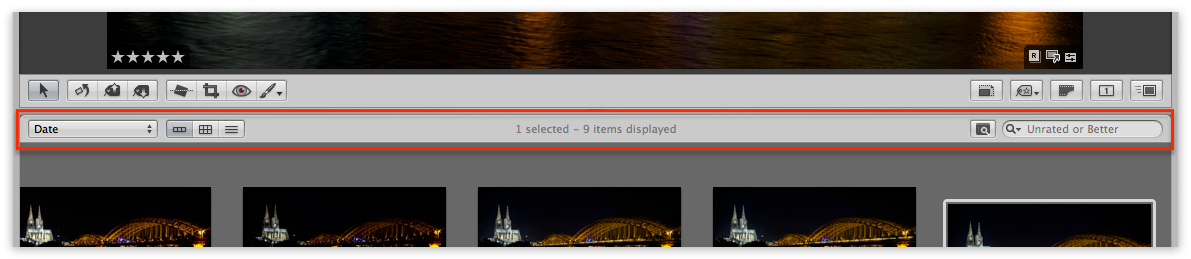Show and Hide “Sort & Filter Controls” in the Aperture Browser
This is one of those “everyone know’s it’s there” tips… until you don’t!
For a while I had noticed that the ability to filter by star ratings, or anything else, as well as the ability to toggle between Filmstrip, Grid and List view, were missing from Aperture whenever I was in Split View view. Since I know most of the keyboard shortcuts for this, I never put too much thought into it. On the rare occasions when I needed something I couldn’t use a shortcut for, I’d switch to Browser view to get to the commands.
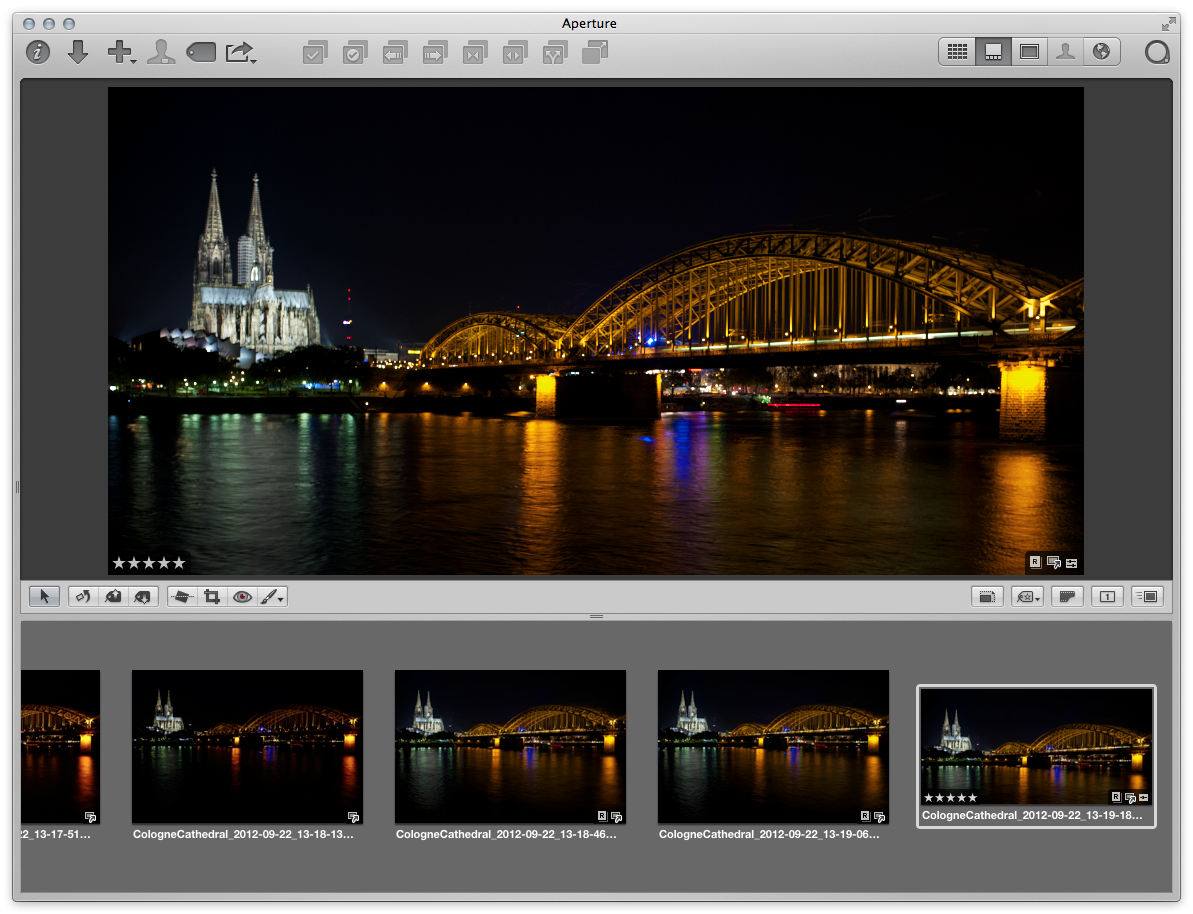 Notice anything missing? There are no “Sort & Filter Controls” here!
Notice anything missing? There are no “Sort & Filter Controls” here!
Finally today I decided this was silly, and to figure out where the controls went. I’d seen them on another installation so I knew they hadn’t been removed from the app. So where the heck were they?
It’s not under Window menu
The Window menu offers the option to hide or show the Control Bar and the Keyword Controls and the Inspector, as well as ways to toggle between various views of those UI elements. But nowhere in there was the view I was missing.
Finding the right menu
I knew that the keyboard shortcut Control-L would swap to List View, and that Control-G would go back to Grid View. So while tapping those commands, I watched the Menu bar — and noticed the View menu flickering. Poking through there, I found the Browser sub-menu, which included the commands I was toggling — as well as the Show Sort & Filter Controls that I was missing!
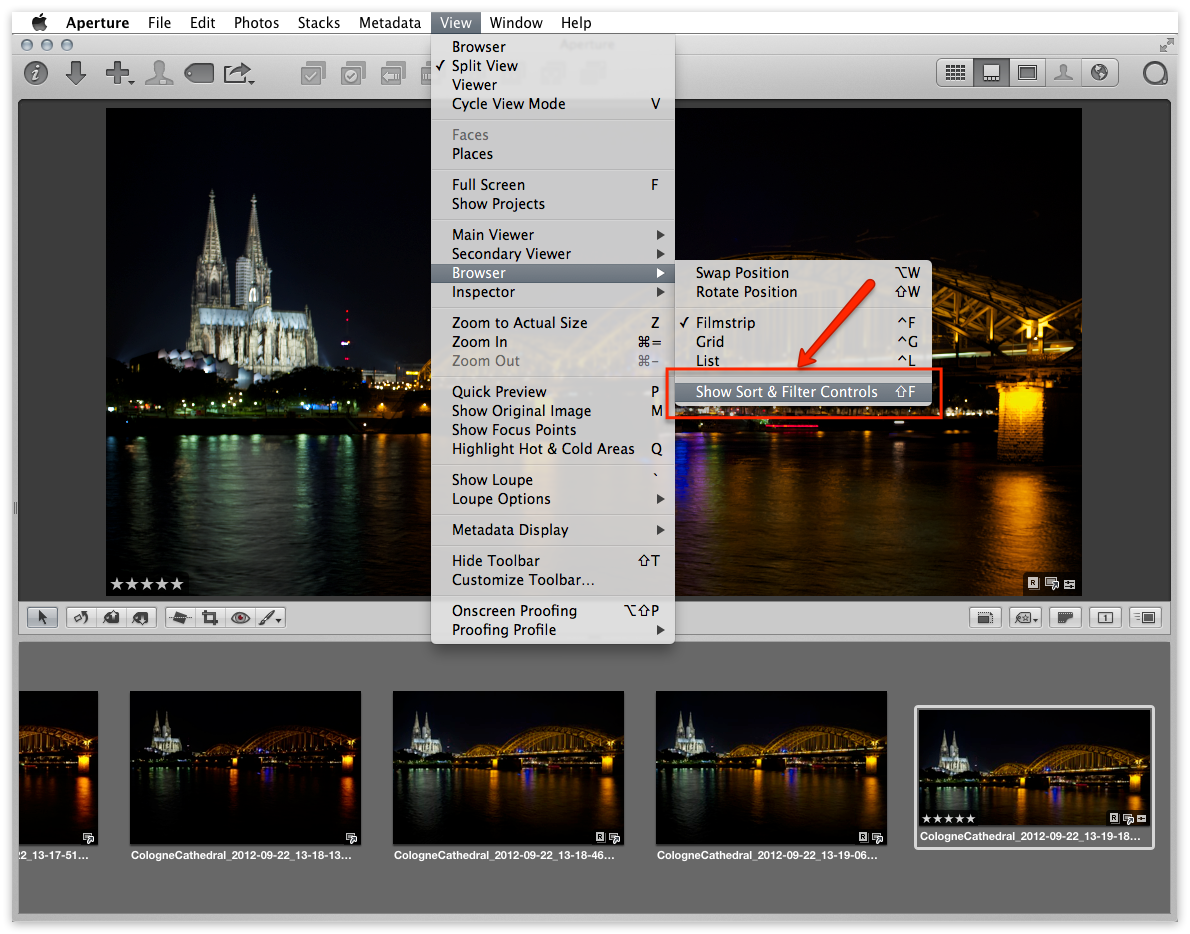 So that’s where “Show/Hide Sort & Filter Controls” lives…
So that’s where “Show/Hide Sort & Filter Controls” lives…
So then, that’s all there was to it. The shortcut is Shift-F, which probably means I tried to type something in a metadata field with a capital F but wasn’t actually in a text-entry field, so ended up triggering the command inadvertently. D’oh!
Moral of the story…
So what’s the point in all this? I don’t expect this is a commonly-missing item, but the fact that the window control isn’t under the Window menu made it trickier to find. So when you do run into situations like this, remember that if you do know at least one keyboard shortcut, you can hit that while watching the Menu bar to see what gets highlighted — that’s a good clue. And barring everything else, just dig through those menus reading them carefully! You never know what you’ll find.
More like this
- Tip
- Tip
- Forum
- Tip
- Tip