Custom Info (Metadata) Views in Aperture 3
(There is a video version of this tip at the end)
Metadata is the data about our photos, including EXIF, IPTC and some custom Aperture metadata. In Aperture’s interface, there are three tabs where we have access to, read metadata on, and make changes to our images. The middle tab is called “Info” (formerly known as Metadata), and that’s the one we’re looking at here.
Customizing the default view
The default view is called “General” and contains some critical info, but not a huge amount of it. There’s a lot more info about your photos you’re not seeing here.
 The default, “General” metadata view
The default, “General” metadata view
There are other preset views as well, but the key is that you can edit these views to show whatever you want. Start by going to the bottom of the preset menu and choosing Edit…
 To alter a view, choose “Edit” from the selection menu
To alter a view, choose “Edit” from the selection menu
Once the Metadata Views window is open, you can enable and disable any fields you do or don’t want to see.
 Enable to disable the metadata components you want to see
Enable to disable the metadata components you want to see
Click OK to go back to the main Info view, and if you want to rearrange the fields, just click and drag on any metadata name. You don’t even have to enter an editing mode to do this; just click and drag!
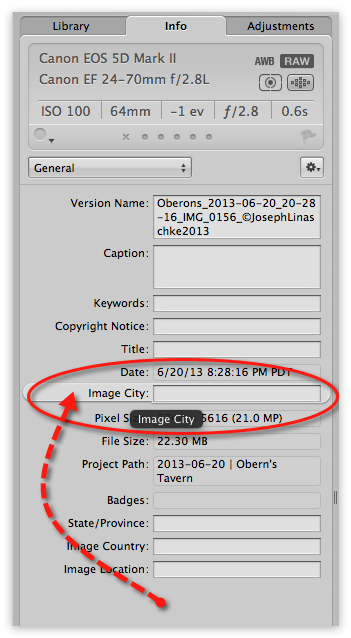 Click and drag on any metadata component name to rearrange it in the view
Click and drag on any metadata component name to rearrange it in the view
Also, if you don’t want to alter an existing view, or just need more, while in the Metadata Views editor, you can create a New View or Duplicate an existing view, rename it then do whatever you need with it.
 Create additional views by creating a new one from scratch or duplicating and modifying an existing one
Create additional views by creating a new one from scratch or duplicating and modifying an existing one

Comments
on June 26, 2013 - 1:29am
Joseph,
Thank you, I have been trying to do this for ages. Easy when you know how! macgeth
macgeth