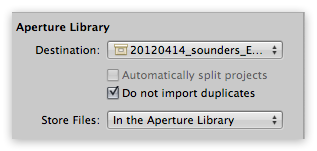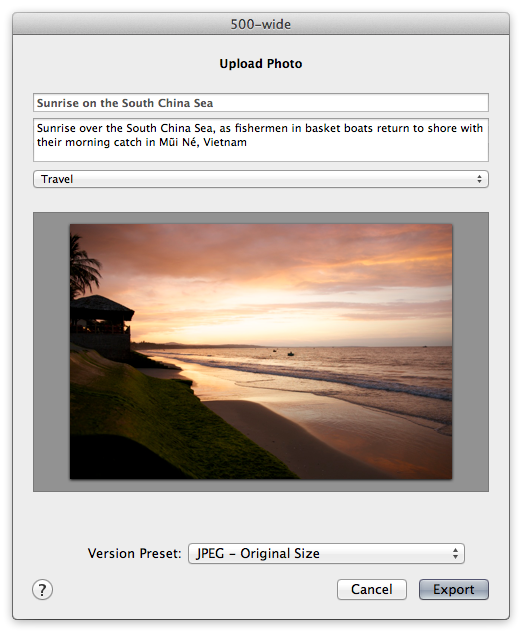A user asked in the forum if there was a way to attach potentially confidential data to a photo (for example a model’s phone number and address) so that you can easily find it, but not have to worry about it showing up on Flickr or wherever if you want to share your images — but not strip all the metadata.
Reader gfsymon pointed out something that’s in the manual, but I have to admit I didn’t realize (RTFM anyone?) and that’s that the Custom metadata fields are not included in an image export, even with full metadata turned on.
Custom fields can be used for all sorts of things, and this confidential aspect just adds one more reason to use it. Many plugins actually create custom fields for you; you may have several already built and not even realize it!
To see your custom list, switch to the Metadata tab and from the drop-down, choose Edit…. Then from the gear menu, choose Manage Custom Fields…. You can also get to this menu from Aperture > Presets > Metadata.
 Custom Metadata Fields in Aperture 3
Custom Metadata Fields in Aperture 3
As you can see from my screenshot above, I have several labeled “SmugMug”. Those were created by various SmugMug upload utilities I’ve used in the past, and they are used to store info about where they were published, so the plugins can locate and replace existing images on the site. Cool!
I manually built some to keep track of copyright office submissions. Here you can see those tags in play: