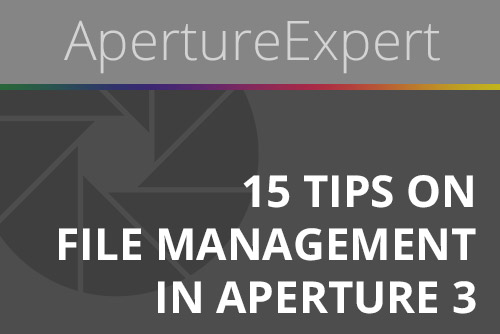“ApertureExpert’s 15 Tips on File Management in Aperture 3” eBook Released!
By PhotoJoseph
June 24, 2010 - 6:34pm
Get more from Aperture’s powerful file management capabilities! Topics include developing your own import, file naming and long-term photo organization & storage strategies, metadata, time zone & time sync mismatches, RAW+JPEG, backing up, finding missing files, and JPEG Previews.
$9.97