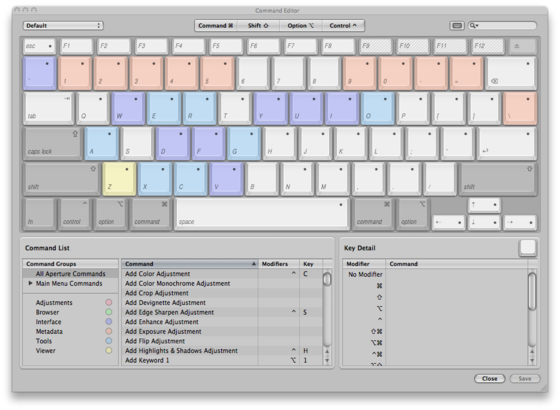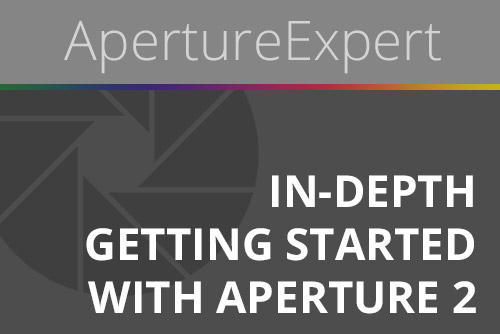Pre-order Aperture 3 “Getting Started” eBook and Adjustment Preset Pack!
By PhotoJoseph
February 10, 2010 - 1:55am
What Metadata Is Retained or Lost When Sending to Photoshop from Aperture?
By PhotoJoseph
February 7, 2010 - 5:41am
The original ApertureExpert eBook, written for Aperture 2
Free!
A Script To Open Olympus E-P1 & E-P2 RAW .ORF Files in Aperture
By PhotoJoseph
February 2, 2010 - 4:30am