Don’t Forget to Write IPTC Metadata to Masters
When using Aperture to manage your photos, your IPTC metadata is NOT in the master image file unless you have, at some point, told Aperture to Write IPTC Metadata to Master.
In my experience, many users are not aware of this. They have put a lot of time and energy into adding this information to images in their Aperture library and are shocked to realize it’s not in the file info of their images.
Apple made the decision in early versions of Aperture to maintain a completely non-destructive workflow. This means they didn’t want Aperture to alter the original camera-generated image file in any way and this included adding IPTC metadata.
However, many photographers believe in creating an archive that’s as forward compatible as possible. No one knows what the future holds when it comes to digital asset management. Sometimes we just want to look at a folder full of images and see what’s there without importing into Aperture. Sometimes we want to do a Spotlight search and look at images in the finder with Quick Look. Or, maybe we want to open it in an image browser and email it out without having to go to Aperture.
For me, these are rare instances, but I still want my images to contain IPTC metadata. While I appreciate the idea that master image files are best kept in their pristine condition, I think the risk is low enough and the reward high enough to proceed with adding IPTC metadata. In all my years of handling digital image files with a variety of software, I have never had IPTC metadata corrupt an image. I’m not saying it couldn’t happen. I’m saying I’m willing to suffer the consequences of that happening for the trade off of having all my files contain this very valuable data.
First off, I have to say I do not like how Aperture handles this task. It’s needlessly slow when a lot of files are involved. I don’t like that it’s something I have to do after the import and it’s something I have to remember to do. I would like for it be an option on import. Granted, this would slow down the import process dramatically, it would still be something I would use for certain imports. I don’t like that it doesn’t do this task in the background. You can’t do anything in Aperture until the task is complete.
Writing IPTC Metadata to Masters is Easy to do
- Select the images you want to write IPTC metadata to. I recommend selecting a ton of images and then starting before going to bed.
- Under the Metadata top menu select “Write IPTC Metadata to Master…”.
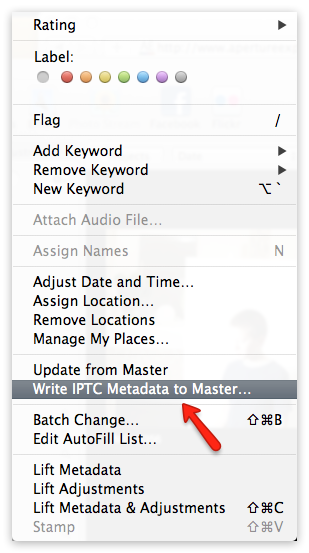 This is where you tell Aperture to Write IPTC Metadata to Master
This is where you tell Aperture to Write IPTC Metadata to Master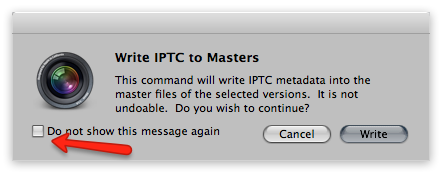 If you don’t want this window to appear every time, click the box
If you don’t want this window to appear every time, click the box - A progress bar will appear and you are now done working Aperture until it’s completed.
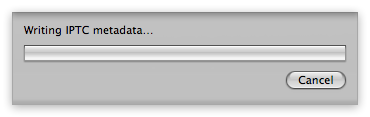 It’s slow
It’s slow - When it’s done you may or not see an error warning. If you have video files, these will show up in the error queue. Don’t worry about it. Video files handle metadata differently.
TIP: When it’s done, there’s no way to know by looking at the file in the finder that it has IPTC metadata or not. You will need to open the files up in an app like Preview, Photoshop, Bridge, Photo Mechanic or anything else that can view the IPTC. For this reason, you might think about color coding these image files so you know that they have metadata.
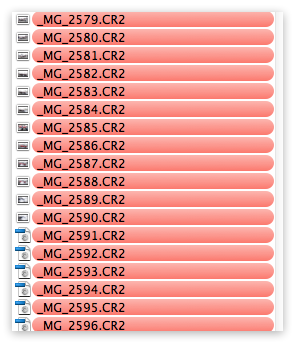 If want, you can color code the files to remind yourself they have the IPTC metadata written. You should also do something in Aperture to remind yourself.
If want, you can color code the files to remind yourself they have the IPTC metadata written. You should also do something in Aperture to remind yourself.
This is your “spring cleaning” tip #11
This really should have gone in with the ten tips we recently posted on cleaning up your Aperture library. Can you think of anything else that people should do?

Comments
on May 9, 2012 - 1:47am
With all due respect to Joseph, I will always be concerned about writing data of any kind to a pristine RAW file until ALL camera manufacturers share their proprietary information for doing so with Apple and Adobe. I think this subject is a great opportunity to inspire photographers to DEMAND Nikon, Canon and the others to share the information they use in their RAW files with the dominant software players. I did have an issue with a no name software company destroying a number of originals NEFs due to that software penetrating the NEF way back at the beginning of 100 plus images curripted! At the very least it would be nice if Aperture allowed us to do as Lightroom does and give the ability to write info to XMP sidecar files. It’s a great option for a safe workaround.
www.naturalexposures.com
Daniel J. Cox
on May 9, 2012 - 3:30am
First of all; I love the daily content updates! The quality is great!
Talking About writing IPTC data, is there à trick for faces, to write faces to iptc data?
My curerend workflow for this:
1. Detect faces, identify persons, name them, after naming….
2. Go to Faces, select all photo’s per name,
3. Write name as a tag
4. Write IPTCmeta data according above
As you see time consuming, so I’m in for better tagging / writing iptc. Suggestions…. Plessers share them. Oh and related to this, tips for updating faces automatically to Facebook / Picasa……
on May 9, 2012 - 7:56pm
Wout, maybe this script is what you’re looking for?
on May 9, 2012 - 11:43pm
Joseph, even I agree with you in different topics, here I couldn’t disagree more. I consider writing the IPTC Metadata to the file the worse you could do, why?, because if you have private information, you’ll always share it with the people you send your pictures.
I know it by experience, I’d once to use Bridge to delete the “information” of my files, therefore I think the best way is to export the files creating sides files.
on May 10, 2012 - 2:18am
I actually wrote this post.
I intended to be clear that this might not be for everyone. There are risks involved. It’s possible (very rare though), to corrupt a file. It’s also puts information in in the File Info that stays with the image until it’s removed.
That’s not a good idea for everyone.
In my case, the master files are my archive. I want as much information with them as possible. I don’t typically send master files to anyone. If I do, I want them to have my contact information with the file along with caption information. This helps prevent copyright infringement. It’s also important years from now when I’m looking for a file and I’m doing searches. I will want to know basic information about the images … the who, what, when,why and where.
Most of the time, I’m sending exported files to clients and social networking sites. Again, I want as much information as possible with these files. It makes them searchable and establishes ownership.
on May 10, 2012 - 2:33am
Busy topic! Sorry folks, I’ve been on the road quite a bit lately.
Daniel Cox — I’m not sure I agree with the risk assessment. As you said a no-name company destroyed some of your files a while ago, but assuming that your files are backed up before you apply the metadata, I don’t see this to be a risk that’s not worth taking. Worst case, you have to restore from backups. Also, you can export a Master and include the metadata as an XMP sidecar file [screenshot]. Admittedly you can’t execute the “write IPTC to masters” command and have it go to a sidecar file instead of into the original, which actually would be a nice feature, but you can get that metadata as a sidecar if you choose to export the master.
Daniel Salazar — As you already saw, this was Tom’s post not mine, however I wanted to chime in that I think you may be missing how metadata works.
When you write IPTC to the master file, as this post is about, that’s embedding it in the original RAW (or JPG or TIF) file in the Finder (or in the Aperture package, if you’re working Managed). You would rarely, if ever, actually send that file to anyone. And if you did, you almost certainly would want your metadata embedded. The only situation where you’d be doing that that I can think of is if you were allowing the client to do their own retouching and adjustments, which as a photographer is something I never do. It’d be like handing over the negative. No thanks.
The file you send to someone is an exported version, from File > Export > Version… and when doing that you have the choice to included metadata, or not [screenshot]. I actually just tested this to be sure; if you write the IPTC to master, and then export a version but choose to not include metadata, the metadata is in fact stripped from the file on export — so Aperture isn’t simply “not including” metadata from it’s database, it’s literally stripping all metadata out on export. Which is what you would expect.
Wout — that scrip that Rutger pointed you to will do exactly what you’re looking for!
@PhotoJoseph
— Have you signed up for the mailing list?
on May 10, 2012 - 3:28am
sorry guys for mistaken the writer. Let me clarify a couple of points:
a) I work with my files as referenced
b) I never send Master, I could send tif, however I’m sending JPEGs.
c) I do a lot of Keywording, that means, I name a lot people, addresses, etc. Also a lot of private information, like gps coordinates.
Wenn the Metadata is written in the file, you save the whole IPTC information, including keywords.
Wenn you write down this Metadata, even you export a Version of the file, this Metadata will be sent with it, including your private information. That is why, I think writing it in the Master file is dangerous and not so convinient to everybody.
I agree that this is the only way you could “protect” your file, even one could erase it using Bridge.
It’s not a perfect world by the Aperture side, in Lightroom you could select clasify your keywords as private or not, that means, you can choose if a Keyword would be exported or not.
I’m not implying that alightroom is getter than Aperture, I’m just pointing one + for Lightroom in this topic.
on May 10, 2012 - 3:52am
Daniel,
Sorry, but you’re incorrect. When you export a file from Aperture as a version, you have the choice of including metadata or not, as I described above and included a screenshot of. If you choose to not include metadata, no metadata is included in the exported version — even if the metadata was embedded in the original RAW. It is stripped out.
If you are seeing otherwise, by all means let me know. But before I replied to your comment I tested it myself just to verify that even if you embed the IPTC, that the metadata is stripped on export as long as you disable the “include metadata” checkbox, and it is.
@PhotoJoseph
— Have you signed up for the mailing list?
on May 10, 2012 - 4:12am
@rutger, Thnks!
Do you Know THE original link to this artikel? -applescript-support-in-aperture
Damn autocorrect on IPad…….
on May 10, 2012 - 4:17am
Wout,
Not sure what you’re asking… that is the original article that Rutger linked you to…
-Joseph
@PhotoJoseph
— Have you signed up for the mailing list?
on May 11, 2012 - 3:45am
hi Joseph, using the regular export option, won’t let you choose not exporting Metadata when exporting versions, just when exporting masters. The trick is to deselect this option in the export presets.
Even the option exist, ist either all or nothing,that means, if you want to export your contact details you can do it, however at the risk of showing also the keywords that could be no adecuate to show so open.
on May 11, 2012 - 4:31am
Daniel,
Are you looking at the screenshot I sent? Look, here’s how you export a VERSION without metadata:
1) Create an export preset that has metadata disabled. To do that, go to menu Aperture > Presets > Image Export and create a preset like this: [screenshot].
2) Choose that preset on export [screenshot].
That’s how you export a VERSION without Metadata.
Yes it is all or nothing. However you can choose to export metadata but NOT include location data or Faces data (for privacy concerns) by selecting these preferences: [screenshot].
If you really want to pick and choose your metadata, then you can create a new version of the photo in Aperture (Photos > Duplicate Version) and clear out the sensitive data there before exporting, with metadata ON. Then you’ll have only what you want exported.
@PhotoJoseph
— Have you signed up for the mailing list?
on September 5, 2012 - 10:30pm
As someone who is using Aperture purely for my family photos*, I think this is a fantastic tip! In fact, I just bought all your videos and have started watching them.
This question was one of the first that came up: if I enter in all these keywords, how do I ensure my hard work flows forward with the original images? I hadn’t done this before when I had a few years in and then Aperture failed on me. Even a saved vault didn’t help me! :( This was ver. 1x. I’ve changed my strategy to using referenced files with a direct backup and 2 Raid backups lol I thankfully had my originals from the ‘crash’ saved so I was ok (just lost all the hard work!!!)
Now I have the answer! Sweetness!
* I currently am editing 40 years of photographs (35mm scans, physical prints and digitals) then I’ll start adding my Grandma’s collection. When all is done, I should have from the 1920s or 30s to now. Organized by year, month and day (where possible) then keyworded with family names, vacations, holidays, birthdays etc..etc..
Cheers and many thanks for this tip!
Keebler
on September 29, 2012 - 6:24am
One question though : what IPTC metadata FIELDS will be written to the master?
As there are many different fields that we can choose to fill in as a rule or ad-hoc, which ones should we make sure are written on the master and is it under “IPTC core” or “General” tabs that the metadata fields are hard-written into the master??
Thanks in advance.
Blue
on September 29, 2012 - 5:40pm
Blue,
That’s a good question… I’d like to think “all of them” but honestly I can’t say for sure.
I suppose the easiest way to test would be to fill in every single IPTC field, including non-standard and some custom ones, then write that to a file, then reimport the file, and see what shows up.
@PhotoJoseph
— Have you signed up for the mailing list?
on November 28, 2012 - 12:32am
When I load a card with RAWs, the “Write IPTC to original” is subdued; I’m using ver. 3.4.3. I did notice that there are Metadata presets via import settings though.
I am assuming this procedure is for images that have already been imported using a different program? I’m a relatively new aperture user; but a long time Mac user.
Thanks!
on December 11, 2012 - 2:36am
Hello Joseph / Tom,
I am about to start uploading serious images to my website and I want them all to have a copyright notice on them before I do so this is the route I think I should take.
May I confirm a couple of things?
If I select all photos in the Library and then choose ‘Write IPTC to Masters’ how do I be sure that my info is written? Do I perhaps first have to add that metadata to the versions using a preset? And what happens to fields such as ‘Date Created’ in this process?
I do intend in future to import images with that IPTC data which I believe I read a work flow about on this site somewhere but I can’t seem to find it.
walterwalcarpit
on December 17, 2012 - 10:29am
I am using Aperture 3.4.3 and ML 10.8.2 on an Early 2008 iMac. I use a referenced library of jpgs. I import into Aperture after geotagging with PhotoLinker. Here’s the problem I’m having after reading this post.
1. I add a caption to one of the photos within Aperture.
2. I ‘Write IPTC Metadata to Original’
3. I move on to another photo.
4. When I move back to the first photo, the caption has disappeared … sometimes it disappears as I’m looking it after the ‘progress wheel’ stops spinning in the bottom of the window. The caption is replaced by a string of spaces (about 8).
5. If I use ExifTool (outside of Aperture) to look at the metadata in the original referenced file, I can verify that the caption has been recorded in the original metadata. But Aperture doesn’t recognize it.
This is happening with nearly every photo (although there have been a small handful that it doesn’t happen with).
Out of curiosity, I re-imported the original image (with the caption stored in its metadata). Aperture recognizes the gps data in the metadata, but not the caption data.
In short, my problem is that I can’t see any captions after writing the IPTC metadata back to the original. This hasn’t been an issue with any of the other metadata fields I typically use (title, keywords).
Any ideas?