Aperture 3 Quick Tip: Bring Brushes Back Up With Brush Icon
As long and as often as I’ve used Aperture, I still find things I either forgot about or just never noticed. Many of you are probably the same way, so it’s kind of fun to discover something new.
This little tip falls into that category.
When you first tell Aperture to brush an adjustment onto an image either by selecting a Quick Brush or by clicking on the Adjustment’s Action menu and selecting either to brush the adjustment in, or brush it away, Aperture brings the Brush HUD up immediately.
The HUD
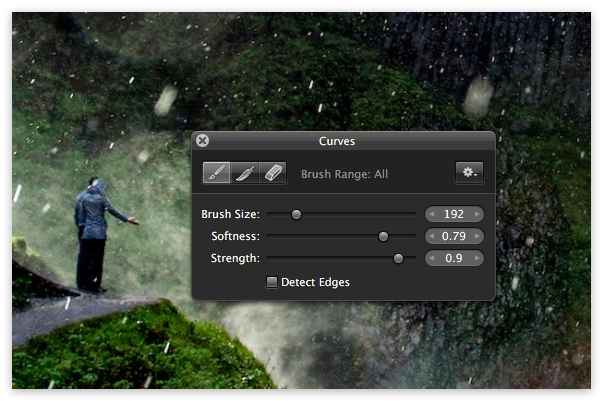 The Brush HUD has all the controls for a brush. However when you leave working in the brush for another activity, the HUD goes away.
The Brush HUD has all the controls for a brush. However when you leave working in the brush for another activity, the HUD goes away.
Bring Back the HUD
![]() If you want to bring back the HUD back, simple click the Brush icon.
If you want to bring back the HUD back, simple click the Brush icon.
All these years I’ve navigated my way through the action menu, often accidentally selecting the wrong choice and bringing up a new adjustment instead of the brush.
But in fact all you have to do is click that little brush icon on the adjustment you want to brush in or away!
So that’s all there is to it. It’s a simple way to speed up your adjustment workflow when you are using brushes.

Comments
on September 8, 2012 - 1:20pm
When I am doing this, and switch to another another activity, the brush you talked about goes away. What am I doing wrong?
on September 13, 2012 - 1:37am
Ed,
Do you mean the brush icon goes away? It won’t stay unless you actually brush something in.
If you mean that the brush HUD (head’s up display; the transparent window that pops up) goes away, then yes, only one tool can be active at a time, so that makes sense.
@PhotoJoseph
— Have you signed up for the mailing list?