Folder Hierarchy Not Retained in Photos When Importing Folders
Thanks for @FrederickVan of This Week in Photo for this tip…
Unfortunately when importing folders full of pictures into Photos, your folder hierarchy isn't maintained. So if you're starting out with Photos coming from a world of organizing in the Finder, or if you hoped to migrate to Photos from another app where you've kept everything organized in Finder folders, sadly this organization will be tossed out the window.
I set up a simple test, creating a new Photos library, and organizing 25 photos into a variety of folders and sub-folders. I imported twice; once by drag-and-drop and again by File > Import, and sadly both gave the same result, which you can see in the screenshot below.
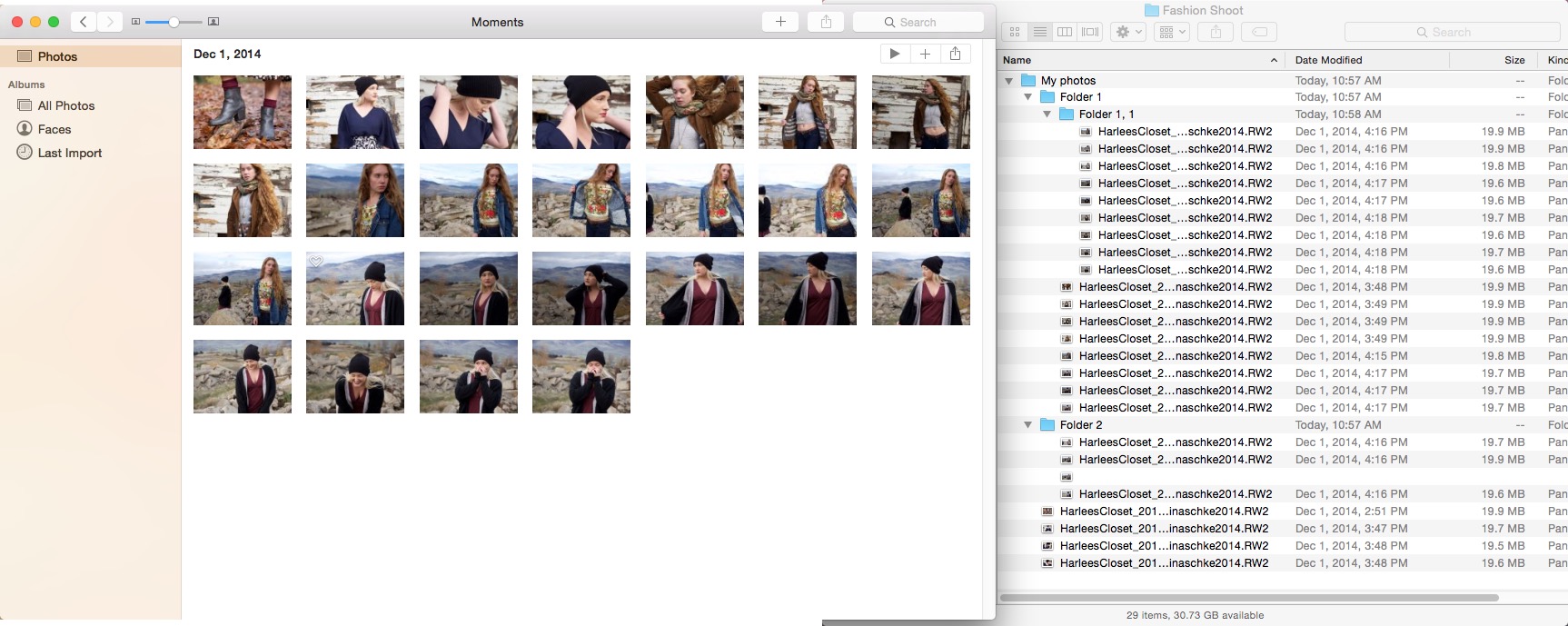 The original folder hierarchy is on the right, and unfortunately the now-flat “organization” is revealed in Photos on the left
The original folder hierarchy is on the right, and unfortunately the now-flat “organization” is revealed in Photos on the left
Looking at the screenshot above, I imported the folder “My photos” which contained “Folder 1”, “Folder 1,1” inside of that, and so-on. As you can clearly see, there are no remnants of the folder structure in the sidebar in Photos.
If you're migrating from Aperture or iPhoto, this isn't a problem. But if you just want to import your folders… it is.
More like this
- Tip
- Tip
- Tip
- Tip
- Tip

Comments
on May 18, 2015 - 1:57pm
I found this too when trying to add sorted images, but mostly the myriad frustrations in the transfer from Aperture. I have a love-hate relationship with Photos at this point. Some of what’s missing there seems to be no excuse for – like having to put a range instead of a year in smart folder date settings (something that did NOT carry over successfully at all). So many of these – listing them would take up far too much space. But in the end, after a couple of days of work, I find myself working with a simpler, cleaner, clearer, more intuitive, visually more comfortable and convenient venue for my many thousands of images. That being said, I will celebrate each and every update with a glass of wine, congratulating myself on switching early and getting it over with.
jcraig
on May 20, 2015 - 8:08pm
Is it possible to migrate from Aperture a little at a time? Say maybe two Projects to start, then others as I’m ready? I haven’t been able to find a way to do this, but I’m hoping I’m just missing something.
~Debbie
on May 21, 2015 - 4:57pm
@ Debby,
Not really. You can export a project (or a couple at the same time) as an Aperture Library. You could use this library to open up in Photo’s to experiment. This way your original Aperture library stays in tact. When done experimenting you could migrate your complete library. There is no real way to “merge” libraries. If you have multiple Aperture libraries you can still migrate them separately, resulting in multiple Photo’s libraries.
It’s the way I started with Photo’s to discover how it worked (already in beta).
For about two weeks ago I took the “plunge” and migrated one of my 2 Libraries. Yesterday I migrated my second one (the largest). Remember that even after migration you can still use the “Aperture migrated Libraries”. Of course I made back-up’s of my libraries before migrating. (No vaults, but real hard-copies).
my 2 cents.
Ben
BenB
http://www.videoidee.nl
http://www.benssite.nl
on May 21, 2015 - 9:45pm
Thank you, Ben. This is helpful. I was pretty sure we couldn’t do this but hadn’t thought of using a separate Aperture Library. I want to add to Photos a little at a time so it’s not overwhelming.
Regards, Debbie
~Debbie
on May 23, 2015 - 3:38pm
Not sure this is the place to note this, but my big frustration with Photos is with sorting. Images in a Smart Album by date, which seems to be default – failing. I have Smart Albums with up to over four thousand images (these are 8 year-summaries of Easter Island work). But one, 2008 with the range set appropriately, shows over 4400 thumbnails completely jumbled and all over the place, all of them – in such a manner that no sorting criterion would explain it. It’s not the year with the most images and all the other Smart Albums in that year, category albums, come up sorted by date. This is a large library, so images are referenced. I would be interested in any suggestions as to how to fix this.
I will add that when I go to All Photos and scroll down to 2008, all of the thumbnails appear in order by date there. – as in Moment.
OK, that was dumb. This happened to another smart album, a much smaller one, but I soon realized that all I have to do is create a new smart album and delete the old. Problem solved – but it does seem to just happen occasionally. A bug.
jcraig
on May 28, 2015 - 2:55am
Thank you for the bad news. After digitizing thousands of family photos I purchased Aperture a couple weeks before Apple announced it was moving on from the app. It appeared to be a good way to organize my collection. Not knowing what was coming, I organized my photos in Finder, figuring that I could go in the right direction once Apple showed us the future. I also tagged photos in Finder. Not only does Photos not accept the file structure coming from Finder, it does not recognize the tags as keywords or anything else. I am trying to come up with a strategy to avoid having to start from scratch. In that effort, I also found that Aperture does not recognize tags from Finder. Does anyone have a suggestion?
on May 28, 2015 - 6:36pm
Is your goal to move to Photos? Since you own Aperture, you could import into Aperture (which does respect the folder hierarchy) and then migrate to Photos. As far as the tags go, there may be an Applescript solution. Did you use tags as a form of keywords?
@PhotoJoseph
— Have you signed up for the mailing list?
on May 29, 2015 - 1:45am
As to a goal, I have not committed to doing to Photos, but it would certainly be a natural path.
After Apple indicated Aperture had a limited life span in that it would not be updated or replaced by something similar, I took note of all relevant commentary I could find, much of it on your site. I decided to tread water and not commit to Aperture or the future Photos but wait and see. I decided the safe bet was to organize my collection in Finder and, when I learned how neat Tags were, I made the bad assumption that they would work in various Mac apps. In reading about Tags there was even commentary that they were a type of Keyword. In the interim I also bought the last iteration of the Aperture Live Training series and went though the sessions. I figured I might in the end just use Aperture and import into it and use it until everything got sorted out. On the other had, if Photos looked like it would work, I could go there.
After reviewing the training sessions on the Photos App and noting the commentary that maybe some of the things people are looking for may show up, I again though I am better off waiting. I was also optimistic after seeing the illustration that some metadata does get into Photos, even thought remained hidden until searched for.
I tested how Photos and Aperture handled imports and discovered that the Tags I created are useless in either app and did not show up in a search. I looked into file information in Finder and thought I could just copy the Tags into the box for Keywords, but there is no such box. I copied them for one file into Comments box and imported to Photos and Aperture and found they did not show up anywhere.
As to importing into Aperture, I did see that as way to transition to Photos as, from what I believe your instruction on Photos indicates, it would keep the Aperture file structure, with some differences as to terminology. But it would not save me from the loss of the Tags created in Finder. If I could solve that promblem, I would certainly import my collection into Aperture with the goal of moving the collection from Aperture to Photos in time.
I am also willing to look at Lightroom and noted the commentary on that. But, being an Apple guy, I was hoping to have a native app to use. I have not look at Lightroom in relation to the Tags issue, but doubt that would be a solution.
As to an Applescript that would deal with the issue, if anyone has some information on that, I would appreciate hearing it. I do not know how one would look for it.
Thanks so much for you response.
on May 29, 2015 - 1:03pm
Hello Michael.
I don’t have an easy solution, but just like to share my thoughts, how I would perhaps handle the problem.
1. Finder data (Tags or comments) won’t, in my opinion and by testing in different photo apps, never show up in the Meta-data of your Photo’s. Nor will “metadata apps” transfer those comment to exif-data as far as I could find (I am no expert though in all those apps)
2. Assuming you are going to use the Photo’s app. from Apple, I would create your tags as key words in photo’s. (Window-Keyword-Control)
3. I would import your folders one at a time. They will show up in “last-import”. There I would batch-assign the keywords to your photo’s (Photo’s will allow you to do so).
4. Perhaps create a new folder (or smart folder) at that time as well
5. Then I would take my next folder, same procedure and so on…
Further more: I do have Service-scripts based on Automator and Applescript to Batch-change: Title, Description, and Titles while adding sequential numbers. They work as a service from within the Photo’s App.. Also got hand of a script that will in batch move the filename to title. Still need to test that one.
If either of those would help you to achieve what you like. You may contact me, however I am going out for a couple of weeks. So you perhaps need to wait then, or vist the Apple-discusion-forum of thew Photos app and do a search for. batch-change. There is where I found the syntax for the scripts and applied them on my own Mac.
My 2 cents
Succes
BenB
BenB
http://www.videoidee.nl
http://www.benssite.nl
on October 26, 2015 - 9:54pm
I just wrote a small Apple Script to import folders and their subfolders as folders and albums into Photos. Have a look at it here: https://github.com/codez/ImportPhotoFolders. You probably need El Capitan to have it work correctly.
on March 14, 2017 - 10:08am
Pascal, thanks _so much_ for this - you saved me a ton of effort.
Script works still, under Sierra.
Best to you from LA.