AppleScript to Copy Aperture Version Name to Title Field
This a simple but very useful tip, especially if you're sharing images on Squarespace. As you may recall from Scott Davenport's great article “Set Titles and Captions in Aperture 3 Before Sharing Photos Online”, different social media sites expose different metadata fields. In the case of Squarespace, the Title field is exposed — but I don't typically use that.
I was looking for a way to copy my Version Name into the Title field, and found a great AppleScript to do it. It turns out the Title is actually the IPTC field ObjectName, so that's what the script calls for.
Here's all it takes to set up.
- Head over to the page “Copy the Aperture Version Name to the IPTC ObjectName (Title field in Aperture)” on github and copy the script to your clipboard.
- Launch AppleScript Editor and create a new script (File > New).
- Paste your clipboard contents into the new window, and click the Compile button to ensure it's all good. If not, just make sure you've copy and pasted all the content from the github page.
- Save the AppleScript to the folder
~/Library/Scripts/Applications/Aperture(if any of those folders don't already exist, just create them). Name it something clever like “Copy Version Name to Title field”. - Open the AppleScript Editor preferences and ensure that “Show Script menu in menu bar” is enabled. Without that, you won't be able to access the script from within Aperture.
Once that's in place, all that's left is to select the photo or photos that you want to alter, and select the script! And remember, you can select multiple photos to run this on as well.
As a bonus, you can set up a Metadata view that shows just the fields that will show up in Squarespace (or of course whatever social site you're using).
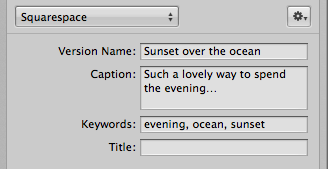 Here’s the photo’s metadata before applying the script
Here’s the photo’s metadata before applying the script
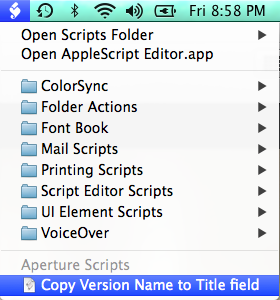 The script will show up in the main AppleScript menu as long as you put it in the “Applications > Aperture” Scripts folder
The script will show up in the main AppleScript menu as long as you put it in the “Applications > Aperture” Scripts folder
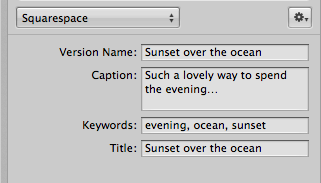 Once the script is run, the Version and Title will match
Once the script is run, the Version and Title will match
More like this
- Store
- Tip
- Tip
- Tip
- Forum

Comments
on August 17, 2014 - 10:20am
This is very clever - would it be possible to edit to copy a comment field from the Apple iCloud photo stream to the version name for use in an apple book? Thx
on August 19, 2014 - 12:35am
If there's an applescript field for it, then yes. But since it's not a standard IPTC field, there's no guarantee that there is one. You'd have to dig through the Applescript library to see. If you're not familiar with scripting, perhaps someone else here can. (I'm not any good at it… which is why I have others write them!!)
@PhotoJoseph
— Have you signed up for the mailing list?
on February 28, 2016 - 11:35pm
This is close to a script I’ve been looking for. Could someone here alter it to write the opposite? I am looking to write the title to the version name.
on February 29, 2016 - 9:25pm
All you should have to do is swap the commands in the AppleScript. I just looked at the code, and the two strings are
versionName(version) andObjectName(title). Start by just replacing each instance of one with the other… seems like it'd work to me.Needless to say, test it on an image you don't care about in case something goes wrong!
@PhotoJoseph
— Have you signed up for the mailing list?
on February 29, 2016 - 11:17pm
Thank you Joseph. I will try that.
I am also in the process of writing IPTC Metadata to Masters based on your article.
On a side note, I found a way to batch rename the photos back to its original using a program called A better Finder Rename.
ABFR sees the photo title as a Song Title. Go figure.
I was able to rename a randompicturenamedownloadedfromflikr.JPG to IMG_1234.JPG
Rick
on February 29, 2016 - 11:44pm
Wow really… that's a great tip. So your'e saying that at some point (hopefully in-camera) the original file name is written to a field called Song Title and can therefore be recovered? I wonder if all cameras do this…
@PhotoJoseph
— Have you signed up for the mailing list?
on March 1, 2016 - 1:58am
What I’m saying is that after I wrote the original name to the master, ABFR sees it as a song title. ABFR sees all EXIF as well.
https://www.dropbox.com/s/w55nuo3usw3y71k/Screen%20Shot%202016-02-29%20a…
https://www.dropbox.com/s/rd41s1sgv10kmlm/Screen%20Shot%202016-02-29%20a…