How to Use X-Rite ColorChecker Passport in Lightroom CC
Photo Moment - May 24, 2019
Step 2 — Convert the RAW to DNG
The ColorChecker app will only read DNG files, so you have to convert your RAW to DNG first. Of course if your camera shoots DNG, then you can skip this step. If you don't already have it, download the free Adobe DNG Converter here.
Launch the DNG Converter app, and at the top of the window that opens, select the folder with the RAW photo in it. You don't need to change any of the settings; by default it'll create the DNG in the same folder that the RAW is in, and that's fine.
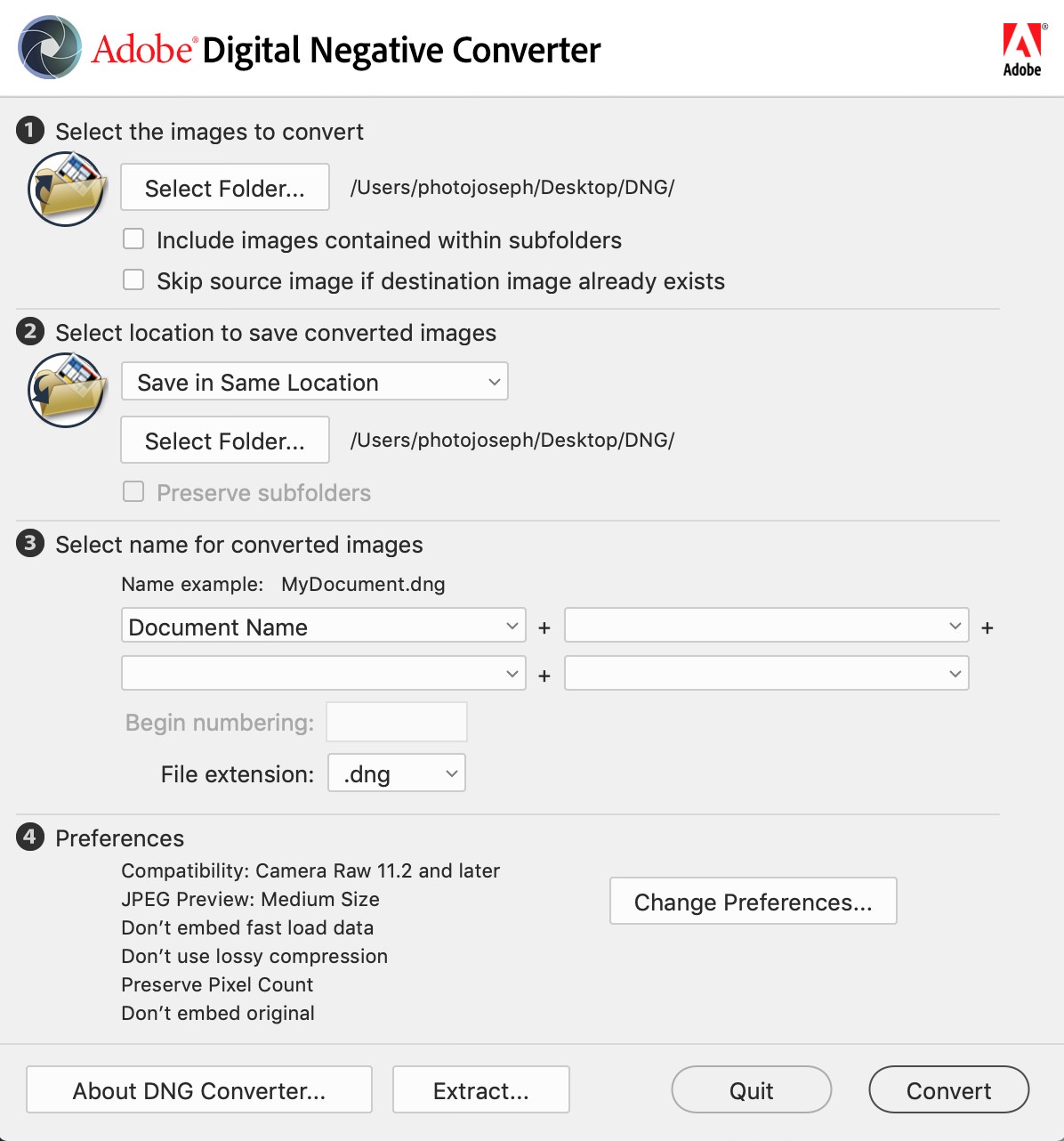 The Adobe DNG (Digital Negative) Converter app
The Adobe DNG (Digital Negative) Converter app
Click Convert, and that's it! Once you see a dialog that it's completed, you can quit the app.
Step 3 — Create the Color Profile
If you haven't already installed the ColorChecker Camera Calibration app, you can get it here (click the Training and Support tab). As of this writing, the version you download is v.1.1.3, however as soon as you launch it for the first time, it'll update to version 2.
Launch the app, and simply drag the DNG file into the main window. The software will attempt to locate the color chip chart and it'll draw a grid over it automatically.
 Just drag your DNG photo into the ColorChecker Camera Calibration app and it’ll take over from there
Just drag your DNG photo into the ColorChecker Camera Calibration app and it’ll take over from there
I've never seen it not work on any decent photo of the chart, but if it doesn't for you, click the arrow with a + on it in the top right corner of the window, and click each of the four brackets around the color chips. That'll draw a box, and you can align if if necessary with the chips by dragging the corners. It's pretty obvious what you need to do once you start, and it doesn't matter which corner you start with. The app will figure out which color is where.
Once the grid is in place (again, it should be automatic), click the Create Profile button. It will automatically want to save to the CameraProfiles folder, which is a good location if you're also going to use this profile in Photoshop or in Lightroom Classic, because that's where those apps will look for it. If you're not using it anywhere else, then just put it on the Desktop, making it easier to find later.
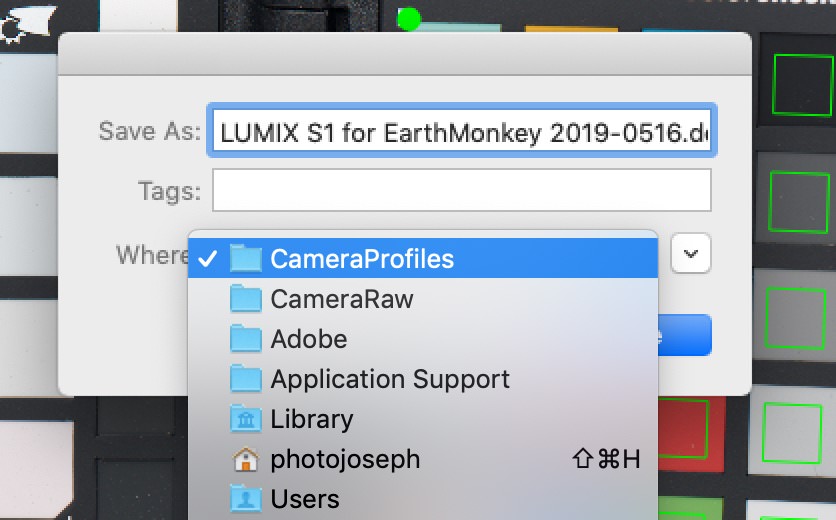 You can save the profile to its default location if you’re going to use it in other Adobe apps; otherwise, just put it on the Desktop so it’s easier to find later
You can save the profile to its default location if you’re going to use it in other Adobe apps; otherwise, just put it on the Desktop so it’s easier to find later
Next… import the profile to Lightroom, apply it to your photo, and check your white balance.
In my opinion, the directivity white balance filter is the most accurate white balance tool in the world.
Joseph
Comments
Hi joseph, nice tutorial. I have problems with my colorchecker. the program creates the wrong color profile, especially the reds and blues. I shot with nikon d850 in nef and lossless compression.
I have the 2019 version of x rite colorchecker and I use lightroom classic cc, latest version 10.1.1
I tried using Adobe DNG_Profile_Editor and it seems to recognize colors well.


Comments from YouTube