A Quick Process for Deleting Unrated Images from an Aperture Project
I recently decided to go through some assignments and delete “outtakes” from projects where it makes sense to that. A lot of what I do for the newspaper are assignments that will never again see the light of day. They are not assignments that will end up in my portfolio. Many times I shoot over 100 frames to get one or two frames. The images shot building up to the final select are totally redundant and not worth the hard drive space to keep them.
There’s some risk to this, because it relies on my ability to edit on that given day—maybe I didn’t make the right choice. I minimize that risk by using the Star rating system that Aperture provides. I start out by going through the assignment and assigning one star to every viable image. I will also add a star to every image I shot for identification purposes. For instance, if I write someone’s name down, or someone gives me a card, I will take photo of it so it will always be with the shoot. I also photograph street signs and informational signs at kiosks or anything else that will help someone understand what they are seeing. I give all these images one star. After that, I’ll go through and give the final selects three stars, and then if there’s redundancy, I’ll downgrade redundant images to two stars.
Since I do this on virtually every assignment, it makes it easy to determine what images to delete later.
Here’s My Process
I select the Project in Browser view. I hit Control+1 to make sure I did, in fact, rate the images properly earlier. I’ll watch the image number count at the bottom to see how many are there.
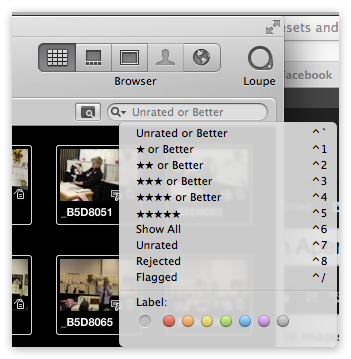 The drop down menu in the search field shows you the key commands
The drop down menu in the search field shows you the key commands
 Notice the search field. It filters only rated images after hitting the Control+1 keys.
Notice the search field. It filters only rated images after hitting the Control+1 keys.
I then hit Control+7, which will show only the “Unrated” images.
 Control+7 will show only “Unrated” images
Control+7 will show only “Unrated” images
I click on any photo and Select All (Command+A). It’s important to click on an image first. If you don’t and the Project is selected, the Project will be deleted when you hit the Delete key. This is bad, but you can Undo this if you do it accidentally. Don’t ask how I know this. Anyway, select All and hit Command+Delete.
All the Unrated images will move to the Aperture Trash. To delete them from your Aperture Library and benefit in extra storage space, you’ll have to control-click on the Aperture Trash icon in the library, and select Empty Aperture Trash… (you can also access this from the Aperture menu).
 Control-click on the Aperture trash to empty it
Control-click on the Aperture trash to empty it
All Original files (formerly known as Masters) will be moved to your System Trash, for once last chance of recovery. Here’s a good post on the subject of trash; “Emptying the Trash in Aperture 3—What Really Happens?”.
When this is done, you will not see any images in the Browser of your working project. At this point, the Unrated filter is still in play. Since you’ve deleted all the unrated images, the rated images you intend to keep are not visible. If you hit Control+~ it will reset the filter to “Unrated or Better”.
Note that I’ve only told you about key commands for the star filters. Even though you can accomplish the same thing by selecting the filters in the Search field with your mouse, I don’t recommend it. After a half dozen times using the key commands, you’ll find it a lot faster than mousing your way through this tedious process.
More like this
- Forum
- Forum
- Tip
- Forum
- Forum

Comments
on March 31, 2013 - 8:59am
I think there’s definitely risk, but at some point it’s OK to let go. If nothing else, it can make finding a good shot easier down the road.
I’ve found that I will go through and delete clear rejects and save decent but not great shots for later. Since I use a vault, I usually keep the originals in the “Deleted Images” folder on my vault drive. My vault drive is a RAID array with plenty of storage so it’s not too bad to keep the extras around in a single place. (This has actually come in handy once.)