Add Geolocation Data Manually in Photos for OS X El Capitan
By PhotoJoseph
October 3, 2015 - 6:00pm
Prior to OS X El Capitan, in the Photos app, you could only see geo data (embedded GPS data) on photos where it previously existed — i.e., from your iPhone. You couldn't manually add that in. However now, with Photos for OS X El Capitan, you can manually add your locations!
Here's how it works.
Get Info to add info
It's super easy to do. Just select any image or images, and open the Info pane via Window > Info ⌘I, then start typing a location at the bottom of the Info pane where it says “assign a location”. Here I've typed “DiverCity Tokyo Plaza”.
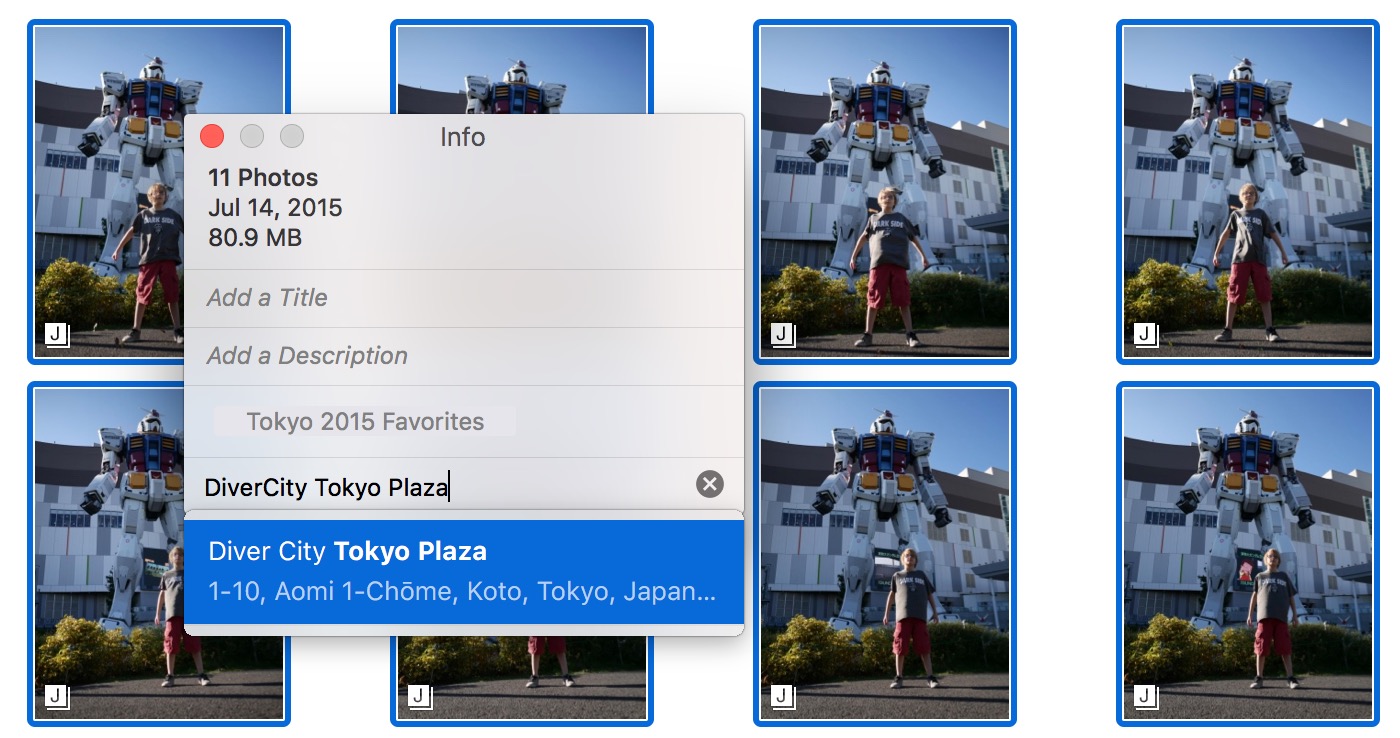 Select as many photos as you like at once and open the Info panel to enter a location manually
Select as many photos as you like at once and open the Info panel to enter a location manually
As you type a name, it'll auto-match known locations from Apple Maps data. Just click on the one you want, and the map will draw.
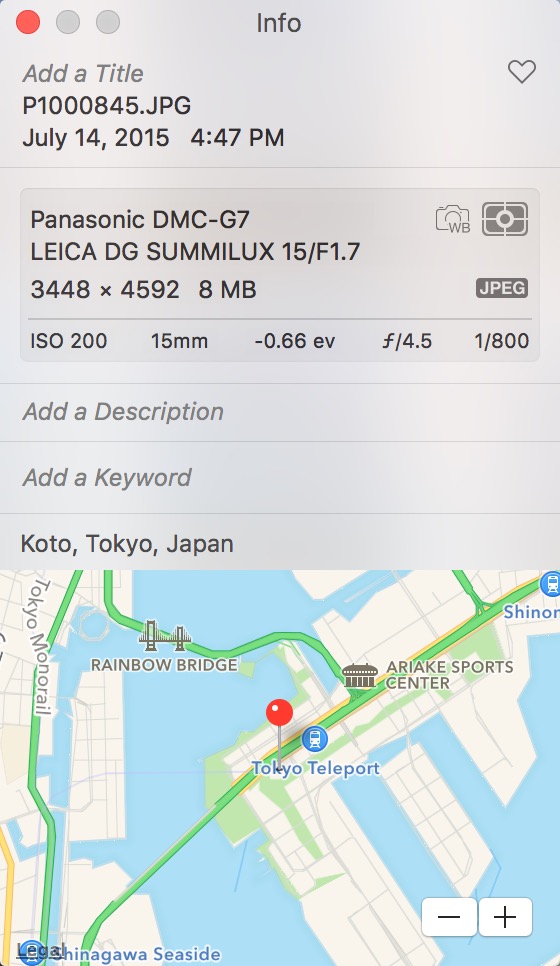 Geo-located!
Geo-located!
And that's all there is to it!

Comments
on October 12, 2015 - 2:11am
Unfortunately, Apple maps has a very limited database of POIs and locations and I can not figure out how to extract the geo coordinates from apple maps. I tried using just the geo coordinates provided by Google maps but photos misplaced it on the map and it was essentially impossible to drag the pin to the correct location.
on October 12, 2015 - 6:41am
I googled it and found this “solution” for getting GPS coordinates from Apple Maps, however that no longer works — it doesn't add the URL to Contacts anymore, and I even saw an updated solution using Messages, but that doesn't work anymore either. Apple's attempt at simplifying, I suppose.
So yeah use Google Maps to get coordinates. I did just test about a dozen locations all over the world, and all but one worked. And that was weird… it worked if I put in a location down the street, but a mile away, coordinates 42.193691, -122.683200 (which should be in Ashland, OR) showed as an address in Turkey. So yeah… it ain't perfect. But I was able to drag the pin, and I even dragged it from Turkey to Oregon, so I don't know what the issue was for you there.
I'll replace the geolocation video in the Photos for OS X Basic Training video soon with these new features.
@PhotoJoseph
— Have you signed up for the mailing list?