Aperture Has Tabs—Easily Compare Projects
We’re all familiar with tabs in Safari and Firefox, but did you know that Aperture has tabs, too?
You can not only have stacked tabs, but even better, open two tabs side-by-side. All it takes is an option-click.
Here’s a series of commands and results:
Side by Side Tabs
Select a Project. Option-click a second project. You’ll see this:
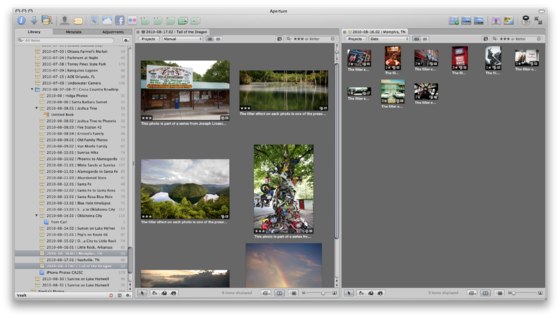 Option-Click to open two projects in two tabs side-by-side. (click to view screenshot larger)
Option-Click to open two projects in two tabs side-by-side. (click to view screenshot larger)
Once those two tabs are open, you can click in either window to make that “in focus”, then select any other project, and it will load into that tab. Close the tab with the (x) in the tab itself. Also notice that the two tabs can show the thumbnails in different sizes.
Stacked Tabs
Select a Project. Command-Option Click a second (and third… and fourth…) project. You’ll see this:
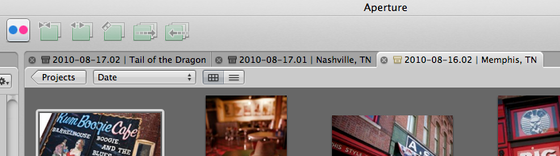 Command-Option-click to open stacked tabs (as many as you like). (click to view screenshot larger)
Command-Option-click to open stacked tabs (as many as you like). (click to view screenshot larger)
Some More Tips…
Do both of the above, and get two side by side windows, each with multiple tabs in them, like this:
 Multiple tabs in multiple tab-windows. (click to view screenshot larger)
Multiple tabs in multiple tab-windows. (click to view screenshot larger)
And yes, you can switch to the Split View, so you’re seeing both the Browser(s) and single Viewer. Whatever image(s) is/are selected in a single tab will show in the Viewer (you can’t view two images from two different tabs side-by-side though).
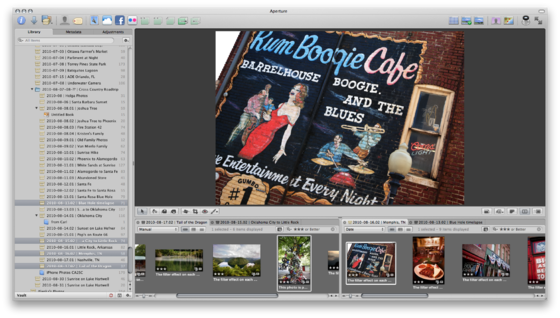 Multiple tabs and Viewer all together. (click to view screenshot larger)
Multiple tabs and Viewer all together. (click to view screenshot larger)
In any view, if you double-click a thumbnail, it’ll open to full-size Viewer, then double-click it again to return to the previous view.
You can rearrnage the tabs, too. Click and drag them around, just like in Safari.
What’s the Point?
So when would you use this? Any time you want to compare projects, of course. But I’ve also used in the past several times is while building a smart album. Say you build a Smart Album to show only three star images with a specific keyword added, and you want to keep track of how many images get that treatment as you go (maybe you have to deliver exactly 10 images to your client and this is your process of narrowing the selection down). Open the Smart Album in one tab, and your Project in the other, and as you alter the images in the Project, the instant they match the criteria of the open Smart Album, they will appear in that tab.
How else could you see using this feature?
More like this
- Tip
- Forum
- Tip
- Forum
- Forum

Comments
on September 10, 2010 - 4:02am
Tabs in Aperture are brilliant and are just another example of what makes the UI great. Its very rare to hear people talking about them though so its good to see an article like this. I was tempted to do one myself as I haven’t seen this feature touted on a blog before. Its also one of the features I really miss now that I use Lightroom.
on February 11, 2013 - 1:05pm
Just discovered tabs.
Observations:
You can’t drag images from one project to another.
When you double-click an image it opens in full view, not in the project’s tab, so you can’t compare two large images from different projects.
Trying to see how tabs would be useful… :/
on February 12, 2013 - 11:08am
Nigel,
I think the usefulness of tabs is pretty well outlined in the post, don’t you? Remember, not every feature has to be useful to ever user to be useful to some users ;-)
@PhotoJoseph
— Have you signed up for the mailing list?