Lightroom Filters and the “No Photo Selected” Window
Background
My asset management workflow is relatively rigorous. I am particular about the metadata applied to my photos and when in my workflow that happens. On the back end, I reap the rewards. With Lightroom's Library Filter, I can quickly take cross-sections of my catalog based on a variety of criteria, and easily find relevant photos with only a few clicks. For example, I ensure the metadata I consider important is applied before I post process a photo. In my workflow, adding keywords comes after rating and geotagging. Smart Collections help me keep track of where each photo is in my workflow.
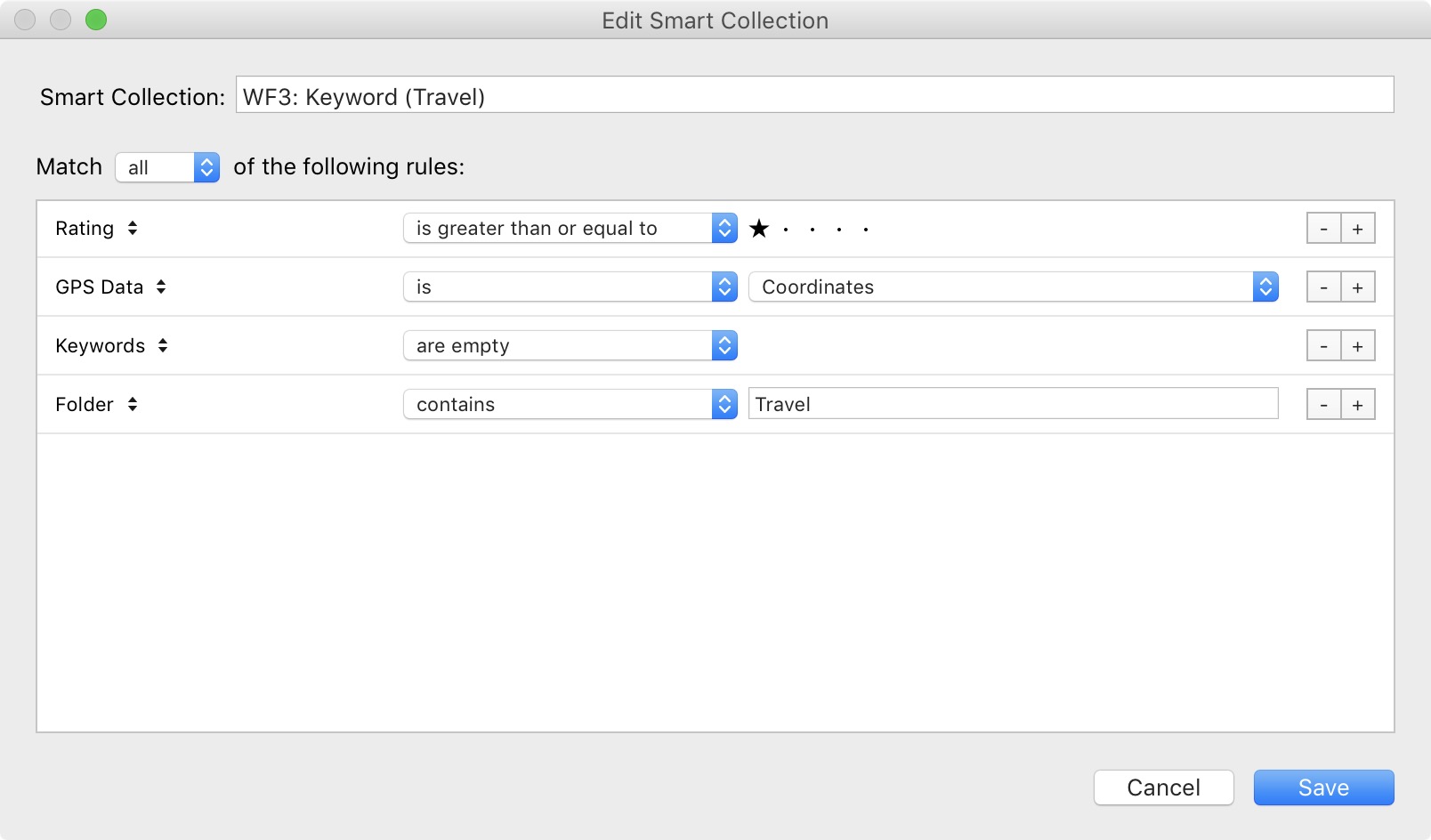 A Smart Collection Example
A Smart Collection Example
The Problem
I periodically revisit my photo backlog and move older or lower rated photos through my workflow. Let's take the example of adding keywords. I'll open my WF3: Keyword (Travel) Smart Collection and start adding keywords. In any filtered view of photos, whether it be through the Library Filter or a Smart Collection, as soon as you commit a change to any of the filter or rule criteria, Lightroom immediately removes focus for the changed photo.
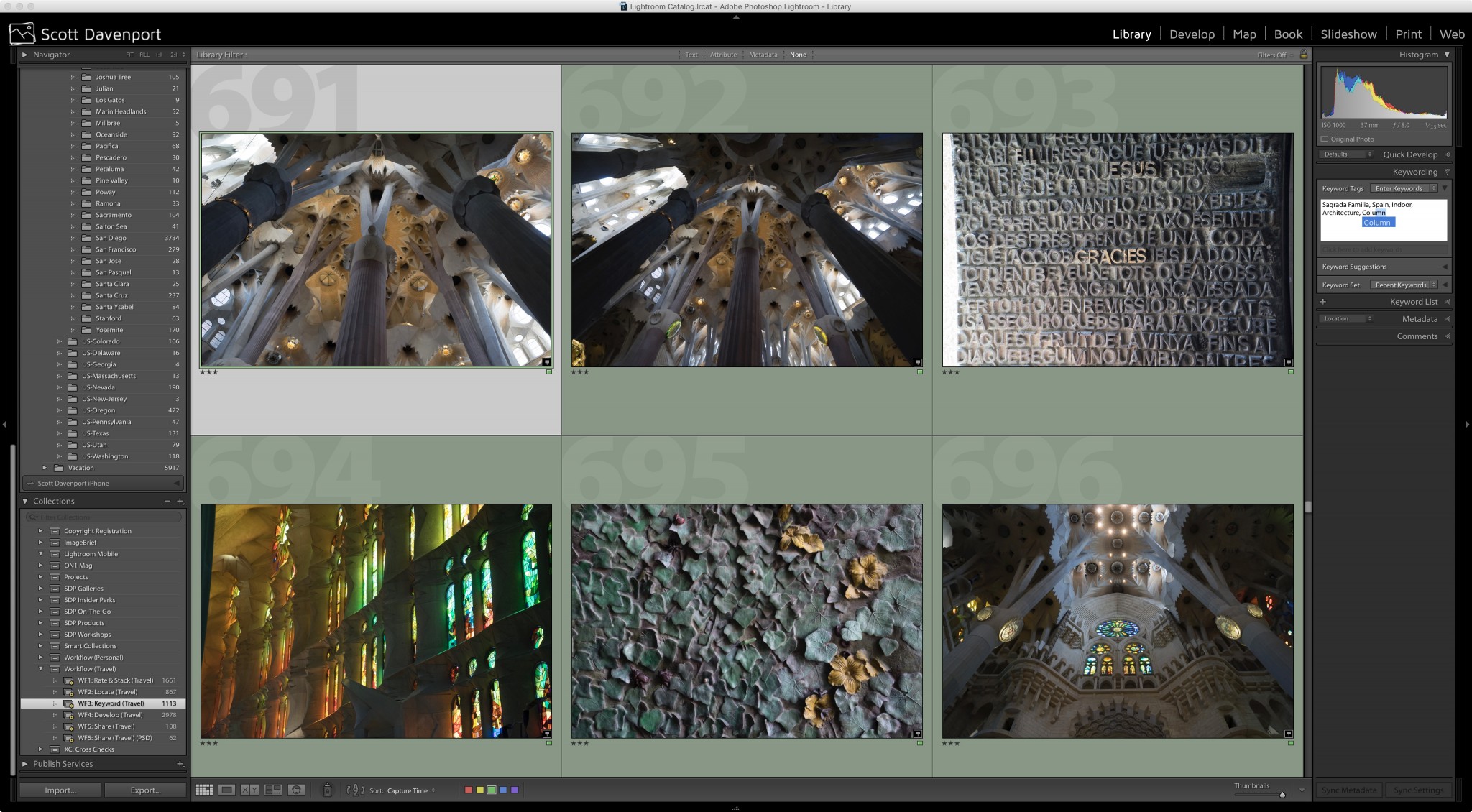 Keywords are about to be added to a photo in a Smart Collection displaying photos with empty keywords
Keywords are about to be added to a photo in a Smart Collection displaying photos with empty keywords
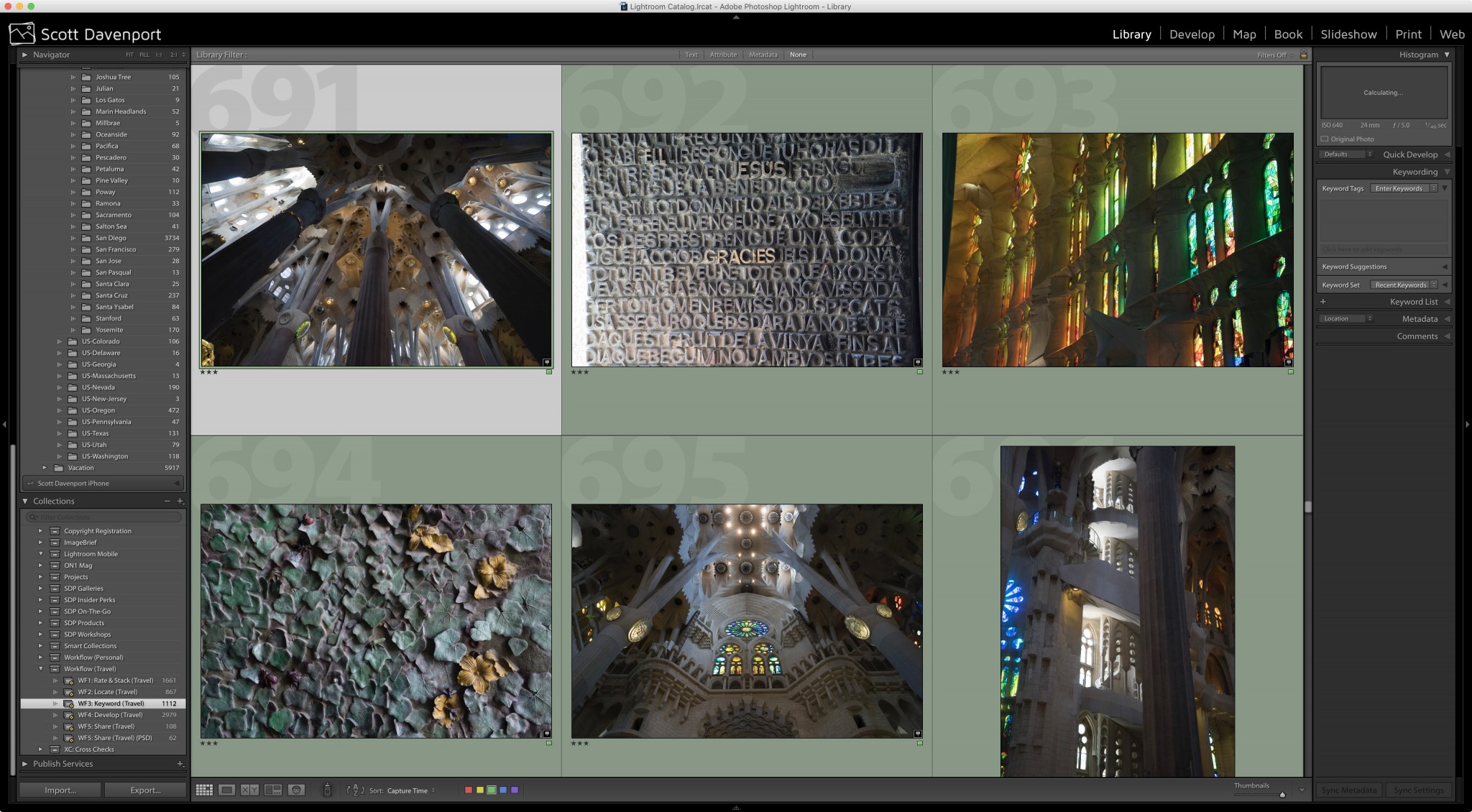 Updated photo removed from the collection and focus shifted to the next photo
Updated photo removed from the collection and focus shifted to the next photo
Coming from Aperture, this is a surprise. I totally understand after the keyword update the photo no longer matches the filter criteria applied. What I dislike is Lightroom automatically advances to the next photo (and, for the record, I do not have Photo > Auto Advance enabled). If I realize I forgot to add a particular keyword, I can't easily make an update because the photo is no longer at my fingertips. I now have to switch to another collection or otherwise hunt down the photo just updated. I would prefer Lightroom not remove focus from the photo until I deselect the photo.
A More Annoying Example
Here's a more annoying example. I use a Library Filter against a folder of images to find photos that need to be processed.
 Library Filter displaying photos that have not been adjusted
Library Filter displaying photos that have not been adjusted
I select a moody photo overlooking the ocean from some cliffs and move into the Develop module.
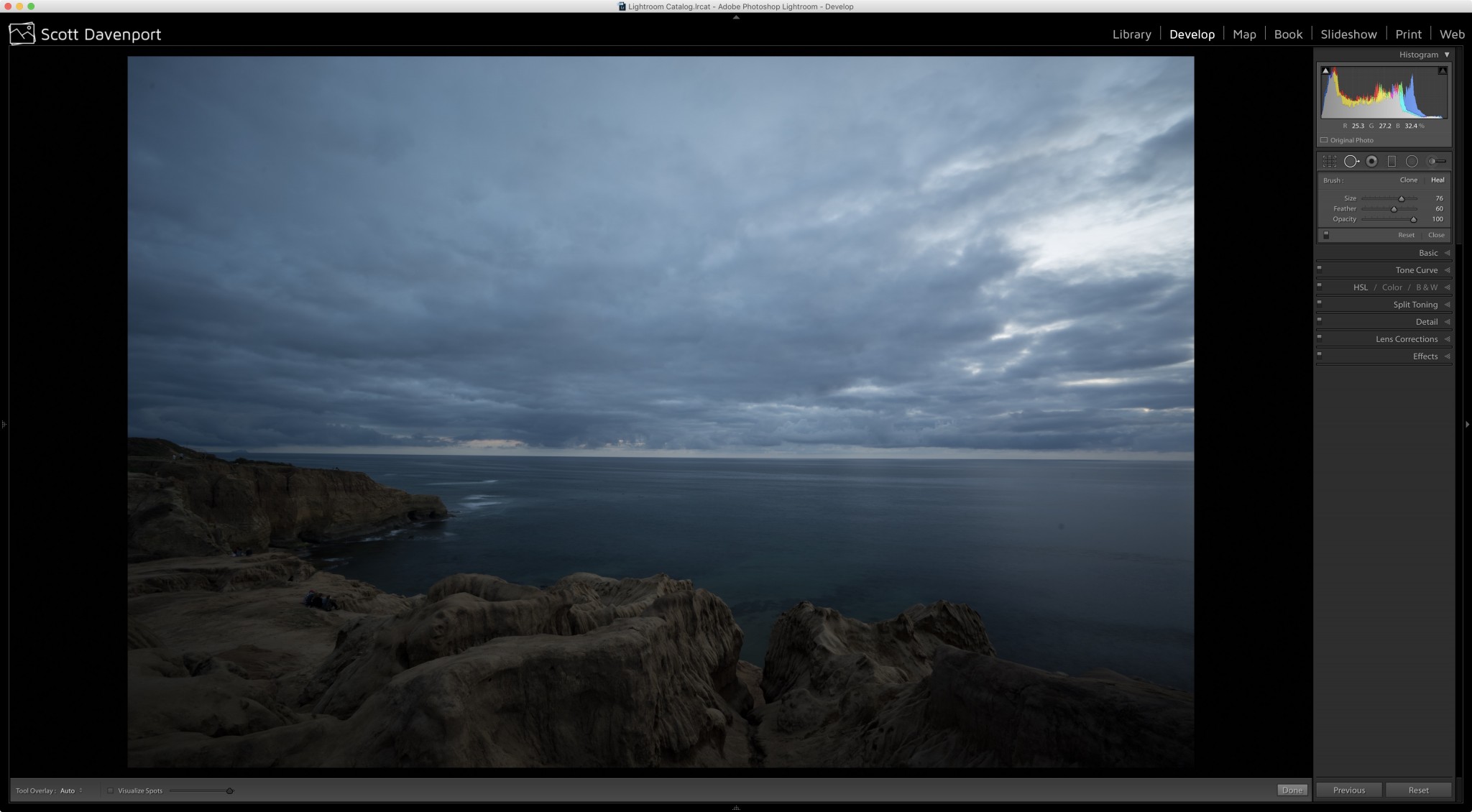 A selection from the filtered set of photos loaded into Develop
A selection from the filtered set of photos loaded into Develop
There is an obvious dust spot in the lower right portion of the photo. I press the hotkey Q to open the Spot Healing tool and click on the spot. Immediately after the click, Lightroom presents:
 The ever-annoying No Photo Selected window
The ever-annoying No Photo Selected window
What happened?!?!? Well, the Spot Healing is a Develop adjustment and the photo no longer matches the criteria of “Default Settings” in the Library Filter. Even though this photo is my “most selected” photo and I'm actively working on it, Lightroom yanks focus away. If you listen carefully, that sound you hear is me screaming.
A Workaround – the Quick Collection
The only workaround I've devised is to batch up sets of photos using the Quick Collection. The Quick Collection is like any other curated collection, so there is no criteria associated with the photos in the collection. As I find photos in my backlog I want to work with, I press the hotkey B to add them to the Quick Collection. When a set is gathered up, Command-B (Mac) or Control-B (PC) jumps me to the Quick Collection.
Alternatives?
The Quick Collection workaround is, well, workable. However, it's clunky. Do you have a better approach to this problem? Do you know a way to tell Lightroom to keep focus on the most selected photo, even when its criteria no longer matches an active?
More like this
- Tip
- Tip
- Tip
- Tip
- Tip

Comments
on April 27, 2016 - 3:20pm
I use a similar system, but with a set of “service keywords” that are applied on import like ”Needs keywords”, “Needs location”, “Needs …” all “service keywords” (which are indicated to not export)
Only problem is you have to remove the keyword manually. The thing is to me it looks unfeasible to use an automatic system, the library will never know if all faces are detected in a picture, or if all the post-processing you want to do is done, or all keywords are assigned…
on April 27, 2016 - 5:53pm
Hi Emerick,
Thanks for sharing your system. I'm not looking for a fully automatic system. As you pointed out, things like keywords and faces are not binary. We (the humans) need to manage that one of my favorite quotes from George Box: “All models are wrong, some are useful.” :-)
What I would like LR to allow for is to not immediately remove focus from photos I have selected. The philosophy in Aperture was “you've selected some photos, I assume you want to work on them” and Aperture would not deselect them - even when metadata criteria changed that has removed them from the active filter. I preferred this because often there is more than one “thing” I want to do to a selected photo.
I gather this behavior has deep history in Lightroom. The Quick Collection is a workaround. IWBN if there was a preference or setting to keep selected photos active irrespective of a filter (and have it off by default, don't change current behavior for everybody).
Scott
http://scottdavenportphoto.com/
on April 27, 2016 - 6:50pm
The way Aperture worked, it didn't rescan the folder until you deselected the image… Lr is scanning the instant you change anything. I suppose there are reasons where this is a Good Thing™, but in this case it most certainly is not.
@PhotoJoseph
— Have you signed up for the mailing list?