Add Location Data to Pictures in Photos so They Show in Places: Page 2 of 2
Adding the Location data so photos show up in Places and search
Now you'll have all the photos from the trip that are lacking location data in front of you. You can select all of them at once, or do it in batches (I first added our stopover locations, before selecting everything else from Japan). Once you've selected the photos to alter, simply go to Window > Info (⌘I) to open the Info panel, then under Assign a Location, start typing in the name of wherever you were.
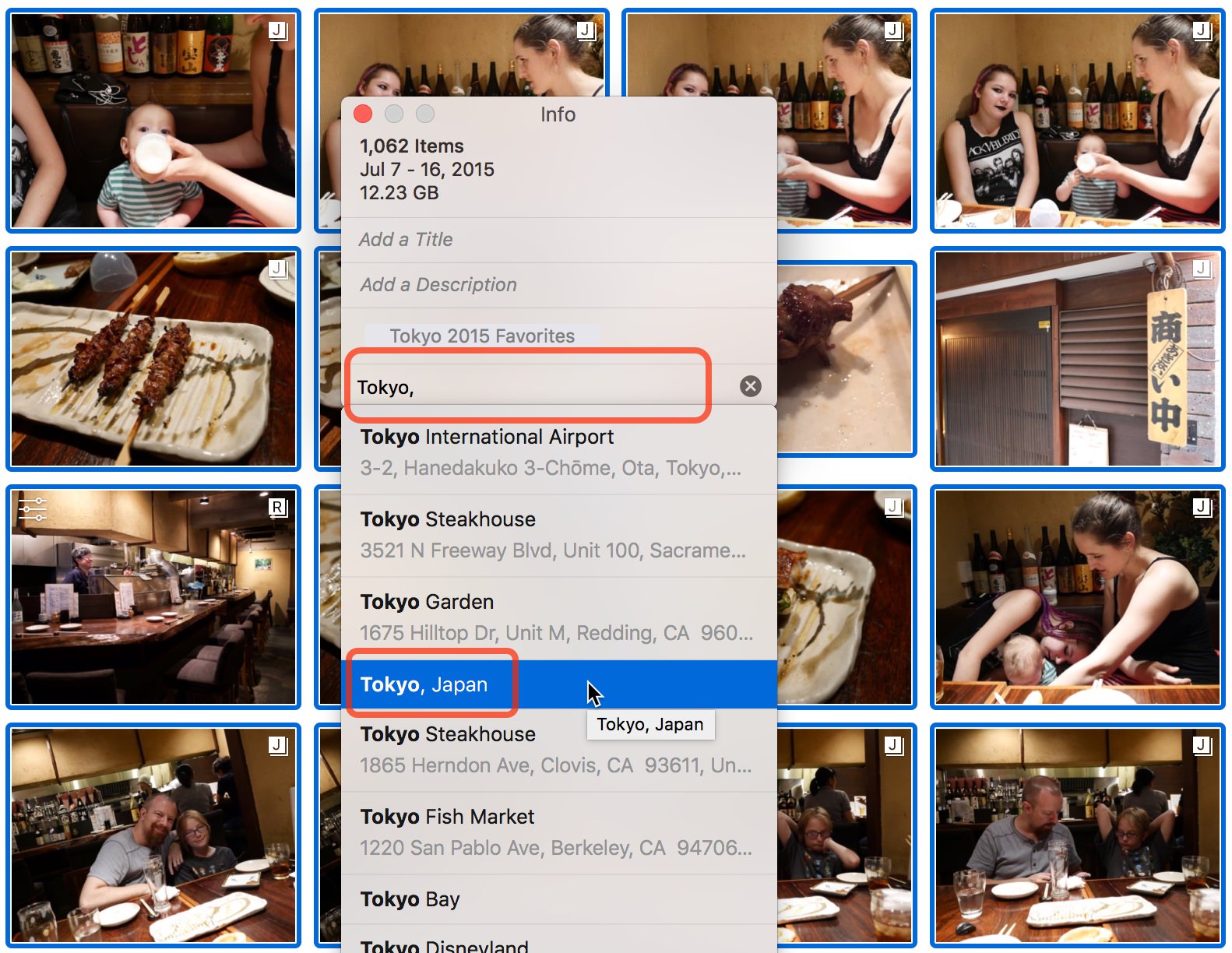 Under “Assign a location”, type in the place name of wherever you were
Under “Assign a location”, type in the place name of wherever you were
Notice above that Photos was auto-suggesting based one what I'd typed so far (just “Tokyo,”), so be sure to pick something that makes sense. I was not being super specific with these photos, and I didn't care to try to add each batch in the actual location where they were taken, so I just assigned all 1,062 photos to “Tokyo, Japan”.
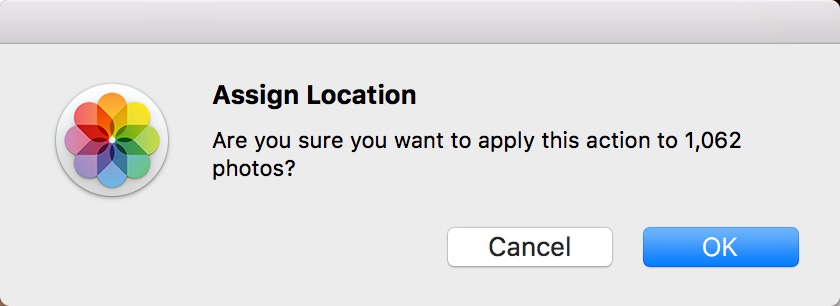 Are you sure?!
Are you sure?!
Now when I look at the map, I see all the photos there!
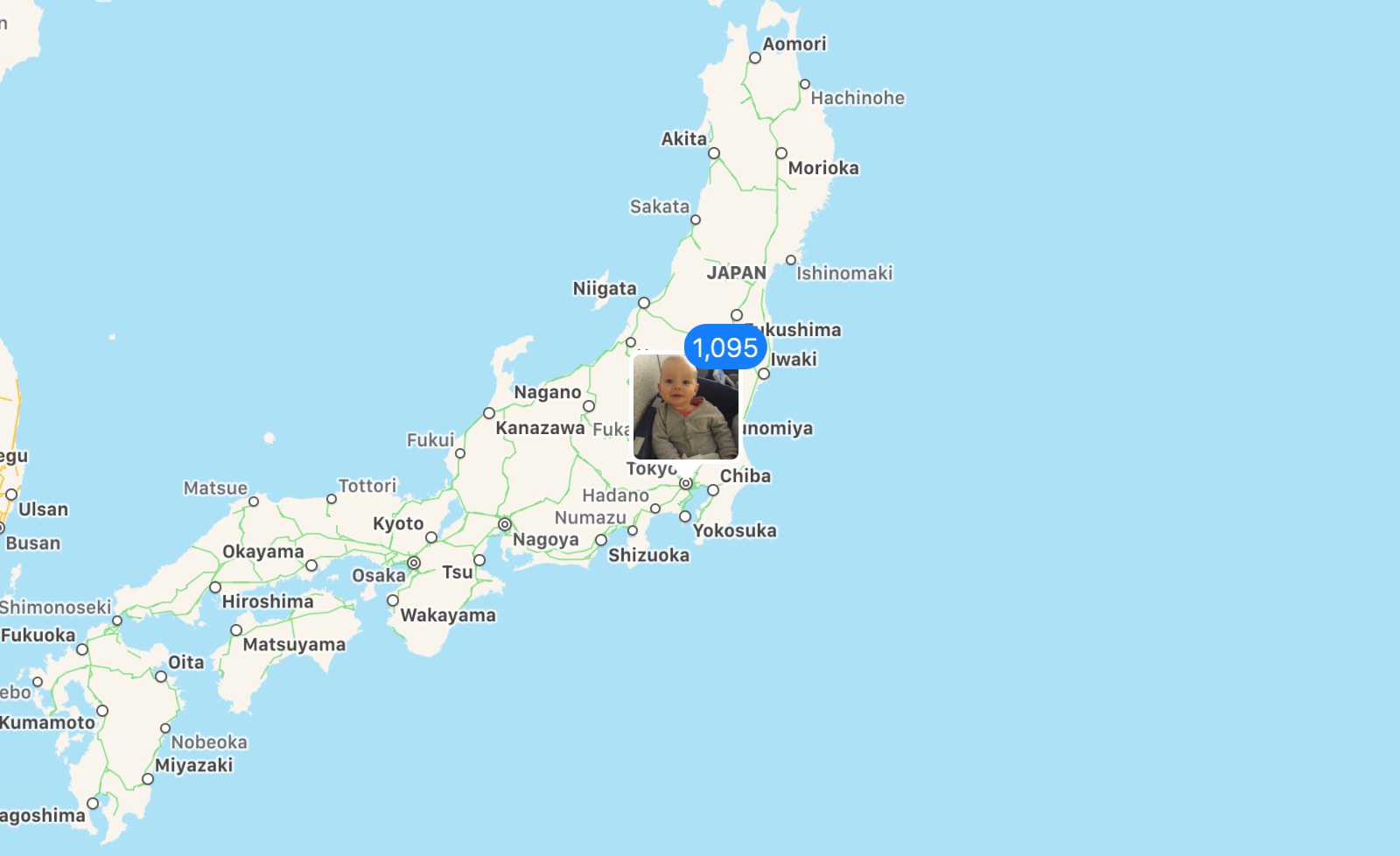 All my photos are in Japan now
All my photos are in Japan now
Of course when I zoom in, the only ones that are truly accurate are the iPhone photos, but I'm OK with that. At least these all show up in the right city now.
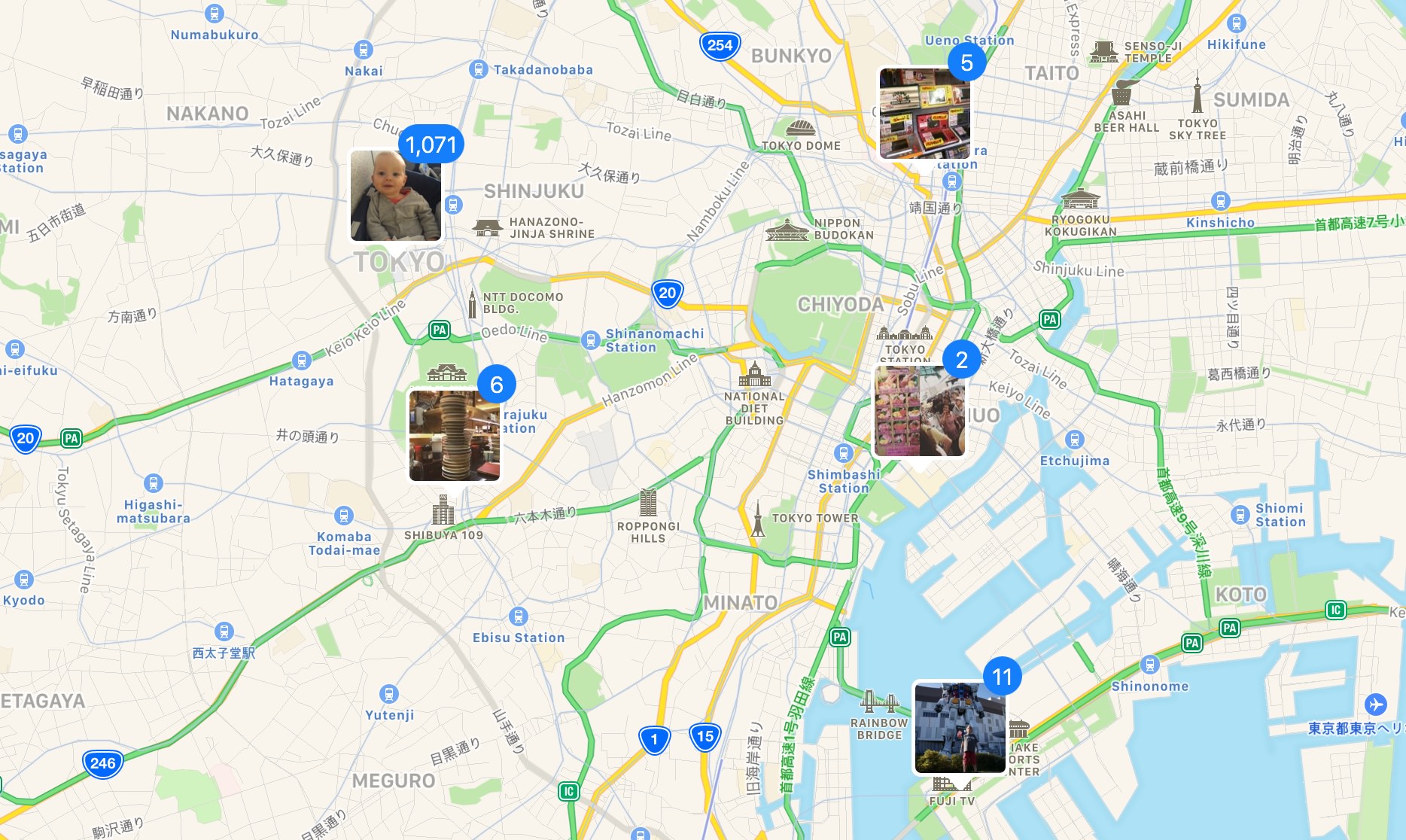 Only a few are truly accurate, but I’m OK with that
Only a few are truly accurate, but I’m OK with that
How quickly can you do this to your whole library?
By taking this general approach, it's conceivable that you could add location data to your entire library in a matter of hours. And once that's done, you'll really have something fun to look at. Or to ask your Mac for…
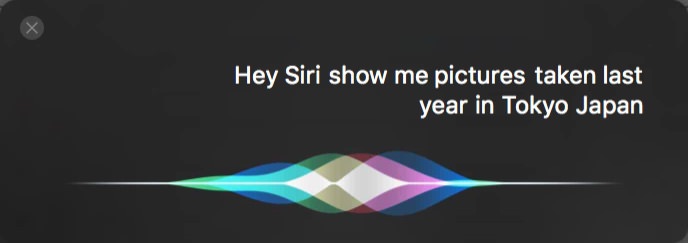 Hey Siri…
Hey Siri…
What if you want real GPS locations on your non-smartphone photos?
In a future post (or series), I'll be revisiting dedicated GPS loggers, as well as apps for your phone like GeoTagr to make adding perfectly accurate GPS data to your dSLR and dSLM photos a reality.

Comments
on September 29, 2016 - 12:14am
This is great info Joseph! Another helpful tip would be to use the text shortcuts for locations you want/need to tag a lot. For example, when I type “addr1” it basically offers me an auto-correct like function for my home. I then just select that, then the map finds me, and then I complete the process. I think I learned that trick from you years ago with Aperture training…? ;)
on October 1, 2016 - 11:07pm
My pleasure! Yeah, the shortcuts you're referring to (for anyone else reading this) are OS-wide, so if you go to System Preferences > Keyboard > Text you'll see a list of “replace X with Y” items. I use, nearly daily, the expansion “myadd1” which expands to my business address, and “myadd2” to home. Then I use “pae” to expand to “http://PhotoApps.Expert” and “pjpm” to expand to “PhotoJoseph's Photo Moment”.
If you want to upgrade that capability, look at Text Expander, the ultimate expansion app that will let you include smart things like today's data and time. So for that, when I type “ymd” it expands to “2016-10-01 | ” and if I type “YMD” it expands to “20161001_”.
@PhotoJoseph
— Have you signed up for the mailing list?
on October 6, 2016 - 12:44am
Hello! Also you can move manually the pin to a location more specified.
regards
Ernesto.
http://www.ernestodurand.com/