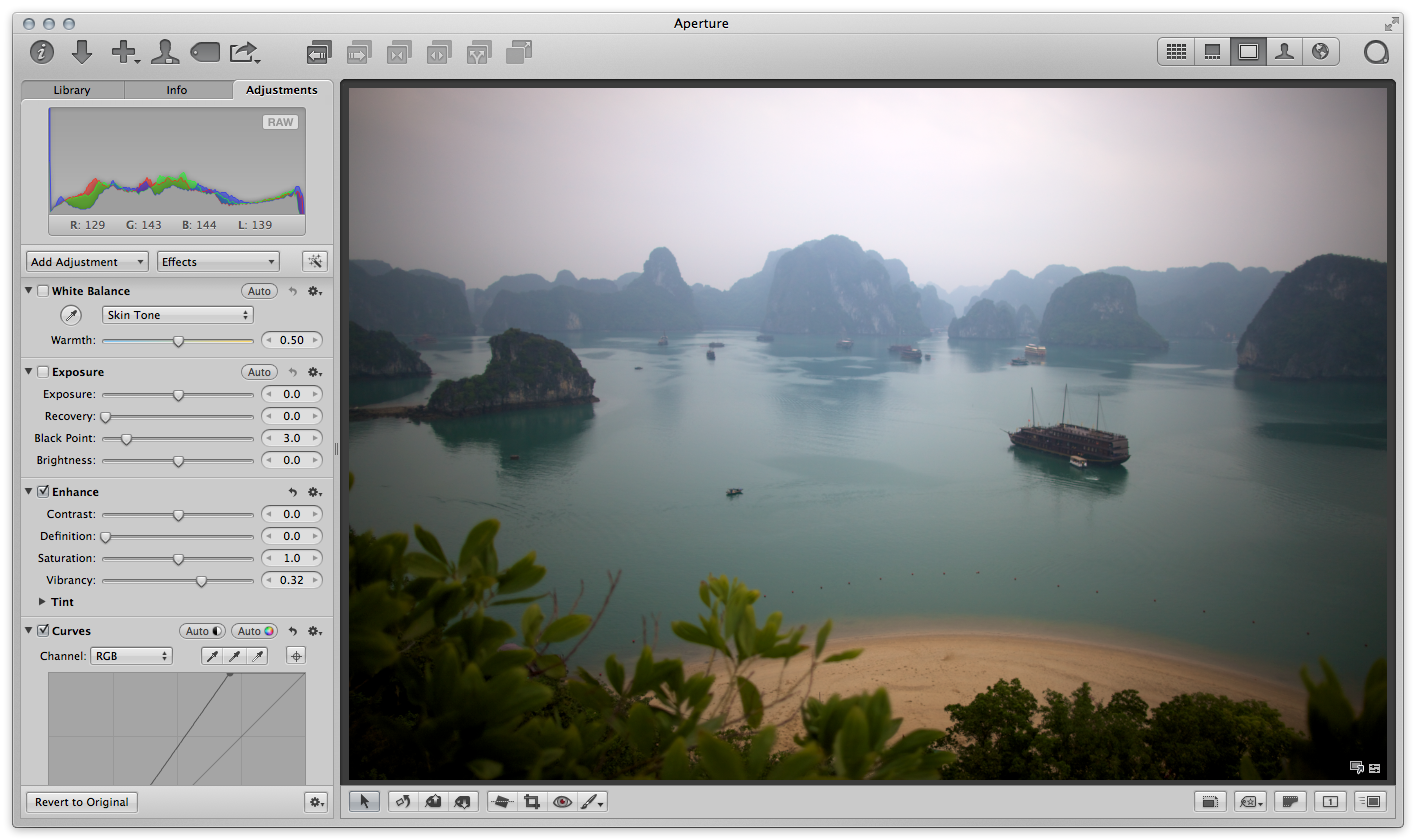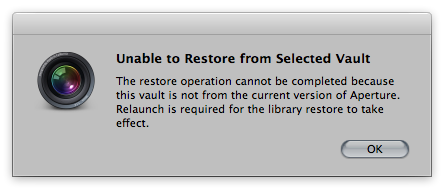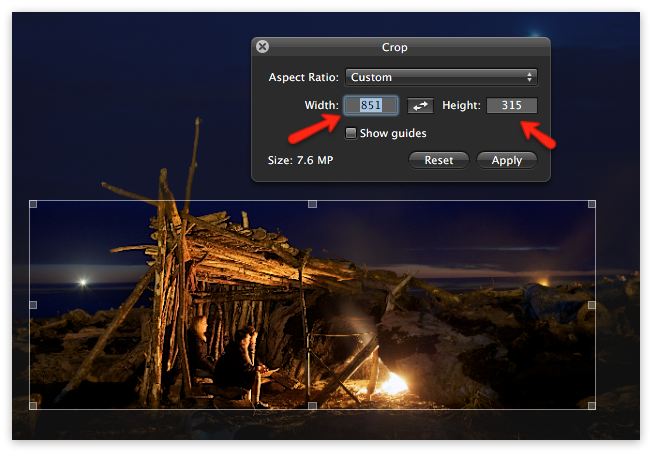A great question came up on the site where reader Dave T. asks “Are earlier vaults consumable by Aperture 3.3 if one has to restore?”. The answer was certainly “I should hope so!” but I ran a little test anyway.
Short answer is, it works. However there is a scary dialog that pops up that I think could be better written.
The Vault restore process
For my test, I created a new library in Aperture 3.2.4, added a few photos to it, and created a Vault. Then I copied the Vault to my system with Aperture 3.3, created a new Library there, and restored from the 3.2.4 Vault. At the end of the process, I got this scary dialog:
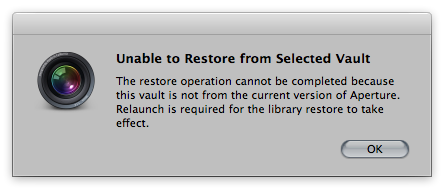 A poorly written and scary “unable to restore” message… but it’s OK, really!
A poorly written and scary “unable to restore” message… but it’s OK, really!
“Unable to Restore” made my heart skip a beat, for sure. However reading the fine print, it says “Relaunch is required for the library restore to take effect”. I hit OK, and expected Aperture to automatically relaunch, which it did not. So I manually quit, then launched Aperture again, and got this dialog: