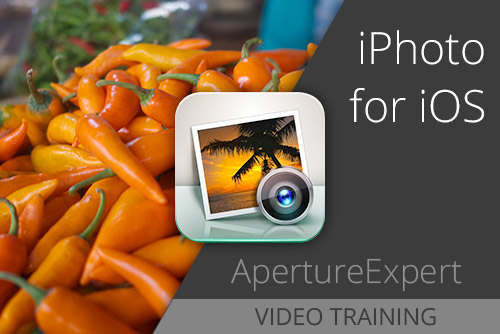Since Aperture 3.3 hit the streets in mid June, I’ve shot and imported over 29,000 images into my Aperture library. Of those, I rated about 2,000 images with one star or above. Of those 2,000 images I made adjustments on just over 540 images.
I’d say for the first few hundred of those adjusted images, I hit Auto Enhance on every single one of them. From that, I learned when it does and when it doesn’t makes sense to apply Auto Enhance.
Overview
In a nutshell, when there are dark areas in a photo you want to remain dark, do NOT apply Auto Enhance. However, if you have an image you want to look clean and bright, Auto Enhance is the place to start. In many cases it’s all you’ll need to do. This is true if the unadjusted image is overly flat as well. Auto Enhance does a very good job of setting a curve that creates nice blacks and contrast as long as there are not large dark areas in the image.
Auto Enhance moves the Shadows slider to the right and opens up the dark areas. It also brightens the rest of the image. Often, this is a desirable effect.
So, when I see an image I know I want to maintain nice dark shadows I won’t hit Auto Enhance; I will instead start with Auto Levels. This will set the black and white points without opening up the shadows.
On the other hand, if I apply Auto Enhance and it’s really close but maybe a little too flat and bright, I’ll experiment with the Mid Contrast slider and see if that creates a little snap and pop to my liking.
If it’s really close, I’ll even back off the Shadows Adjustment which also works very well.
If it’s not close, I’ll undo Auto Enhance and start over with Auto Levels or create my own curves adjustment manually.
 Sometimes Auto Enhance is a bit heavy-handed with the Shadows adjustment for my taste.
Sometimes Auto Enhance is a bit heavy-handed with the Shadows adjustment for my taste.
The details
With every image, the first step for me is getting the overall exposure set where I want it and in many cases, Auto Enhance is a great place to start. It’s also important to recognize when it’s not going to help and then being aware of when to use the other tools to get you where you want to be.
[more]