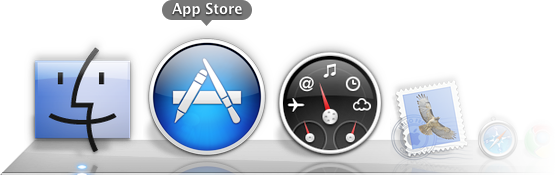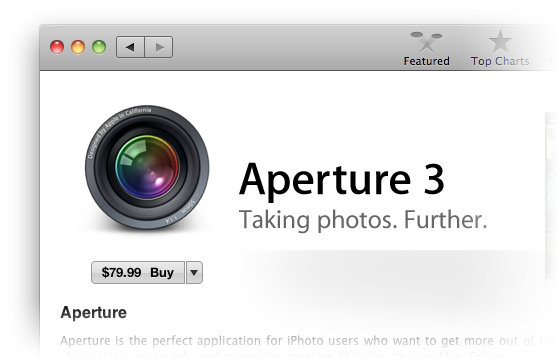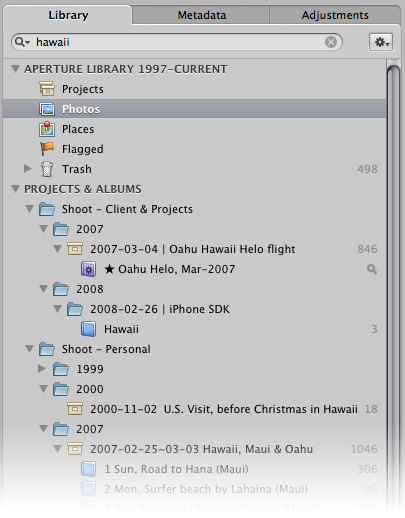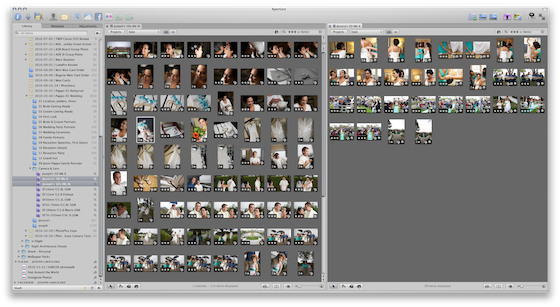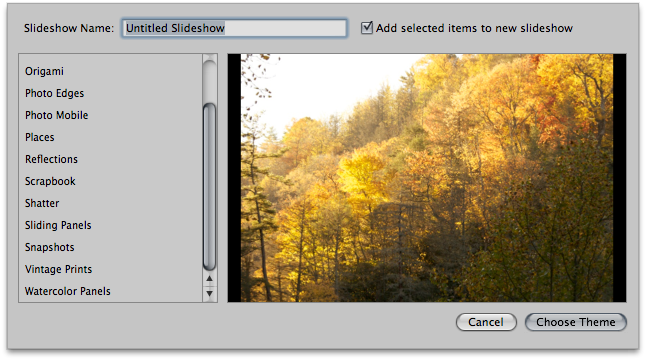Correcting for Mismatched Timestamps in Aperture 3—After Import
By PhotoJoseph
January 4, 2011 - 11:12pm
Original Photo Capture Timestamp Hidden in the Import Window
By PhotoJoseph
December 29, 2010 - 5:48am
Digital Camera Raw Compatibility Update 3.5 for Aperture 3 & iPhoto '11 Adds Support for Canon G12, Two Leica, Two Nikon, and Two Panasonic Cameras
By PhotoJoseph
December 17, 2010 - 7:25am
Aperture 3.1.1 Releases—Fixes For iLife Media Browser Included!
By PhotoJoseph
December 10, 2010 - 8:17am
Is the MacBook Air 11" Adequate for Aperture? We’re Gonna Find Out…
By PhotoJoseph
December 9, 2010 - 7:03am
Speeding Up Your Mouse for Aperture 3 (And the Rest of Your Computer)
By PhotoJoseph
December 4, 2010 - 1:46am
Who Shot What? Sorting Photos by Camera & Shooter in Aperture 3
By PhotoJoseph
December 2, 2010 - 4:52am
Current Aperture/iLife Sharing Nightmares, and How to Avoid It Entirely
By PhotoJoseph
November 13, 2010 - 5:39am
Aperture Library Not Showing Up in iLife/Media Browser? Possible Solution Found…
By PhotoJoseph
November 5, 2010 - 7:33pm
Aperture 3.1 + iLife ‘11 Slideshows, plus Publishing to YouTube Tips
By PhotoJoseph
October 25, 2010 - 1:00am