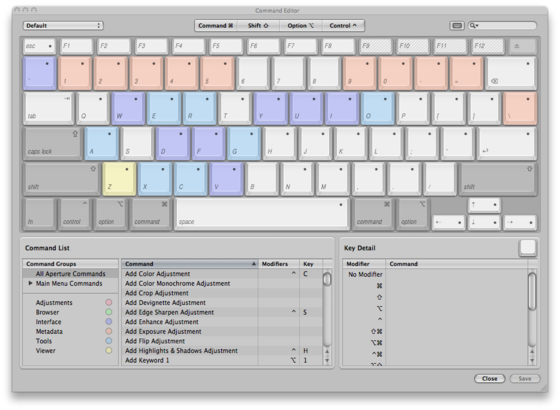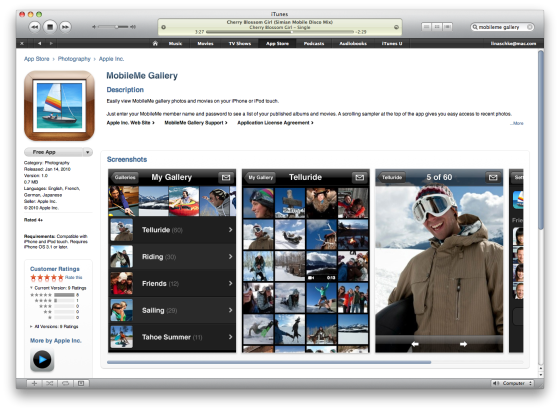A Script To Open Olympus E-P1 & E-P2 RAW .ORF Files in Aperture
By PhotoJoseph
February 2, 2010 - 4:30am
New eBook is here! “In-Depth Getting Started with Aperture 2”
By PhotoJoseph
January 19, 2010 - 1:03pm
Attention 1Password Users: A Solution to SquareSpace Login Problems!
By PhotoJoseph
January 18, 2010 - 5:26am
Next eBook is Almost Done—“In-Depth Getting Started with Aperture”
By PhotoJoseph
January 17, 2010 - 11:08am