A Comparative Review of Snapseed and CameraBag 2
With the recent addition of inexpensive photo enhancement apps Nik Software’s Snapseed [$19.99 on Mac App Store] and Nevercenter’s CameraBag 2 [$23.99 on Mac App Store] for Mac OS, we’ve been given quite a powerful set of creative tools. There’s been a good bit of excitement about both apps and Snapseed’s new feature allowing to be selected as an external editor for Aperture makes it even more attractive.
Before I continue, I have to explain my philosophy on post processing. I believe in a light touch. I’m a photojournalist and I could literally get fired for manipulating an image beyond the tolerance of my editors, which is closely aligned with the NPPA Digital Manipulation Code of Ethics
Not only do I proceed with a light touch to due to ethics, it’s also an aesthetic decision. My default preference is to see an image, and appreciate it for the content, light, color and composition. Too many times, I look at a photo with heavy manipulation and and only see the manipulation. The post-processing gets in the way of the photo. Too many times, heavy handed post-processing is intended to make a mediocre image better…and it never does.
Having said that, I do have fun experimenting with different presets, filters and apps that take a photo in a completely different directions. I mostly experiment with portraits and other non-newspaper work. Embarrassingly, I’ve spent hours messing about, sometimes only to abandon the whole idea and stay with the straight image. I don’t mind using my time experimenting because, when I finally decide to go with something, I feel good about it.
 This is how I exported the image out of Aperture
This is how I exported the image out of Aperture
 This photo of my son, Cole, was processed in Snapseed. The Tilt/Shift adjustment is applied.
This photo of my son, Cole, was processed in Snapseed. The Tilt/Shift adjustment is applied.
 The same photo processed in CameraBag 2. I want to note this is not a direct comparison.
The same photo processed in CameraBag 2. I want to note this is not a direct comparison.
My take on Snapseed
There’s a Getting Started Guide on the Snapseed website you may want to check out. Just remember that for Aperture users, you can set Snapseed as an external editor, so you don’t have to drag-and-drop photos in as the guide suggests.
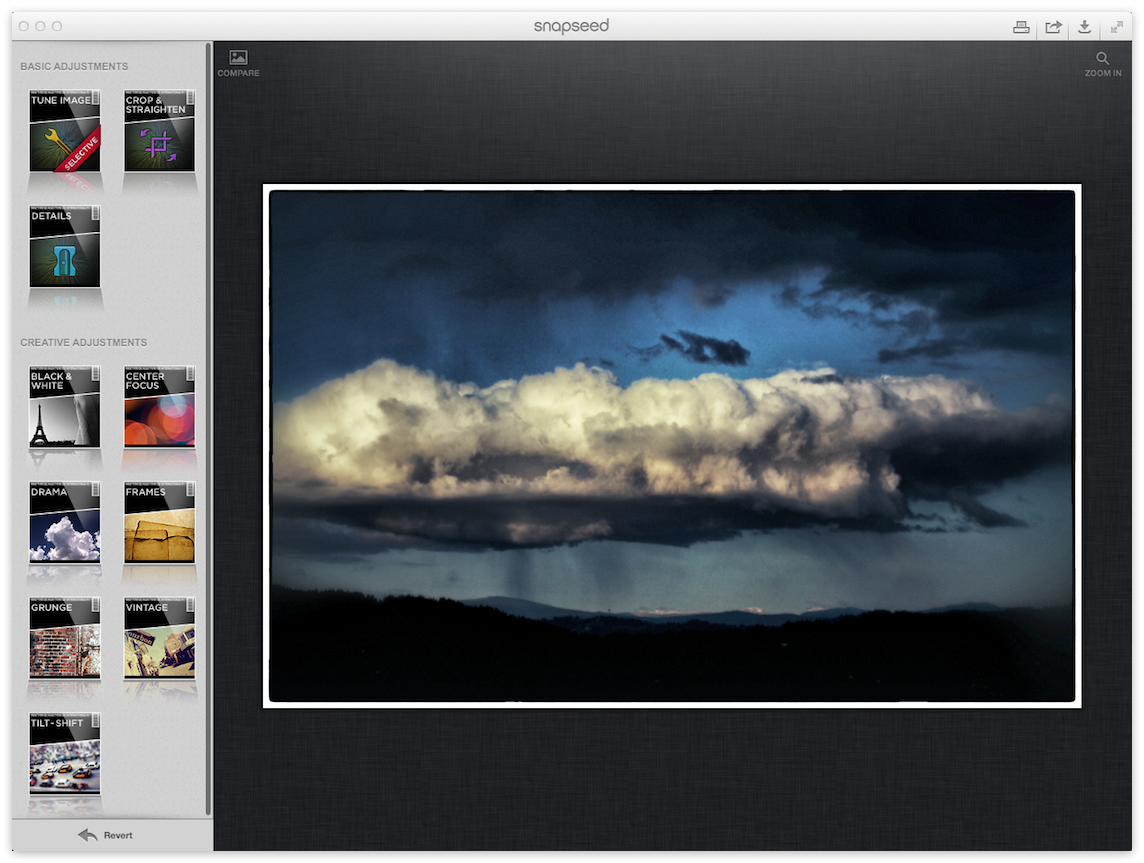 The Snapseed user interface
The Snapseed user interface
Pros
It’s very easy to figure out and fast to get where you want to go. The possibilities seem endless. It’s easy to dial back and fine tune the intensity of the filters. I particularly like the Tilt-Shift creative adjustment. Aperture doesn’t have it, and either does CameraBag 2. It has a nice user interface and looks almost real.
Experimenting is fast with the Shuffle Button that quickly cycles through the different options with each Creative Adjustment. The Style slider in some of the Creative Adjustments makes it fun and easy to get a tremendous amount of different looks by just sliding the control back and forth.
Snapseed has the ability to use Nik Software’s effective Control Points for localized brightness, contrast, and saturation adjustments, much like we’ve seen in their Viveza plug-in. This is a huge feature.
The new ability to round-trip from Aperture makes Snapseed much more attractive.
Snapseed has the ability to take an image to the next level if used cautiously and for the price [$19.99 on Mac App Store], there’s no reason not to buy it.
Cons
This is a big one: It’s impossible to know what you’ve done to an image after you’ve done it. I was working on an image and stepped away to work on something else and when I came back I had no idea how I got to the point I was at. I can make some guesses about it, but I didn’t know for sure.
I also don’t like how once I apply something I have to revert before moving on to another adjustment if don’t like it. As far as I can tell there’s no way go backwards step by step. If I make three adjustments, say Tilt/Shift, Vintage, and Saturation, I can only revert all three to get back to the original. I can’t just revert the Tilt/Shift, for instance. Curiously, if a frame is applied, it’s possible to go back and change the frame but it’s not possible to revert back to no frame. To get rid of the frame would mean reverting all changes to original. It’s not even possible to crop it out.
There is a nice “Compare” button feature toggling between the original so you can see how far you’ve taken it.
I don’t like the way you have to Apply an adjustment if you like it and Cancel if you don’t. You can’t move to another adjustment until you do one of those things.
I don’t feel like there should be more filter options than just Drama, Grunge and Vintage. I hope they offer more of these in the future. I wouldn’t have a problem paying for extras I could download and install. Granted, there are other adjustment tools, but I prefer to use Aperture to do that.
One thing really drives me crazy. When you open up a Creative Adjustment, particularly in Grunge, the Texture is turned on. I don’t care for Textures at all. I think these should be sticky so I can leave them off. For users who like it, they can leave it on.
I’m an Aperture user, so seeing a progress bar appear when I push the Apply button seems slow, obsolete and unnecessary. I don’t like progress bars.
I understand this is the first version so I’m willing to cut them some slack because I can see the potential. Don’t get me wrong though, Snapseed is cool and if you have any interest at all in photography you should buy it.
CameraBag 2
Check out the CameraBag 2 trailer from Nevercenter:
 The CameraBag 2 user interface
The CameraBag 2 user interface
Pros
Where do I start? This thing is all pro and very little con. First off, it’s very easy to add a Style or a combination of Styles and Adjustments called Favorites. You can create and name your own combinations and have them show up in the Favorites tab. Stepping back off an adjustment is very much like Aperture in that you simply “power off” the brick you don’t like or cancel it completely, it couldn’t be easier. These also serve as a history of your changes so you always know how you got there.
It’s possible to download (or upload) more Favorites from their website. The possibilities seem truly endless. If you are having a hard time deciding where to take an image just click the Quicklook button and thumbnails will appear with all the looks. Just click the one you like. You can also mouse over the Styles, Adjust , Borders and Favorites and see what they do.
 The CameraBag 2 Quicklook feature of the Favorites. (click to view larger)
The CameraBag 2 Quicklook feature of the Favorites. (click to view larger)
CameraBag 2 is fast not only to apply an adjustment, it’s just as fast to get out due to it’s non-destructive architecture.
There are some surprising adjustments like Dye, Colorize, Grain, and Split Tone I just didn’t expect to see. Of course, all the usual adjustments are there too.
This is a really well thought-out app and, like Snapseed, the price is hard to pass up [$23.99 on Mac App Store].
Cons
There is no way to do localized adjustments like Snapseed.
I would like to see some more sophisticated Styles. Some of the Styles available are a bit over the top and I just don’t see myself using them. I find myself going back to a few that I like and ignoring the majority of them. If they added some more useful Styles, I could see more pros getting into this software.
Tips Using Photo Enhancement Software
1. Go slow and tread lightly. What seems like a good idea at the time might seem totally over-the-top a few days later. If you can, step away from the image before saving and then come back with fresh eyes.
2. Don’t be afraid to make several copies and evaluate them together later.
3. I like the idea of taking an important image and sending it to both apps to see what happens. I think the results can be dramatically different.
4. Less is more when it comes to photo enhancement. Just because there are textures doesn’t mean you have to use them. Go easy and then back it off.
5. Have fun and get in the zone, but know when to stop. It really easy to go overboard not only in what you do to the image, but how much time you can spend on working and reworking an image. When it feels right, share it and move on.
6. Both apps have a slider that changes the adjustment in a seemingly random way. If you use this, which I recommend you do because it’s fun, you will have a very difficult time replicating your results. So, if you have a series of images and you want them all to have the same effect, be aware that you will need to take note of the sliders position for the next image. It would be almost impossible to match it any other way.
Over-the-Top:
I threw down some Grunge and Vintage and sent the textures and sharpness and detail to the max. It’s definitely not my taste, but I wanted to show how far these apps can take a photo.
 I threw the kitchen sink at this one in Snapseed and it’s not something I like.
I threw the kitchen sink at this one in Snapseed and it’s not something I like.

Comments
on April 10, 2012 - 7:32am
already use snap seed on the iPad, on a mac does camera bag allow any integration with Aperture?
Also, how is Snapseed used as an external editor? I’ve never done that..just wanted to know before I part with $20.
cheers
Taking Pics in Tassie
on April 10, 2012 - 7:50am
Graham,
Snapseed’s integration with Aperture is simply as an external editor, like Photoshop. Just choose it in the Aperture preferences, “open in Snapseed” from Aperture, and it creates a TIF and opens in Snapseed. When you save and return to Aperture, your edits are there, baked into the TIF.
You can do the same with CameraBag 2, however I don’t believe it has a straight “save” option, meaning you have to “save as” then reimport into Aperture. There is a post on how to automate that process though, here: “Using 3rd Party Apps with Aperture”.
@PhotoJoseph
— Have you signed up for the mailing list?
on April 10, 2012 - 9:23am
Thanks Joseph, and sorry, I should have posted in the forum.
Taking Pics in Tassie
on April 10, 2012 - 11:04am
Not at all Graham… questions that are related to the post absolutely belong here. It’s when questions go off-topic that I ask them to move to the forum ;-)
-Joseph
@PhotoJoseph
— Have you signed up for the mailing list?
on April 10, 2012 - 10:30pm
Sp ‘Comparative’ tut tut ;-)
on April 11, 2012 - 1:56am
Ugh… thanks Zack ;-)
@PhotoJoseph
— Have you signed up for the mailing list?