Using iPhoto for iOS “Journal” Feature for Aperture Photos
For those of you with iPhoto on the iPad, you may have played with the Journal feature. It’s quite a neat way to display photos, although it’s very isolated. Once published there’s no discovery infrastructure like on Flickr, and other than emailing the URL to people or manually tweeting/facebooking it, there really isn’t a great way to get it seen.
All that said, that doesn’t mean it isn’t cool ;-)
In this entry I’ll cover how to get your Aperture-treated photos into iPhoto for iOS, then what to do once you’ve created the Journal. I’m not going to get into how to actually make the journal itself. I may do that another time.
Here’s the end result… click the screenshot to be taken to the real gallery (just be sure to come back here!).
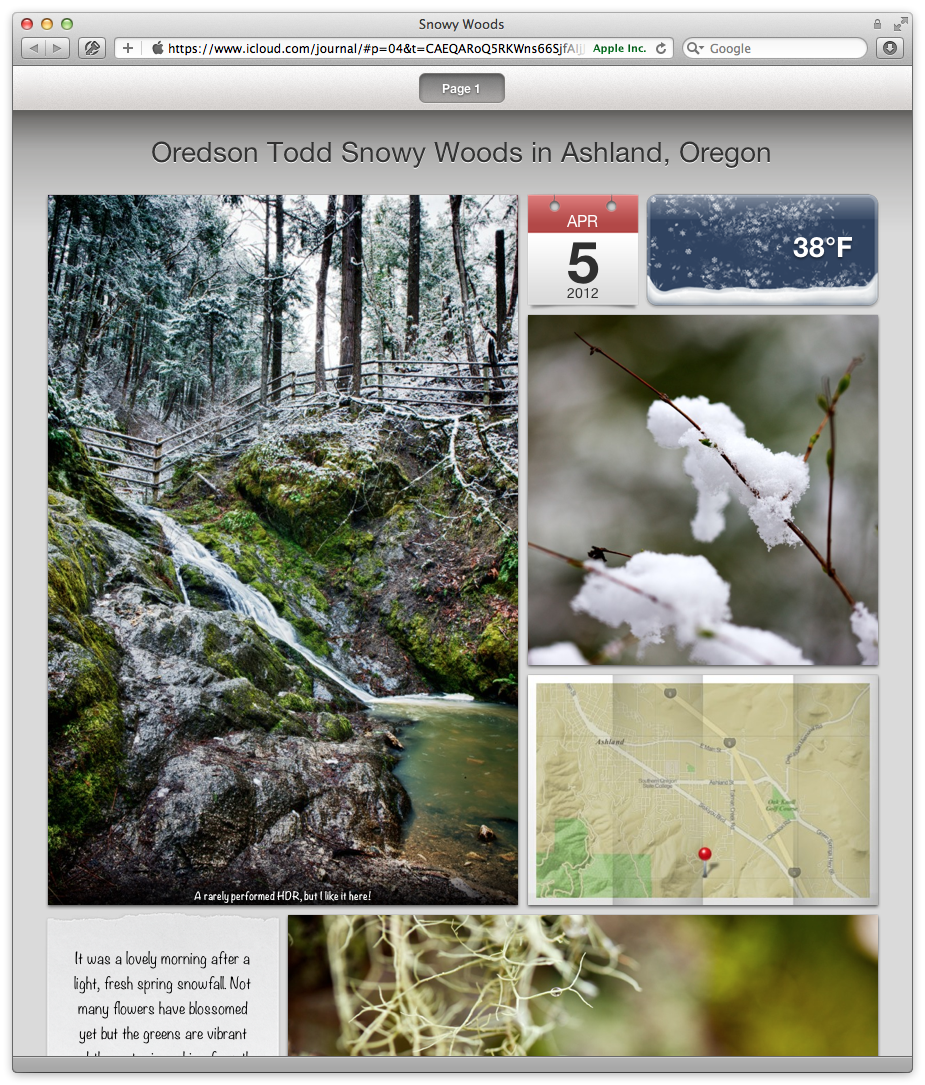 Click to view the iPhoto for iOS generated Journal gallery
Click to view the iPhoto for iOS generated Journal gallery
Pretty cool, isn’t it? Yeah I thought so too! The images are really large, so if you tap on one to open it, and then click the arrows to go full screen, since these are 2048 wide images, not only do they look perfect on the new iPad, they even look great full screen on a 27” iMac (2560 wide).
Moving Aperture photos to the iPad
Once you’ve treated your photos in Aperture, you need to move them to the iPad to create the journal. (Yes you can do this on an iPhone as well, but honestly the journal is pretty hard to edit on the small screen). Photo Stream is a perfectly good way to do this. Just drag the photos in Aperture onto the Photo Stream icon, and wait a moment for them to show up on the iPad. You could also sync through iTunes, but let’s make this easy shall we?
You might be thinking “hold on, won’t the file be smaller if I sync through Photo Stream?”. Yes, you’re right. When you sync through iTunes, you’ll get a file that is (assuming your source is bigger than this) 4,608 × 3,072 pixels (give or take, depending on the original’s aspect ratio). However if you load the image through Photo Stream, it’ll only be 2,304 × 1,536. But that’s OK… because the biggest photo that the Journal outputs is 2,048 on the long side. So, no sense going the iTunes route unless you want those higher rez photos on the iPad for something else. If you do, then just iTunes-sync them as you normal would.
(For more information on the big “what size photos should I sync to my new iPad” question, read the entry “Displaying Your Photography On The New iPad”).
Create your Journal
Off you go then, make that pretty thang.
Sharing your Journal
There’s a couple of options here. The first, and easiest, is to simply tap the Share to iCloud button, then click Tell a Friend to email people the URL. I recommend you email that to yourself to make the URL quicker to get to later. That’s probably the best way to go, but if you want to make it more complicated…
You can also output the HTML and upload that to your own server! There may be limitations though based on your web host; for example, this site is run on SquareSpace, and they won’t allow you to upload a web page like the journal. The sample above contains a total of 462 files and folders, nested many many layers deep, and the SquareSpace uploader simply discards it on upload. It has to do with keeping erroneous code out of the system. Anyway, if you are able to do that, then you certainly can!
To get the HTML, back in iPhoto tap the Share button then iTunes. Next, view your iPad in iTunes on your Mac, and you’ll see the output folder under the Apps tab, then File Sharing, like this:
 Your Journal’s HTML is ready to copy and upload!
Your Journal’s HTML is ready to copy and upload!
Just click Save to… and copy it to your computer.
By the way, to delete that folder from the iPhoto Documents container, tap the Delete key on your keyboard. There’s no UI to delete it. Silly, I know.
Will you make iOS Journals?
What do you think of the format? Will you create galleries this way? Even if you don’t use iPhoto for anything else, I think this is hard to beat for $5.
More like this
- Tip
- Forum
- Tip
- Forum
- Tip

Comments
on April 10, 2012 - 9:49pm
I bought iPhoto for my iPhone just to check out the “Journal” feature and I’ve to admit that it’s quite nice. I hope that Aperture will get build-in support asap. But I’d appreciate it, if Apple would extend the functionality (prohibit downloads, password secured journals, …).
on September 26, 2012 - 7:53pm
i am still missing photo journals in Aperture
and a functionality to protect photo journals by a password (talking about private photo journals i do not want to share with EVERYONE ;-)
on September 26, 2012 - 8:49pm
Tim,
Right, still no Journals feature in Aperture 3.4. It’s definitely something we’d like to see!
As far as the password goes, while it’s true you can’t password protect it, you also can’t discover it. Unless you choose to make the journal visible on your iCloud home page, then the images are not going to show up in any search results and there’s no way someone will accidentally enter the URL… the above journal URL is like this:
https://www.icloud.com/journal/#p=04&t=CAEQARoQ5RKWns66SjfAIjJMKRAo0g==&f=/82J93X7T25~com~apple~mobileiphoto/Public/
F588EA95-EB5C-4AAD-A4E2-CEF2751C65AD.jb/index.json
So while I wouldn’t put state secrets up there, it’s fine for private family photos.
@PhotoJoseph
— Have you signed up for the mailing list?
on September 27, 2012 - 5:23am
Your right! but i discovered today the way to share journals to iTunes. I do get all the photos, html-files, etc. in iTunes, can save them to my Mac and put em online on my server (not the icloud one). the folder creating on my server i can password protect. then their finaly save. the only thing, it takes quit a long work around, but it would work at least ;-)
Nevertheless hoping to have all this functionality in Aperture.
on September 27, 2012 - 5:16pm
Yep, that feature is described in the article above :-)
@PhotoJoseph
— Have you signed up for the mailing list?