Workaround for Creating Crop Presets in Aperture 3.3
ApertureExpert reader Tim Biddle has a common need. He wants to create a crop preset for a specific purpose. In this case, he wants a preset for the Facebook cover photo. Currently, there is no way to create a “crop preset” in Aperture 3. This means a user would have to enter the same numbers in the crop tool every single time. Not on my watch! I have a solution!
Enter the Numbers You Need in the Crop Tool
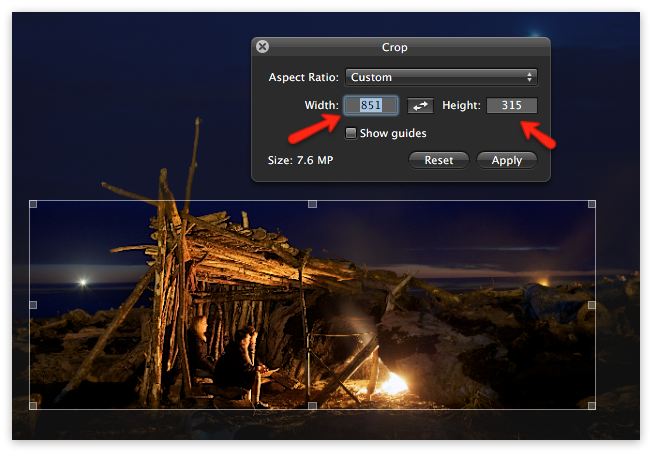 This is where you add the dimensions for the crop.
This is where you add the dimensions for the crop.
Create a Duplicate Version of a photo. It can be any photo. Then, “Revert to Original” on the image. In this case, I’ll enter the Facebook cover dimensions of 851 for width and 315 for height. Remember that this is essentially just an aspect ratio. It doesn’t actually resize a photo. You’ll have to create a specific export preset with this size if you want the exported image to be precisely that dimension and crop the photo.
Create a Project and Call it CROP PRESETS
Then create an Album and name it appropriate to the preset you just created. In this case I’ll call it Facebook Cover Crop. In most cases I’d name it the actual dimension.
Then, drag the cropped image to this Album.
 This what your newly created Album will look like for your crop presets.
This what your newly created Album will look like for your crop presets.
When You Need This Crop, Lift and Stamp
Since we took the step to Revert to Original the only adjustment on this image is the custom crop we created we can Lift and Stamp the crop to other images. You can make as many as these “presets” as you like and have them ready to go for any number of recurring projects. Crop at will!

Comments
on June 16, 2012 - 10:20pm
I think a step is missing here. The article goes from duplicating, then reverting directly to entering dimensions. It never says to initiate the crop.
on June 17, 2012 - 2:24am
fixed.
on June 20, 2012 - 6:44am
Thanks Thomas!! :)
on June 26, 2012 - 3:03am
If you have the BorderFX plugin, this can all be done with a BorderFX export preset. While in the export pop-up, you can double-click the image to adjust where you want the crop to take place. You can also use the Image Scale to only select a portion of the image to be used. And best of all, BorderFX is free! I donated money because I think it is a spectacular plugin.
Photographer | https://www.walterrowe.com | https://instagram.com/walter.rowe.photo
on July 13, 2012 - 3:03am
revert to original, where is this? duped copy, custom cropped, created folder, then album with name, put cropped image in there, did the stamp, worked, went to resize same ratio, but would not stay to that crop!
Greg Fee
on October 11, 2012 - 11:08am
Excellent Tip! thanks Thomas! . Just want to make mention that if you want to actually customize/move around the cropping box, you just need to click on the crop tool/icon after the stamp is applied. (located in the adjustments tab or control bar)