Emptying the Trash in Aperture 3—What Really Happens?
UPDATE: Scroll to the end for a video version of this tip!
Aperture 3 added the Trash folder so deleted photos and projects are easily recoverable, but once you empty the trash, what really happens? How are managed vs referenced files handled on deletion? Can you accidentially delete a photo that’s still in use elsewhere in the application? And is there any hope after hitting “empty trash”?
These question and more, tackled below…
Let’s throw some stuff away!
The best way to find out what happens is to try it out, and check the results! So here we go. Here’s what’s going in the trash.
- Project A which contains Photo A1 (managed) and Photo A2 (referenced) in it.
- Album B1 from Project B, containing Photo B1. Note that Project B1 will not be thrown away (so that Photo B1 is still in use, in a Project B).
- Project C containing Photo C1 will go in the trash. However Photo C1 is being used in a Book B1, which lives in Project B. This book will NOT be deleted.
- Photo D1- Version 2 will go in the trash from Project D. Notice that the original, Photo D1, will not go in the trash.
Here’s some screen shots (click to view larger):
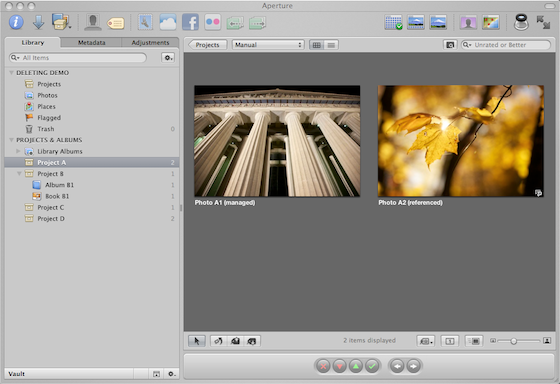 Project A and Photo A1 (managed) and Photo A2 (referenced)
Project A and Photo A1 (managed) and Photo A2 (referenced)
Project A which contains Photo A1 (managed) and Photo A2 (referenced) in it will go in the trash. We want to know what happens to the master files (the .CR2s that were imported originally). Remember, one of those master files lives in the Aperture library (the managed one), and the referenced one is floating around in the Finder somewhere.
Album B1 from Project B, containing Photo B1, will go in the trash. Note that Project B1 itself will not be thrown away (so that Photo B1 is still in use, in Project B). We want to see if the Photo B1 will be deleted, which would be bad, because it’s still in Project B.
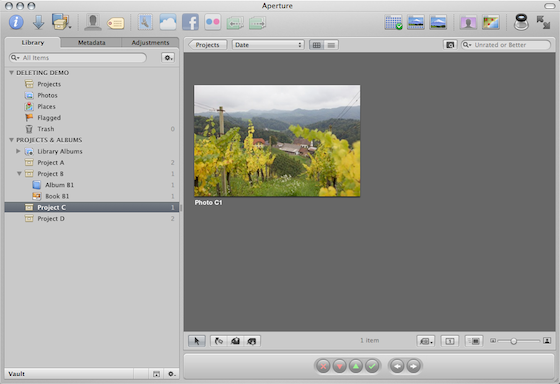 Project C and Photo C1, but notice…
Project C and Photo C1, but notice…
Project C containing Photo C1, which is a master file, will go in the trash. But notice…
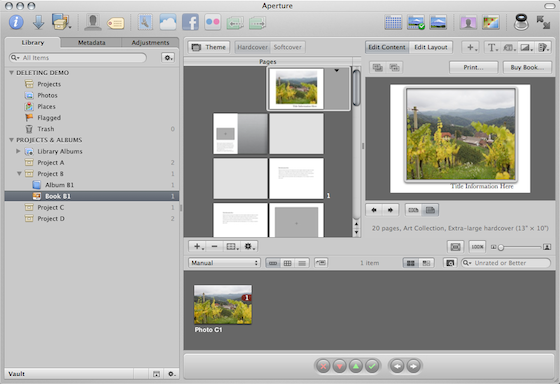 …Photo C1 is being used in Book B1
…Photo C1 is being used in Book B1
…Photo C1 is being used in a Book B1, which lives in Project B. Book B1 will not be deleted. So we want to see what happens when we try to delete a master file that’s clearly in use.
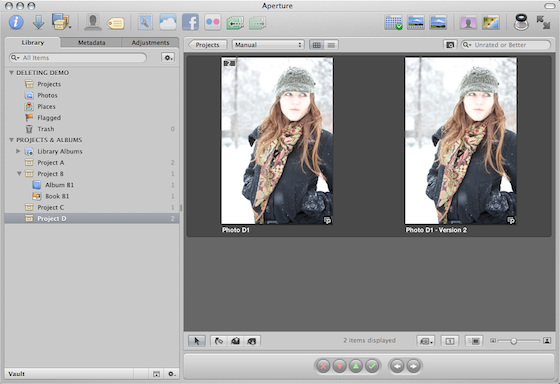 Photo D1 - Version 2 will be deleted, but not the original, Photo D1
Photo D1 - Version 2 will be deleted, but not the original, Photo D1
Photo D1 - Version 2 will be deleted, but not the original, Photo D1. We want to see if when we empty the trash, the master .CR2 file that Aperture is using for both Photo D1 and Photo D1 - Version 2 gets deleted.
Off it all goes to the bin
Selecting each of these one at a time, Project A with its photos went into the trash without complaint. Album B1 also went into the trash without complaint. Photo D1 - Version 2 went into the trash without complaint. However trying to delete Project C, which contains a photo being used in Book B1, got the following warning message:
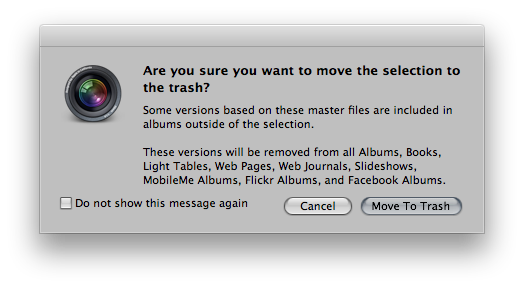
This tells us a lot—read it.
Some versions based on these master files are included in albums outside of the selection.
First, this tells us these are Master files. We also deleted Master files in Project A, but got no warning. Why not? Because they weren’t being used anywhere else, and deleting them wouldn’t affect any other project, book, slideshow, etc. However in this case, the first part of that sentence tells us that some versions of these photos are being used elsewhere. So what happens if we proceed?
These versions will be removed from all Albums, Books, Light Tables, Web Pages, Web Journals, Slideshows, MobileMe Albums, Flickr Albums, and Facebook Albums.
That’s big—those photos will essentially cease to exist. Don’t take that lightly. Not only will they be deleted locally, but if you’re sharing these photos online on Facebook, Flickr or MobileMe through Aperture’s sharing services, they will be erased from there, too. Only proceed if you are really, really sure.
Oh, and I’d recommend you don’t select the Do not show this message again option. I think that’s a recipe for disaster, as it’s quite easy to think something isn’t being used when in fact it is.
But hey, this is a demo, so I’m gonna go head and click Move To Trash!
Wait, what happened to my book?
Here’s the book since we ignored the warning and deleted Project C anyway.
Ooh, empty book. That’s bad. Fortunately, there’s always Undo. And if that doesn’t work (because you’ve done other things and Undo is no longer available), you can always dig it out of the trash. More on that in a moment.
Dumpster diving time!
Alrighty, let’s have a look in the trash, shall we? (click to view larger)
A few things to notice in here:
- Photo A1 (managed) and Photo A2 (referenced) are both there, as expected.
- Photo B1 is not there. In fact, look at Album B1, which is what we actually deleted. Notice that the image count for Album B1 is now (0), yet if you scroll up and look at the earlier screenshot, it was clearly at (1) before deleting (and had Photo B1 in it). So the album was deleted, but not the photo in it. Why not? Because every photo actually lives in a project, and deleting an album of photos does not delete the photos themselves—just the album. Good to know!
In fact, if you click on the Album B1 in the trash, you will see this message:
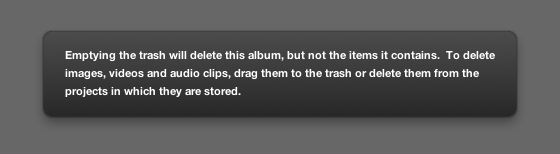
So there you go… no question at all! Back to digging in the trash…
- Photo C1 is there as well. I didn’t hit Undo, so it’s still in the trash after deleting it earlier.
- Photo D1 - Version 2 is there, as expected.
- Notice that you can see the Project A and Project C in the trash, as well as the empty Album B1. You can look inside of those projects and see the same photos, which is great. The original structure you had is still intact.
So what happens if you’re digging through the trash, and you find a photo that you shouldn’t have deleted? Of course you can drag it out and put it where you like, but gosh, where does it belong? You may have forgotten, but Aperture has not. Right-click on a photo, and select Put Back. It’s that easy.
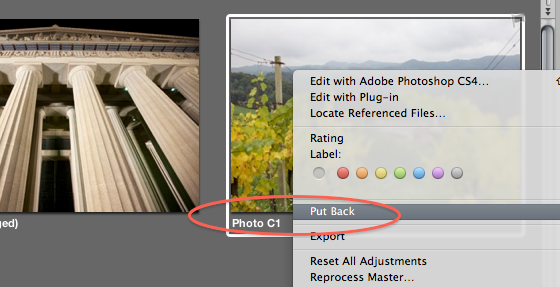
And get this… putting back the photo will also put back the enclosing Project (it has to go somewhere, right?)—and in this case, restoring our book!
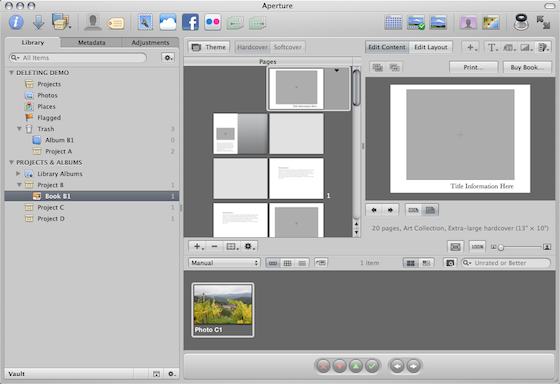 The photo is back in the book!
The photo is back in the book!
Notice however that the photo has NOT been placed back into the cover of the book. You can’t have everything. (note: While putting this together, one time the photo actually did go back in place in the book… I guess it depends on what else you’ve done since it was deleted?)
Empty the trash, already
This is all well and good, but right now we’re not saving any space yet. Just like in the Finder, this Aperture trash has to be emptied to really get rid of the files. So, just right-click on the trash or choose the menu Aperture > Empty Aperture Trash… and you’ll get another dialog.

Notice the really interesting checkbox on the bottom there.
Move referenced files to System Trash
Recall, the Aperture trash has only three files in it now—Photo A1 (managed) and Photo A2 (referenced) and Photo D1 - Version 2 (which also is referenced; look at the curved arrow icon on the thumbnail in the screenshots above to verify). The master file (the original imported file, in this case a .CR2) for the managed photo will be moved to the System trash (i.e. the Finder trash) automatically, and if you only had managed photos in the Aperture trash, then the dialog above wouldn’t have the “Move referenced files…” option. However we have two referenced files in there as well, which live somewhere in the Finder.
Aperture isn’t going to move those files to the System trash unless you explicitly tell it to. Why not? Because Aperture has no idea if you’re using them somewhere else. They could be being referenced by any number of other applications, which Aperture couldn’t possibly be aware of. This is not a concern, or even a possibility, when you’re working managed. But in this case, that referenced file is out in the wild, and could be being used elsewhere.
Let’s go ahead and hit that Delete button then, and then have a look in the System trash.
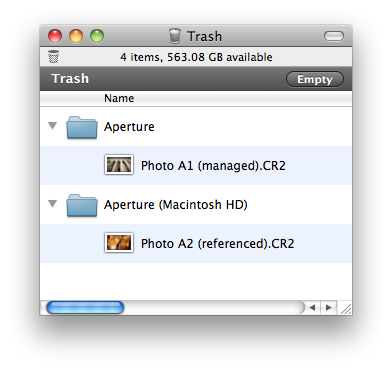
There’s the two master files… Photo A1 (managed).CR2 and Photo A2 (referenced).CR2. Both in the System trash, giving you one more chance to recover these before they are permanently deleted. But where’s the Photo D1.CR2 file? It was not moved to the System trash—and why not? Because it’s still required by the Photo D1 that’s still in Project D. Perfect!
Wrap it up
Hopefully that covers all the possible situations for deleting files in Aperture 3. We deleted a referenced and a managed file, and both .CR2 files were correctly moved to the System trash… deleted an album and it smartly left the master file behind… deleted a project that oops! cleared a photo out of our book, but successfully put that back… and we deleted a version of a photo still in use, so the original .CR2 file was left behind.
Perfect!
And now, check out a video version of this tip…

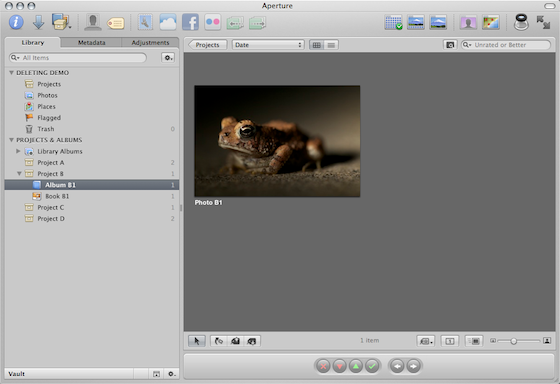
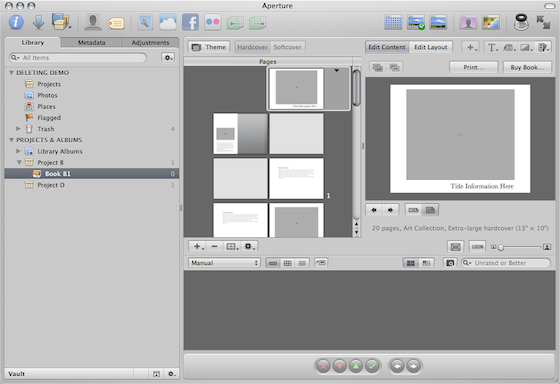
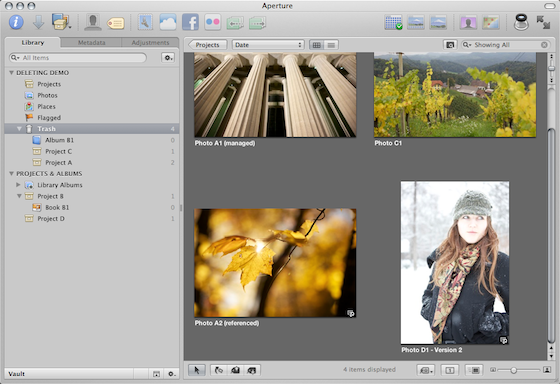
Comments
on March 10, 2011 - 7:55pm
Joseph, great post. I have learned the hard way how these “delete” procedures work. However, I still have one question/gripe. So in the example of the photo used in the Book, how can one delete a photo from one place without effecting the others. E.g. if I have a photo in one album and then put it in another, it seems to me, that I am stuck with that photo in all of those albums forever, because if I want to delete it later on from one of them, I always run into the issue you mentioned with the photo included in the Book.
Not sure if it matters but all my photos are referenced.
on March 11, 2011 - 12:50am
Jan,
You can delete a photo from an album (or book, slideshow, project, etc) without deleting the whole album, and also without deleting the master. If you ever see that warning dialog, you’re deleting the master.
Try this… have a project with a photo in it. Create a few new albums; one in that project, one in another. Maybe make a book while you’re at it. Add the same photo to all those albums/books/etc. Then go through and delete those photos one at a time. None of them will give you an error. Only deleting the one from the project should throw up a warning.
-Joseph @ApertureExpert
@PhotoJoseph
— Have you signed up for the mailing list?
on March 11, 2011 - 1:08am
Joseph, thanks - I know what you mean, BUT! :) if I drag-drop copy the same photo into two Projects, then if I am not mistaken, deleting it from one will automatically result in a warning that it is included in other projects, books, albums etc…. I am writing this from my MacBook Air at work where I do not have my full Aperture Library available but I do recall a situation in which by having the photo (always referenced) I ran into an issue that I had to leave it in all projects b/c otherwise I would be deleting it from all.
Is it me, or do you also have the same experience?
on March 11, 2011 - 1:14am
Jan,
Nope, I just tested it. Option-dragging a photo to a new Project will create a new Master. You can delete the original master without affecting the new one. HOWEVER if you’re working referenced, you’ll need to make sure you don’t select “move referenced files to system trash”, because then you will have removed the one master file and the other master images in Aperture will have the yellow triangle on them.
If you’re working managed, Aperture keeps track and won’t delete the still-used master file.
I just tested this, and that’s how it behaves.
-Joseph @ApertureExpert
@PhotoJoseph
— Have you signed up for the mailing list?
on March 11, 2011 - 5:47am
GOT IT!!! :) The trick is “Option drag”. If you drag just “simple drag” then I think it versions in both Projects refer to the same master. I will give it a try. Thank you - great tips!!!
on March 11, 2011 - 9:24am
Thanks, Joseph. I am really enjoying your wealth of info you are sharing. I am also enjoying the Live Training sessions. I wanted to register for session #2 but I have to go to work shortly before it starts. maybe #3. Thanks again.
Florian Cortese
www.fotosbyflorian.com
on March 11, 2011 - 11:01am
When you get the warning
Some versions based on these master files are included in albums outside of the selection.
is there any way to determine which albums are using the master file? I’ve looked for this several times and can’t seem to find a way. There are times I have a photo I’m no longer interested in keeping, but if it is used somewhere valuable, like in a book, I would reconsider. However if it happens to be in some collection of photos in a temporary album or slideshow, I’d consider deleting it anyway. I could really use a tool to assess the value of a photo before deleting it when I see this message.
Thanks for any help.
on March 12, 2011 - 2:01am
Thomas,
Unfortunately there isn’t, and you even if you search by file name you’ll only see the original—not all the versions. I agree this is a shame, and hopefully this will be addressed at some point.
If you really want to get it out of your way, I’d recommend you create a project called something like “Master files used somewhere” and move them into there, At least then they will be out of your way, but still available to whatever album/book/slideshow is using them.
-Joseph @ApertureExpert
@PhotoJoseph
— Have you signed up for the mailing list?
on March 13, 2011 - 2:06am
I’ve been using Aperture for a couple of years now and never thought about emptying the trash until today. When I went to do it I got an alert that some 15,000 things would be deleted! I checked through the trash and found that “iPhoto Library” was one of the items. I guess when I originally brought my iPhoto library into Aperture it got put in the trash somehow, but when I look under “Projects & Albums” my iPhoto library is right there, complete with slideshows, books, etc. that I’ve made through the years. I’m not sure why that’s there while at the same time being in the trash. If I empty the trash will the iPhoto library under “Projects & Albums” disappear?
on March 13, 2011 - 2:12am
Bob,
Wow, that’s a full trash!
Only things in the trash will be deleted, it sounds like you have some duplicates—but that’s a big chunk to throw away. I’d absolutely want you to do a finder-copy backup before proceeding. Even if you backup through Time Machine or Backblaze or Vault, just make a finder copy so it’s really easy to recover if it all goes pear-shaped after emptying the trash.
I realize that could take hours or even overnight if you have a large library, but it’s far less headache than running any recovery process if something bad happens.
-Joseph @ApertureExpert
@PhotoJoseph
— Have you signed up for the mailing list?
on March 13, 2011 - 2:38am
By “finder copy backup” do you mean to make a copy of the Aperture library…it’s 137 GB. Also, I’m wondering why I have iPhoto library in two places within Aperture. I’m pretty sure that when I began with Aperture 2 (I’m using 3 now) and imported my iPhoto library that I didn’t actually import them into the Aperture library but left them in their current location so that I didn’t use up valuable disc space.
Thanks for your help…just stumbled on this site an hour or so ago. Very good stuff…haven’t checked out “Fun With Silver Efex 2 Pro” yet…I just got my upgrade last week and haven’t had a chance to try it out yet!
on March 13, 2011 - 2:44am
Bob,
That’s exactly what I mean. 137GB is a lot but if you have the space, I’d do it. You can always toss it later.
Importing your iPhoto library as referenced may have something to do with the confusion, but I honestly can’t say. I don’t know offhand of any reason why you’d see it duplicated like that.
good luck and glad you’ve found the site!
-Joseph @ApertureExpert
@PhotoJoseph
— Have you signed up for the mailing list?
on March 13, 2011 - 11:19pm
Joseph,
This is all great stuff to know…. and very interesting…. but when I delete something, I consider it gone. I don’t trust any “trash-can” option enough in order to recover any data. I encourage your audience (as you so often do) to keep multiple backups (daily, weekly, monthly) on multiple sources (how important are your family photos folks?). I have a 400 gb Aperture library (still managed), I keep everything organised IAW your 15 tips for file management (great BTW) but I use Time Machine (to a time capsule), several off-site 500 gb HDD (on rotation) and all photos (over two star rating) duplicated on Flickr, Facebook (yuck!!! what do they do to photos?) and Mobile Me.
Ok….. this is all going somewhere…… My library will soon outgrow my current backup regime and I am considering going referenced (I’m expecting my first child soon so my library is about to grow exponentially). I’ve been researching multiple methods for backup for my current and future needs. I’ve considered keeping masters on a 4 GB G-RAID and my backup (Time Machine + Vault + Duplicated Masters) on a Mirrored raid device (I shoot RAW with a D7000). Could you recommend any such device?? Perhaps you could review a few of these devices (eg Drobo, G-Speed Q, WD, etc). I like high speed, minimal fuss backups. Cheers
on March 14, 2011 - 1:54am
Brad,
First off, congratulations on the upcoming new addition to your family! Quick, buy gear now, you won’t be allowed to soon ;-)
I personally use a Drobo for my backup. I’ve had problems with it (I was pretty vocal about it on twitter and on my photo blog, ConfessionsOfATravelJunkie.com), but ultimately concluded the WD (Western Digital) drives I had in the Drobo suck the big suck, and fail on a ridiculous frequency. Over the last few months as each drive failed (I lost three drives within as many months, and each of those had already been replaced in the last year), I’ve replaced them with Seagate drives. So far, so good. The Drobo has been behaving better than ever.
I’m not in a position to review all the different drives, unless someone wants to send me a stack of ‘em, but even then, I’m not sure that I would!
My G-Tech drives, which I use as primary drives, are fast but I’ve had problems with them dropping off the firewire bus. I’ve gone to great lengths to correct this, (read this active entry, “Spontaneous FireWire Drive Dismounts? You Too? Read On…”, including adding an expensive FireWire hub into my mix. Ultimately though the biggest problem appears to have been my Lexar FW800 UDMA CF card reader, and I now only plug that in when I need to capture. However removing it has not solved the problem 100%. I do still see spontaneous dismounts of my G-Tech drives. All three drives on my desk (one G-RAID and two G-DRIVEs) have been replaced within the last year under warranty as well.
Basically… I don’t trust any of ‘em. Which is why you gotta backup backup backup.
@PhotoJoseph
— Have you signed up for the mailing list?
on March 19, 2011 - 6:20pm
Joseph
Inspired by this I’ve investigated the delete issue that has really bugged me from the start. I try and send the contents of the ‘rejected’ smart album to trash and Aperture whines that the photos are used elsewhere when I’m quite sure they aren’t. Grrrrr!
Well I’ve cracked it. If photos are stacked, you need to unstack them in the ‘rejected’ smart album and it will let you delete. Phew!
cheers
d.
d.
on October 3, 2011 - 6:38am
hi there :)
let’s say, i have a lot of pictures in my library, many of them were in the trash can, but still in all my albums/books, and i accidently empty’ed all of the images in the trash can (but they are still in all of my albums). if i delete them all from the system’s trash can, what happens ?? will they still be in my albums or will they be deleted ? :)
on October 4, 2011 - 2:44am
Malik V,
Check out the section above “Wait, what happened to my book?”… that’ll answer your question! :-)
-Joseph @ApertureExpert
@PhotoJoseph
— Have you signed up for the mailing list?
on October 29, 2012 - 10:14pm
I never knew you could do this. Literarily. Never. I just cleared over 25,000 images from my trash, sped up my computer about 10X by freeing up wait for it…. wait… its worth the wait…
232.21 GB!!! Yes, two-hundred thirty-two.twenty-one GIGABITES!
THANK YOU APERTURE EXPERT! You just saved me many massive headaches!!!
on October 30, 2012 - 3:01am
Jordan, very glad to help :-)
@PhotoJoseph
— Have you signed up for the mailing list?
on October 31, 2012 - 5:50pm
OK, all this makes sense, but it doesn’t explain a situation I have. I use Aperture daily to capture and archive underwater video footage from a DSLR. I have one project called “Video Import Temp” that I initially import the scenes into. Then I delete the rejects and move the keepers into various folders by creature type. I’ve been doing t his for a couple years, virtually every day. At the end of my import session, I always empty Aperture’s trash. In the last few days, I’ve noticed that aperture was telling me that I was deleting more scenes than I though should be there. I figured that I had forgotten to empty the trash or something. But now every day, after I empty the trash, if I hover over the trash can icon it tells me there are 124 versions in the trash, but if I click on the trash can icon to see what’s there, it seems empty. In this library, I don’t use books or slide shows because it’s all video. I have a few smart albums, but nothing that I’ve done anything with since long before this issue showed up. How do I find out what the 124 versions are that aperture THINKS is in the trash?
on November 1, 2012 - 12:21am
Steve,
Are you on Aperture 3.4.1? I thought this issue was addressed in one of the updates — maybe not though. Try repairing your library (see the FAQ if you’re not sure how) to see if that resolves the issue. If not, please post the question again in the support forum at ApertureExpert.com/forum.
@PhotoJoseph
— Have you signed up for the mailing list?
on December 11, 2012 - 6:01pm
Yes, I’m using 3.4.1. I did a rebuild on the two libraries that were exhibiting this issue and it fixed them both.