What Additional Tools Are Essential to Your Aperture Workflow?
Aperture is the center of our photo managing and editing workflow, but we all have extra tools, plug-ins, tricks and techniques up our sleeves. What completes your Aperture workflow?
Here are the essentials that I have on my system revolving around Aperture and my photography. What do you use? Let us know in the comments!
TextExpander by Smile Software
I use this every day, dozens of times a day. In fact, according to it’s built-in stats, I’ve saved 17.81 hours over the last year, and have used it 10,930 times. That’s 30 times a day. Nice! So how do I use it in Aperture? I use it on every new project I create, when I type the letters “ymd” at the front of a project name, and they auto expand to “2013-06-19 | ” (that’s the current YYYY-MM-DD followed by a space-bar-space). Now that’s 10,931 times used. [site link] [update — don’t buy this from the Mac App Store, as you can’t get the latest version here. Be sure to visit the company site directly]
Wacom Intuos Tablet
I use the tablet in lieu of a mouse a lot, and not just in Aperture. Of course I pick it up to brush things in, but I like using it for nearly everything else because it’s faster and more accurate than a mouse or a trackpad. I’m still waiting for them to invent the magnetic levitating pen though, so I can just let go of the pen and it’ll float above the pad, instead of having to set it down and pick it up again every time. For the record, I shared this idea with them in 1999 or 2000, and still haven’t seen it. C’mon guys, let’s do it! [amazon.com link]
Apple Magic Trackpad and Magic Mouse
Obviously we all need at least one input device. I use three. It may seem excessive, but when I’m using the tablet, I like being able to scroll (two finger slide on the trackpad) to adjust brush size, and I don’t like the tablet’s tools for it. They just don’t work for me. So my keyboard is flanked by a Magic Mouse and a Magic Trackpad, and I often swap sides with them as I get tired of having one on one side. I’m right handed, but when it comes to basic mousing I’ve become somewhat ambidextrous. I won’t use my left for precise mousing but I will do general moves with it, and of course use the fingers to scroll. I love the gestures on the trackpad and tend to use those quite a bit, while the other hand is on the pen. And I tend to use all three devices in Aperture. If I’m brushing a mask, of course I’m using the pen. If I’m spot retouching, I use the mouse because I like the solid click and consistent size of the heal (i.e., I don’t want a variable sized brush when I’m cleaning sensor spots, and can more quickly scroll the brush to the size of the spot I’m removing). The trackpad becomes my brush sizing tool in the left hand while the right is holding the pen. [Apple.com link]
 If only I had three hands, or at least a prehensile tail…
If only I had three hands, or at least a prehensile tail…
Backblaze for cloud backup
I’ve beat on you readers enough about this; if you aren’t well versed in the necessity of online backup, read here, here and here. Backing up is an essential part of my Aperture workflow (I backup locally using Time Machine as well). [Site link]
FreeMemory
This is a tiny utility that monitors the amount of free RAM in your system, and displays it in the menu bar. I have this running so I know why the system slows down if it does, and can do something about it. Read their store page explaining the difference between Free and Inactive memory, but to be honest I’ll rarely use the command on here to free up inactive memory, because it can take ages. However if the Free number gets low, I know at least I need to quit a few things.
This is important because my system usually looks like this. I know. Ridiculous.

SmugMug
I use SmugMug to share images with clients for review, but the process isn’t ideal. A year ago I said I’d do a comparison to Zenfolio, and I never did it. Now that the free year they gave me so I could do a review has expired unused (brilliant on my part, obviously) I’m thinking I need to do this. I was looking at a client gallery on the iPad recently, and the interface leaves a lot to be desired. [Site link]
SmugInProForAperture
I love this plugin by NZWidgets for uploading images to SmugMug from Aperture directly. [Site link]
Squarespace 6
I still love Squarespace 6 as my portfolio and photo blog over at photojoseph.com. ApertureExpert is currently running on Squarespace 5, but as you know it will be migrating elsewhere soon. It’s been a great run, but this site has outgrown it’s capabilities. However when it comes to photo sites, I think Squarespace is hard to beat. Especially the new Squarespace 6. [Site link]
Spotify
Where would we be without music? I love Spotify radio; I pick a track that suits my mood and let Spotify pick the rest. Works out well for me. And I don’t like editing in silence. [Site link]
Nik Collection by Google
Still love ‘em, still use ‘em all the time. And yep, my discount is still active. I’m under the impression this ends at the end of July now. Code is still ApertureExpert for an additional 15% off. [Site link]
Lynda.com
Now that many of my training videos are on Lynda, I have an account there, and WOW what a resource. I’m blown away at just how much training is there. I’ve been using it to brush up on some Photoshop skills recently, watched all of Douglas Kirkland’s photography videos (he’s a legend!), picked up some GarageBand tips, and a lot more. Derrick Story has tons of training there too; Aperture and general photo-related. By the way I’ll be recording more training for Lynda for sure; some will be available exclusively there, and anything Aperture related will be there and here as well. [7-day free trial link] – [my training collection link]
What’s critical to your workflow?
What tools are in your utility belt that you can’t live without? I didn’t even mention hard drives, and many of you print so I’m sure have favorite printers, color calibrators, and so-on. Scanners maybe, too? What plugins are you using? What do you use that has nothing to do with graphics (like TextExpander), that you can’t live without in Aperture?
Let us know in the comments; I’m sure we’ll all learn some new tricks and add a few things to our arsenal!
There are some great additions to the list showing up here. I’ll post a follow-up article in a week or so compiling all of your tips. So if you have a great one to share, please do it! Thanks folks.
There’s now a part 2 to this post, covering all the things listed in the comments! Check it out here.
More like this
- Tip
- Forum
- Faq
- Tip
- Forum


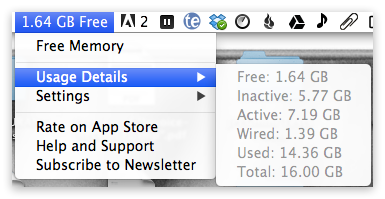
Comments
on June 20, 2013 - 4:49am
Not sure I would count it as essential… but have found useful an ipad app called PhotoSync. All it does is allow me to transfer an album of images from the Aperture on my travel computer, without using the iTunes synching which would remove the photos I had synched from my desktop machine back in Belgium.
a neat workable solution for 2 bucks
K
on June 20, 2013 - 4:53am
BorderFX, an app which can create virtual borders. However, I use it for adding copyright text when I export or within Aperture itself. It is easy and fast.
Scott Thomas
http://sthomasphotos.com/
on June 20, 2013 - 5:02am
Hi,
What a nice idea and certainly great way to learn about nice tools for Aperture :)
So through your plug, I have become a big fan of Nik Collection by Google - Mainly using ColorEfex and Dfine. A great way to save time even if the roundtrip through tiff is making my library fatter that I would like.
I was looking for a plugin for diptych, triptych… etc creation. I have not found one integrated into Aperture but I am using diptic by Peaksystems. Not a good solution for high resolution… but enough good for my basic one :)
Looking forward to learn from others :)
J.
on June 20, 2013 - 5:06am
I too use PhotoSync to move pictures back & forth between my iDevices and the computer. It’s worked well for me for 1+ year now.
on June 20, 2013 - 5:15am
Joseph, you forgot the most essential tool of all: ApertureExpert.com
I learn quite a bit by participating in the forums here (and Apple’s forums as well).
I’m using 90% of the things Joseph mentioned. Also add Topaz plug-ins.
And I use iPhoto to order calendars that I layout in Aperture’s book module.
Thomas
on June 20, 2013 - 7:58am
TextExpander is da bomb! Saved my bacon for caption writing on deadline many times … great work saver the rest of the day as well.
Magic Mouse? ….I was skeptical at first but now I could never go back to a traditional mouse of any brand now. The two-finger side swipe to switch between workspaces and the double-tap on top to zoom in on a web page in Safari are both priceless.
I use PhotoCart as my online sharing, proofing and shopping cart … you have to handle all the printing yourself either in house or sending out to a lab … it can tie in with PayPal or several other online payment options as well … the look is very customizable using a bit of html and css … I like that kind of control. Best part is you buy it once, all subsequent updates and versions are free.
I use Portfolio for iPad … with the companion OS X server app, makes it quite easy to transfer images for mobile sharing/viewing. Also like LightTrac for gauging the angle of the sun when scheduling location portrait shoots or setting strategy for outdoor sporting events before arriving at the venue. Recorder app for recoding high quality audio with the iPhone for interviews or off-camera audio for video and/or slideshows.
Best tool ever? Square credit card processing for iOS … finally someone proved that credit card transactions don’t have to be difficult or expensive for small business owners. Heck, I can even make a credit card sale right at the Little League field on picture day … what could be better? …
on June 20, 2013 - 8:34am
The TextExpander tip was great! Do you have any more TE tips? I have it, but I think I could be using it a lot more. Thank you!
on June 20, 2013 - 9:21am
Charity … Text expander can be used to create shortcuts for anything you type (though some online forms can be troublesome) … so anything you type repeatedly, session after session, day after day … create a snippet … then you are good to go.
It should be pointed out that the version of Type Expander available in the App Store (which is what I use) is v3.4.2 … the most current version is v4.0.5 … Smile had to take a pass on selling v4 in the App Store because TextExpander couldn’t pass muster on the new Apple sandbox rules … TE can’t do what it does and still meet Apple’s criteria … I’m hoping that the sandbox situation is an evolving issue so we can get these updates available in the App Store … I’m not sure what, if any improvements there are in v4.x that users may be keen on … but if you want it, you have to get it from Smile directly.
on June 20, 2013 - 2:50pm
Another vote for PicturesPro PhotoCart (and Website:D). I don’t miss SmugMug at all.
Impression for a quick watermark/signature/logo without leaving Aperture.
PTLens for lens correction.
I still love Photo Mechanic as my go-to for attaching meta info before I even import to Aperture. It’s just smart and fast though the Aperture updates over the last year and Joseph’s video tutorial about TE may finally wean me of PM.
Catapult if you need to round trip through ACR and keep Smart Objects.
I first read about JPEG Mini here and that’s proved invaluable.
I don’t use it every day but Aperture Inspector is handy for finding your patterns (and breaking out of them).
on June 20, 2013 - 9:53pm
I’m glad someone mentioned PT Lens. Joseph, what do you use for lens correction?
GD Rothenberg
on June 20, 2013 - 10:01pm
Applescript always helps my workflow process dramatically.
on June 21, 2013 - 2:43am
In addition to what you already posted, I also use:
Photomatix HDR Aperture Plug-in for easy round trip HDR photo processing.
Topaz DeNoise for my high ISO photos.
Apple iPad and Apple TV: my family loves to see photo slideshows of family events, so I load my exported photos onto the iPad (with the iTunes sync specific folders method) and AirPlay it to the Apple TV (my computer is too old to have AirPlay mirroring). This way, I can swipe back and forth on the iPad manually in case some people want to see certain photos for longer.
on June 21, 2013 - 3:59am
I think I’m finally going to add TextExpander to my current set of tools :)
This is my current list of essentials:
- Crashplan for backups (I also use it for lan-backups to my NAS in stead of Time Machine)
- Evernote for all my scanned stuff (with my ScanSnap scanner) and all pdf’s
- Dropbox for small stuff
- CopyLess for an extended clipboard (Cmd-Option-V shows a list of copied items)
- CleanMyDrive to keep SD cards clean of apple stuff like a hidden (on Mac) trash can
- Chrome as a browser on both Mac/Windows/iPhone with everything synced except passwords
- Lastpass as a password manager, in combination with 2 Yubikeys for 2-factor authentication
- Wunderlist as my todo list manager
- Totalfinder as a finder replacement for tabbed finder browsing and Cut-paste functionality for files and quick toggle of showing hidden files
- iTunes Match for sync’ing my music
- EasyFind as an easier way to find the files I’m searching on my Mac
- DaisyDisk to check what folders are hogging the most space
Before, I also used Quicksilver and Alfred for application launching, but now I’m quite satisfied with Spotlight, so I stopped using a 3rd party application for this.
I’m always looking for new or possibly better tools than then ones I have already :)
on June 21, 2013 - 6:08pm
Photo Mechanic is great for the initial ingest and cull. With the code replacements that I use for captioning and keywording, adding metadata is a breeze. I’m also building up my own controlled vocabulary that PM can address. PM’s other main benefit (for me) is that, like Aperture, it plays real nice with NEF files and it can [sacrilege] *write data directly to the NEF* [/sacrilege].
I’m also tying up my workflow with Folder Actions that I’ve produced using Automator (see my posts on this thread in User Questions for how I use Folder Actions for external edits and automatically re-importing.
Finally, a nice glass of Shiraz and some Talking Heads, Stranglers or Pixies grooves in the background often helps my workflow along.
Russell
on June 21, 2013 - 10:38pm
Russell … Text Expander offers the same exact functionality of code replacement found in PM for Aperture … TE can even use the roster files generated by CodeReplacements.com without alteration … plus … TE works with any application you use … it’s like having code replacement system wide not in just one app … if you set Aperture’s import preferences to use the Camera Preview (which is what PM does) … and/or you can also set up Aperture to only import “tagged” images to further streamline import times on deadline … you basically have all the speed, convenience and power of PM, right in Aperture … plus the all the RAW image processing power Aperture offers …
on June 21, 2013 - 11:44pm
Hi Butch - yup, I get that but I’ve already splashed the cash on PM5. In fact, in my post above I’d deleted a parenthetical “(just like TE)” :) … Kinda wished I hadn’t now…
In its favo(u)r, I do find PM a bit quicker on the browsing and zooming front so I can cull and tag keepers a bit quicker in PM than I can in Aperture. This is especially so on my aging, creaking C2D MBP. PM is also more intuitive than Aperture when shifting files around at the Finder level by dragging and dropping so I can quickly move keepers from my initial dump to their archival folders, rename them and add metadata before importing into Aperture. And its all stored within the NEF (i.e. no xmp sidecars).
Whether the slight speed benefit is worth $150 on top of Aperture is questionable but since it was already in my stable, and I like it, I’ll continue (for now) to use it for ingestion, initial duplication, renaming and initial general keywording.
And there’s more heresy - after using Aperture for DAM & PIE, and doing any external editing, I export 16 bit TIFF masters out of Aperture to a folder that isn’t indexed by Aperture, for PM to convert them to JPEG and then quickly FTP them, with easy application of watermarks and any extra metadata if I want to.
As ever, as we learn what works for us, all is in flux and I may decide to drop PM5 entirely in the future. For now though, I find my workflow efficient and effective so I’ll keep on keeping on.
Sorry to (slightly) derail the discussion, folks…
Russell
on June 22, 2013 - 2:13am
Here are a couple of my favs.
Flickery - In place of using the built in flickr tools I like using the app Flickry. It does have a “plug-in” for Aperture which is nothing more then an importer into Flickery, but once in there it is super easy to manage photos.
Chronosync - I had been using the built in vault in Aperture to backup, but if I forgot to backup often enough then when I did run it the backup took forever. So Chronosync is setup to back up all my aperture libs on a schedule. I also use backblaze as well.
VSCO presets - Love them or them, I use them all the time and I enjoy the look they give me.
Dropbox, Copy, Google Drive - All three of these are great ways to sync files. I use google drive to mainly store Docs and such Both copy and dropbox are for transferring files, basic backups and syncing settings between apps. I will Drop my custom settings from Aperture from my MacPro into DB and then load it up on the laptop.
And my Fav companions to Aperture.. my Fuji Cameras. Without them I prob wouldn’t shoot enough photos to even put in Aperture. LOL
on June 23, 2013 - 2:09am
My list of essentials:
BorderFX whenever I need a jpeg with a watermark
PTlens for lens correction
Photomatix HDR
Perfect Suite 7.5
Memory Clean to keep Aperture running on my 4 gb iMac
A script to update several ITPC fields with predefined values (i.e. Category). With thanks to Brett Gross)
Greetz, Martin
on June 23, 2013 - 5:09am
Hmmm, my last post didn’t show up for some reason, so I’ll write a new brief version! :)
TextExpander is also pretty essential for my Mac workflow in general. As is Launchbar, but Launchbar just helps me get into Aperture or Photoshop quickly.
Photomatix is essential if I’m playing around with HDR, as is Photoshop for working with HDR or Pano’s but I keep most editing to Aperture. I’m looking at integrating the Nik Collection into my workflow, since $126 is hard to pass up! :)
Dropbox is a key tool for sharing small sets of images quickly.
However, the biggest tool that I’ve been using is a custom built script for syncing Aperture libraries between my Mac Pro and my laptop. I do a considerable amount of editing on my laptop and that includes reorganizing my library, which means I need access to all my images. I’m going to share a post about that sometime soon! :) (Seriously, I will, I promise!)
The iPad is very useful if I’m getting work done on the road as I can import and cull through photos on the iPad relatively easily.
The in camera rating feature on the 5D Mark III is probably going to become a bigger part of my workflow just as an initial way to get started.
So far my biggest problem is uploading photos to my website and Flickr and I can’t find tools which work for me…so I’m writing them myself. Will share, if I ever finish. :)
On the hardware front:
My Mac Pro has been essential in the past year. Fast Mac definitely improves my workflow as do the bigger screens. :)
Smaller things: I use both a Magic Mouse and a Magic Trackpad depending on the circumstances.
I’m currently using my LaCie Network Disk 2 which provides excellent networked storage for all my Referenced Masters (…ummm I mean, Originals).
I use Time Machine, Vaults, Crashplan, a Drobo, and my LaCie NAS all as backup. I’m probably going to ditch crash plan when my service ends for another online service or just forego it entirely since backing up 1TB+ online hasn’t been effective so far.
on June 23, 2013 - 9:08am
Michael, How I dealt with the FTP issue is I use my FTP client, Transmit.
Transmit, which I have been using for well over a decade, has a feature where you can mount a remote web server (once you create a Favorite shortcut in Transmit) just as if it were a drive attached to your computer … you can navigate the sever file folder hierarchy from Finder or any open, save or export dialog in any application … thus when I need to upload a few dozen to a few thousand images to my online shopping cart … there is no need for any extra steps … Aperture saves the resulting jpegs right to the folder selected in the Export dialog … Though, I really would prefer that Aperture had an FTP solution built in. For now, this method will do.
on July 8, 2013 - 5:36am
RawHide, which, with very little fus, strips out the RAW half of a RAW+JPG file pair. This is great for my workflow, as I like to shoot RAW+JPG and then import the file pair. For photos below a given cutoff, I want to keep only the JPG and throw out the RAW. RawHide makes this very easy. Sort on ranking, select the photos below the cutoff, and run the program.