Removing the Menu Bar on Aperture’s Second Screen
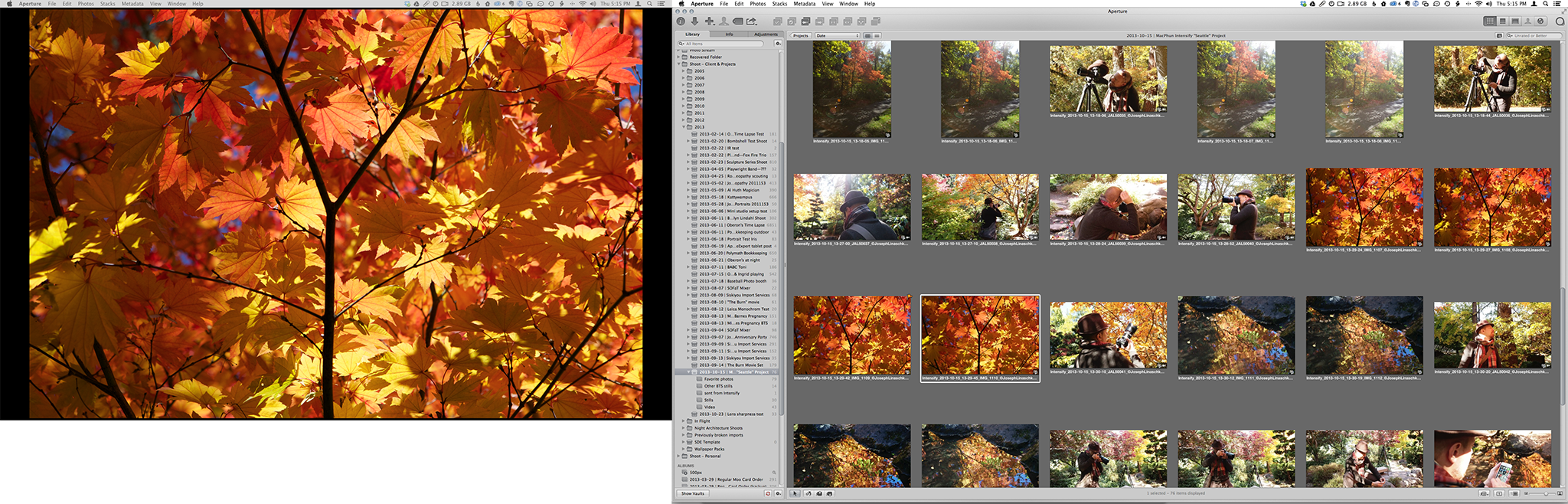 Dual displays in OS X Mavericks means dual menu bars
Dual displays in OS X Mavericks means dual menu bars
Got multiple monitors? Then you’re probably loving the way Mavericks handles multiple displays, putting a menu bar above every screen, allowing full screen apps on a single display, and giving you access to the dock on both screens (although to be honest I haven’t figured out how it decides where it will show up, and so far that’s more of an annoyance than anything). However there’s one place where it’s not exactly ideal — and that’s in Aperture.
If you enable second display in Aperture, you’ll see the menu bar at the top. Not the Aperture toolbar, but the menu bar. This is… less than favorable.
The good news
The good news is it can be turned off. This support article explains how to do it in Apple officialiese.
The feature isn’t specifically called out in the preferences, but it falls under the Mission Control feature “Displays have separate Spaces”. By disabling this, all of your screens will act as a single Space (as they did in Mountain Lion), and the additional menu bar will disappear.
 Disable “Displays have separate Spaces” to hide the menu bar on additional screens
Disable “Displays have separate Spaces” to hide the menu bar on additional screens
The bad news
The devil, as they say, is in the details. You have to log out and back in to activate this. So either you choose to live with the menu bar, live without separate Spaces (a pretty great feature of Mavericks), or choose to change settings and log out and back in every time you want to change this. Ugh.
Hopefully a future version of the OS will allow Aperture (and other apps) to take over both screens and toss the additional menu bar.

Comments
on October 26, 2013 - 9:46pm
Unfortunately, that second menu bar is not the only problem if you have Separate Spaces enabled. If you have this enabled, Aperture does not remember the position of HUDs that you place on the second screen. If you bring another application to the foreground and switch to Aperture again, the HUDs are all in the upper left corner of your main screen. Restarting Aperture causes the same problem. I find it unbelievable that Apple updates Aperture to make it compatible with Mavericks, and not addresses this problem. Photoshop does remember the position of panels on the second screen, without needing an update. BTW, many other applications also forget the position of windows on the second screen if you use separate spaces…
on October 27, 2013 - 2:21pm
And the bad news continue….
Maverick don´t even remember placement of other app-windows after re-login, but scatter across spaces.
Maverick is not that ready it seems. I even have to pay for the updates of aperture and iwork in app-store too….hmmmm….
Updating fx. pages on ipad makes sharing files with iwork09 on mac not possible, no backward compatibility whatsoever. I thought it was a MS thing to loose compatibility.
on October 29, 2013 - 4:15pm
And further, running the alternative spaces (like before) gives problems with problems with other software, seems like Maverick dont remember where the softwarewindows are placed.
Seen problems with finder preview, where the preview is like present on all spaces and wont shut down without restarting finder.
on November 8, 2013 - 7:43am
Good news continues! I found a solution that allows to use both monitors (internal MacBookPro and external DVI) without switching off the new option.
And that is how it works:
1. Start Aperture and activate 2nd viewer/monitor: alt-a or alt-m. This brings the second Aperture window ontop of the first: Both views are on the same internal monitor.
2. show/call Mission Control (F9, but can be modified). This shows both Aperture views (Primary and Secondary) on the active desktop.
3. Move the 2nd view (window) to the second monitor into any desktop (i have 4 desktop on the primary monitor (1..4) and 2 on the 2nd (5..6)). So my 2nd view is in desktop 5.
The nice thing is that this needs to be done only once per Aperture session. The Second view can be switched on and off freely (alt-a/x/a/..).
(will upload a screen shoot)
Peter.Guttinger
on November 10, 2013 - 8:25am
Sounds interesting, Peter, but I can not get it to work as you describe.Maybe I missed something. Please run through the steps again, making sure they are accurate. Thanks.
Bill Booth
on November 11, 2013 - 4:24am
ok- trying to be more specific.
Intro: System Preferences - Mission Control (all check marks selected). With Maverick we have the option to have spaces on each diskplay individually.
- No change to the preferences needed
- in Aperture: Enable secondary viewer (alt-A or alt-M). Aperture shows the second viewer on the same display as the primary. Sometimes shown on the same disktop sometimes on another.
- press the mission control hot key (default F9). The two Aperture views are shown.
- drag and drop the second view to the second display (monitor).
@Joseph: Could you assign the screen shots (on dropbox) to this entry?
Hope this clears the dust!
PeterG
Peter.Guttinger
on November 12, 2013 - 6:42am
Peter,
Only succeeded in stirring up the dust!
Going to FullScreen “F” the top bar is indeed eliminated on my cinema screen, but the Browser screen is thus lost. I really want to keep the “Browser view” on my MBPro at the same time. Appreciate your follow up. I think it is a problem that Apple will have to solve. Cheers.
Bill Booth