Installing and Using Extension Apps in Photos for iOS 8
Now that iOS 8 with the all-new Photos is here, we can see exactly how Extensions work! (I know we haven't even looked at Photos itself yet, but this is a Really Big Deal™ so I want to jump right into Extensions).
Let's get started…
What are Extensions?
Extensions is one of the new capabilities of iOS 8 and PhotoKit. Extensions allow developers to write their app so it “extends” the abilities of other apps and services. You'll find Extensions all over iOS 8, but in this case of course we're focusing on Extensions for the Photos app.
Third party apps can still operate like they always have; as a stand-alone app where you open a photo, edit it, and save it. But if an app is enabled as an Extension, it makes getting in and out of it a lot quicker. Instead of, say, starting and edit in Photos, leaving Photos, opening another app, opening your photo, editing it, saving it, leaving the app, opening another app, opening that saved photo, editing, saving, leaving, repeating, you can simply open your photo in that Extension right from the Photos app, then jump into another app, and so-on.
What apps work as Extensions?
As of this writing, not many, but iOS 8 was only released 48 hours ago. There are undoubtedly thousands of apps in the App Store review process, many of which I'm sure have already been updated for Extensions. The one we'll be using as an example is a curious little app called Fragment - Prismatic Effects By Pixite LLC [$1.99 on the App Store].
How do you know if an app works as an Extension?
If the app is already installed, then just go to Photos and try to add it as an extension (instructions on that in a moment). If it shows up there, it's been updated. If not, it hasn't.
If you don't have the app installed, or want to find out before you buy, check the release notes on the app for something like “Open in Photos app using Extensions”. There doesn't seem to be a specific callout for this function in the app Information list. If you don't see what you're looking for, certainly you can check with the developer, and encourage them to update their apps!
Do apps have to become Extensions?
I don't believe there's any requirement to this, but I could be wrong. Developers could well not bother, but it's a pretty great feature; I can't imagine them not wanting to.
Do Extensions-enabled apps still work on their own?
Absolutely. Apps can still be used stand-alone, and in fact before you can use it as an Extension, you have to enable that feature manually. So yes, every app still works as it always has.
What I don't know is if developers can restrict what functions are available when running in “Extension mode”, for lack of a better term.
How do you enable an Extension?
Easy! First, go to Photos, and open any picture. Tap the Edit button, and then on the Extensions icon, which I guess is really a “more” icon—three dots inside a circle. If this is the first Extension you've enabled, all you'll see is another More button.
 The three dots designate “more”… tape that to access the Extensions pane, then tap More again
The three dots designate “more”… tape that to access the Extensions pane, then tap More again
Tap on the big More button, and you'll get to the Photo Editors window (think of it like an extensions manager). Here you can enable, disable, and rearrange your apps.
 This is your list of Photo Editors, where you can choose which you want to see in Photos
This is your list of Photo Editors, where you can choose which you want to see in Photos
Enable one or more, click Done, and you'll see this:
 The Fragment app app has now been enabled as an Extension
The Fragment app app has now been enabled as an Extension
To edit your photo in an app, of course just tap on the app here, and away you go!
What happens next?
The Extension/app slides into place, and you can edit away, just as you would in the app itself. When you're done, tap Done in the corner (or Cancel if you change your mind).
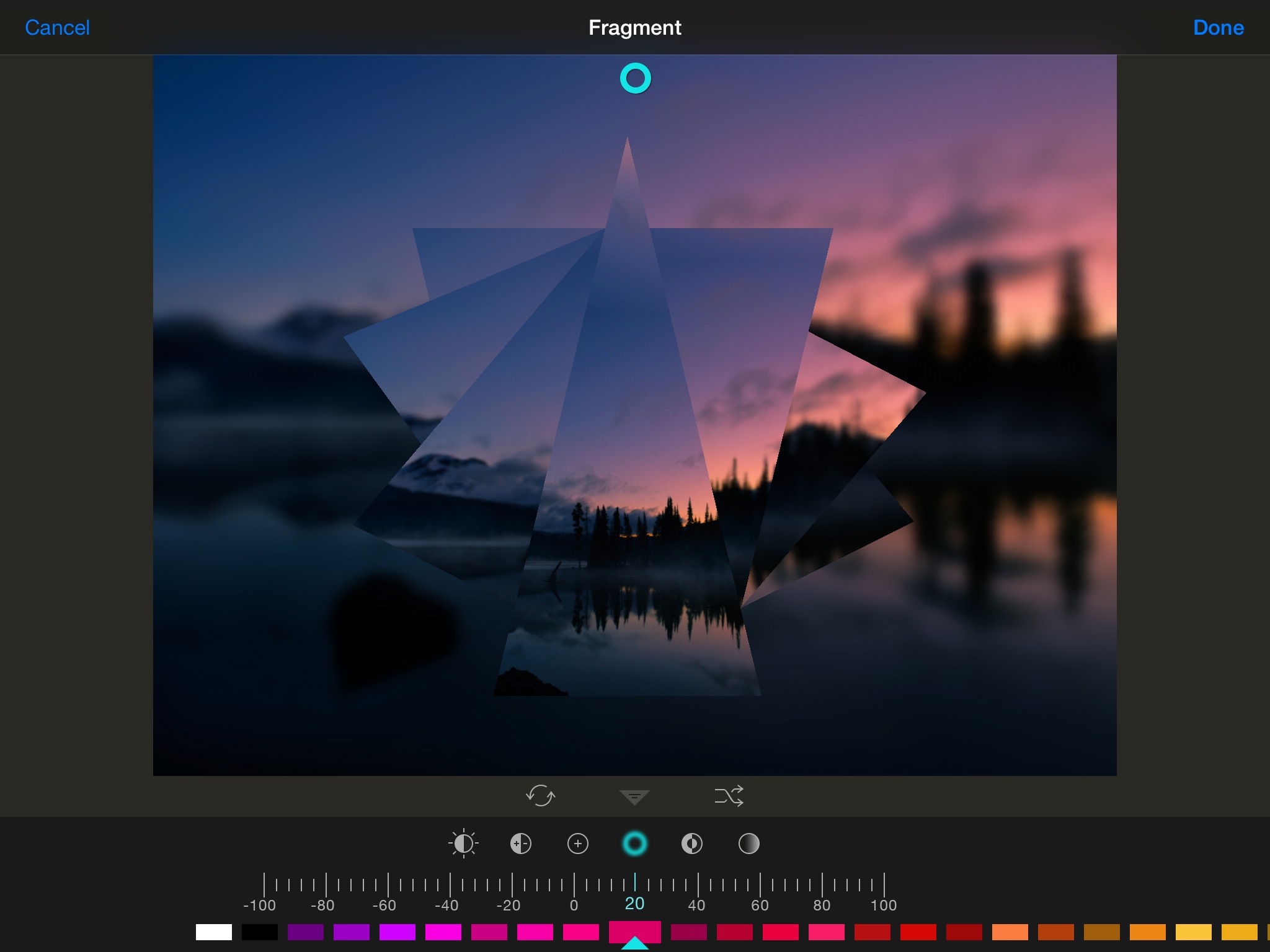 Fragment is a weird little app… but oddly cool!
Fragment is a weird little app… but oddly cool!
You'll be brought back to Photos, with your edits in place.
Continue editing, but…
Here's the really important thing to know. If, right now, you tap on the Extensions/more button again, and open that same app, you should be able to pick up editing as if you'd never left. I say “should” because with many apps I tested, this did not work. The app had “baked in” its changes, so you could no longer edit them. This is not how the API is supposed to work, so this tells me that some developers got lazy and basically added the ability to open your photo in their app as an extension, but didn't bother to save the state so you could pick up where you left off.
HOWEVER…
In many cases it won't much matter. Because at this point if you do anything else to edit the photo — using Photos' own adjustments, or another app — the last app applied will be baked in.
You can however click Done in Photos, returning you to the Photos app, go work on other pictures or anything else, then open up that photo, tap Edit, Extensions and open the app — and you actually will be able to continue editing. Just don't add anything else to it first. As long as you keep that in mind, it is quite cool to be able to come back and edit.
ALSO…
You can always revert. You can go back to where you started, so it's truly non-destructive, however there's no going step-by-step back, or editing “step one” once you've moved on to “step two”.
This is exciting stuff
This certainly makes the process of doing multi-app edits a lot easier. Plus you don't have to save 20 copies of a photo as you go through all the apps. Needless to say it'd be really, really amazing if you could go back and edit each plugin at any time, no matter what else had been done to it, but I'd imagine this is partially a processing power issue, and partially a UI issue. Maybe that ability will come, and certainly if you want to see that, make it known to Apple.
It'll also be interesting to see what happens when Photos comes to OS X. Handoff between iOS devices exist for apps like this — you should be able to start editing in Fragment on your iPad, then pick it up on the iPhone using Handoff. At least, that's what the documentation says, although I couldn't get it to work. I kept getting a “Cannot Open” error. And this only worked (insofar as the Handoff icon showed up on the other device) when working in the app itself, not while working on it as an Extension in Photos. So, limited use there. But if this app comes to OS X and acts as a Photos Extension there, what else will we see?
More like this
- Tip
- Tip
- Tip
- Tip
- Tip

Comments
on September 19, 2014 - 9:50pm
Interested if any one else is finding the same issue, in order to follow Joseph’s tutorial above i took a couple of pictures with my iPhone. They appeared in the Photo app on the iPad, when i opened them to edit the following message appears. This photo is not editable, do you want to duplicate it and edit a copy.
on September 19, 2014 - 10:03pm
You are probably opening them from PhotoStream, not from the Camera Roll. See if that makes sense.
@PhotoJoseph
— Have you signed up for the mailing list?
on September 19, 2014 - 10:09pm
Hi Joseph, thank you for your help, once there out of the photo stream all works well. Its been a long day in the UK. Interested to note the more icon only appears when you have an app that supports extensions
on September 19, 2014 - 10:13pm
I see the same thing Floyd. I guess there’s some kinks to get worked out both in the SW and our understanding of how it works.
Thomas
on September 20, 2014 - 12:29pm
I’m still have the issues that any photo taken on my iPhone can not be edited without making a duplicate no mater where it is in the Photos app. Same thing with photos taken on the iPhone not being edited on the iPad without making a duplicate.
I have an iPhone 5 and an iPad 3. Could it be older models don’t have all the functions even though they can run iOS8?
on September 28, 2014 - 9:48pm
I need to run some tests. I have a feeling now that if you snap a photo you can edit it right away, but eventually it is uploaded to iCloud, and deleted from your device. If at that point you want to edit it, you have to duplicate it (make a local copy) and then you can.
@PhotoJoseph
— Have you signed up for the mailing list?
on September 20, 2014 - 1:05pm
Help from the forums helped me workout that the iPad 3 I have does not sync the edits in Photos as its not supported. iPad 4 and up only.
on September 20, 2014 - 1:07pm
Hi Adam just been having a play and this is what I’ve found. When i open a photo in Recently Added what was taken using the device, the edit opens ok. If its been imported to Recently Added from an other device the duplicate message appears unless you move it to a folder.
on September 20, 2014 - 9:51pm
I Don’t see the Extensions icon with the others (light, color, B W) after selecting Edit. I can understand that my iPad 3 May be too old to support Extensions, but my iPhone 5S should be recent enough. Is there something that I am supposed to do to activate that option?
www.grayfoxphoto.com
on September 20, 2014 - 9:54pm
Gray I found this icon only appeared when you downloaded an app that supports extensions. I downloaded the one Joseph used in the article above
on September 21, 2014 - 7:59pm
Floyd -
Thank you. Adding the Fragments app worked (to get the ‘More’ icon to appear) on both my iPhone 5S and my iPad 3.
The Fragments guys should give Joseph a cut of their sales ;-)
www.grayfoxphoto.com
on September 21, 2014 - 1:23am
Hello,
Pardon me with possibly a stupid question, but your talking about Photos on our iPads and iPhones, but not our desktops. I’m assuming that Photos is only out for hand held devices. Which leads me to my next question. I’m not seeing the more buttons when I choose a photo on my iPad.
Steve Benkovich
on September 21, 2014 - 1:34am
Just found the more button. Had to buy Fragment first.
Steve Benkovich
on September 21, 2014 - 8:41pm
@PhotoJoseph
— Have you signed up for the mailing list?
on September 21, 2014 - 5:48pm
I think I have it figured out. When you select the setting for iCloud Drive in iOS 8, it says “Store your files in iCloud and access them anytime on all your devices”.
It’s followed by “Note: You will not be able to access the documents currently stored in iCloud on the following devices until they are also upgraded to iOS 8: …” followed by a list of devices including Macs. I assume they mean iOS 8 or Yosemite since the Macs aren’t upgrading to iOS 8 anytime soon.
In order for Photos to work like the demo in the WWDC keynote where a photo was taken and edited and then the edited version was immediately synced to another device where it could be re-edited, you need your photos to be stored on iCloud Drive. I would think every person on this forum who uses Photo Stream with Aperture did not enable iCloud Drive because it disables Photo Stream as we know it in Aperture until Yosemite is released.
I’m not willing to convert to iCloud Drive yet to test it. Once enabled, I don’t think you can go back but I’m not sure. If there’s anyone who did enable iCloud Drive on all devices I would appreciate a comment on whether the editing on all devices works then. Thanks.
Thomas
on September 21, 2014 - 8:55pm
Hi Thomas
I ignored the warnings and turned iCloud drive on.
In settings on the iPhone under iCloud I have the option to turn iCloud drive of and on with a toggle switch.
I’m still not seeing edits syncing from one device to another but that could be because my iPad is an iPad 3.
Does anyone have edits syncing from an iPhone to a supported iPad? I have the original photos moving from one device to another but if i edit the photo on the device it was taken on that edit never appears on the iPad?
on September 21, 2014 - 9:03pm
Same here photos sync but not the edits
on September 21, 2014 - 7:24pm
I too experienced the issue of the “More” option was unavailable to add extensions until I purchased Fragment … then the option was available … I really wish some of the other apps planning Photos Extension capability were available by now … I don’t mind dropping two bucks for an app … it’s just unlikely I’ll ever make use of it. I’m surprised with all the apps I have, none have been updated yet to work as extensions.
Eagerly awaiting to try Camera+ 6.0 that is expected later this month. It will offer even more control of the cameras in iPhones and iPad as well as image processing in the Photos app as an extension. Camera+ has been one of my favorite apps … this new version sounds very intriguing …
Yes … it will be interesting to see how the iCloud Drive factor will change things once Yosemite is released … I’m holding off deploying it until then.
on September 21, 2014 - 8:36pm
It’s seems that photos in the cloud has been turned off. Followed the instructions for setting up and I can’t find the instruction to turn it on
on September 22, 2014 - 1:08am
Floyd,
On iOS 8 it’s Settings->iCloud->iCloud Drive.
Thomas
on September 28, 2014 - 10:11am
Great post, thank you Joseph and all contributors. So far Fragment seems to be the only app offering the extension capability.
It would be nice to keep this forum open and feed the community whenever an app has made the move.
FreddyNoel
on September 28, 2014 - 10:14am
Subsequent to my previous post, Scanner Pro is also an extension.
FreddyNoel
on September 28, 2014 - 10:01pm
There are lots of apps now that offer Extensions-ability (gotta figure out what that term really is). Here's a list of ones I have installed on iPhone, iPad or both:
Granted half of those are just silly and I only have them to try out the extensions ability, but the list is growing. If you go to the App Store, you'll see a tile “Photo Apps for iOS 8” that will list more.
@PhotoJoseph
— Have you signed up for the mailing list?
on September 28, 2014 - 11:55pm
I was glad to see the Camera+ update … for the additional camera controls as well as the extensibility (is that a word?) … haven’t had much time to check it out though …
on October 1, 2014 - 4:55pm
I found a new preference setting I haven’t seen before. Either I just missed it or it was added with iOS 8.02. This seems like the setting to enable sharing edits across devices.
Settings->Photos & Camera->iCloud Photo Library (Beta) [enable/disable]
The description is: “Automatically upload and store your entire library in iCloud to access photos and videos from all your devices”. If you try to enable it you get a stern warning about backing up first. I didn’t enable it.
Has anyone tried turning this on to see if that is the ticket to sharing edits across devices? I’m looking for someone else to take the first arrows.
Thomas
on October 1, 2014 - 5:01pm
I’m holding off using anything iCloud/iDrive based for a bit longer. The Yosemite GM and iOS 8.1 have both been released to developers … so I am waiting until the dust settles on both before venturing forth …
on October 1, 2014 - 7:21pm
Curious, I don't have that option on my iPhone 5 (iOS 8.0.2), or my iPad mini retina, which is latest rev. What hardware are you seeing this on? Could you share a screenshot please?
@PhotoJoseph
— Have you signed up for the mailing list?
on October 1, 2014 - 8:10pm
This is on iPhone 6.
Thomas
on October 1, 2014 - 10:20pm
(I updated your post and added your screenshot to it)
OK, so it's an iPhone 6 only offer now apparently. Very interesting!
@PhotoJoseph
— Have you signed up for the mailing list?
on October 2, 2014 - 1:20am
Just got home and checked my iPad Air and it has the same setting (iOS 8.02). I wonder why you don’t have it.
Thomas
on October 2, 2014 - 1:32am
I think I have it figured out. I couldn’t contain myself any longer. I decided to enable iCloud Photo Library on my iPad. It warned me to backup while using the Beta and that all photos synced to iPad from iTunes would be deleted. I went for it but alas it wasn’t to be. A message came up saying iCloud photo library is not available. They are adding users all the time. Apparently it’s a limited Beta now which explains why some don’t even have the setting yet.
Thomas
on October 2, 2014 - 2:06am
I wonder if maybe it is possible to utilize the feature if you are participating in the Yosemite beta program?