Create a Contact Sheet in Lightroom
Introduction
The end of June is approaching. For me, that means registering a quarter's worth of photos with the US Copyright Office. When I register photos, I include a contact sheet of all the images I am registering, and I use Lightroom's Print module to create the contact sheet. Once the photos I need to register are bundled up in a collection, I head to the Print module.
Note: The US Copyright Office accepts a contact sheet as submission of electronic works. Other countries may have different requirements and policies.
Create a contact sheet in Lightroom
In the Print module, make sure Single Image / Contact Sheet is selected in the Layout Style section of the right hand panel. Then, select all the photos with Edit > Select All. Alternatively, you can choose All Filmstrip Photos in the Use option beneath the preview area.
In the Image Settings section, I like to deselect Rotate to Fit. That's a personal preference. You certainly want to adjust the Rows and Columns sliders in the Page Grid so more than one photo is printed on each page. 4 rows of 3 images each works well for me. I also like to add a little Cell Spacing, too. There's no right or wrong settings here. Dial in what feels good to you, just be wary of making your thumbnails too small.
 Configure the Image Settings and Layout
Configure the Image Settings and Layout
Next, move down to the Page section of the right hand pane. I add Page Numbers and the photo's Filename to the contact sheet. In the US, the filename is the primary piece of information used to identify a registered photo, so it's very wise to have those on your contact sheet.
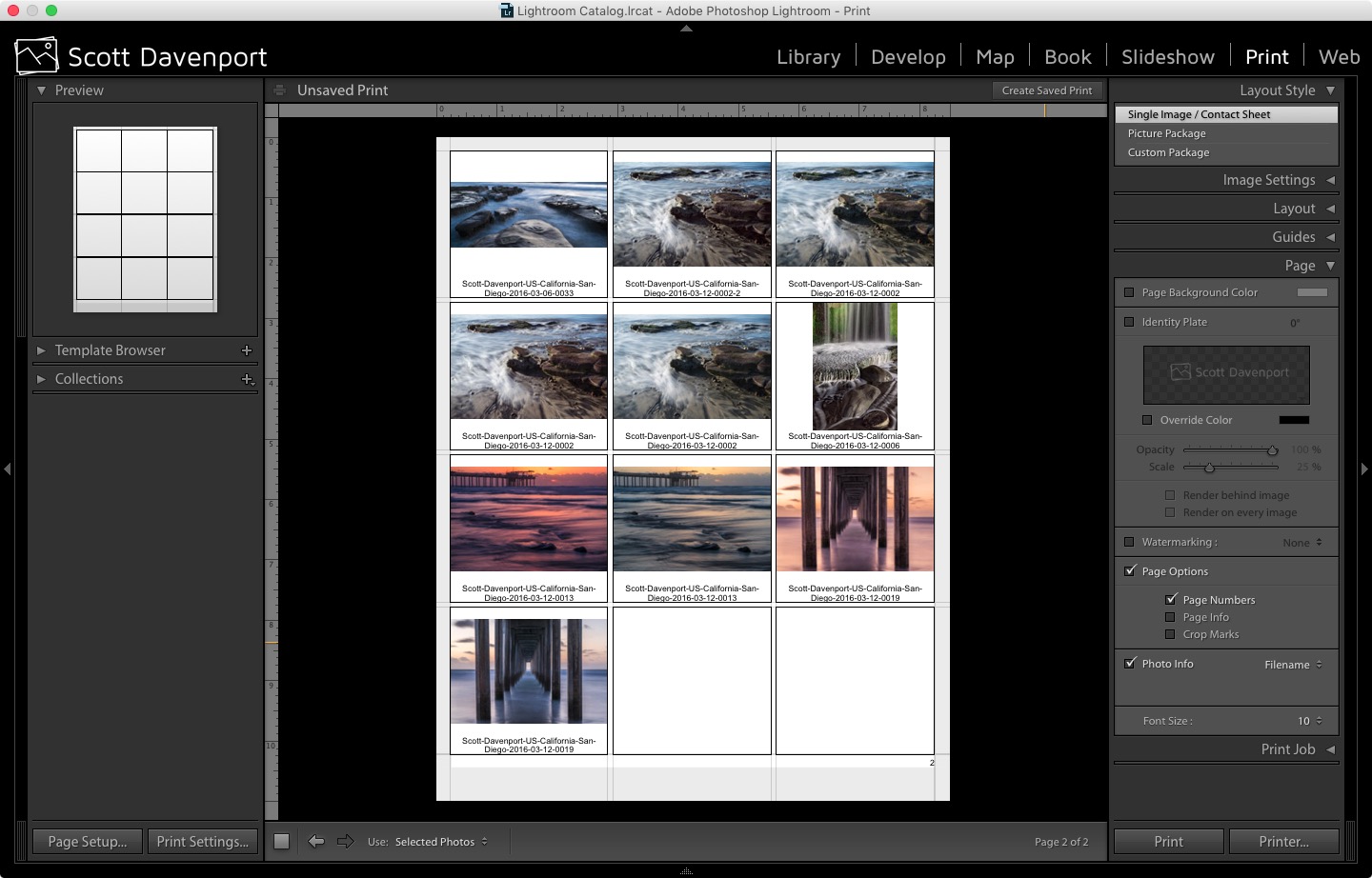 Add Page Numbers and Filenames
Add Page Numbers and Filenames
Note: The Print module has a quirk displaying longer filenames on the contact sheet. If the complete filename is not displayed, select a different item from the Photo Info pulldown (ex: Exposure). Then, open Photo Info again and reselect Filename. It's a goofy workaround, but it works!
Save A Print Template
Once you've dialed in settings you are happy with, save your layout as a print template. In the left pane, click the plus icon next to Template Browser, supply a name, and your print template is saved. The next time you need a contact sheet, you'll be done even faster.
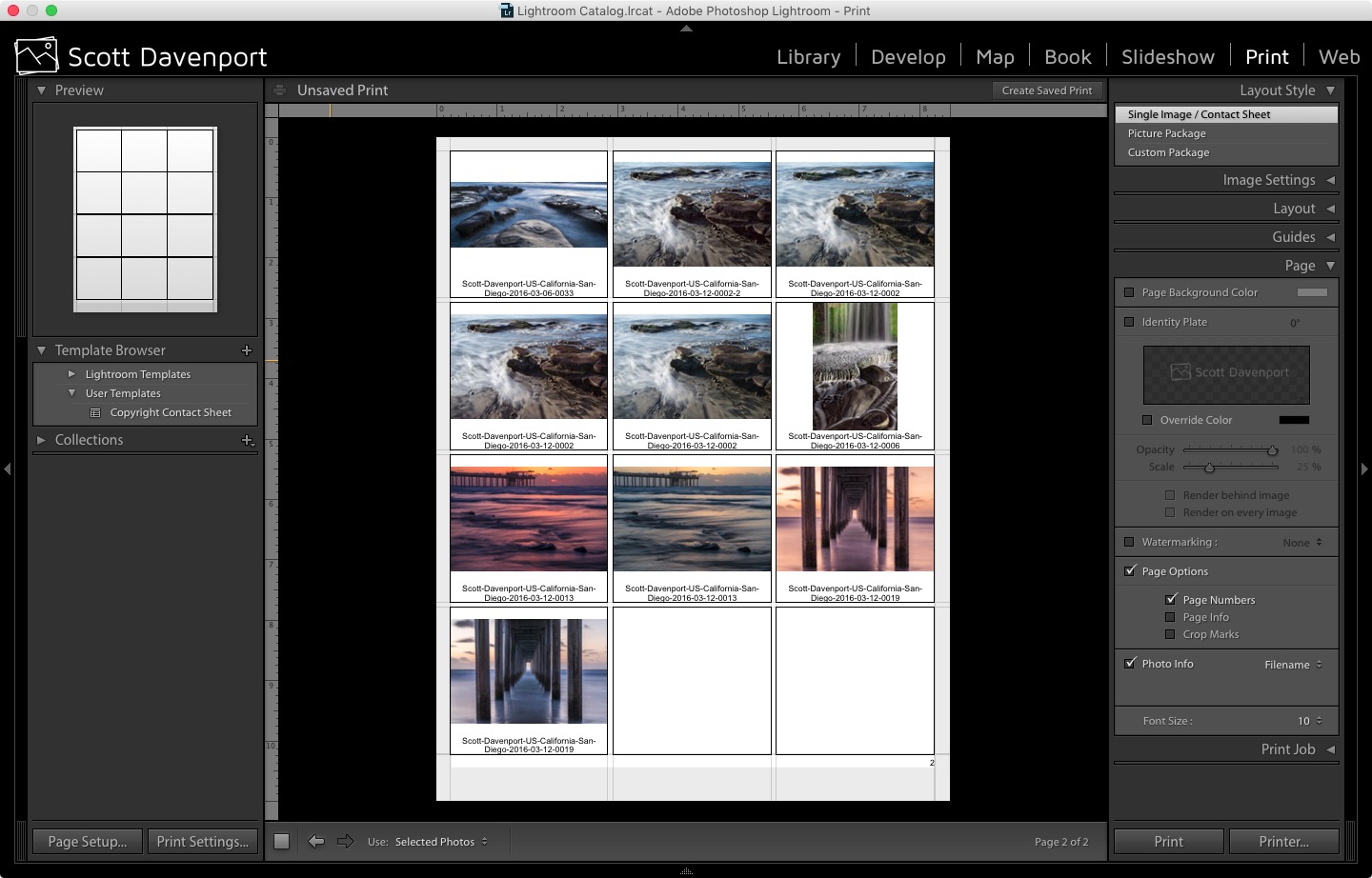 Create a Print Template
Create a Print Template
That's it! From here, I print my contact sheet to a PDF and include it in my copyright registration.

Comments
on June 19, 2016 - 4:56pm
Scott, Thanks for the info and step by step instructions. Never thought to use the print option for this kind of use.
Florian
Florian Cortese
www.fotosbyflorian.com
on June 20, 2016 - 3:25am
Sure thing, Florian. Also check out Joseph's article from a few years ago on the full copyright registration process.
Scott
http://scottdavenportphoto.com/
on February 23, 2017 - 6:10am
Hi Scott,
I suggest you to check out Evlaa (https://evlaa.com), you might be interested as it speeds up the photos selection with clients and will replace the contact sheets ;-)
It is based on a Lightroom publishing service and it’s very easy to use for both side.
You, and your clients, will save a lot of time, you will offer them a great experience and you will avoid a lot of errors as you retrieve the selected photos directly into Lightroom.
You can try it for free :-)
Let me know what do you think
https://www.evlaa.com