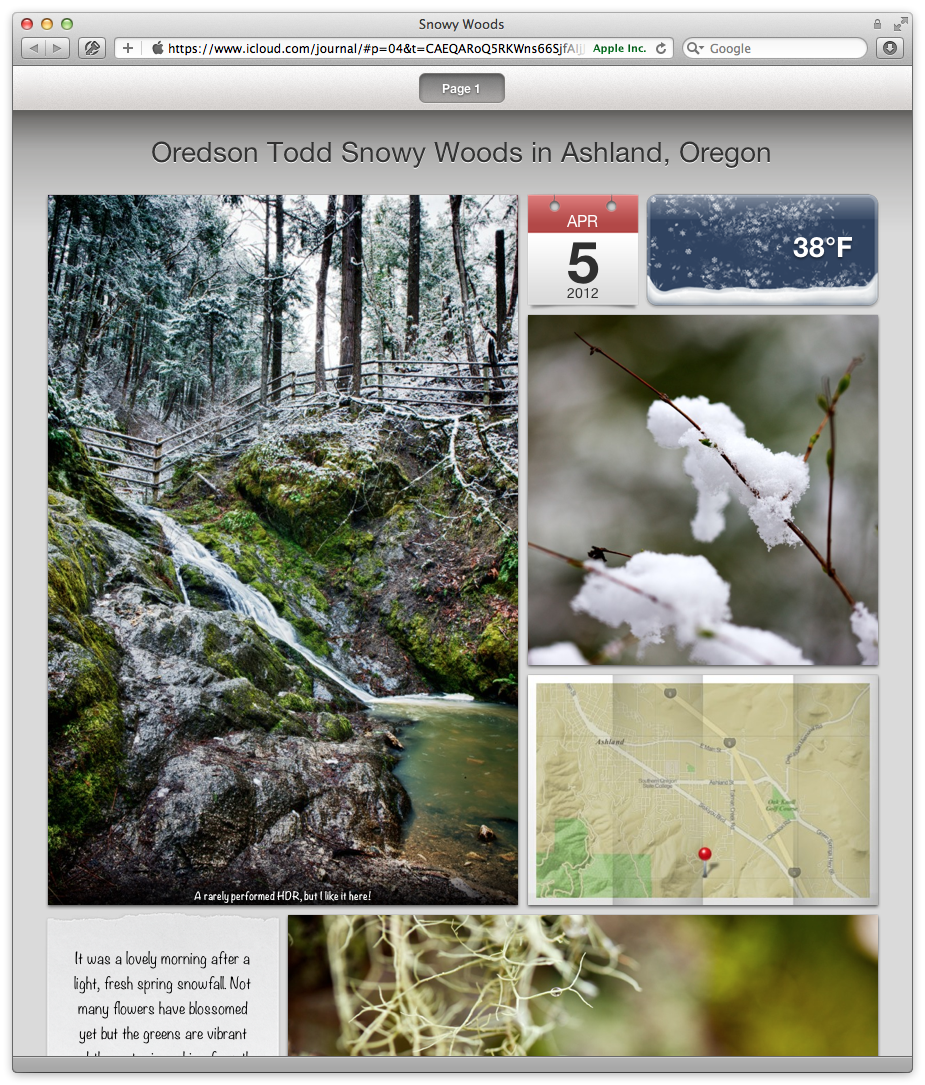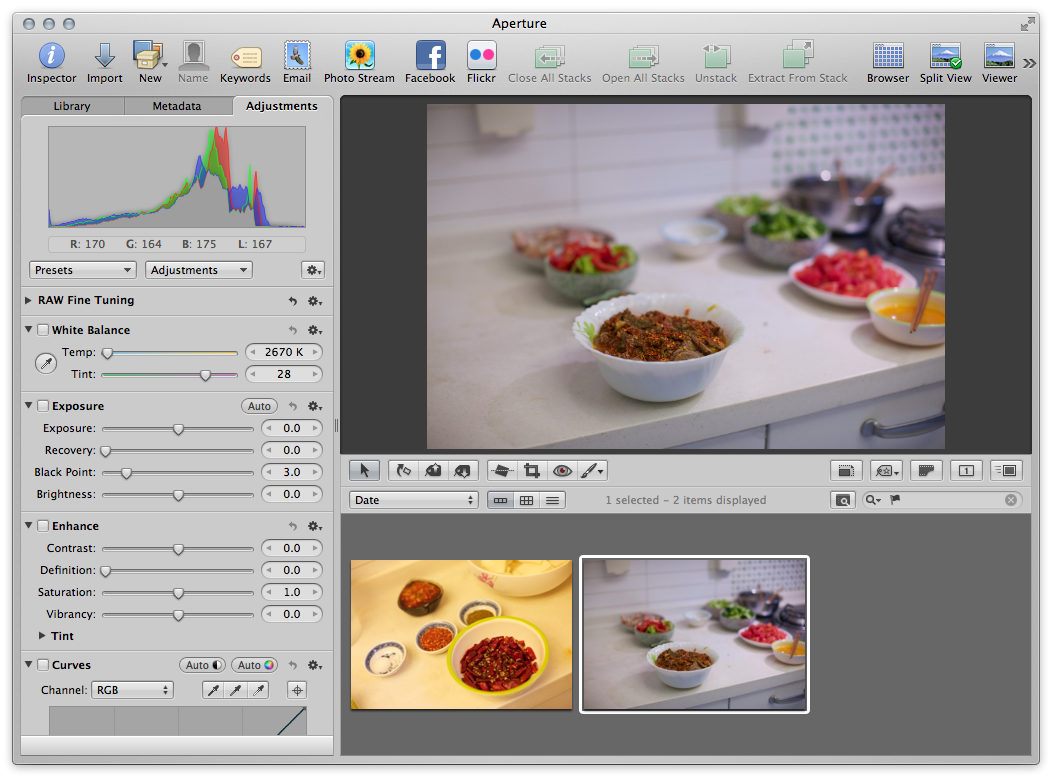If you want to lift and stamp the camera-determined white balance from one photo to another, you may have noticed that simply turning white balance ON on the good photo, lifting, then stamping to the target photo doesn’t work. Or even more confusing/frustrating, it may appear to work (the thumbnail and even the image in the viewer may update) but then you look at it later and it’s back the way it was, leaving you all sorts of confused.
In short, you need to “tickle” the White Balance on the source image. Just nudge it up then back again (click the temp arrow one way then back the other, for example), then lift and stamp it. For more understanding, keep reading…
The Problem
The problem is that since all you’ve done is enable White Balance, Aperture is considering this a “default” setting. So when you lift it, even though the correct values show up in the Lift & Stamp window, those actual values aren’t applied to the target image. All that gets applied is “default” white balance, which means essentially that the WB isn’t going to change.
Here’s a step-by-step of what’s happening.
In the first screenshot, you can see two photos side-by-side. The one on the left is an auto-white balance shot, and as you can see it’s very yellow. The one on the right was balanced off a white card on location and set as a custom white balance in-camera, and is the white balance I want to apply to the other image.
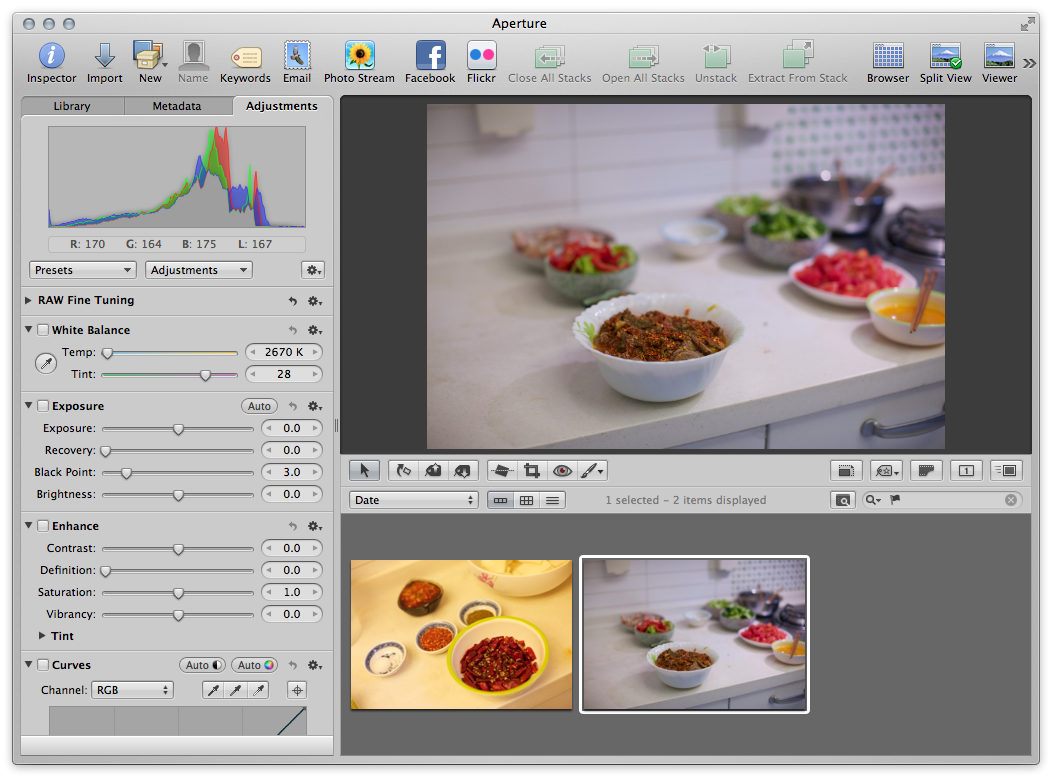 The custom white balance set in-camera is Temp: 2670˚K and Tint: 28
The custom white balance set in-camera is Temp: 2670˚K and Tint: 28
If you take a close look at the White Balance settings, you can see that the camera has set it to Temp: 2670˚K, Tint: 28. And if I enable the White Balance (just turn it on) then Lift the settings, those values are in fact showing up in the Lift & Stamp dialog.