Ten Tips to a Clean Aperture Library (5 of 10) — Clean Your Computer
(If you’re just joining us, start with Tip 1)
Tip 5 — Clean Your Computer
While in the cleaning mode you might as well tidy up your computer. Clean up your desktop, fix and repair permissions, and defrag your computer. There’s no harm in it and it will probably run faster. I often find a dozen or so “send” folders with exported images messing up my desktop. I usually just toss them periodically or upload them to an online service for archiving… if they are worth it. I like the idea of portfolio quality images sitting online somewhere like SmugMug, 500px or even Flickr. See how much storage you have left on your hard drive. You might be running lower than you think.
A tool I use regularly to locate BIG files that are taking up space is OmniDiskSweeper. It’s totally free, and will scan your drive sorting everything by size. Sounds like something you can do in the Finder, and it is, but this is faster and just gives you a nice view of what’s what.
Here for example, I can see that GarageBand is taking up nearly 4GB for its content. Since I don’t intend to learn to play the guitar any time soon, I could safely delete it.
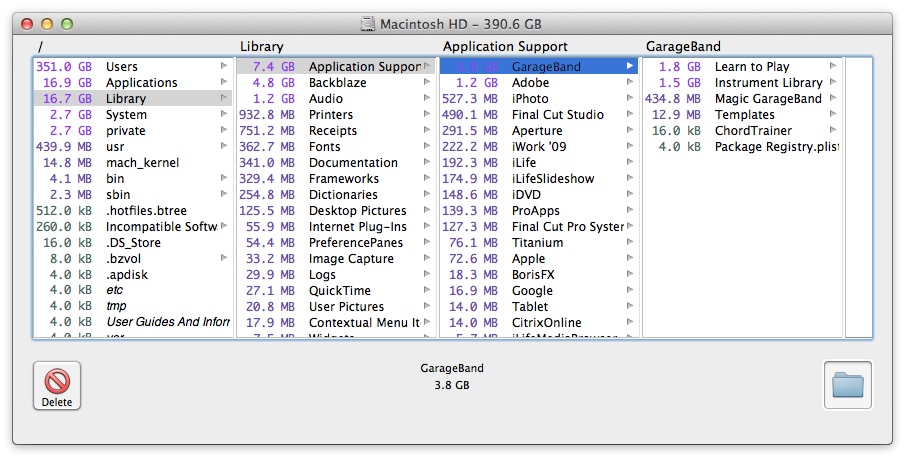 GarageBand lessons are taking up nearly 4GB of storage, and I’ll never need those…
GarageBand lessons are taking up nearly 4GB of storage, and I’ll never need those…
Clearing the Aperture cache can help as well (instructions in the FAQ), and if you really want to go for the big clean, check out OnyX or CCleaner. They are both widely recommended and I’ve had good luck with them. For those who like unix screens, applejack is a good one.
Reader IanC posted in the comments of another app for analyzing the data on your drives, called Space Gremlin [$3.99 Mac App Store]. I just bought it and it’s a very cool representation of the data on your drive. You can dive deeper and deeper into the structure, each time filling the screen with a graphical representation of what’s hogging space. While it may not technically tell you more than what the free app does linked above, it does give you the info in a way that makes it easier to spot mid-size “gremlins” that you may have otherwise missed.
More like this
- Tip
- Tip
- Tip
- Tip
- Tip

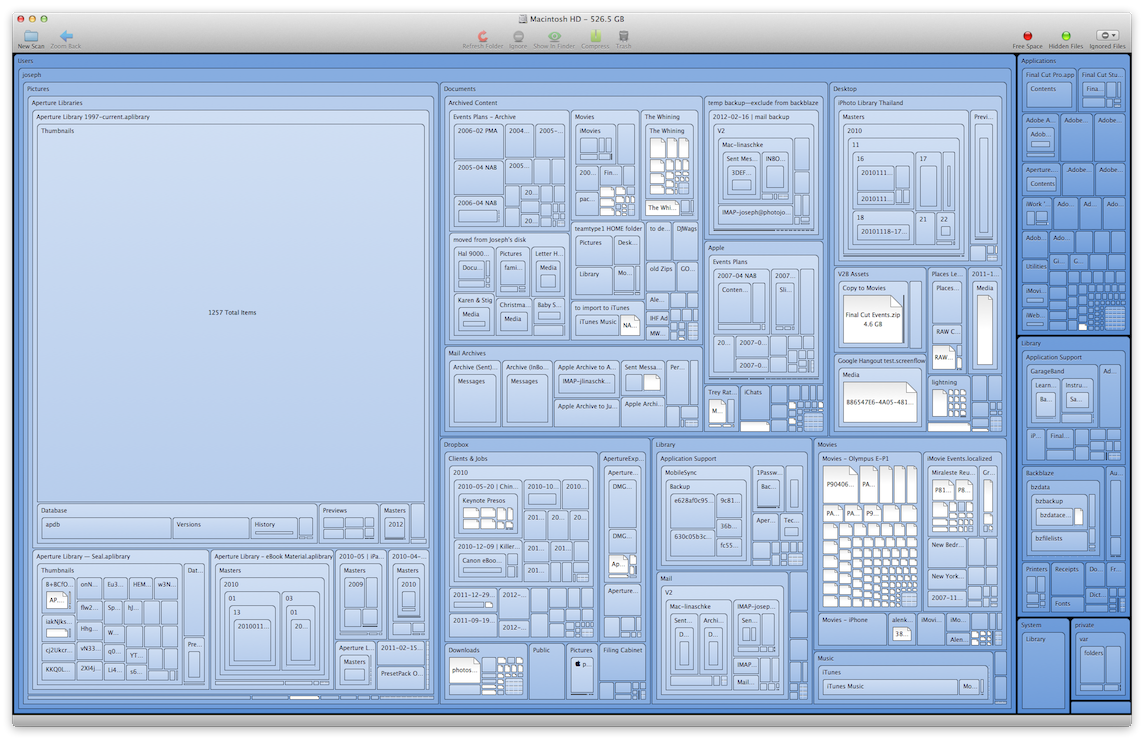
Comments
on April 16, 2012 - 10:31am
Thanks for all these “housekeeping” tips lately Joseph! Very helpful!
on April 16, 2012 - 12:19pm
Even better than disk sweeper is a program my brother created called Space Gremlin. It scans your whole hard drive and gives you a visual of files sitting in folders. http://itunes.apple.com/us/app/space-gremlin/id414515628?mt=12
on April 16, 2012 - 3:09pm
Wow, this place is Amazing i found your site a long time ago, but today I was organizing my favorites and POM !!! this site just blow my mind.
I put it in my home page in favorites and for sure you’r going to see more of my comments. =)
Agustin
PS: Sorry for my english =(
on April 17, 2012 - 2:23am
Ian,
great app! I’ll add it to the post.
@PhotoJoseph
— Have you signed up for the mailing list?