Secondary Display Views in Aperture 3
If you own a second display, or have ever thought of adding one, this post will explain the different ways to take advantage of it while editing in Aperture 3. When a second display is connected, the Secondary Viewer menu becomes active.
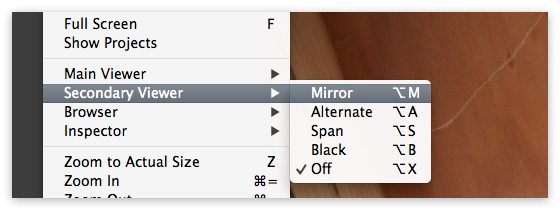 The Secondary Viewer options in Aperture 3
The Secondary Viewer options in Aperture 3
Advantages and performance
Some users have dual large displays on their desk, and others may have a desktop display to plug their laptop into while at home. Those with laptops can run in “lid down” mode, meaning the big display is the only display, or in “lid up” mode, so the smaller laptop screen is simultaneously usable. The advantages of two screens are pretty obvious; more space to put your stuff. I remember years ago having a one good display and one old crappy one, and relegating the crappy one to Photoshop palettes. Today, with two good displays, the dual monitor setup just depends on what I’m doing. I’ll usually keep iCal, a web browser with live stats on this website, Twitter, and iTunes running on the secondary display, while the primary gets Mail, my main browser windows, and whatever other apps I’m actively working on (Pages, Numbers, etc.). I’ll even put Aperture on the second display if I’m working on something with photos, but not actually working on photos (i.e. a book in iBooks Author). When I go into full-on Aperture mode, then the Aperture window will get moved to the primary display, using secondary screen in the various ways outlined below.
Conventional wisdom used to be that VRAM (video RAM) from the graphics card was split across both displays, so if your card had 256 MB VRAM, then with dual displays, each display only got 128 MB VRAM. You could even see this in the old “about this Mac” details (or whatever is used to be called). And more importantly, you could see a performance hit. However things may be different now, and if any readers are engineers and can explain what is or isn’t happening, I’d love to hear it in the comments. Today when you use two displays, you no longer see a defined split of VRAM. I suppose modern OS X handles it better than just splitting it, and performance is not noticeably different. My late 2009 27” iMac has 512 MB VRAM, and I run it with an older 24” LED Cinema Display, yet both state having the full 512 MB at their disposal.
 Two displays on the 27” iMac, each with 512 MB VRAM?
Two displays on the 27” iMac, each with 512 MB VRAM?
Whatever is or isn’t happening, having two displays is just fantastic. I highly recommend it!
Now, let’s look at using these two screens in Aperture.
Off and Black modes
At the bottom of the list are Off and Black. These are pretty obvious; in the Off mode, the secondary display is ignored by Aperture, and so is available to other apps, no different than running any other application with dual displays. The Black mode blanks the second screen, as if it were turned off. This is good for removing distraction without actually disconnecting the display (most of these displays no longer have power switches, so you can’t actually turn them off without disconnecting them!)
Mirror mode
In the Mirror mode, whatever is selected on the primary display is also shown full-screen on the secondary display. Just like the primary viewer, if you have one image selected, it’ll fill the entire viewer (and the entire screen on the secondary display). As you add more to the selection, the photos shrink to show everything that’s selected at once. There are two approaches to using this mode.
The first is simply to compare the same image on two displays. If one screen is dramatically larger (i.e. laptop + desktop display), you’ll be looking at the same image in two sizes. Unless you’re a brazen calibrator, then the two displays will exhibit slightly different colors, which can be good to see how the same image looks on different displays (when preparing images for the web, you never know what they will be seen on, so this is a simple check that your colors don’t fall apart quickly).
 “Mirror” mode, same images displayed on both screens
“Mirror” mode, same images displayed on both screens
However this isn’t exactly the most productive use of the extra screen real estate for most uses. So what I find very useful, and this is how I usually work, is to switch the Aperture window to Browser view, so it’s only showing the thumbnails, and then the second display effectively becomes the Viewer. This also works in Full Screen mode, and from there you can use the Swap Displays command to reverse the screen, so the thumbnails are on the secondary and the main view is on the primary. [NOTE: I’m pretty sure you could do this in the non-full screen mode as well, but I can’t get it to work now. If you find a way to have your Aperture window on the secondary display (i.e. the one without the OS menu bar), and set the primary display to Mirror, please let me know in the comments.]
 “Mirror” mode, Browser-only on the primary display, and selected photos showing on the secondary
“Mirror” mode, Browser-only on the primary display, and selected photos showing on the secondary
This method gives you the best of everything, with a huge Browser and a huge Viewer. If you’re working on a small + big display configuration, this can be very effective as well.
Alternate mode
The Alternate mode changes behavior depending on the mode of the main viewer (see yesterday’s post, “Alternate Main Viewer Views in Aperture 3”).
If you’re in a standard Multi mode, then the secondary display shows the primary selection only (that’s the one in the Viewer with the heavy white border). So let’s say you have 100 images in the Browser, and select three of them to view in the Viewer. Then of those three, only one can be a primary selection (just click on one to make it primary). That primary selection is what shows on the secondary display.
 “Alternate” mode, viewing the primary selection on the secondary display
“Alternate” mode, viewing the primary selection on the secondary display
However if you switch to either the Compare or the Stack mode for the main viewer, then the secondary display becomes, as the name implies, the alternate. The “compare” or “stack pick” image, outlined in green, stays on the primary display. As you flip through other photos to compare to, those are displayed on the secondary display.
 “Alternate” mode combined with Compare or Stack main viewer modes
“Alternate” mode combined with Compare or Stack main viewer modes
Span mode
Finally, there’s the Span mode. When in Span, the second display is treated like an extension of the main viewer. If you select one image, you’ll only see that photo on the main viewer, and nothing on the secondary. Select a second image, and it shows up on the second screen, both images still displayed as large as possible. Add a third, and photo #2 moves to the primary display, along with photo #1, shrinking to accommodate both images, and photo #3 shows up on the second display, also at half-size, even though there will be a black space where a fourth image could go (this is done to maintain a relative size between images as you compare them). Add a fourth, and it fills in that space, and so-on. As you add more and more images to the selection, they just alternatively fill the two monitors, again as if you had a really, really big Viewer.
 “Span” mode combines the two displays into one really big Viewer
“Span” mode combines the two displays into one really big Viewer
Which view is best?
As with yesterday’s answer, it depends on what you’re doing. Personally I’m a big fan of the Mirror mode with the Browser-only on the Aperture window. I feel this gives me the best of both worlds, having the image I’m working on full screen, keeping my tools on another display, and having instant access to the other photos in collection.

Comments
on May 6, 2012 - 11:24am
My original post appears under Joseph’s BackBlaze article–so I moved the original post to that article. I’m a newbie–please have mercy.
Thanks.
on May 8, 2012 - 11:38am
In discussing “Mirror Mode” you suggest using the Swap Displays command to put the Viewer view on the main display and the Browser view on the secondary display. Where is the Swap Display command?
on May 8, 2012 - 12:06pm
Ok - I may have answered my own question, but wonder if there’s an easier solution. I went to the display preferences and did a drag & drop of the white “menu bar” displayed on the main display and drug it to the secondary. Is there an easier way to do this?
As Joseph said, this appears to only work if Aperture is in Full Screen mode.
on May 9, 2012 - 12:24am
At this point why hasn’t Apple just made a Secondary Viewer option for Browser? They could easily do it in an update.
on May 10, 2012 - 3:28am
Mark,
Here’s the “Swap Display” command. It only comes up in full screen mode: [screenshot]
-Joseph
@PhotoJoseph
— Have you signed up for the mailing list?